1080 x 1350 Pixels to Inches Conversion Guide
Learn how to convert 1080 x 1350 pixels to inches using DPI/PPI, with examples, a quick table, and tips for web, print, and Instagram use.
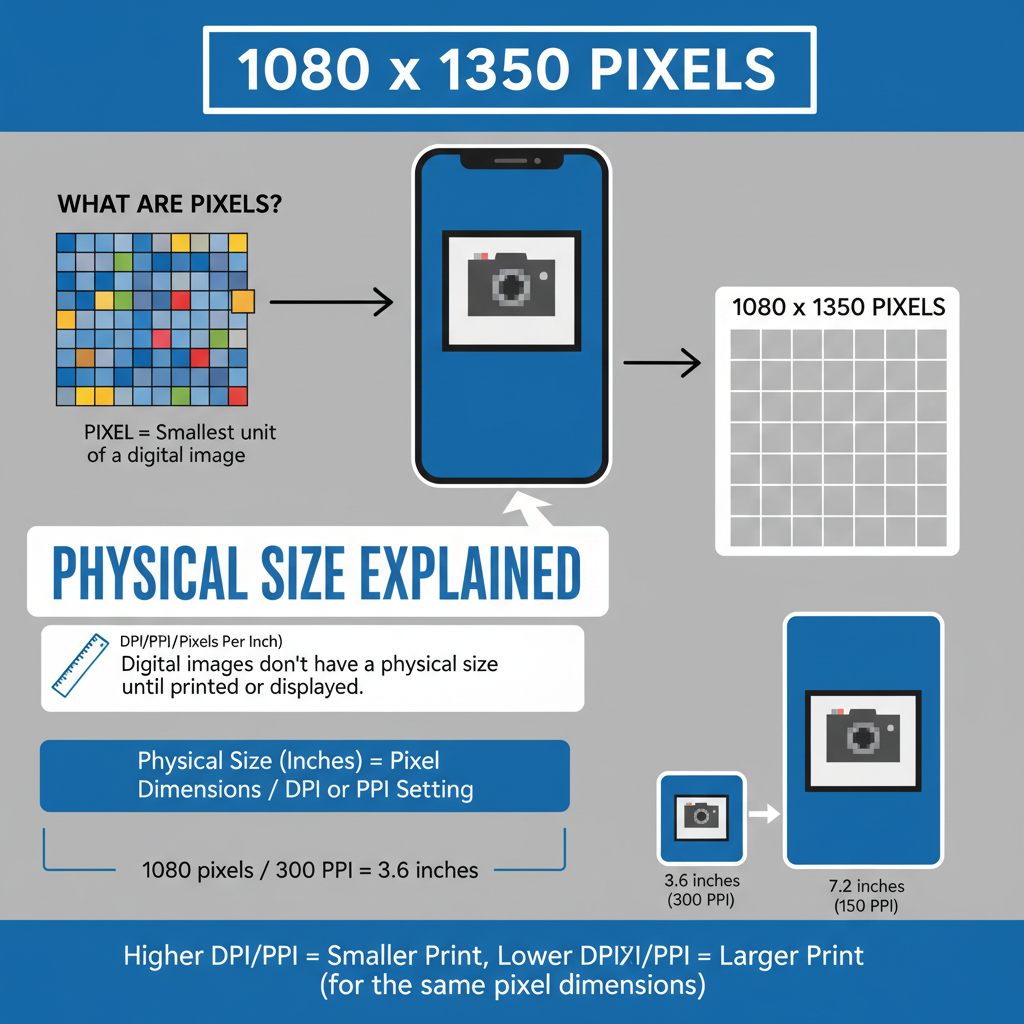
Understanding 1080 x 1350 Resolution in Pixels
When working with digital media, understanding what 1080 x 1350 pixels means is essential for producing professional-quality visuals. This specific resolution — widely used for Instagram portrait posts — refers to the pixel width and pixel height of an image, which directly impact clarity, aspect ratio, and suitability for web or print.
- 1080 pixels = horizontal dimension
- 1350 pixels = vertical dimension
Pixels are the smallest controllable elements of a digital image. Their physical measurement in inches is determined by the display or print density, measured in DPI (dots per inch) or PPI (pixels per inch).
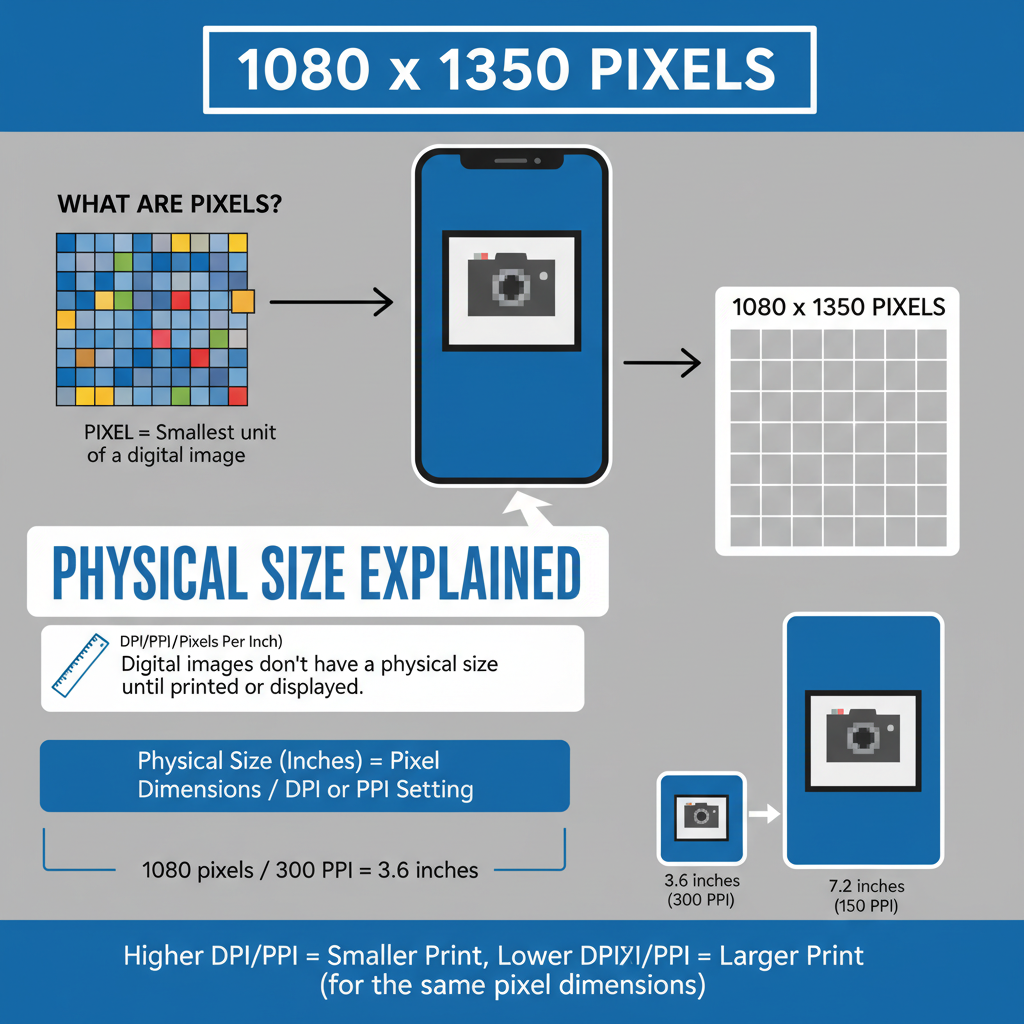
This resolution aligns perfectly with Instagram’s 4:5 aspect ratio, ensuring optimal on-platform display without unwanted cropping or distortion.
---
What Are Pixel Dimensions?
Pixel dimensions indicate the total number of pixels across both image axes. They represent the raw data of size in the digital space, regardless of physical print size.
For example:
- An image with 1080 x 1350 pixels contains 1,458,000 total pixels (1080 × 1350).
- More total pixels generally allow for higher-quality prints and enlargements before pixelation occurs.
However, pixel count alone doesn’t dictate print size — you must also know the DPI/PPI.
---
The Role of DPI/PPI in Converting Pixels to Inches
PPI (pixels per inch) is used for screens, while DPI (dots per inch) measures printer output. These values describe image density and influence the way the same pixel dimensions translate into physical measurements.
Why this matters:
- Print size in inches = pixel dimensions ÷ DPI.
- Higher DPI means smaller, sharper prints for the same number of pixels.
- Lower DPI produces larger physical sizes but may look blurry in print.
Examples:
- 300 PPI – Print quality for sharp, detailed photos.
- 72 PPI – Web standard for screens, not suitable for high-quality prints.
---
How to Convert 1080 x 1350 Pixels to Inches
Formula:
Width in inches = Pixel width ÷ DPI
Height in inches = Pixel height ÷ DPICalculation steps:
- Choose your desired DPI/PPI (common values: 72, 96, 150, 300).
- Divide both the pixel width and height by this DPI.
Example at 300 DPI:
- Width = 1080 ÷ 300 = 3.6 inches
- Height = 1350 ÷ 300 = 4.5 inches
At 300 DPI, a 1080 x 1350 image prints at exactly 3.6 × 4.5 inches.
---
Quick Reference Conversion Table
| DPI/PPI | Width (inches) | Height (inches) |
|---|---|---|
| 72 | 15.00 | 18.75 |
| 96 | 11.25 | 14.06 |
| 150 | 7.20 | 9.00 |
| 300 | 3.60 | 4.50 |
---
Real-World Uses for 1080 x 1350 Pixels
1. Instagram Portrait Photos
1080 x 1350 pixels matches Instagram’s portrait specification precisely (4:5 ratio). The platform uses this ratio to display full images without borders or cropping.
2. Printing Small Photographs
At a crisp 300 DPI, the print size will be 3.6 × 4.5 inches, suitable for small frames, greeting cards, or photo albums.
3. Web and Digital Advertising
For online content, DPI is irrelevant; pixel dimensions control how the image fits into its designated container.
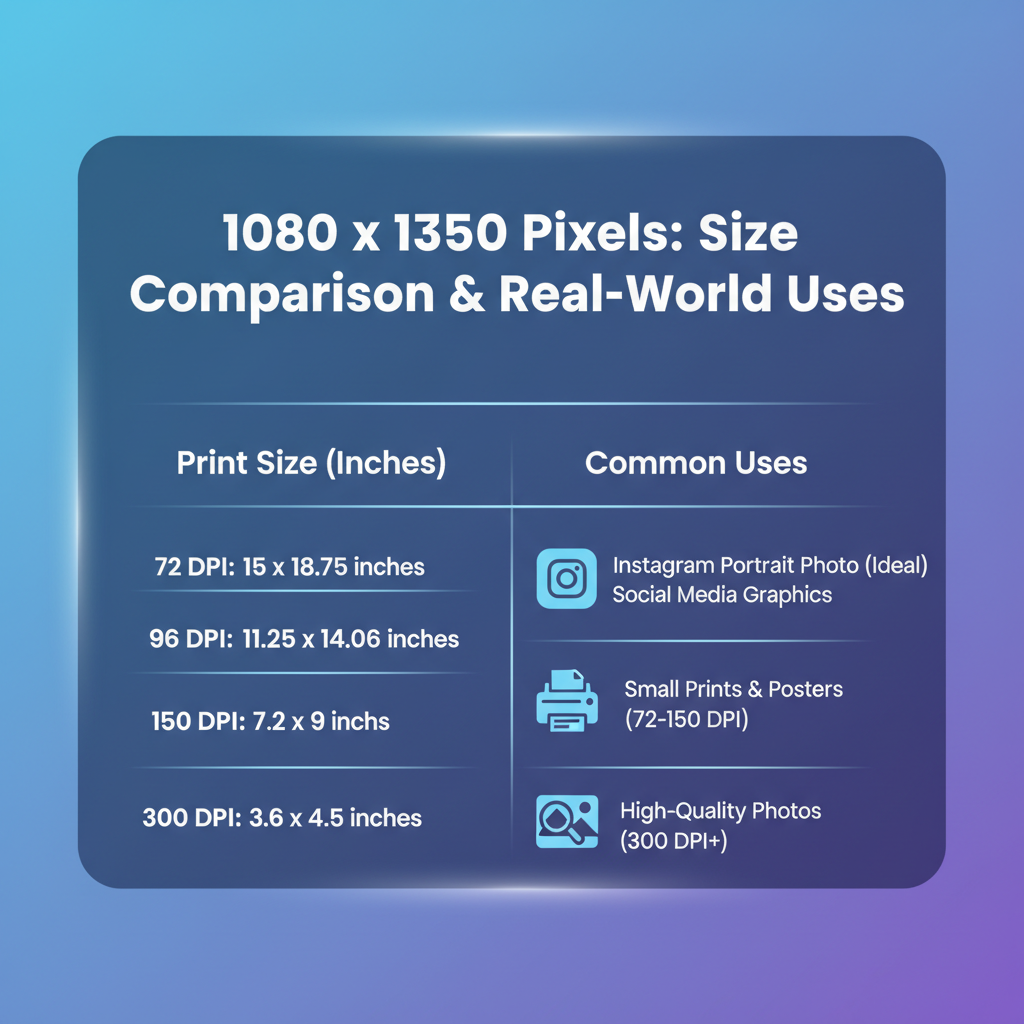
---
Aspect Ratio: Scaling Without Quality Loss
The aspect ratio is calculated as width ÷ height:
1080 ÷ 1350 = 0.8 → Aspect ratio = 4:5Preserving the 4:5 ratio avoids visual distortions:
- Correct scaling: Multiply both width and height by the same factor.
- Risky scaling: Changing only one dimension will stretch or squish your image.
---
Preparing Images for Web vs Print
Web Optimization:
- PPI between 72–96
- Prioritize pixel dimensions over PPI
- Use compressed formats (JPEG, PNG, WebP) for fast load times
Print Optimization:
- Minimum 300 PPI for professional quality
- CMYK color mode for printed materials
- Save files as TIFF or high-res PDF
---
Tools for Converting Pixels to Inches
While you can manually calculate conversions, tools streamline the process:
- Convert Town DPI Calculator – Simplifies pixel-to-inch conversion
- Pixelcalculator.com – Includes aspect ratio adjustments
- Adobe Photoshop / GIMP – Full control over image resolution and size
Example in Python:
def pixels_to_inches(width_px, height_px, dpi):
return width_px / dpi, height_px / dpi
w_in, h_in = pixels_to_inches(1080, 1350, 300)
print(f"{w_in:.2f} x {h_in:.2f} inches")
## Output: 3.60 x 4.50 inches
---
Avoiding Common Resizing Errors
- Breaking aspect ratio – Causes unnatural image stretching.
- Excessive upscaling – Leads to pixelation and blurry results.
- Confusing DPI and PPI – Apply the correct term for your medium.
- Over-compression – Sacrifices quality for minimal file size.
- Ignoring viewing distance – Large display graphics can use lower DPI if viewed from afar.
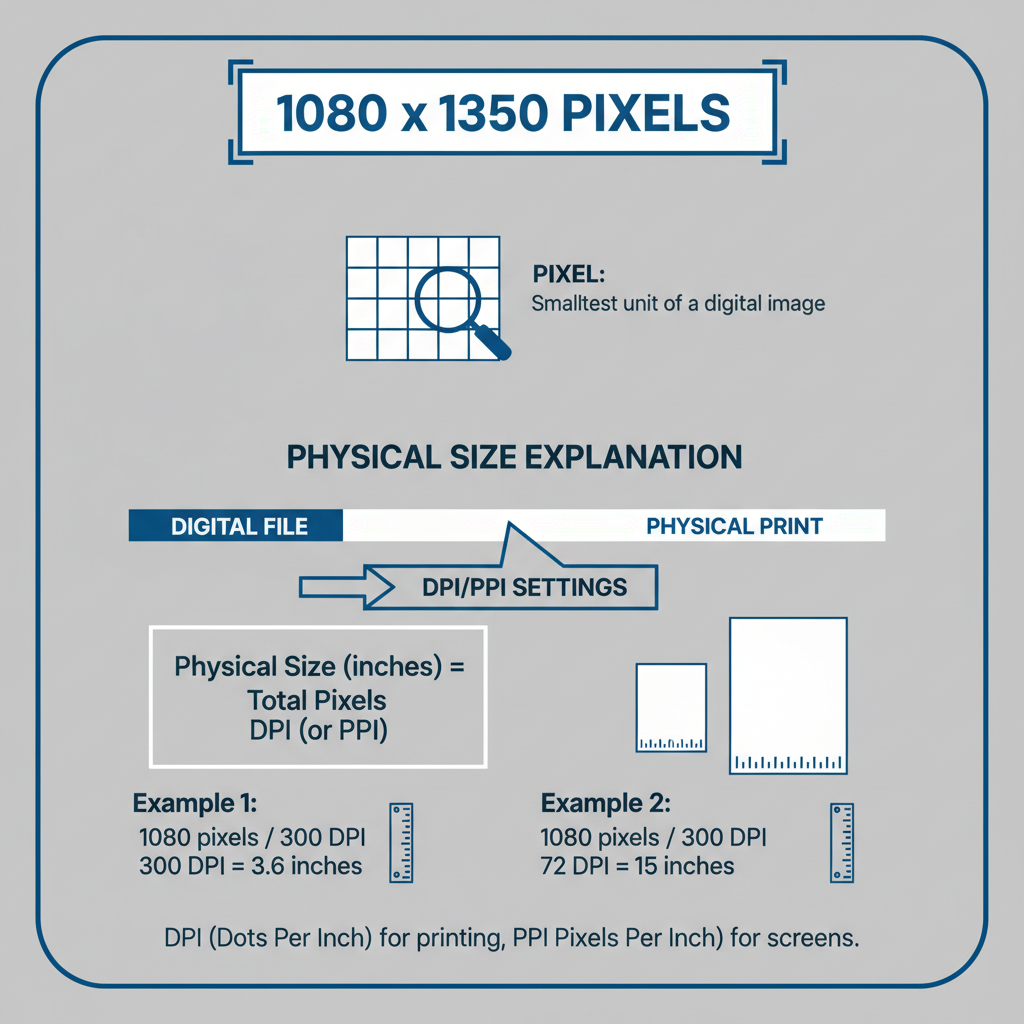
---
Summary and Best Practices
When converting 1080 x 1350 pixels to inches:
- Decide your target use (web vs print) before setting DPI/PPI.
- At 300 DPI → 3.6 × 4.5 inches; at 72 DPI → 15 × 18.75 inches.
- Keep the 4:5 aspect ratio for distortion-free results.
- Use dedicated conversion tools or manual calculations.
- Optimize images according to platform requirements.
Mastering pixel-to-inch conversions ensures your designs look sharp whether they’re on Instagram, in promotional materials, or printed for display.
Ready to optimize your 1080 x 1350 pixel images? Apply these guidelines today for perfect visuals in any medium.


