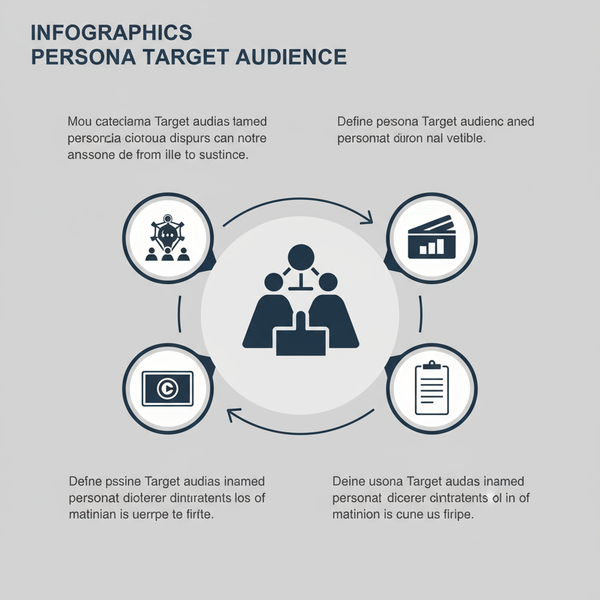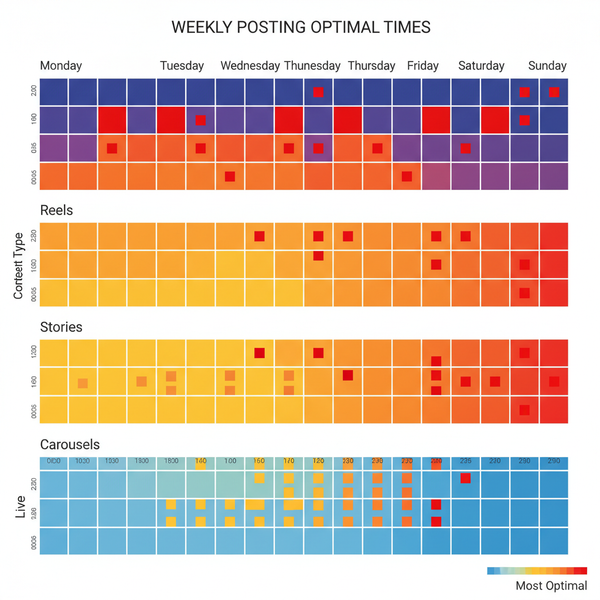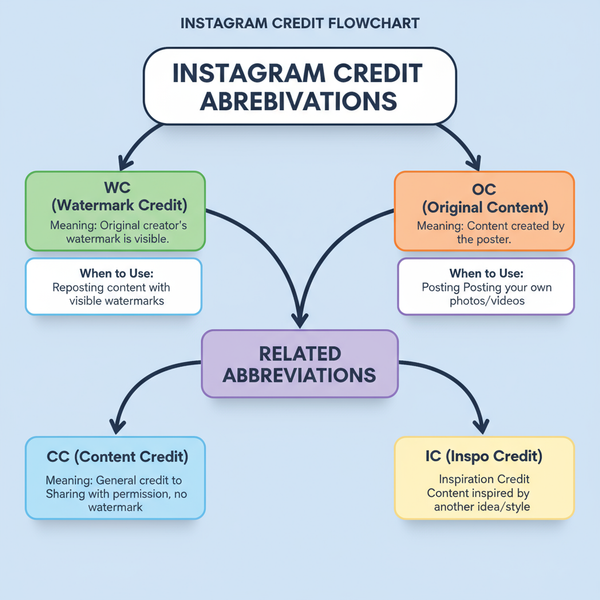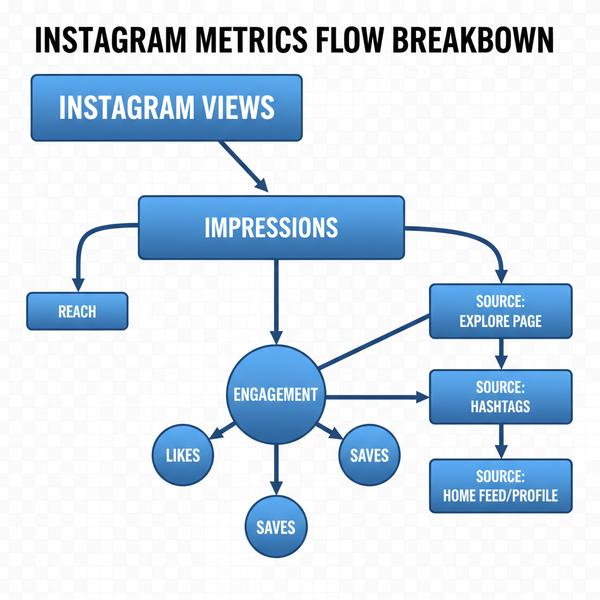1080x1350 Explained: The Complete 4:5 Portrait Size Guide for Instagram and Social Media
Learn why 1080x1350 (4:5) wins on Instagram. Set up canvases, safe zones, and exports, plus platform fit, carousel tips, video specs, and common fixes.
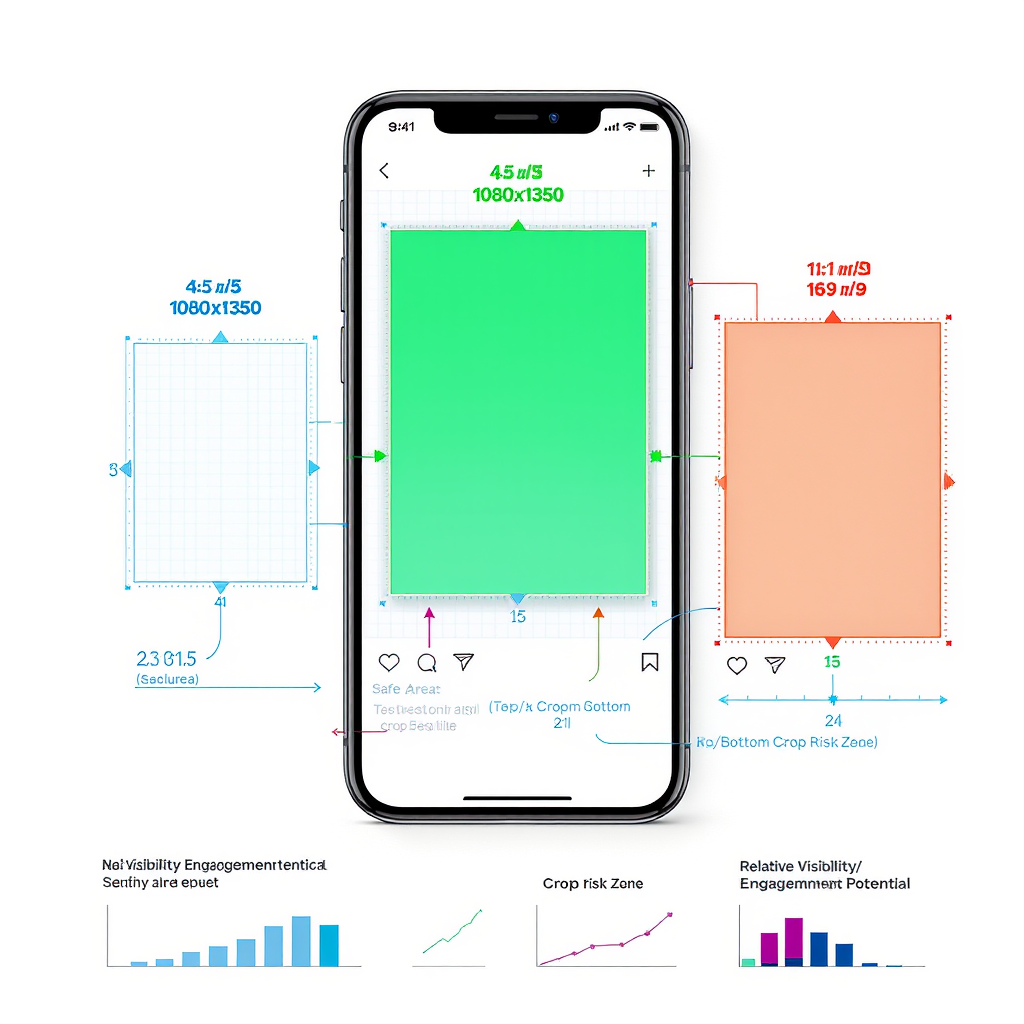
1080x1350 Explained: The Complete 4:5 Portrait Size Guide for Instagram and Social Media
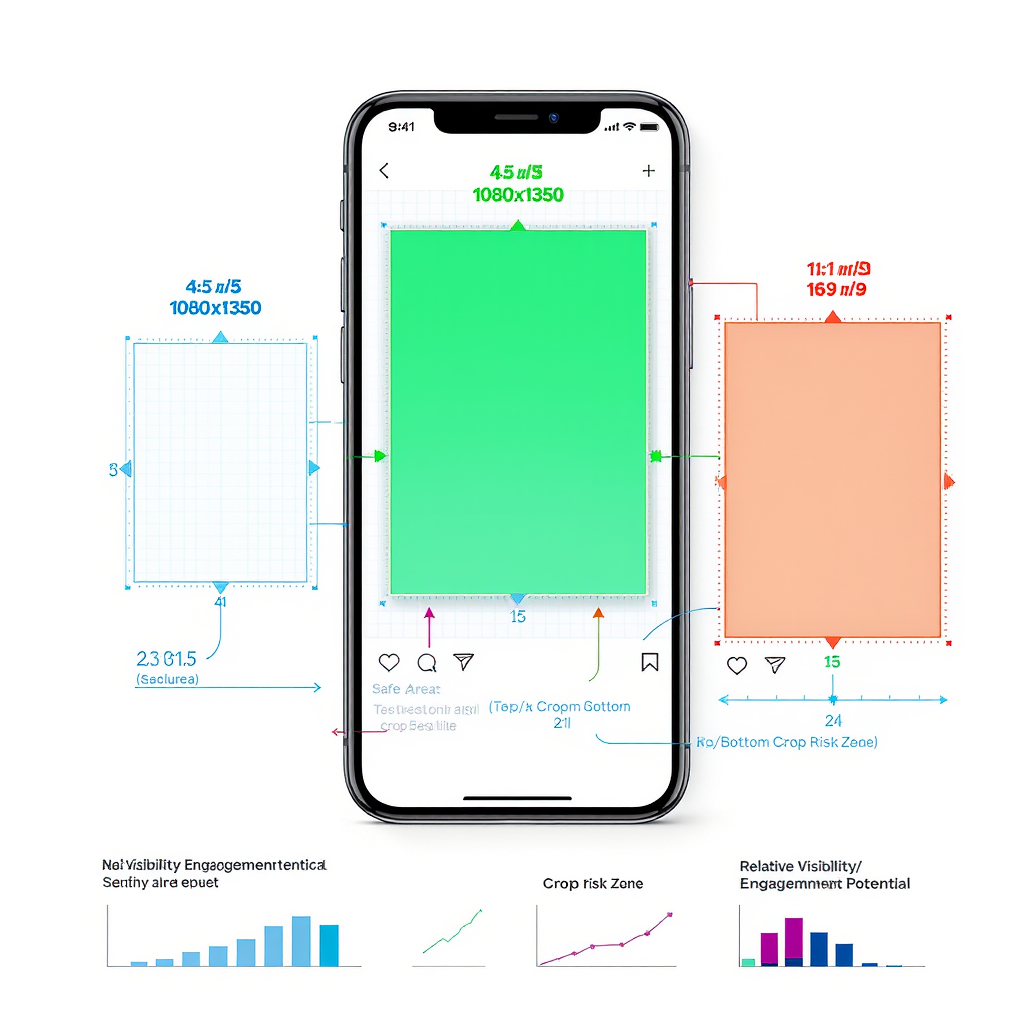
Whether you’re designing posts, carousels, or feed ads, 1080x1350 (4:5) is the most screen-efficient portrait format most users will see without tapping. This concise, formatting-focused guide shows you how to set up canvases, export clean files, and design with safe zones so nothing important gets cropped. Use it as a practical reference for creating consistent, high-impact visuals across platforms.
If you’ve ever wondered why so many striking posts on Instagram seem extra tall without getting cropped, you’re looking at 1080x1350. This 4:5 portrait format is the tallest image Instagram shows in-feed without truncation, making it a go-to choice for creators, brands, and advertisers who want scroll-stopping visibility.
This guide covers why 1080x1350 works, where to use it, how to set up canvases in popular tools, ideal export settings, design best practices, carousel strategy, video specs, and how to troubleshoot common pitfalls.
---
What 1080x1350 Means
- Dimensions: 1080 pixels wide by 1350 pixels tall
- Aspect ratio: 4:5 (portrait)
- Orientation: Vertical
- Why it’s popular: It’s the tallest image Instagram fully displays in the feed without auto-cropping or requiring a tap to expand.
On most phones, 4:5 covers significantly more vertical screen real estate than a square (1:1) or landscape (16:9), giving your content a better chance to be noticed as users scroll.
---
Why 1080x1350 Outperforms Square and Landscape
- More screen coverage: 4:5 occupies up to 25–30% more vertical space than a square, and dramatically more than a landscape post.
- Higher engagement potential: Bigger visuals slow the scroll, improve thumb-stopping power, and increase time spent viewing.
- Better for details: Portrait framing preserves legibility for text overlays, product shots, and infographics.
Tip: Don’t cram more text just because you have more height. Use the space to improve clarity, hierarchy, and breathing room.
---
Platform Fit: Where 1080x1350 Shines (and Where It Doesn’t)
| Platform/Placement | Fit for 1080x1350 (4:5) | Notes |
|---|---|---|
| Instagram Feed (single & carousel) | Excellent | Tallest fully visible format; supports up to 10-slide carousels. |
| Instagram Ads (Feed) | Excellent | Native to Meta placements; strong real estate and performance. |
| Facebook Feed Ads | Great | 4:5 is widely supported across Meta feeds. |
| LinkedIn Posts | Good | Portrait posts often render well and earn visibility; verify live preview. |
| Twitter/X | Good | Supports portrait, but preview crops vary—test compositions. |
| Mixed | Prefers 2:3 (e.g., 1000x1500). 4:5 can work but isn’t the norm. | |
| Instagram Stories/Reels | Not Ideal | Use 9:16 (1080x1920). 4:5 will letterbox or crop. |
| Shorts/TikTok | Not Ideal | Designed for 9:16 vertical video. |
---
Creating a 1080x1350 Canvas in Popular Tools
Photoshop (Desktop)
- File > New.
- Width: 1080 px, Height: 1350 px, Resolution: 72–150 ppi, Color Mode: RGB, Color Profile: sRGB IEC61966-2.1.
- Click Create.
- Add guides for safe areas:
- View > New Guide Layout.
- Margins: 90–120 px top and bottom, 60–80 px left and right for text safety.
- Optional grid: 4 columns, 5 rows, 0 gutter for compositional thirds.
- Save a template as a PSD for reuse.
Pro tip: View > Rulers, then drag guides to 10%/90% for padding, and to 1/3 and 2/3 for rule-of-thirds composition.
Canva (Web)
- Create a design > Custom size.
- Enter 1080 (W) × 1350 (H) px, select px, Create new design.
- File > View settings > Show rulers and guides. Drag in custom guides to maintain consistent margins.
- Use Brand Kit to lock in colors and fonts for consistency.
- Export via Share > Download with proper settings (see Export Settings below).
Figma (Desktop/Web)
- Create frame (F) and choose Frame Preset: Desktop > Custom, then set W: 1080, H: 1350.
- In the right sidebar, set Constraints to Scale for responsive scaling if needed.
- View > Layout Grids > Add. Choose Columns: 4, Gutter: 0, Margin: 64–80 px. Add a second grid with Rows: 5 for compositional balance.
- Import and align assets. Use Components and Styles for repeatable templates.
- Export via right sidebar > Export > 1x (PNG/JPG) with sRGB.
Lightroom (Mobile/Desktop)
- Crop: Select the Crop tool > Aspect > 4x5/8x10.
- Set exact export size: Export > Resize to Fit > Long Edge = 1350 px (or Short Edge = 1080 px).
- Sharpening: Output Sharpening for Screen, Low/Standard.
- Color Space: sRGB.
Snapseed (Mobile)
- Open image > Tools > Crop > 4:5.
- Position subject; ensure headroom and margins for UI overlays.
- Export > Settings > JPEG quality High (80–90). Resize: 1080 or 1350 long edge if available.
- Save a copy to preserve the original.
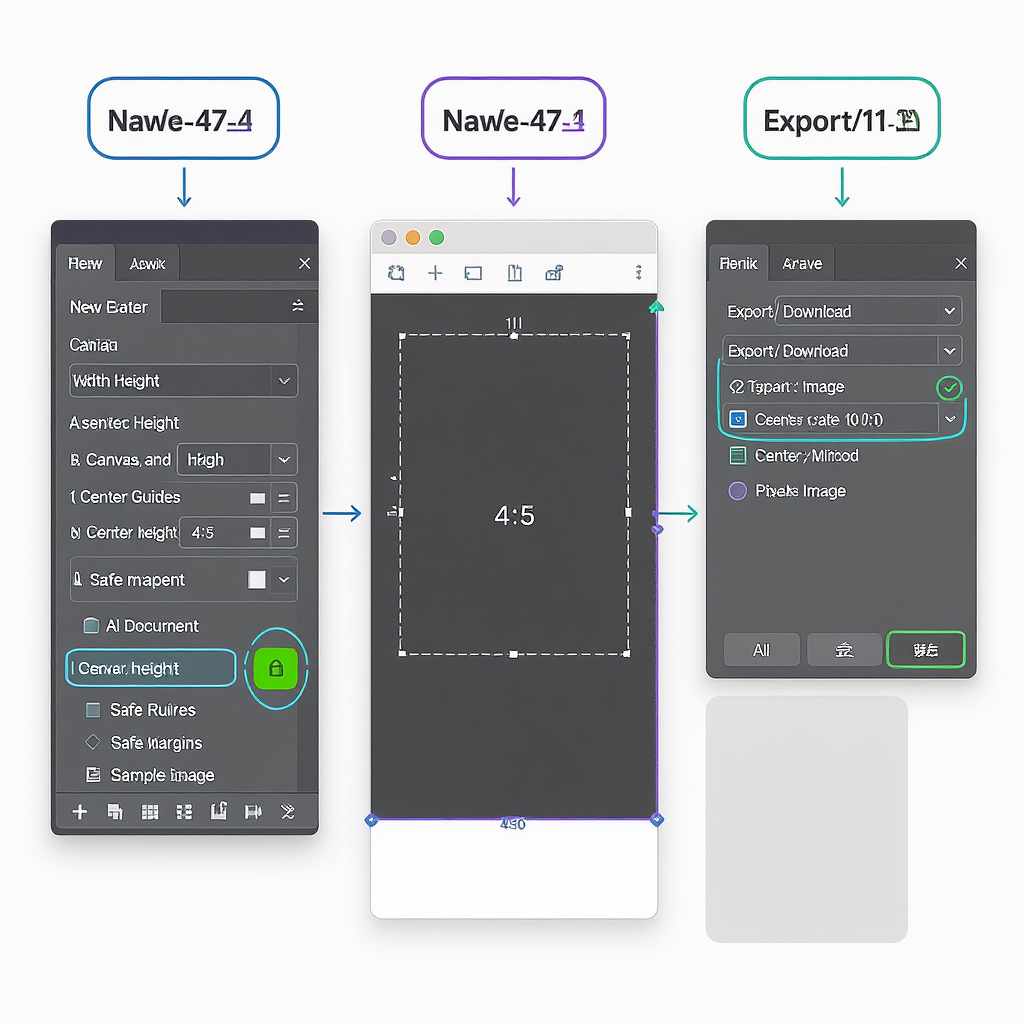
---
Export Settings That Preserve Quality
Aim to minimize platform recompression while keeping crisp edges and accurate color.
| Setting | Recommended | Why |
|---|---|---|
| Format | JPEG for photos/gradients; PNG for flat graphics/text | JPEG compresses photos efficiently; PNG preserves line art/text |
| Color Profile | sRGB IEC61966-2.1 (embed profile) | Matches most device displays and social pipelines, prevents color shifts |
| Quality | 70–85% (or 8–10 in Photoshop) | Balanced file size and detail; reduces heavy recompression |
| Sharpening | Subtle output sharpening (0.2–0.5 px radius) | Offsets downscaling blur; avoid halos |
| Target File Size | Under ~1–2 MB | Lower risk of aggressive platform recompression |
Photoshop tip: Export As > JPEG Quality 70–80, Convert to sRGB, Embed Color Profile, Resample: Bicubic Sharper.
---
Design and Composition for 4:5
- Focal point: Place the subject on or near a vertical third line. 4:5 favors head-to-toe portraits and product hero shots.
- Safe margins: Keep vital text and logos within ~60–80 px left/right and ~90–120 px top/bottom to avoid UI overlays and edge cropping on some previews.
- Typography:
- Use large, high-contrast type (e.g., 36–60 pt equivalent on 1080-wide).
- Limit lines to ~3–5 words per line for readability.
- Avoid ultra-light weights on textured backgrounds.
- Brand consistency: Lock color palette, type scale, and logo placement. Templates help scale production.
- Accessibility:
- Add alt text when the platform supports it.
- Ensure color contrast of at least WCAG AA (4.5:1 for body text).
- Avoid conveying meaning by color alone; use icons or labels too.
---
Carousel Strategy at 1080x1350
- Narrative sequencing: Use slides 1–10 to guide a story: hook, context, insight, proof, takeaway, CTA.
- Consistent framing: Keep headers, margins, and baseline grids consistent across slides for professional polish.
- Split-panorama technique:
- Create a wide canvas: Width = 1080 × number_of_slides, Height = 1350.
- Design a continuous scene across the full width.
- Slice every 1080 px column into individual images (Photoshop: Slice Tool > Divide Slice > Vertical every 1080 px).
- Hooks and CTAs:
- First slide: Big promise or striking visual.
- Last slide: Clear CTA (Follow, Save, Click Link in Bio, Comment), plus branding.
---
Using 1080x1350 for Video Posts and Ads
When to choose 4:5 vs 9:16:
- Choose 4:5 for Instagram and Facebook feed placements where vertical real estate boosts engagement.
- Choose 9:16 for Stories/Reels/TikTok/Shorts to fill the full screen.
Recommended 4:5 video specs:
- Resolution: 1080x1350
- Codec: H.264 (High profile), 8-bit; container: MP4
- Bitrate: 8–12 Mbps VBR (2-pass) for detailed footage; 6–8 Mbps for simpler content
- Frame rate: Upload native (24/25/30/60), constant frame rate preferred
- Audio: AAC, 128–192 kbps, 44.1 or 48 kHz
- Color: sRGB/Rec.709 gamma
Captions and safe zones:
- Burn-in or sidecar .srt; ensure captions sit within safe margins (≥120 px from top/bottom).
- Keep lower-thirds and logos clear of UI buttons.
Cross-posting tips:
- Produce masters at 4K or 1440p, then crop versions for 4:5 and 9:16 to maintain quality.
- Maintain a central “action safe” zone that works across crops.
Example ffmpeg command to encode a 4:5 feed video:
ffmpeg -i input.mov -vf "scale=1080:1350:flags=lanczos,format=yuv420p" -c:v libx264 -profile:v high -level 4.2 -pix_fmt yuv420p -r 30 -b:v 10M -maxrate 12M -bufsize 20M -c:a aac -b:a 160k output_1080x1350.mp4---
Troubleshooting and FAQs
- Why do my uploads look blurry?
- Export at the exact target size (1080x1350) to avoid server-side scaling.
- Use sRGB and moderate JPEG quality (70–85). Oversized files can trigger heavy recompression.
- Apply subtle output sharpening (e.g., Photoshop Smart Sharpen: Amount 50–80%, Radius 0.3–0.5 px).
- My image gets cropped in the feed—how do I prevent it?
- Ensure the image is 4:5. In the Instagram app, tap the expand icon to fit portrait images fully.
- Keep critical content within safe margins to account for minor preview crops on different devices.
- Colors look different on upload. What’s happening?
- Convert to and embed sRGB on export. Wide-gamut profiles (Display P3, Adobe RGB) can shift when the platform assumes sRGB.
- Avoid CMYK or untagged profiles.
- Should I upscale small images to 1080x1350?
- If you must, use high-quality upscalers (Photoshop Preserve Details 2.0, Lightroom Super Resolution, or dedicated tools).
- After upscaling, apply gentle noise reduction and light sharpening.
- JPEG or PNG?
- Use JPEG for photos; PNG for flat graphics, logos, or type-heavy slides. PNGs can be larger; ensure file size remains reasonable.
- What’s a good file size target?
- Generally under 1–2 MB for images. For video, total size depends on duration; prioritize appropriate bitrate and quality.
- Can I use 2160x2700 and let apps downscale?
- Some creators do, but it can invite heavier recompression. For consistency, export at 1080x1350 with tuned quality and sharpening.
---
Quick Workflow Checklist
- Set canvas to 1080x1350 (4:5), sRGB.
- Add safe margins (≈60–80 px sides, 90–120 px top/bottom).
- Compose with clear hierarchy and high-contrast type.
- Export JPEG (70–85) or PNG (for vector-like art), embed sRGB.
- Subtle output sharpening; keep image under ~1–2 MB.
- For carousels: maintain consistent framing; consider split-panorama.
- For video: 1080x1350, H.264, 8–12 Mbps, captions inside safe zones.
Use 1080x1350 strategically, and you’ll maximize on-screen impact where it matters most—right in the feed.
---
Summary
1080x1350 (4:5) is the tallest portrait format that displays fully in Instagram’s feed, granting more vertical real estate than square or landscape. Set up canvases precisely, export in sRGB with moderate compression, and keep key elements within safe margins to avoid unwanted cropping. Apply consistent design, carousel structure, and video specs to preserve quality across platforms and deliver reliably thumb-stopping content.