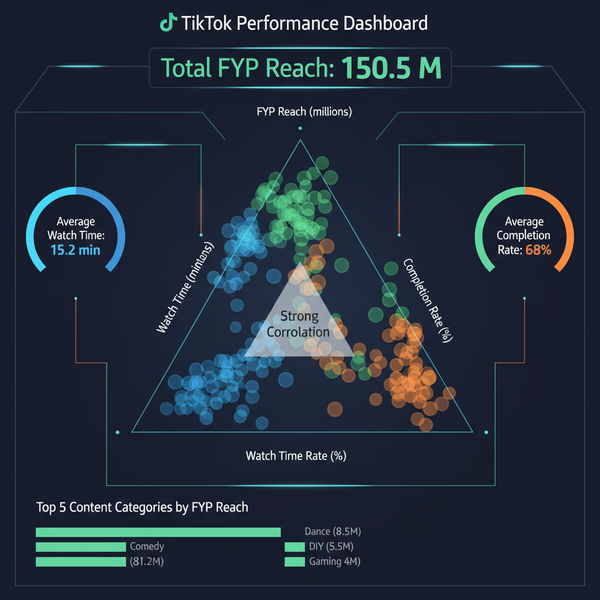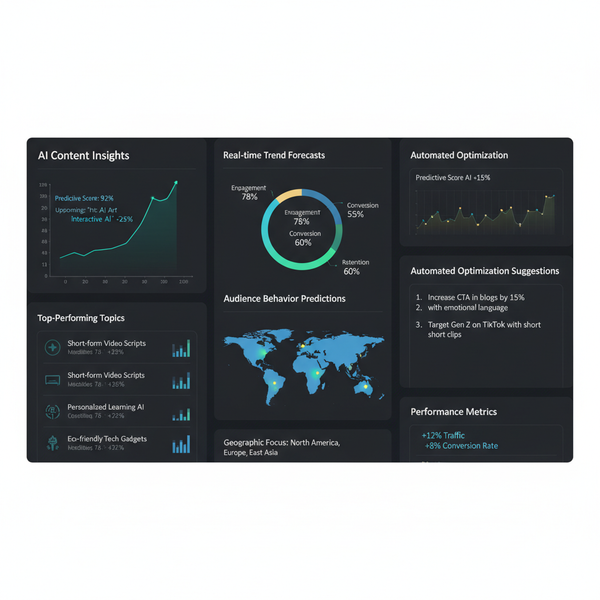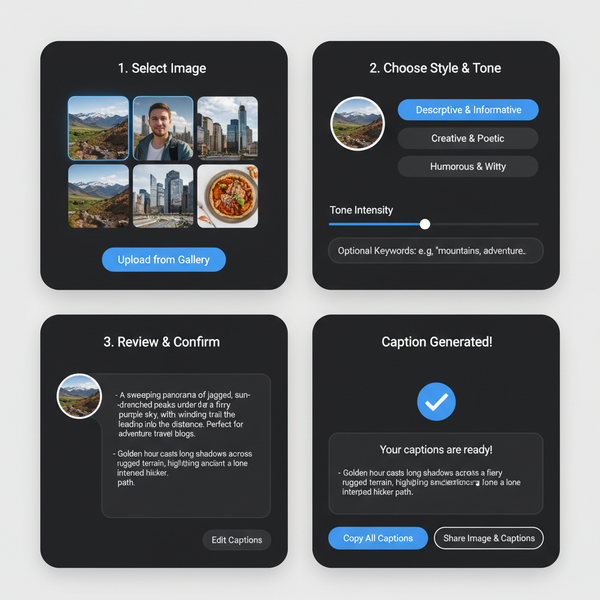2 x 3 Aspect Ratio Guide for Photography and Design
Learn the origins, uses, and best practices for the 2 x 3 aspect ratio in photography, design, and printing to enhance visual balance and compatibility.
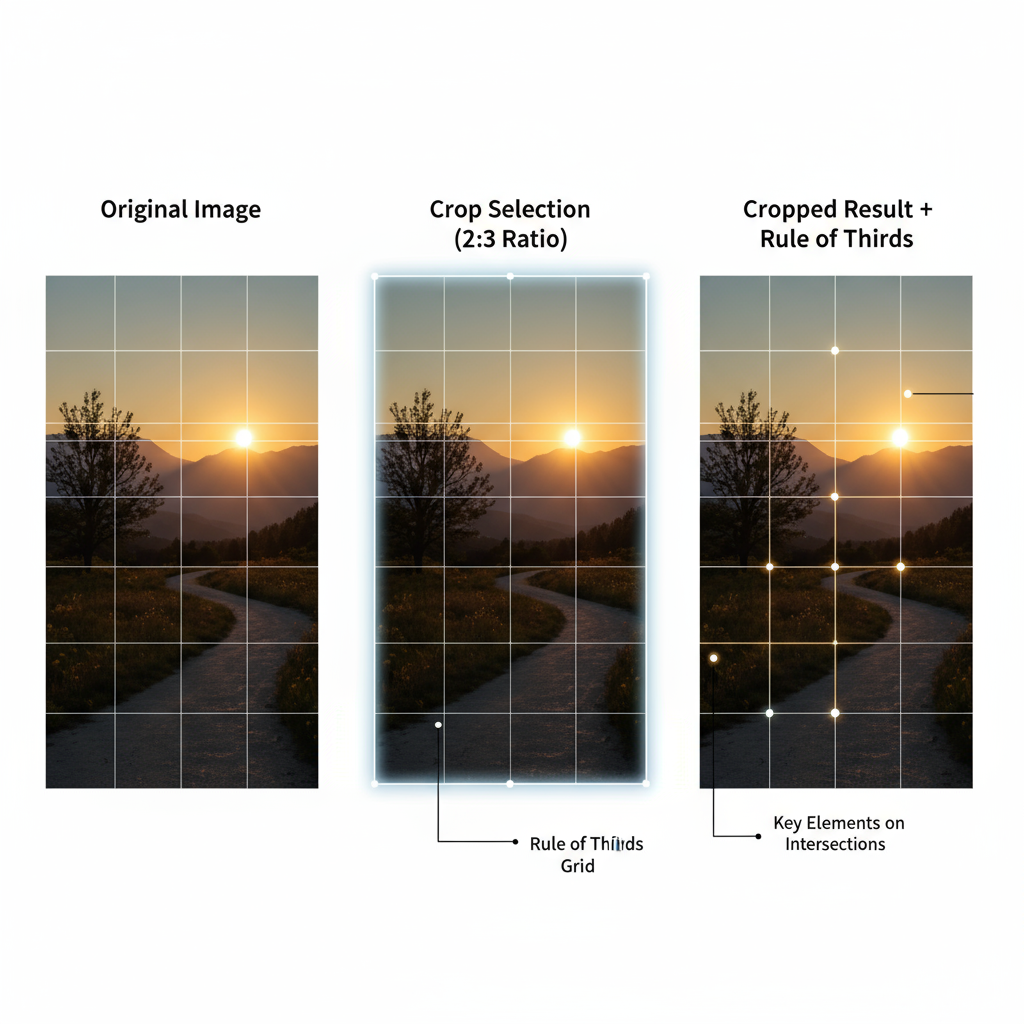
Introduction to the 2 x 3 Aspect Ratio
The 2 x 3 aspect ratio is a foundational concept in photography, graphic design, and digital media. It defines the proportional relationship between width and height, delivering a visually balanced frame that is perfect for both artistic and professional use. Understanding this ratio not only improves composition but also ensures compatibility across print formats, screens, and online platforms. This guide explores its origins, applications, and practical tips so you can leverage the 2 x 3 aspect ratio effectively in your projects.
---
Understanding the 2 x 3 Aspect Ratio
The 2 x 3 aspect ratio means that for every 2 units of height, the width is 3 units. In decimal form, that’s 1.5:1, meaning the width is precisely 1.5 times the height. This proportion creates an aesthetically pleasing frame that feels natural to the human eye.
Common Pixel Dimensions
Various devices and mediums require specific resolutions. Here are common pixel sizes for the 2 x 3 ratio:
| Width (px) | Height (px) | Usage |
|---|---|---|
| 600 | 900 | Web thumbnails |
| 1200 | 1800 | Social media posts |
| 2000 | 3000 | High-res photography |
| 2400 | 3600 | Print-ready images |
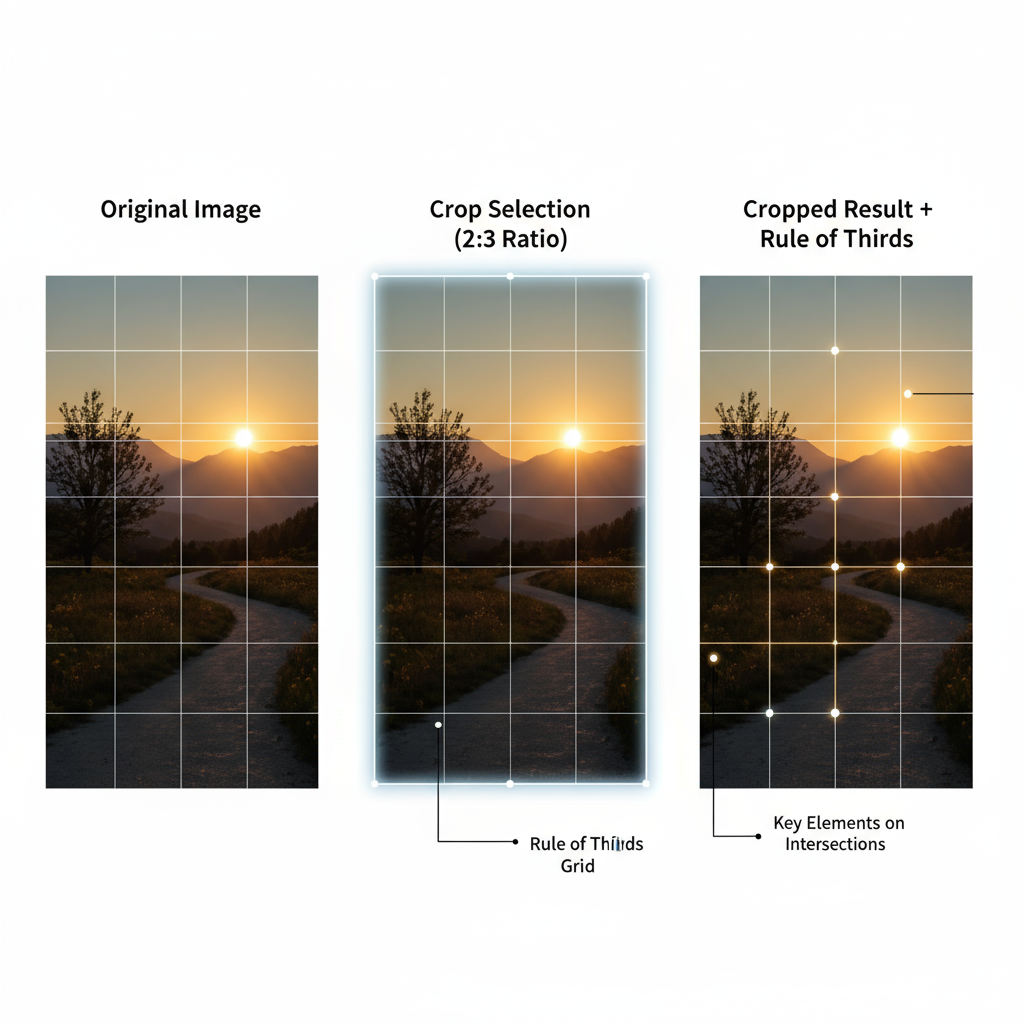
---
Historical Origins in Photography
The 2 x 3 aspect ratio traces back to 35mm film photography, where frames measured 24mm x 36mm—a perfect 2:3 proportion. This became the standard for legendary cameras from Leica, Canon, and Nikon. As the industry shifted to digital, most DSLR and mirrorless sensors kept this ratio, allowing continuity across film and digital workflows.
---
Comparing 2 x 3 with Other Aspect Ratios
Different aspect ratios convey different visual experiences. Here’s how 2 x 3 stacks up:
| Aspect Ratio | Description | Common Usage |
|---|---|---|
| 2 x 3 (1.5:1) | Balanced, cinematic feel; matches 35mm film | Photography, gallery prints |
| 4 x 3 (1.33:1) | Closer to a square; classic video format | Older TVs, computer monitors |
| 16 x 9 (1.78:1) | Wide screen; modern video standard | HD video, presentations |
| 1 x 1 | Perfect square | Social media posts, product images |
---
Use Cases for the 2 x 3 Ratio
The versatility of the 2 x 3 ratio makes it valuable across formats:
- Photography: Ideal for portraits, landscapes, street photography, and candid captures.
- Printing: Perfect for standard print sizes like 4x6 inches, avoiding cropping headaches.
- Digital Media: Works flawlessly in responsive designs, online galleries, and social feeds.
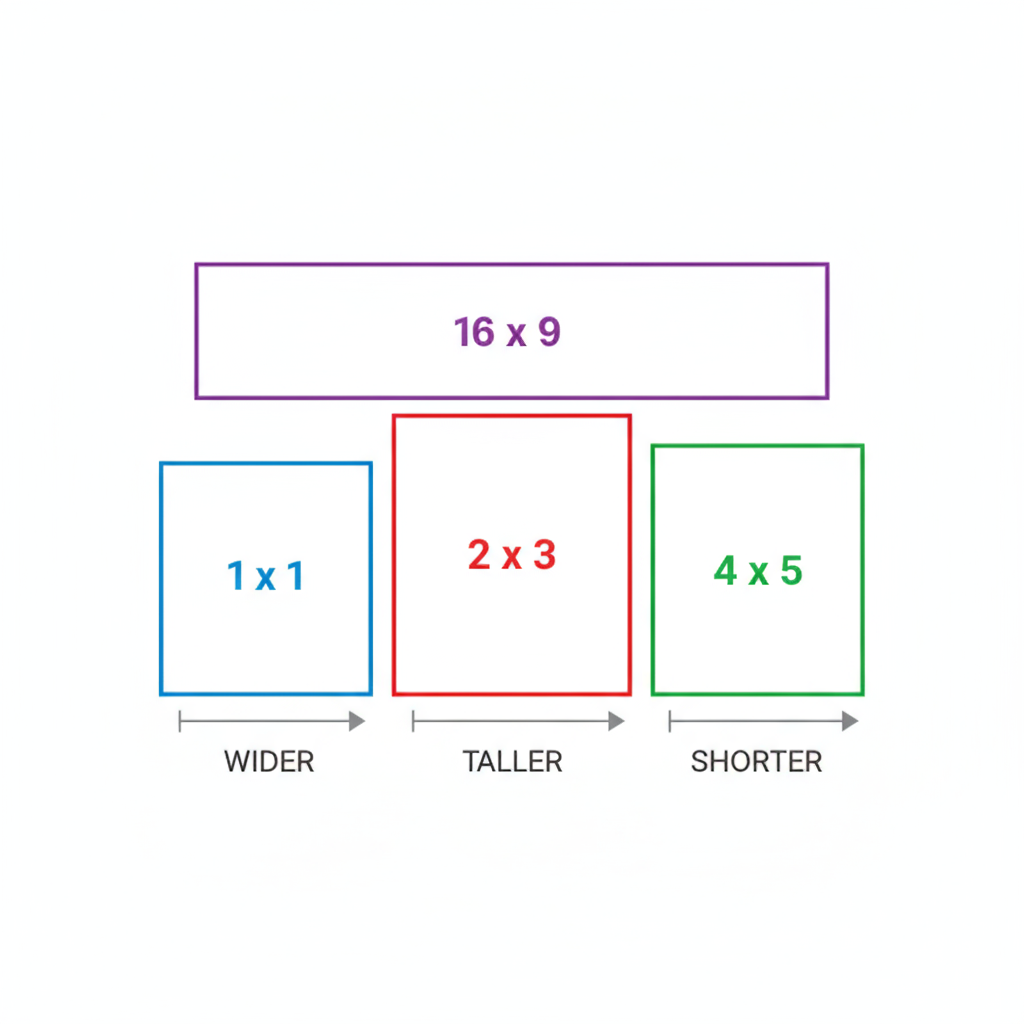
---
Cropping and Composition with 2 x 3
Maintaining a 2 x 3 crop preserves the professional aesthetic. Key guidelines include:
- Use the rule of thirds — this ratio aligns neatly with grid overlays.
- Keep important elements within frame edges to avoid awkward cut-offs.
- Preserve subject proportions for a consistent, distortion-free output.
Example Composition Tip
Beach photography benefits from placing the horizon along the upper third and offsetting the subject for added tension.
---
Best Practices for Framing in 2 x 3
For optimal results:
- Leading lines such as roads or rivers guide viewer attention naturally.
- Vertical subjects like skyscrapers fit well without feeling cramped.
- Balance negative space, as this ratio accommodates open sky or backgrounds gracefully.
---
Printing Considerations
One advantage of 2 x 3 is its compatibility with popular print sizes:
- 4x6 inches
- 8x12 inches
- 12x18 inches
Border Adjustments
Printing on non-matching paper (like 8x10) requires cropping or adding borders. Adjust your crop beforehand in editing software to avoid losing critical details.
---
Resizing or Cropping to 2 x 3 in Editing Software
Photoshop
- Select the Crop Tool (C).
- Set ratio to `2` and `3`.
- Adjust framing, then apply crop.
Ratio: 2 width, 3 height
Lock aspect ratio
Export in desired resolutionLightroom
- Enter Develop mode.
- Click crop overlay.
- Choose "Aspect" > "2 x 3 / 4 x 6".
- Adjust and apply.
Free Online Tools (Fotor, Canva)
- Select image size tool.
- Apply 2:3 preset or custom settings.
- Export with original resolution whenever possible.
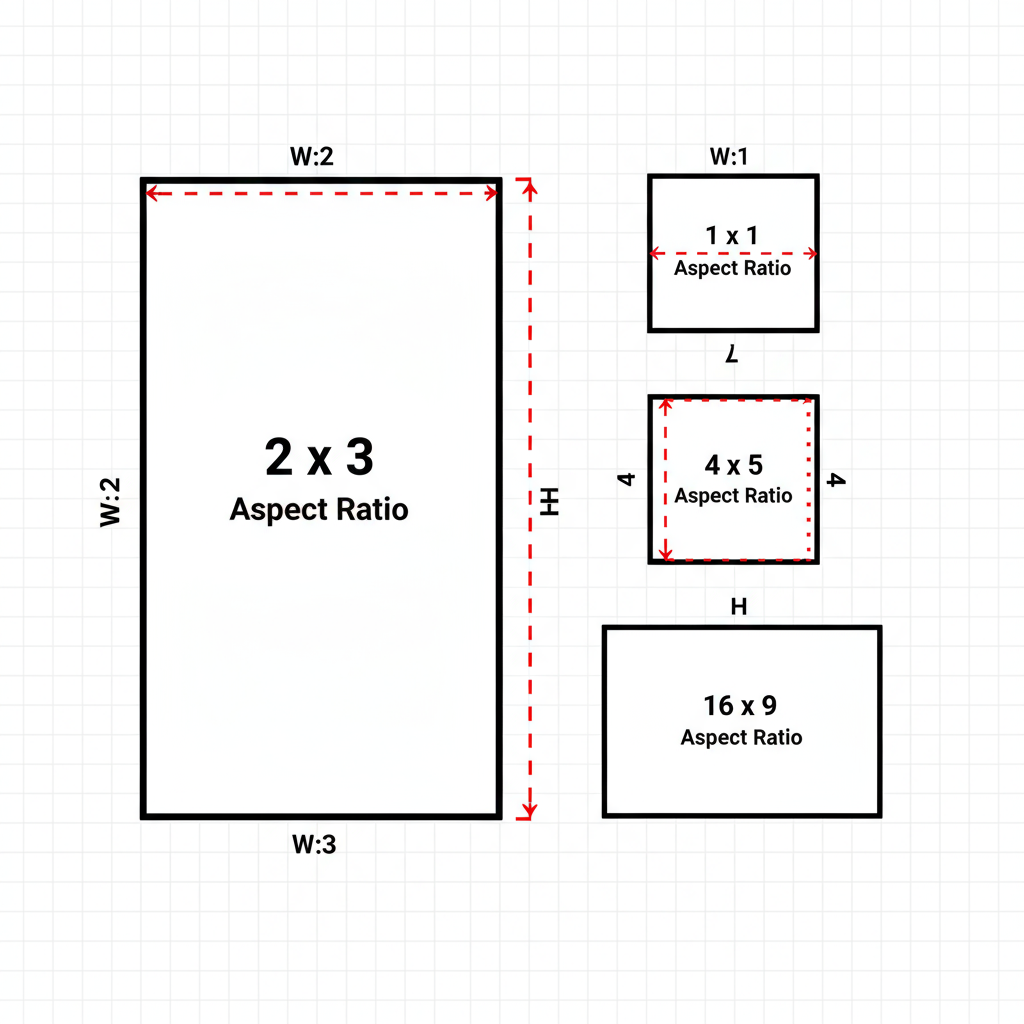
---
Common Mistakes to Avoid
- Stretching instead of cropping, which distorts images.
- Exporting low-resolution files, leading to pixelation.
- Ignoring intended output medium when cropping.
- Accidentally cropping out important details without previewing.
---
Conclusion: Choosing the Right Aspect Ratio
The 2 x 3 aspect ratio offers a timeless balance, ideal for both print and digital use. Its origins in 35mm film lend a cinematic quality unmatched by many other formats. To make the best choice:
- Match aspect ratio to the intended medium.
- Compose your shot considering the subject and context.
- Plan framing during capture to reduce heavy editing later.
By mastering the principles of 2 x 3 cropping, composition, and output preparation, photographers and designers can create images that resonate on both an artistic and technical level.
---
Ready to perfect your composition? Start experimenting with the 2 x 3 aspect ratio in your next project to see how it transforms your visual storytelling.