How to Add a Hyperlink to an Instagram Post: What’s Actually Possible and the Best Workarounds
Learn where links actually work on Instagram and how to drive clicks with link in bio, Story/Reel stickers, shoppable tags, ads, and tracking tips.
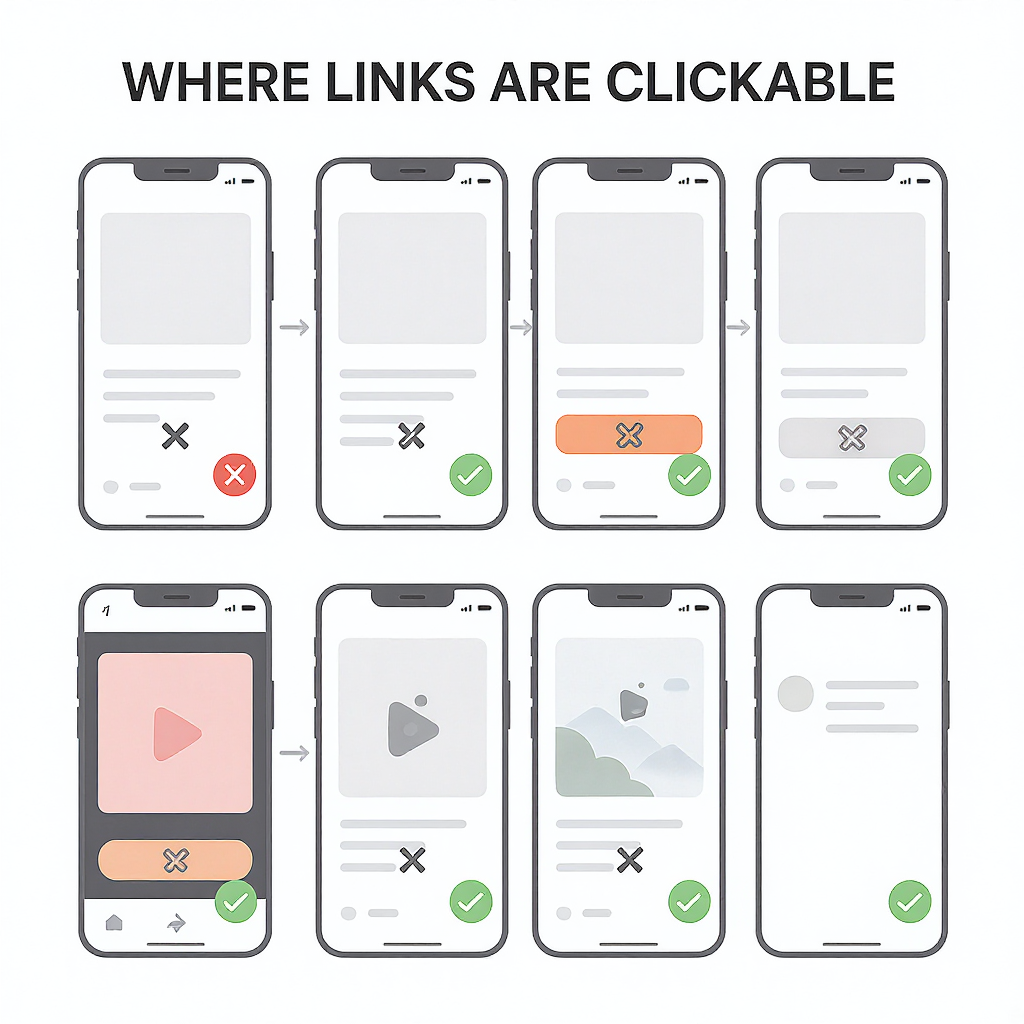
Confused about why Instagram captions won’t let you add clickable hyperlinks? This guide clarifies exactly where links do and don’t work on Instagram today and the best workarounds to drive real clicks. You’ll find practical tactics, step-by-step instructions, and tracking tips to optimize performance without relying on non-clickable caption links.
How to Add a Hyperlink to an Instagram Post: What’s Actually Possible and the Best Workarounds
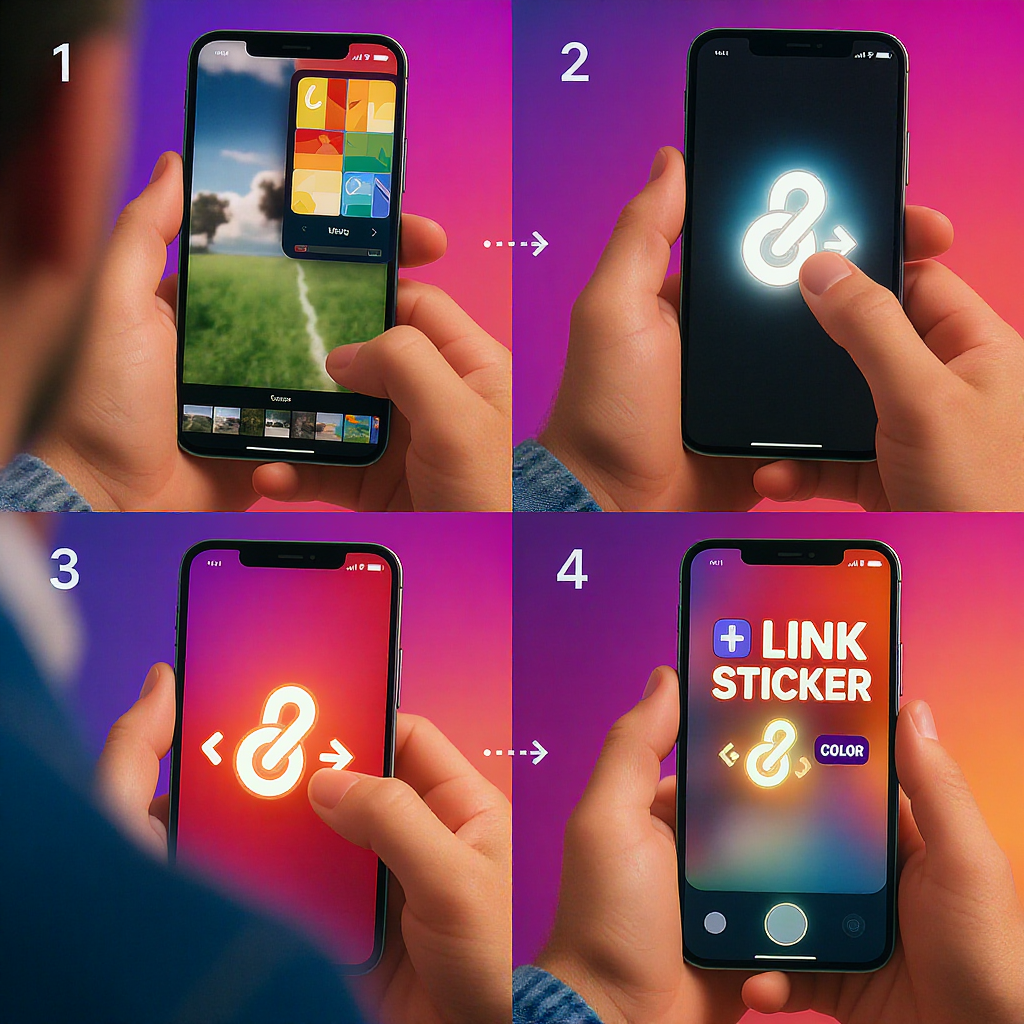
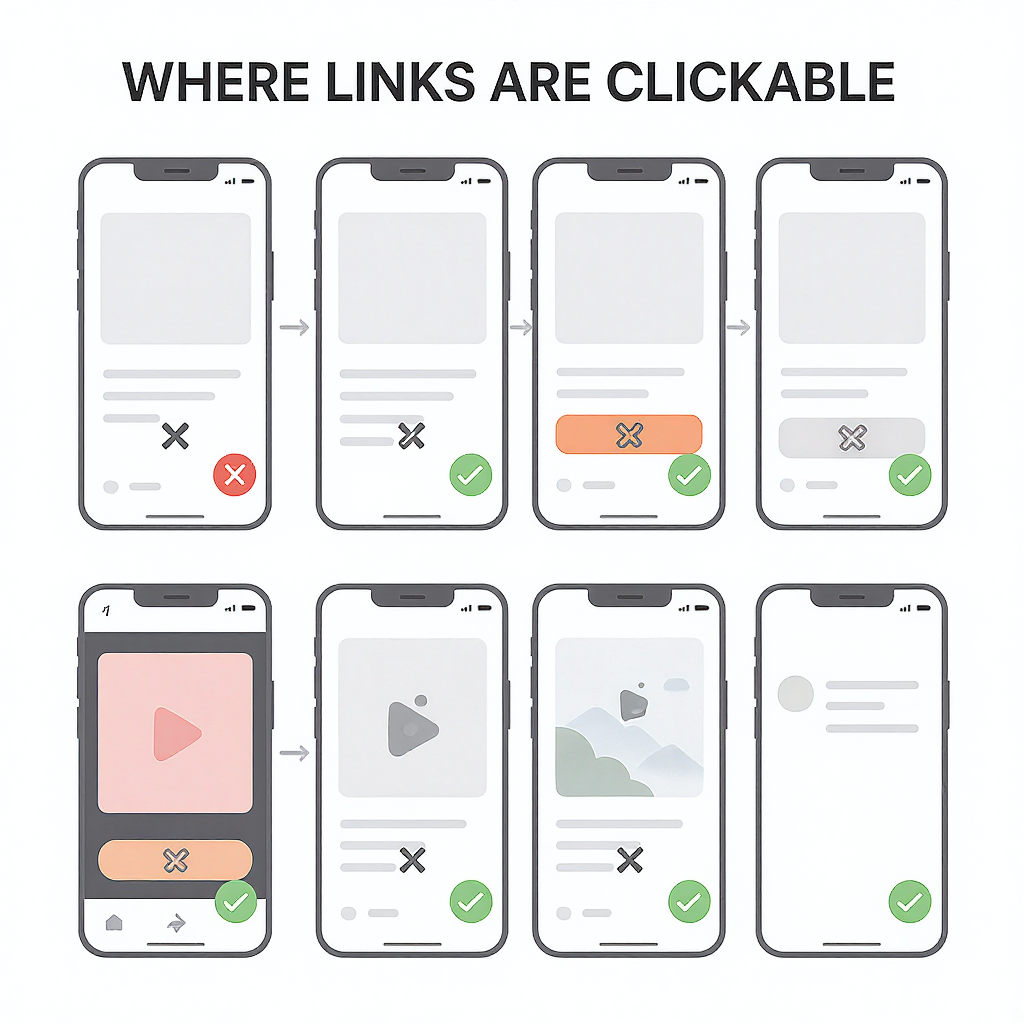
If you’ve ever tried to add a hyperlink to an Instagram post and wondered why it won’t click, you’re not alone. Instagram keeps users in-app by limiting where clickable links can appear. The good news: while you can’t add a traditional hyperlink to a feed post or most Reel captions, there are reliable workarounds that perform just as well—or better—when used strategically.
This guide covers what’s truly possible today and how to pick the best tactic for your goals, from link-in-bio strategies and Story Stickers to shoppable tags, ads, and tracking.
The quick truth
- Instagram feed captions and most Reel captions do not support clickable hyperlinks.
- Clickable links are allowed in: your bio (Profile “Links”), Story Link Stickers, select Reels with Link Stickers where available, ads (CTA buttons), and shoppable product tags that open product pages.
- The best workaround usually combines: a branded “link in bio” + Story Link Stickers + shoppable tags or ads when you need guaranteed click-through.
Quick comparison
| Tactic | Clickable? | Cost | Best For | Pros | Watch-outs |
|---|---|---|---|---|---|
| Feed/Reel caption link text | No | Free | Supporting a “link in bio” CTA | Simple, universal | Not clickable; rely on bio/Stories |
| Link in bio (Profile) | Yes | Free | Homepage, evergreen CTAs | Always available; multiple links allowed | 1–5 links; one extra tap for users |
| Multi-link landing page (Linktree, etc.) | Yes | Freemium | Routing to multiple offers | Centralizes links, analytics | Extra redirect; branding matters |
| Story Link Sticker | Yes | Free | Time-sensitive promos | High visibility; custom text | Expires unless Highlighted |
| Reel Link Sticker (where available) | Yes | Free | Driving clicks from Reels | Native CTA on Reels | Rollout varies by region/account |
| Instagram ads (Boost/Ads Manager) | Yes | Paid | Guaranteed reach & clicks | CTA buttons; precise targeting | Budget, creative learning curve |
| Shopping/product tags | Yes (to product pages) | Free/Paid (setup) | Ecommerce catalogs | Native shopping flow | Eligibility and regional limits |
Use a link in bio
Instagram lets you add links on your profile. As of 2023+, you can add multiple links (up to 5), plus a link to Facebook or Threads.
How to add or edit your profile link
- Go to your profile > Edit profile.
- Tap Links > Add external link.
- Paste your URL, add a title, and drag to reorder if you have multiple.
- Save.
Tip: Use your own branded short domain (e.g., yourbrand.co/go) instead of generic shorteners to improve trust and click-through.
Why multi-link landing pages help
Tools like Linktree, Beacons, Campsite, and Later’s Linkin.bio let you route traffic to multiple destinations. They offer:
- Visual link blocks, thumbnails, and schedules.
- Built-in analytics and UTM fields.
- Custom domains and branding on paid plans.
Best practices:
- Keep 3–5 links max; prioritize one primary CTA.
- Use strong, benefit-first labels: “Get 20% Off,” “Start the Course.”
- Match page branding to your Instagram visuals.
- Add UTM parameters to each outbound link for analytics.
Add a Link Sticker to Stories (and Reels where available)
Stories are the easiest way to share clickable links organically.
Add a Link Sticker in Stories
- Create a Story (camera or upload).
- Tap the sticker icon.
- Choose Link.
- Paste your URL and customize the sticker text (e.g., “Get the guide”).
- Place the sticker where it’s visible but not blocking UI (top-right safe zone is common).
- Publish.
Design and placement tips:
- High-contrast background behind the sticker; avoid busy textures.
- Use arrows, GIFs, or text like “Tap here” near the sticker.
- Limit on-screen text; one core CTA per Story.
- Add preview text: “3 tips inside + free checklist” to set expectations.
- Accessibility: add alt text by using the “Aa” text tool to describe the link destination (“Opens product page for Red Sneakers”).
Pin key Stories as Highlights
- After posting, open your Story > Highlight.
- Create or add to a Highlight.
- Name Highlights for evergreen links: “Start Here,” “Shop,” “Latest,” “Freebies.”
- Use consistent cover icons.
Note: Link Stickers remain clickable inside Highlights, making them persistent assets.
Link Stickers on Reels (where available)
Some accounts/regions have link stickers on Reels. If you see “Link” in the Reel editor:
- Tap “Add sticker” or “Link.”
- Paste URL and set sticker text.
- Place away from the Reel caption overlay and engagement buttons (right-side rail).
If you don’t have it, use a Story to share the Reel + link or rely on your bio and pinned comments.
Run Instagram ads with clickable buttons
When you need guaranteed clicks, paid placements provide a native CTA button across Feed, Stories, and Reels.
Boost vs Ads Manager
- Boost (blue button): Quick promote a post/Reel/Story with simplified targeting. Good for speed, limited control.
- Ads Manager: Full control over objectives (Traffic, Sales, Leads), placements, audiences, creative variations, and conversion tracking.
Available CTA buttons include: Shop Now, Learn More, Sign Up, Subscribe, Contact Us, Apply Now, Get Offer, Book Now.
When paid is worth it:
- Launches, sales windows, lead capture, or content that already performs well organically (high saves/shares).
- You need to attribute revenue or leads cleanly.
Basic targeting considerations:
- Warm audiences: Engagers (365 days), website visitors (if pixel/Conversions API set), customer lists.
- Lookalikes: Based on purchasers or high-value site visitors.
- Interests/Keywords: Niche topics + exclusions to refine.
- Placements: Start with Advantage+ placements for scale; exclude Audience Network if quality issues arise.
Leverage Shopping and product tags
If you sell products, Shopping surfaces a native path to product pages and, in some regions, in-app checkout.
Setup overview (Commerce Manager)
- Ensure eligibility in your country and compliance with Commerce Policies.
- Create/claim your domain and catalog (via Shopify, WooCommerce, or data feed).
- Connect your catalog to your Instagram account in Commerce Manager.
- Submit for review and enable Shopping.
Tag products
- Feed posts: After uploading, tap “Tag products” > select items from your catalog.
- Reels: Tap “Tag products” during the Reel publish flow.
- Stories: Use the Product sticker for a tappable product link.
Benefits:
- Product pages show price, variants, and related items.
- Options for in-app checkout (select markets) or “View on website” outbound links.
- “Shop” tab and product detail pages improve discoverability.
Caption and comment strategies when links aren’t clickable
Even without clickable captions, you can make the path to your link obvious and accessible.
- Use short, memorable URLs: yourbrand.co/guide beats bit.ly/3xYz9Q.
- Repeat the CTA: first lines of the caption + end of caption.
- Pin a comment with the URL:
- Post > open comments > write your short URL > long-press your comment > Pin.
- QR code in a carousel slide: Add a scannable code as the 2nd slide with “Scan to shop” for people viewing on a second screen.
- Accessibility:
- Avoid long, complex strings in captions; screen readers struggle with random characters.
- Describe the destination (“Link in bio goes to our Fall Lookbook”).
- Ensure sufficient color contrast for QR codes and any text overlays.
Example caption structure:
- Hook
- Benefit
- Social proof or key detail
- CTA: “Tap the link in bio” + unique UTM
- Hashtags (relevant, limited)
Tracking and optimization
Never post a link without tracking. It’s how you learn which tactic actually drives results.
Use UTM parameters on every link
Add campaign tags so GA4 (or your analytics) can attribute sessions and conversions.
Example:
https://yourbrand.co/guide?utm_source=instagram&utm_medium=bio&utm_campaign=guide_launch&utm_content=bio_top_linkFor Stories:
https://yourbrand.co/offer?utm_source=instagram&utm_medium=story&utm_campaign=sep_promo&utm_content=frame1_stickerShorten with a branded domain:
- yourbrand.co/guide (301 redirect to the full UTM link)
- Avoid generic shorteners to reduce spam flags and improve trust.
Read the data
- Instagram Insights:
- Profile > Insights > Content > see Link sticker taps (Stories), Link in bio taps, Product views.
- Reels/Stories retention helps diagnose drop-off before the CTA appears.
- GA4:
- Reports > Acquisition > Traffic acquisition: filter by source/medium (instagram / story, instagram / bio).
- Reports > Engagement > Pages and screens: see top landing pages.
- Conversions: verify your purchase/lead events are attributed to Instagram.
- Link shims:
- Some clicks route via l.instagram.com; keep UTM tags intact to preserve attribution.
A/B test for higher CTR
- Compare “Learn More” vs “Get the Guide” sticker text.
- Test sticker size and placement (top-right vs bottom-left).
- Try single-link landing pages vs multi-link.
- Rotate creative: tutorial reels vs product demo stories.
- Schedule: morning vs evening posts for your audience.
Examples and templates
Caption CTAs (copy-paste)
Tap the link in bio to get the full checklist (free PDF) — it’s the exact process we use to ship faster. 👇Want the details? Link in bio → “Start Here.” We added a 10% welcome code inside.Missed our live? The replay + resources are in the bio under “Latest.” Save this post for later.Story Link Sticker copy that converts
Get the 3-step templateShop the exact lookClaim your free trialAdd directional cues:
- “Tap here” with arrow GIF.
- “Opens in browser” for clarity.
Effective Highlight names
- Start Here
- Shop
- Latest
- Freebies
- FAQs
- Best Sellers
- Events
Common pitfalls and FAQs
Why won’t my caption links click?
- Instagram deliberately disables hyperlinks in feed and most Reel captions to keep engagement in-app. Posting “http://…” or “www.” won’t make it clickable.
Can I unlock link features by hitting 10k followers?
- The old “Swipe Up” threshold is gone. The Link Sticker for Stories is broadly available regardless of follower count, but some features (like link stickers on Reels) still roll out regionally.
Is there a trick to make feed links clickable?
- No. Any “hack” claiming this is either outdated or misleading. Use link in bio, Stories, Shopping, or ads.
Are links safe in DMs?
- Yes, but send links respectfully: only when requested or as a reply to a user’s question. For business accounts, use Saved Replies to keep it concise and consistent. Avoid mass DMing links—it can be flagged as spam.
Do shortened links hurt reach?
- Not inherently, but generic shorteners (bit.ly/random) look spammy. Use a branded short domain for trust and deliverability.
What about regional differences?
- Shopping eligibility, in-app checkout, and some ad formats vary by country. Link Stickers on Reels may not be available to all accounts. If a feature is missing, update the app, switch between Creator/Business to test, or check the Instagram Help Center for your region.
How many links can I have in my bio?
- Up to 5 external links. Order them by priority. If you need more, use a multi-link landing page.
Putting it all together
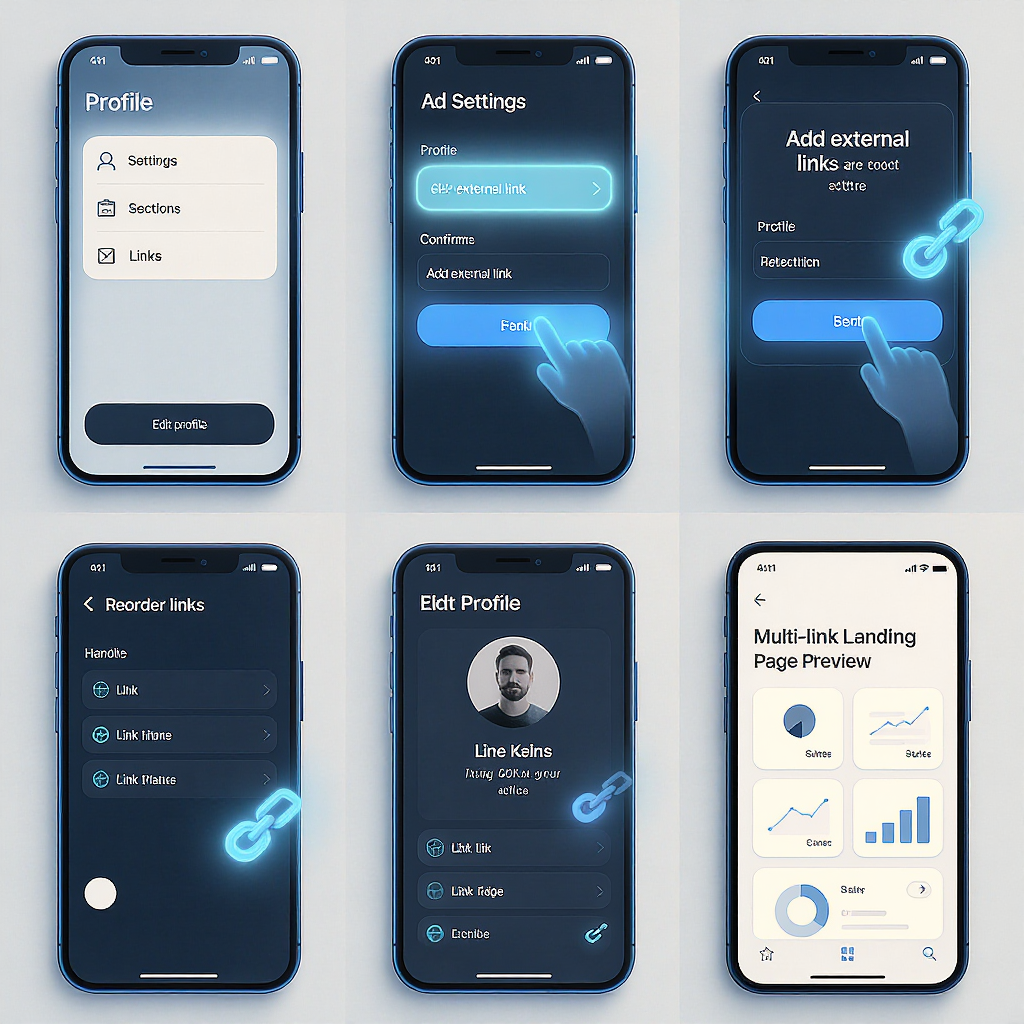
- Use your bio as home base with 1–5 clear, branded links.
- Share time-sensitive or promotional URLs via Story Link Stickers and save them to Highlights.
- For ecommerce, enable Shopping and tag products in posts, Reels, and Stories.
- When results are time-critical, run ads with the right objective and CTA.
- Always track with UTMs, monitor Insights and GA4, and iterate on creative, placement, and CTAs.
You can’t add a clickable hyperlink to an Instagram post caption—but with the right mix of link in bio, Story Stickers, shopping tags, and occasional ads, you’ll drive more qualified clicks than a plain caption link ever could.
Summary
Clickable hyperlinks don’t work in Instagram captions, so lean on your bio links, Story Link Stickers (and Reel stickers where available), product tags, and ad CTA buttons to drive traffic. Keep links branded and focused, save key Stories as Highlights, and use Shopping to create native paths to product pages. Tag every URL with UTMs and review Insights and GA4 regularly to test, attribute, and optimize your results.



