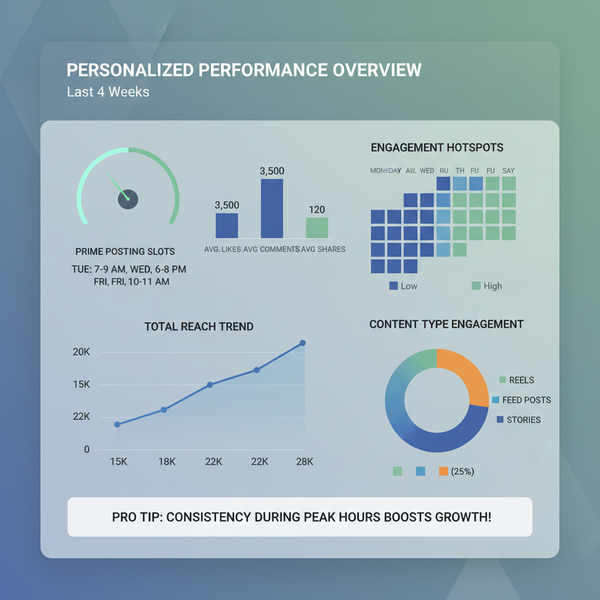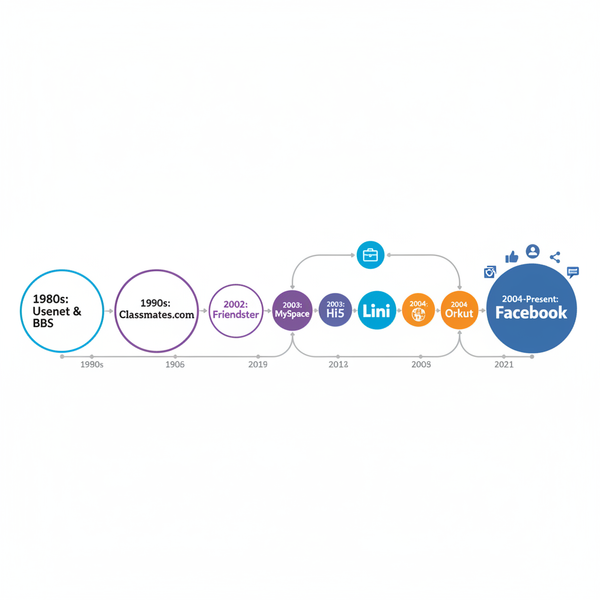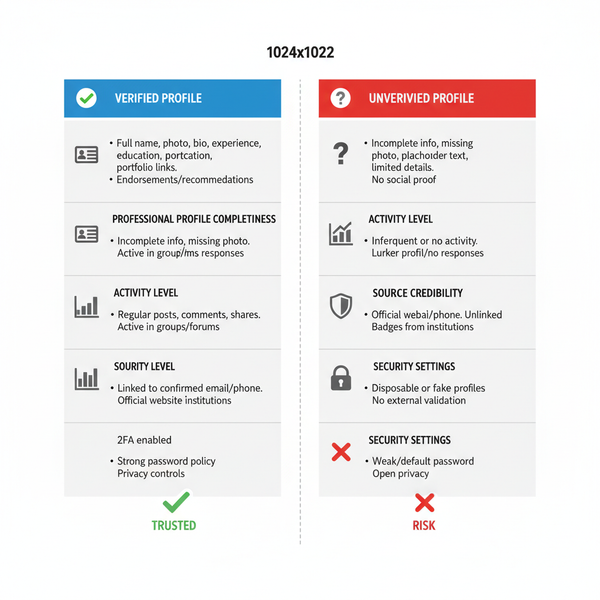Add Instagram Reel to Blog to Boost Engagement and SEO
Learn how to embed Instagram Reels into WordPress, Squarespace, or Wix blogs to boost engagement, increase dwell time, and enhance SEO performance.
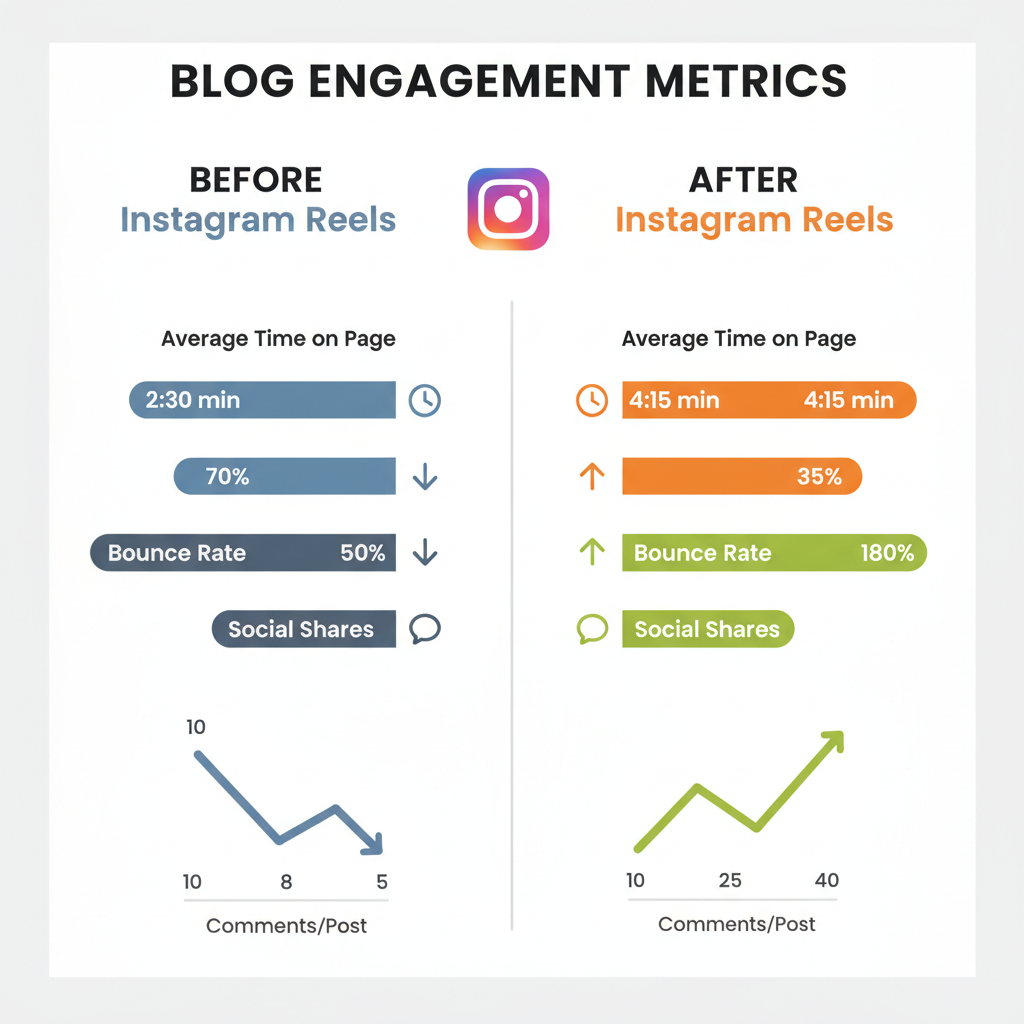
Add Instagram Reel to Blog to Boost Engagement and SEO
Embedding Instagram Reels into your blog is one of the fastest ways to boost audience interaction while strengthening SEO performance. Including short-form video can improve vital ranking signals such as dwell time, multimedia diversity, and reader engagement. Reels offer dynamic, visually stimulating content that breaks up long text blocks, keeping visitors engaged longer. In this guide, you'll learn exactly how to add Instagram reel to blog content step-by-step for WordPress, Squarespace, and Wix — plus optimization tips to maximize results.
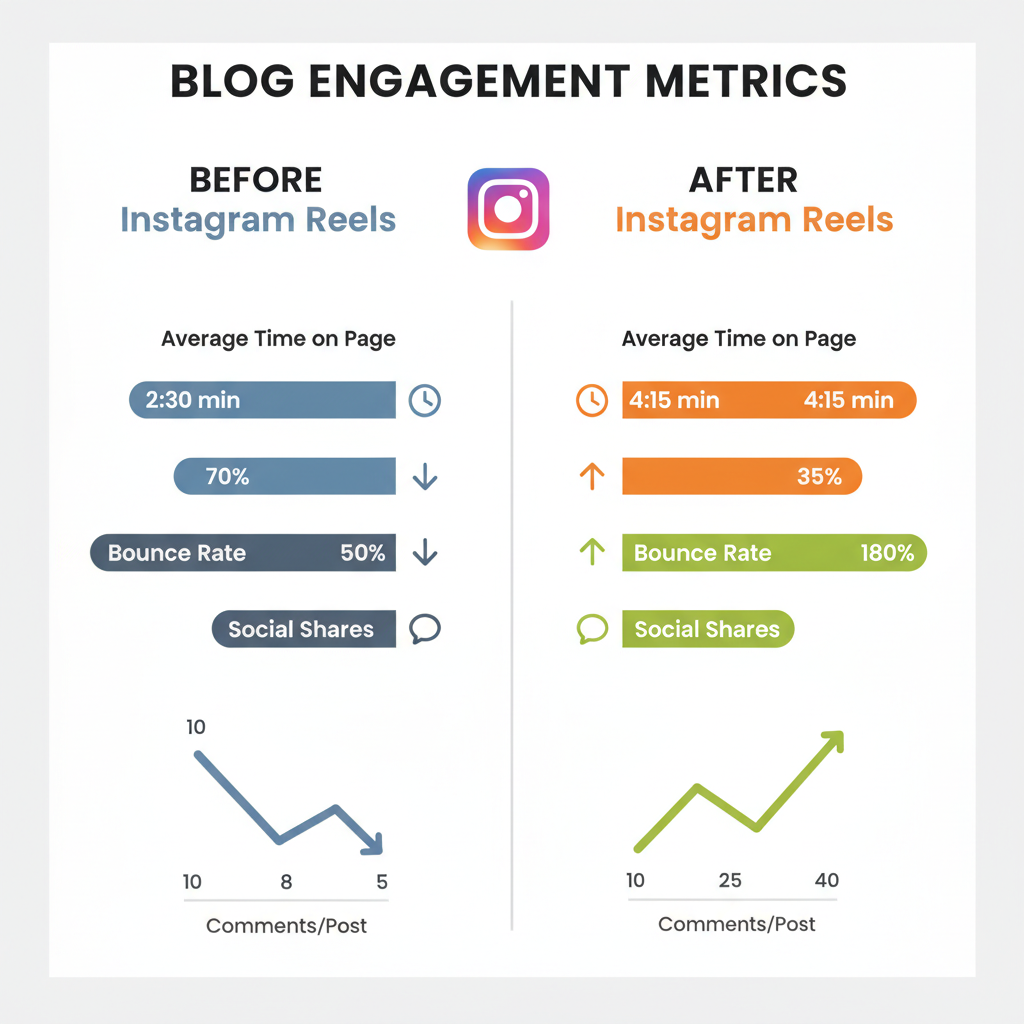
---
Why Embedding Reels Boosts Blog Engagement and SEO
Short-form video has exploded in popularity, with Instagram Reels leading the trend. Here’s why embedding them into your blog is so effective:
- Visual Breaks: Inserting a reel between sections keeps readers' attention fresh.
- Increased Dwell Time: Multimedia encourages visitors to spend more time on the page.
- Improved Social Signals: Readers may share the blog post if the embedded reel is compelling.
- SEO Value: Google rewards diverse content formats like video, images, and interactive elements.
SEO isn't just about keywords; it’s about delivering an engaging, user-friendly experience. When readers watch a reel inside your blog, search engines interpret that interaction as a positive ranking factor.
---
Confirm Your Reel Is Public and Mobile-Friendly
Before embedding, check your reel’s settings:
- Make Reel Public: In Instagram, open your reel, tap `•••` (menu), and ensure “Who can see this” is set to 'Everyone'.
- Mobile Compatibility: Since most blog traffic is mobile-first, preview your reel on a phone to confirm correct display and aspect ratio.
- Avoid Restricted Audio: Copyrighted music can limit playback in certain regions or devices.
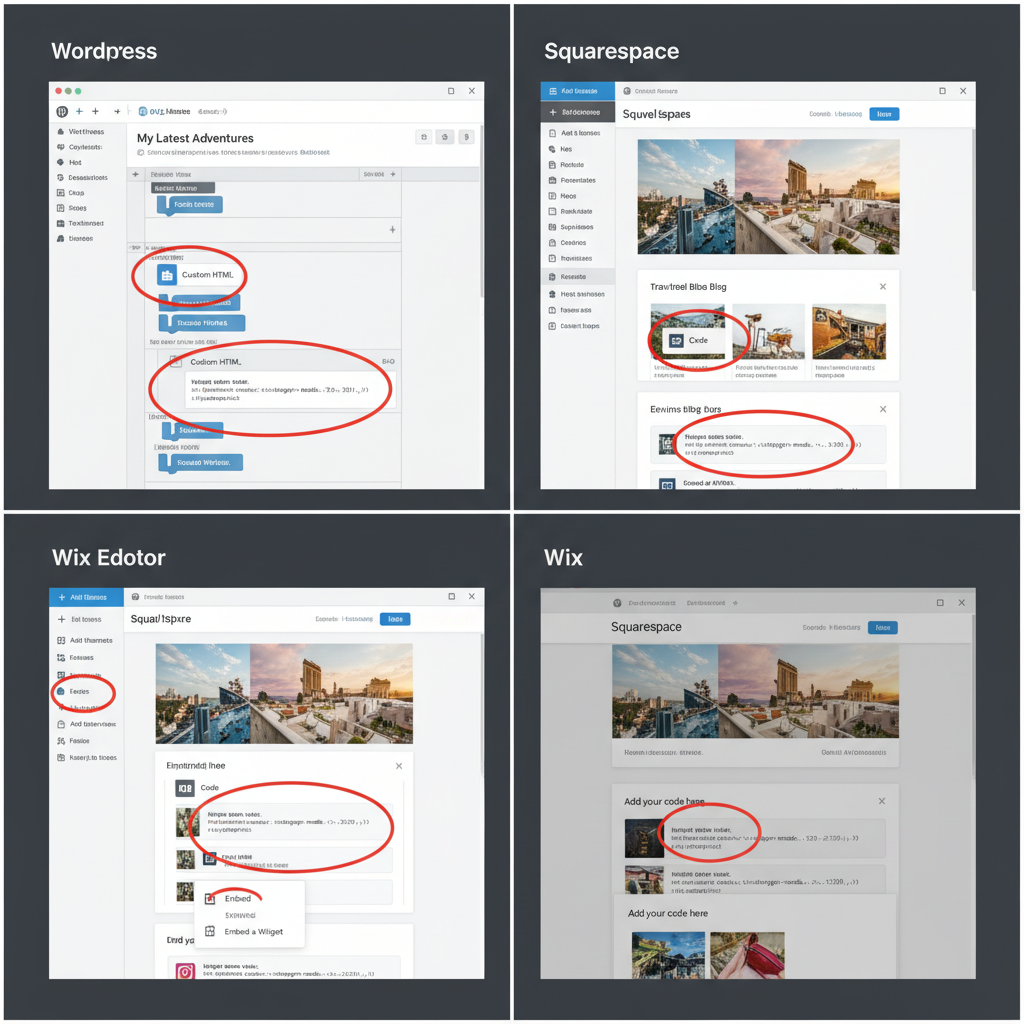
---
Get the Reel’s Embed Code from Instagram (Desktop)
Instagram’s mobile app doesn’t offer embed code directly, so use the desktop site:
- Log in to Instagram.com.
- Find your reel and click to open its dedicated page.
- Click the `•••` options menu, then select Embed.
- Switch to Text/HTML View in the block editor.
- Paste the embed code in your desired location.
- Preview to ensure proper display.
- Use an Embed Block in the page builder.
- Paste your HTML code and adjust block width to suit mobile.
- Add an HTML iframe element.
- Paste in the code and enable responsive scaling.
- Position after your opening section to hook readers.
- Place before key takeaways to keep users engaged through to the end.
- Use reels to illustrate complex points visually.
- Write a descriptive intro: Explain what the reel contains and its relevance.
- Include a transcript: Add the reel’s spoken content as text under the embed.
- Integrate your keyword naturally: Use “add Instagram reel to blog” in descriptions.
- “Share this reel with friends!”
- “Comment below with your thoughts.”
- “See more reels in our Instagram feed.”
- Use `loading="lazy"` for iframes.
- Compress images and scripts to offset weight.
- Check performance via Google PageSpeed Insights.
Copy the HTML `` code provided.</li></ol><p>Paste this code into your blog platform’s HTML editor.</p><p><strong>Example Embed Code:</strong></p><pre><code class="language-html"><iframe src="https://www.instagram.com/reel/ABC123/embed" width="400" height="480" frameborder="0" scrolling="no" allowtransparency="true">---
Insert the Embed Code into Your Blog
Different blog platforms have different methods for adding HTML:
WordPress
Squarespace
Wix
| Platform | Steps | Notes |
|---|---|---|
| WordPress | Switch to Text View → Paste HTML → Preview | Supports oEmbed for some Instagram links, but HTML offers more control. |
| Squarespace | Embed Block → Paste HTML → Resize | Responsive adjustments may be needed for portrait videos. |
| Wix | HTML iframe widget → Paste HTML → Set size | Use mobile scaling settings for best user experience. |
---
Optimize Reel Placement in Blog Content
Correct placement ensures the reel enhances rather than disrupts your content flow:Thoughtful placement improves narrative flow, comprehension, and engagement metrics.
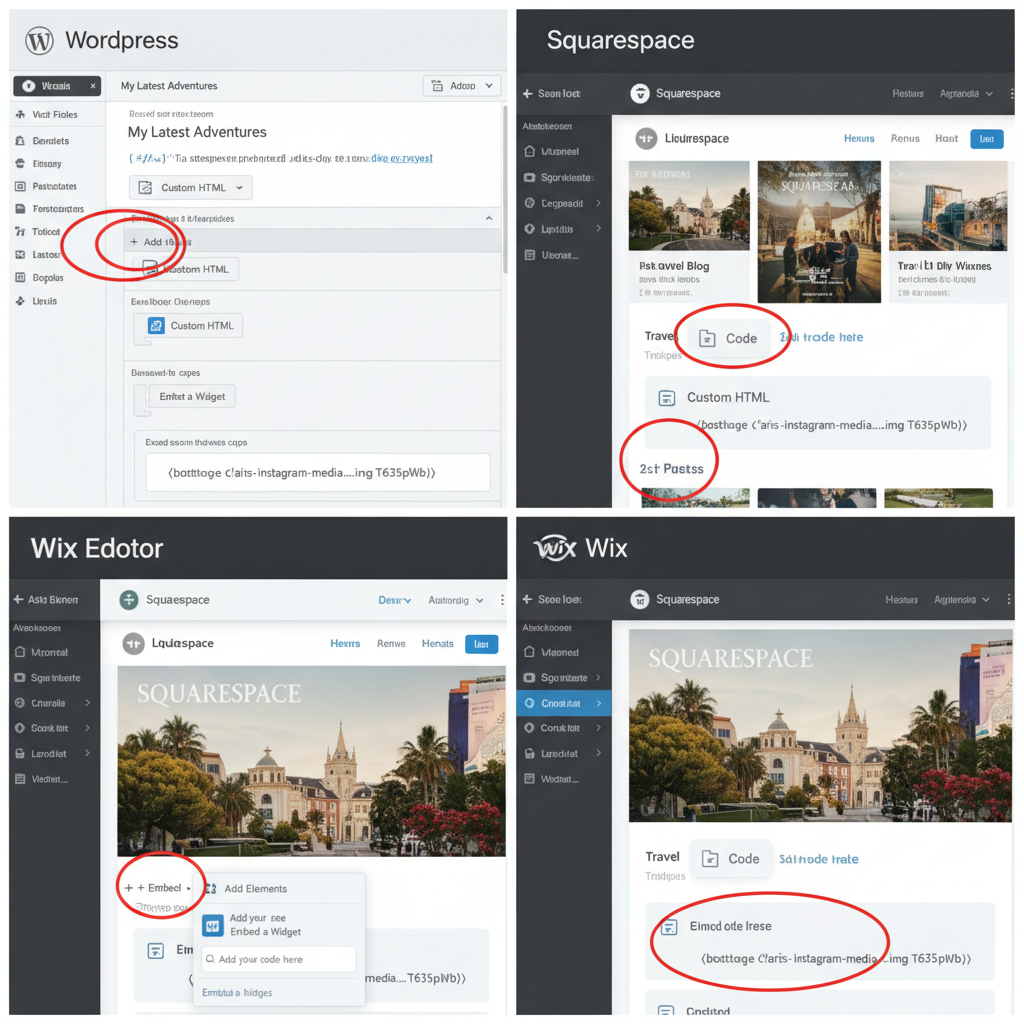
---
Add Descriptive Context and a Transcript
Because search engines can’t “watch” videos:Example transcript snippet:
In this reel, I demonstrate how to embed Instagram content directly into a blog post
using both WordPress and Squarespace...This improves accessibility for hearing-impaired viewers and provides indexable text for SEO.---
Ensure Responsive Design for Mobile
Avoid fixed-size iframes; use responsive CSS:
.instagram-reel-container {
position: relative;
padding-bottom: 125%; /* aspect ratio */
height: 0;
overflow: hidden;
}
.instagram-reel-container iframe {
position: absolute;
top: 0;
left: 0;
width: 100%;
height: 100%;
}Add these styles to your blog’s CSS to ensure clean display on all devices.---
Encourage Shares with a Call-to-Action
Place a clear CTA beneath your reel:Encouraging active responses boosts both social and blog engagement.---
Test Load Speed and Fix Performance Issues
Embedded Reels load external resources which may slow your page:Maintaining fast load speed preserves SEO and keeps readers happy.---
Track Engagement Metrics and Refine Strategy
Once published, monitor metrics to assess ROI:
| Metric | Tool | Why It Matters |
|---|---|---|
| Time on Page | Google Analytics | Longer sessions signal successful engagement. |
| Scroll Depth | Hotjar / GA Events | Indicates whether visitors locate and interact with the reel. |
| Social Shares | Native share trackers | Reflects reach and drives additional traffic. |
Data reveals whether reels enhance user experience or require repositioning, alternative topics, or stronger CTAs.---
Conclusion
Adding Instagram Reels to your blog delivers more than just visual appeal — it creates a richer, more interactive experience that fuels engagement and amplifies SEO. By ensuring your reels are public, embedding them with precision, optimizing their placement, providing supportive text, and tracking performance, you can elevate your blog's impact. Start by adding one reel to a well-performing post and measure results. With consistent refinement, you’ll harness the power of short-form video to make your blog as dynamic as your social media presence.Ready to boost your blog with Reels? Apply these strategies today and watch your engagement soar!