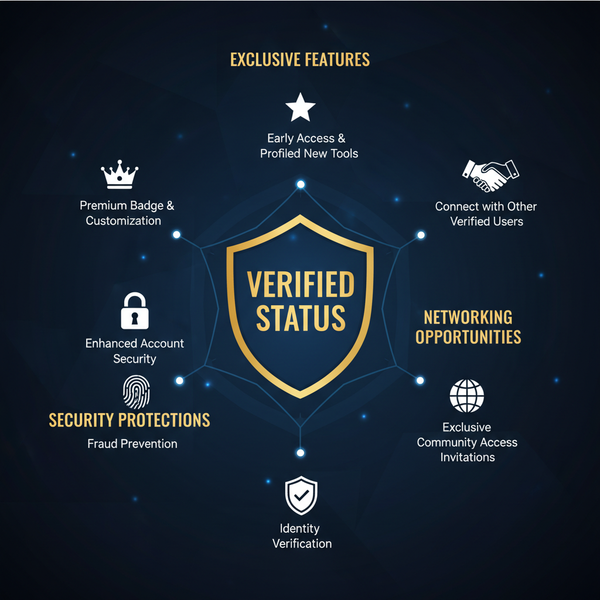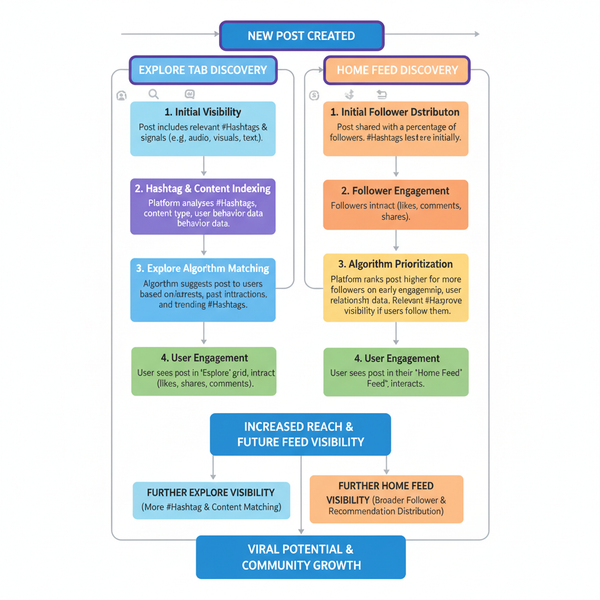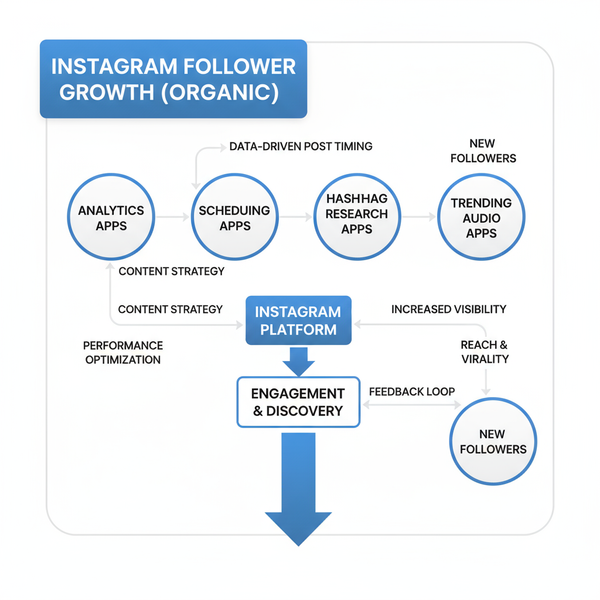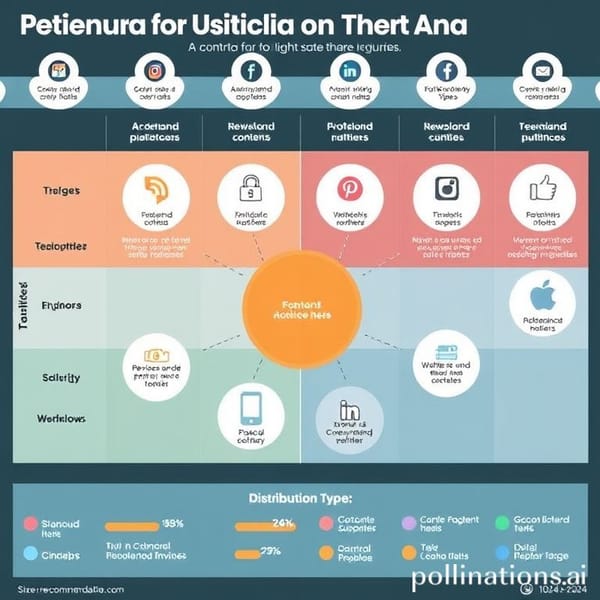Add Multiple Pics to Instagram Story Easily
Learn how to add multiple photos to Instagram Stories with built-in tools, stickers, and creative layouts to boost engagement and visual appeal.
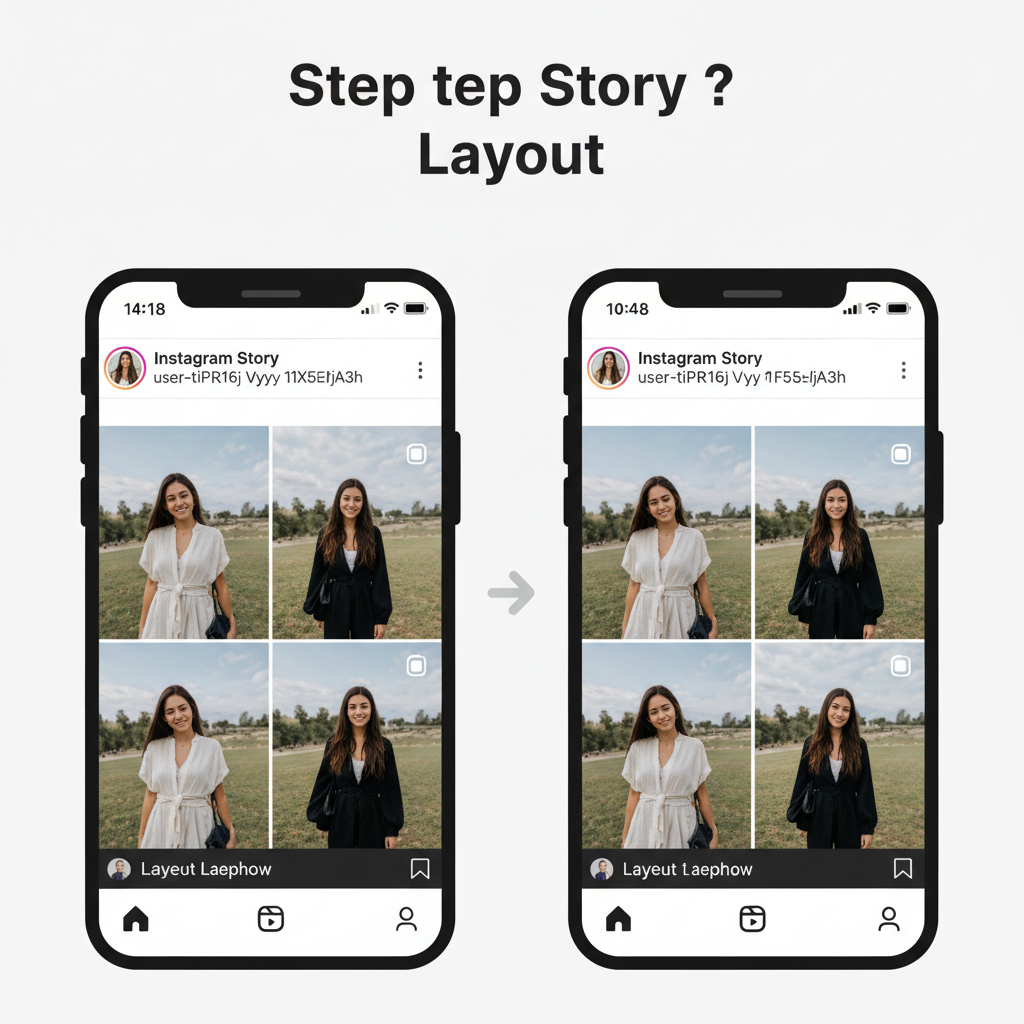
Add Multiple Pics to Instagram Story Easily
Instagram Stories provide a dynamic way to share life moments, promote products, and engage followers with eye-catching visuals. For brands, influencers, and casual users alike, knowing how to add multiple pics to Instagram Story can elevate storytelling, improve engagement, and create a richer narrative. This guide walks you through built-in Instagram features, creative tips, and workflow hacks to help you showcase multiple images in your Stories effortlessly.
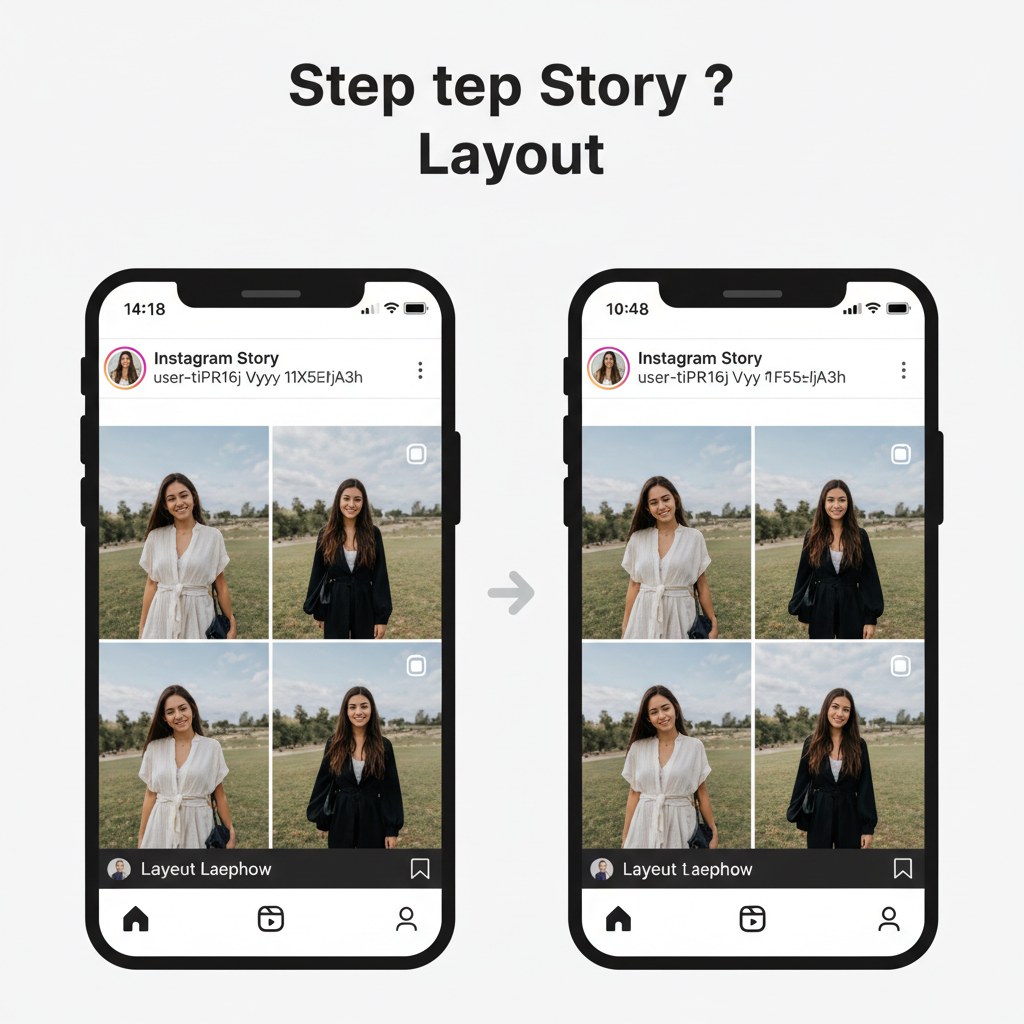
---
Understanding Instagram Story Basics and Limitations
Instagram Stories are time-limited posts visible for 24 hours (unless saved to Highlights), made up of images, videos, text, stickers, and interactive elements.
Key limitations to note:
- Duration per Story slide: Up to 15 seconds for videos; static images display until tapped or after the auto-play interval.
- Max resolution: 1080 x 1920 pixels for full-screen presentation.
- File formats: JPEG, PNG for images; MP4 or MOV for videos.
- You can showcase multiple pictures either on one slide or across several in succession.
---
Use the Built-in Layout Feature for Multiple Images
Instagram’s Layout mode enables quick multi-image designs via simple grids.
Steps to use Layout:
- Open Instagram and swipe right to access Stories.
- On the left toolbar, select Layout.
- Pick a grid template (2, 3, or 4 segments).
- Add photos from your camera roll or take new ones for each section.
- Customize with stickers, text overlays, or filters.
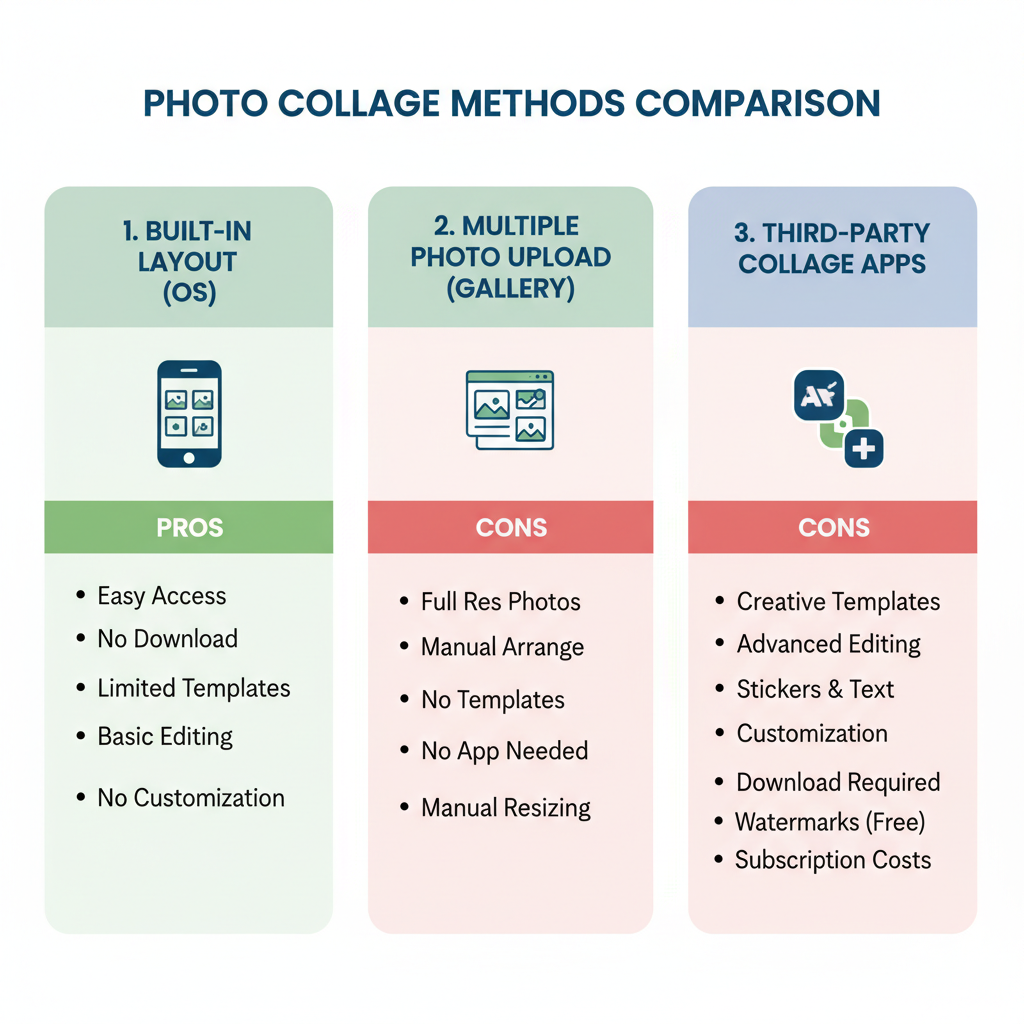
Pros:
- Native tool, no extra app needed.
- Auto-aligns and formats images neatly.
Cons:
- Grid styles are fixed.
- Limited flexibility for freeform layouts.
---
Add Multiple Pics Using Create Mode with Photo Stickers
Create mode offers more freedom to combine images on a single slide using photo stickers.
Steps:
- Swipe right to Stories.
- Select Create from the lower carousel.
- Tap the Sticker icon and choose the photo sticker feature.
- Insert selected images from your gallery; move, resize, and rotate as needed.
Ideal for layering pics over colored backgrounds or mixing text and images in creative designs.
---
Upload Multiple Photos at Once from Camera Roll
Post a sequence of images so they display consecutively in Stories:
Steps:
- Swipe up in Story creation mode to open your gallery.
- Tap Select Multiple.
- Choose up to 10 photos/videos.
- Edit each individually with filters, text, or stickers.
- Publish — they’ll play in sequence like a visual slideshow.
Benefits:
- Full-screen immersion for each image.
- Perfect for recaps and multi-part narratives.
---
Use Third-party Collage Apps for Creative Layouts
External design apps expand your layout possibilities:
- Canva
- PicsArt
- Unfold
- Adobe Express
These tools support custom shapes, advanced typography, and tailored branding. Export the collage in Instagram’s full-screen size (1080 x 1920px) to avoid cropping issues.
---
Tips for Arranging Photos for Best Visual Flow
To keep viewers watching:
- Chronological order: Create logical progression.
- Color harmony: Maintain consistent tones.
- Strategic focal points: Place key image first or center stage.
- White space: Prevent clutter by leaving breathing room.
---
Use Text, Stickers, and GIFs to Enhance Multi-photo Stories
Increase engagement with layered elements:
- Text overlays to explain or caption.
- Emoji/stickers to add personality.
- GIFs to highlight motion or reactions.
---
Maintain Brand and Aesthetic Consistency
For business or theme-based accounts:
- Apply a consistent filter/edit style.
- Add logos or brand marks subtly.
- Use steady typography choices.
Consistency strengthens brand recall and polish.
---
Creative Ideas for Multi-photo Stories
Here are themed concepts to inspire your next post:
| Idea | Description |
|---|---|
| Before/After | Show transformation using two images side by side or sequentially. |
| Event Recap | Compile best shots from a concert, party, or conference. |
| Step-by-Step Tutorial | Break down a process like a recipe or DIY project. |
| Product Feature Highlights | Multiple close-ups of a product from different angles. |
| Countdown Sequence | Lead up to a launch with numbered visuals. |
---
Troubleshooting: Missing Features or Blurry Images
If options like Layout or multi-select aren’t appearing:
- Update Instagram to the latest version.
- Restart the app/device.
- Use external apps for similar layouts when unavailable.
To avoid blurry uploads:
- Save in optimal resolution: 1080 x 1920, JPEG, under 30MB.
- Disable Data Saver in Instagram settings.
---
Optimize File Size and Resolution for Faster Uploads
Speed up posting and preserve quality:
- Resize images to 1080px width.
- Compress with tools such as TinyJPG.
- Keep video bitrate moderate for smooth playback.
---
Tracking Engagement from Multi-photo Story Viewers
You can measure Story impact via Instagram’s Insights:
- Swipe up on a Story to view reach, impressions, and replies.
- Check drop-off rates for multi-slide sequences.
- Embed polls or questions to boost interaction.
Sample metrics:
| Slide # | Reach | Replies | Exits |
|---|---|---|---|
| 1 | 500 | 15 | 10 |
| 2 | 470 | 8 | 20 |
| 3 | 450 | 10 | 30 |
A sharp rise in exits after a specific slide may indicate a need for improved pacing or stronger visuals.
---
Final Thoughts
Learning how to add multiple pics to Instagram Story unlocks creative storytelling opportunities. Combining built-in tools like Layout and Create mode with third-party design apps ensures you can present polished, engaging sequences that showcase your brand or personality.
Experiment with layouts, sequences, and enhancements until you discover the blend that best connects with your audience. Well-structured multi-photo Stories not only improve engagement but can make your content memorable.
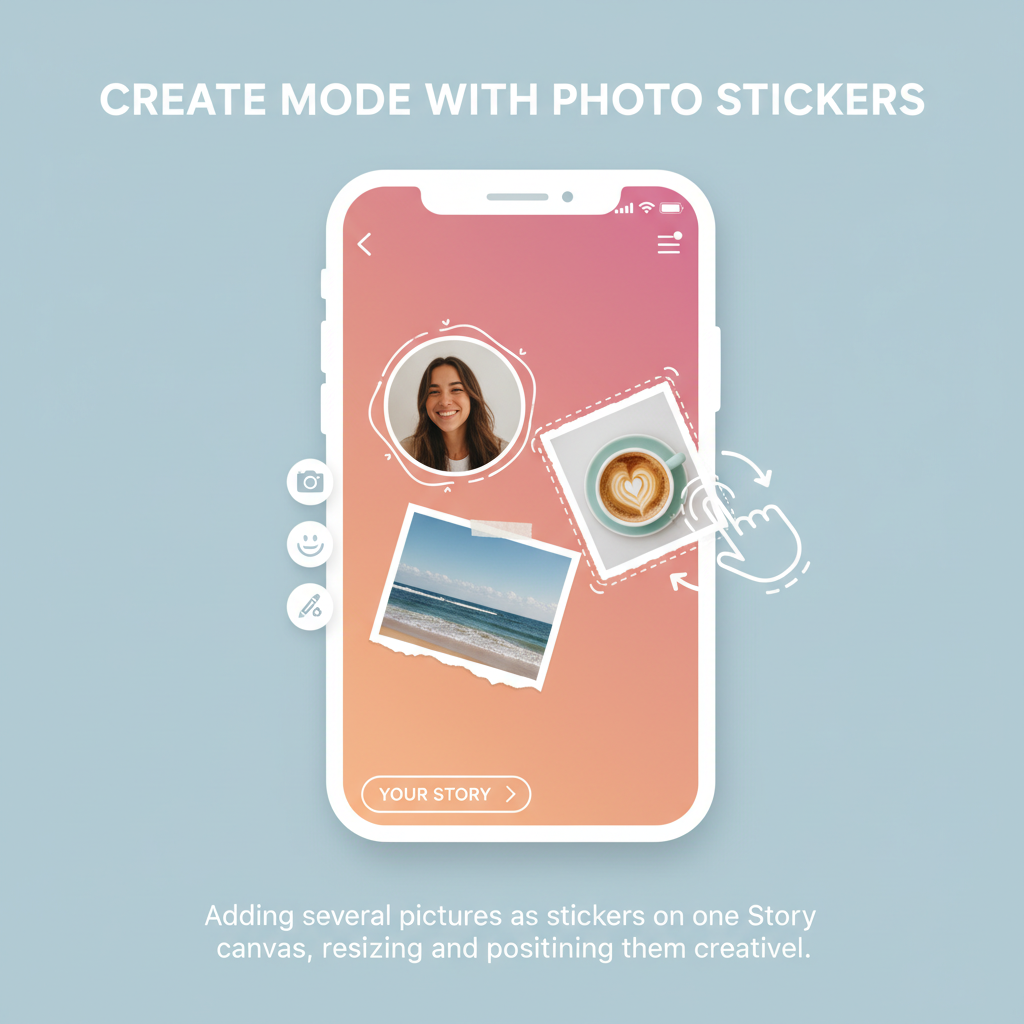
Ready to make your Instagram Stories stand out? Start using these multi-photo techniques today to capture attention and keep followers watching.