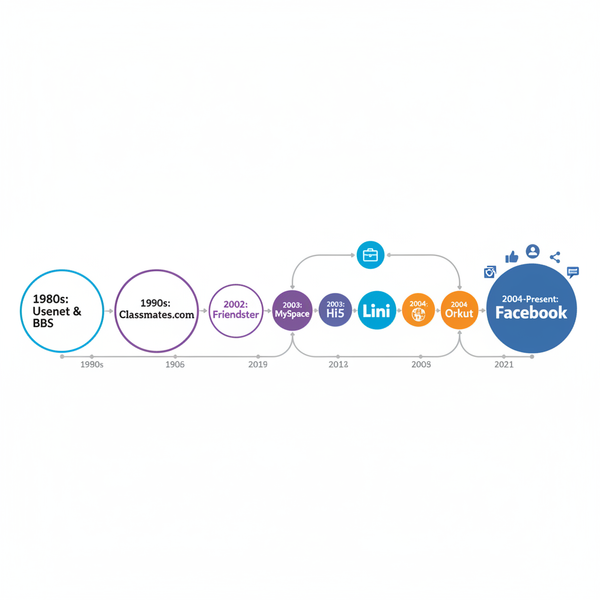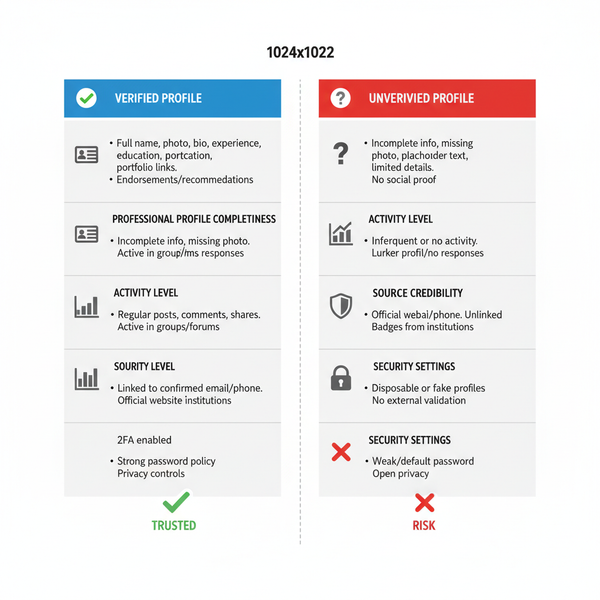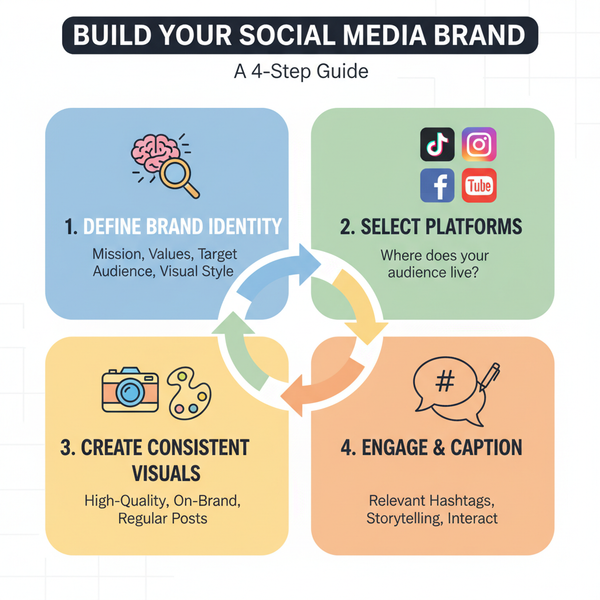Add PDF to Facebook Post: Methods and Sharing Tips
Learn how to share PDFs on Facebook using group uploads, file conversions, cloud links, and embeds to maximize reach and engagement.
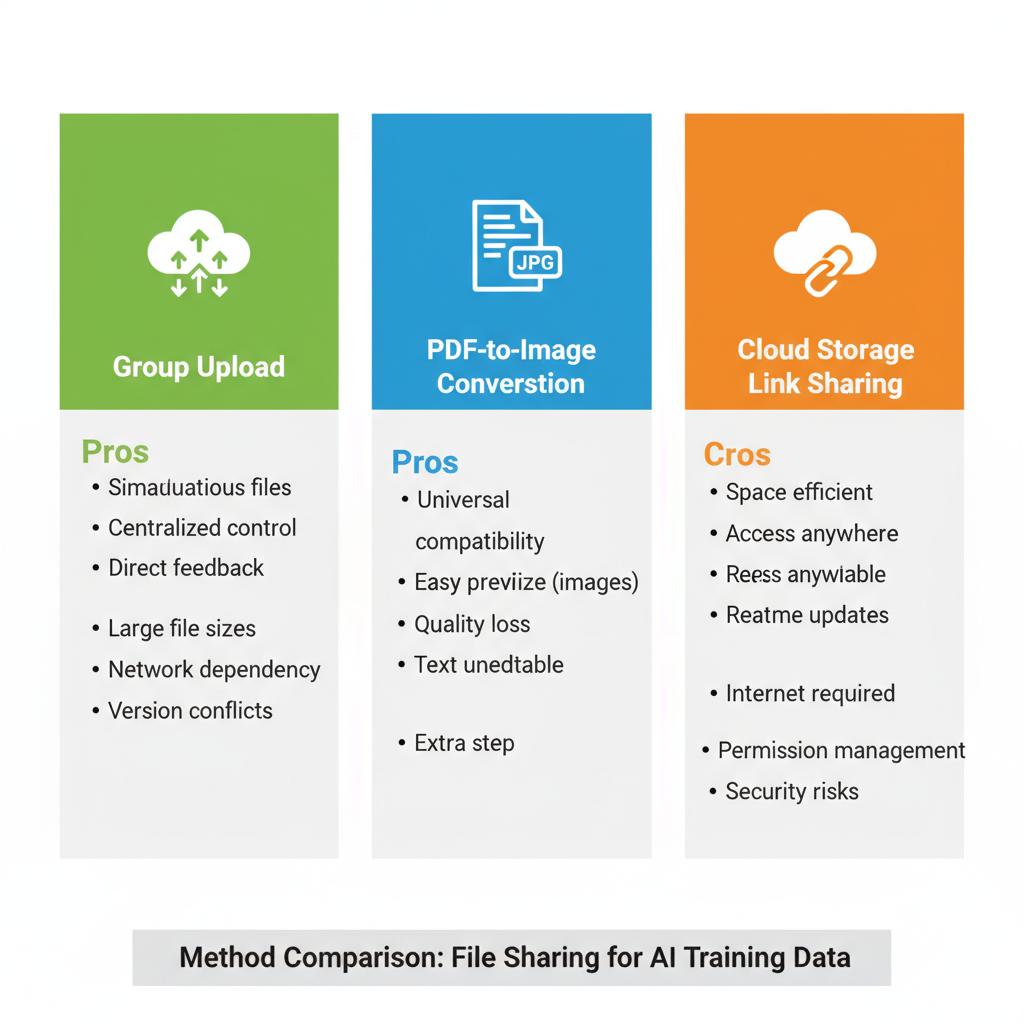
Add PDF to Facebook Post: Effective Methods and Sharing Tips
Sharing valuable documents on Facebook can boost engagement and improve reach—but adding a PDF to a Facebook post isn’t as straightforward as uploading an image or video. Facebook does not support direct PDF posting in timelines or pages, which means creators, businesses, and community managers need alternative strategies. In this guide, you’ll learn why Facebook restricts PDF uploads to certain areas, plus multiple proven methods for transforming and sharing PDF content so it looks great and drives clicks.
Whether you’re promoting an eBook, distributing a report, or sharing event materials, these techniques will help you turn your PDF into content that works seamlessly on Facebook.
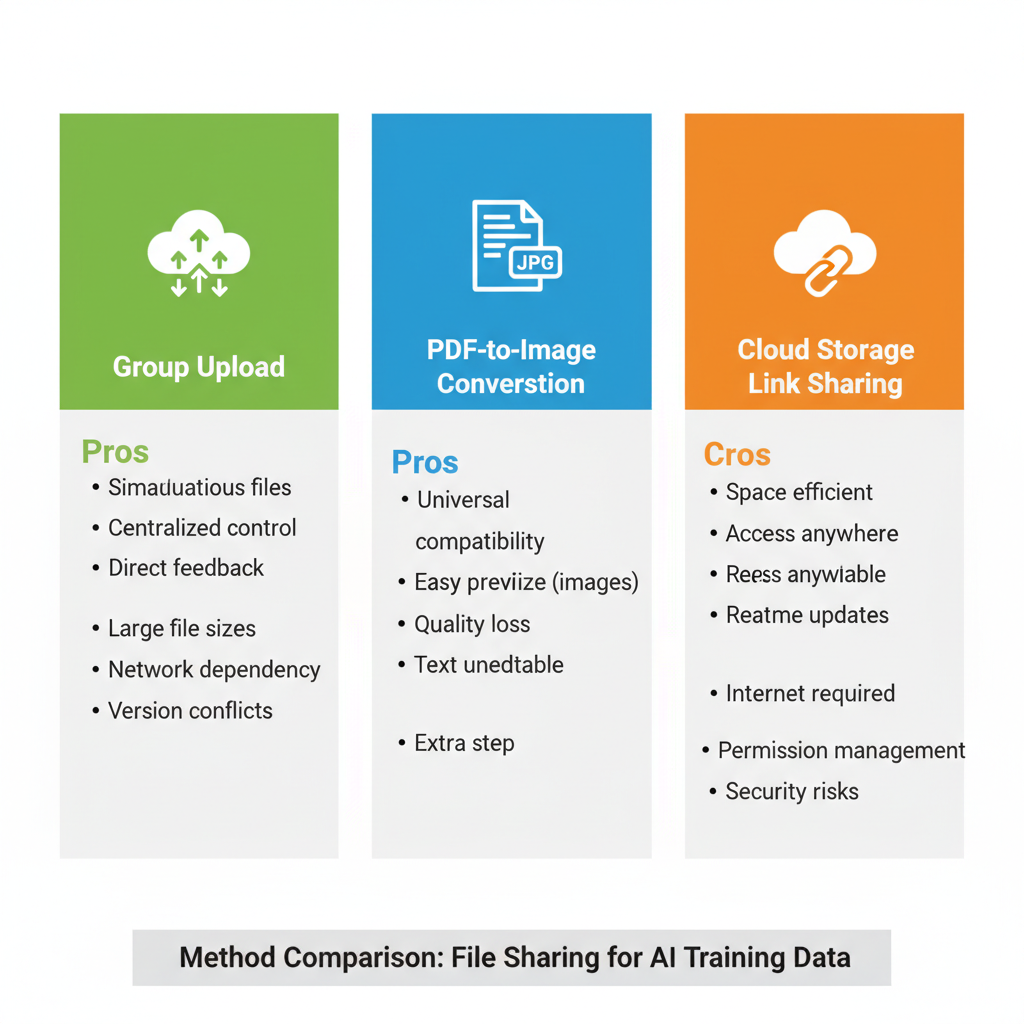
---
Understanding Facebook’s File Format Restrictions
Facebook allows posting of many visual and video formats, including JPEG, PNG, GIF, and MP4. However, PDF files cannot be posted directly to your personal timeline, your business page feed, or as advertisements. Instead:
- Facebook’s built-in viewers are optimized for visuals and videos, not static, multi-page documents.
- PDFs require a document reader, which Facebook does not integrate into feeds.
- The platform prefers image and video formats for better in-app engagement.
The main exception is Facebook Groups, which allow direct PDF uploads—ideal for clubs, organizations, and teams that need private document sharing.
---
Method 1: Upload PDF Files in Facebook Groups
When you’re in a Facebook Group, you can upload PDFs directly for members to download or view.
Step-by-Step Guide
- Open your target Facebook Group.
- Click in the “Write something…” box.
- Select Add file (paperclip icon).
- Choose your PDF file from your device.
- Add a caption or instructions.
- Hit Post.
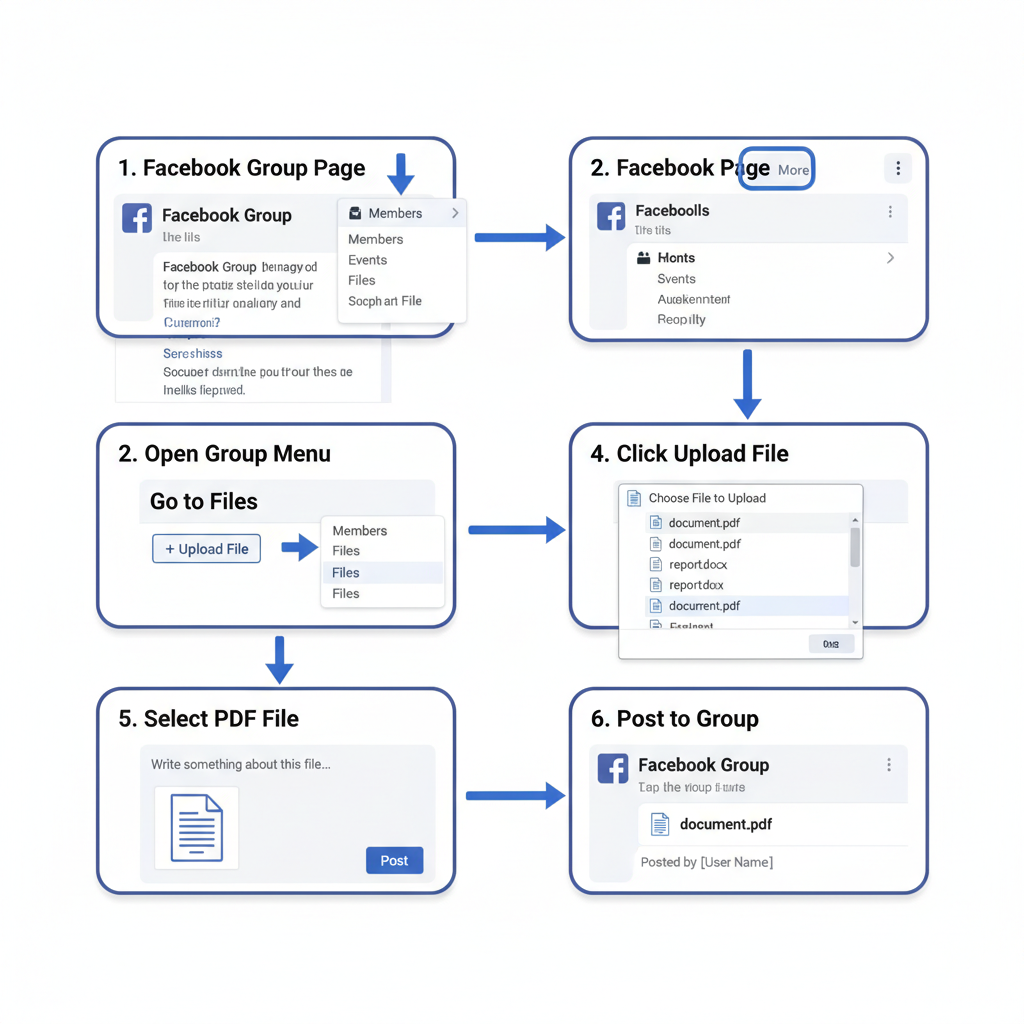
Advantages:
- Quick, no conversion needed.
- Files are organized within group posts.
- Good for internal communications.
Limitations:
- Visibility restricted to group members.
- Cannot post directly to timelines or pages.
---
Method 2: Convert PDF to Image or Slideshow
For personal timelines, business pages, or advertising, converting PDFs to compatible formats like JPEG, PNG, or MP4 is the simplest approach.
Conversion Options
- Single Image: Export each PDF page individually.
- Slideshow Video: Turn multiple PDF pages into a short MP4 using a video editor.
Recommended Tools
- Adobe Acrobat (Export as Image)
- Online Converters (SmallPDF, PDF2JPG)
- PowerPoint or Canva to arrange pages visually and export as video.
Once converted, simply upload images or videos to Facebook as you would normal content.
---
Method 3: Share via a Cloud Storage Link
Uploading PDFs to a cloud service and sharing the link on Facebook is a great way to allow easy downloads.
Popular Cloud Services
| Service | Free Storage | Share Link Controls |
|---|---|---|
| Google Drive | 15 GB | View/Edit permissions |
| Dropbox | 2 GB | Link expiration & password options |
| OneDrive | 5 GB | Detailed permission settings |
How to Share:
- Upload your PDF to the cloud.
- Right-click and select Share.
- Copy the public link (adjust permissions).
- Paste into a Facebook post with an engaging caption.
---
Method 4: Embed PDF in Your Website or Blog
If you have a website, you can display the PDF via embedded viewers (Google Drive embed, PDF.js, etc.) and share that page link on Facebook.
Benefits:
- Branding control.
- Ability to add related articles or information.
- Clear analytics on document views.
Tip: Use a high-quality featured image or PDF cover as the thumbnail for better click-through rates when posting the link.
---
Method 5: Create a Facebook Carousel Post from PDF Pages
A carousel post lets you upload multiple images with separate captions and links—perfect for showcasing long-form PDFs.
Steps
- Export each key PDF page to an image file.
- In Facebook page or Ads Manager, create a carousel.
- Add descriptive titles and optional individual destination links.
Great for:
- Digital catalogs
- Tutorials
- Portfolios
---
Tips for Making PDF Content More Engaging
Whether posting images, videos, or links, you’ll get better engagement by following these best practices:
- Strong Title summarizing the document.
- Cover Image that attracts attention.
- Brief Caption to tease content.
- Clear CTA such as “Read Now” or “Download Free”.
- Highlight Value so users know why they should click.
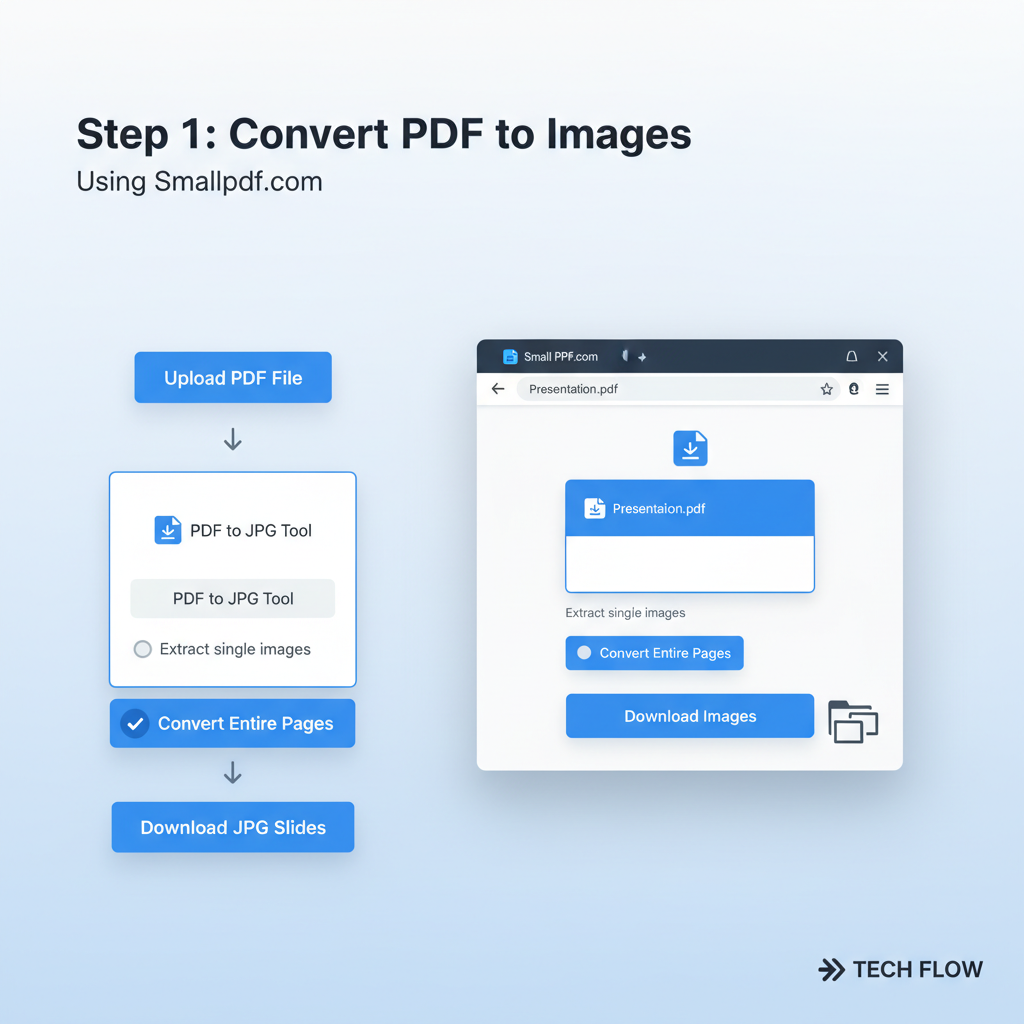
---
Privacy and Sharing Settings
Adjust privacy for maximum reach or intended exclusivity:
- Groups: Public vs. private membership affects access.
- Cloud Links: Use open links for public or restrict to specific emails.
- Posts: Choose Public, Friends, or Custom audiences for your timeline or page.
---
Troubleshooting PDF Sharing Issues
If viewers can’t open your file:
- Test Links in multiple browsers.
- Check Permissions for “view” access.
- Compress Large PDFs before upload to speed downloads.
- Ensure Mobile-Friendly Layouts with readable fonts and portrait orientation.
---
Best Practices for Promoting Downloadable PDFs
Boost reach and conversions with these strategies:
- Post during peak audience hours.
- Include niche-relevant hashtags.
- Pin important posts.
- Repurpose PDF content into excerpts, infographics, or teaser clips.
- Ask followers to Share for wider distribution.
---
Summary and Call-to-Action
Facebook may not allow direct PDF uploads to your main feed, but by using Groups, images or videos, cloud links, website embeds, and carousel posts, you can effectively share your PDF content in a way that maximizes visibility and engagement. Experiment with these methods, track your results, and refine your approach to suit your audience’s preferences.
Ready to share your next PDF on Facebook? Choose a method above, add a catchy caption, and start engaging your community today!