Add to Story on Instagram from Desktop Guide
Learn how to post Instagram Stories from your desktop using native tools, Meta Business Suite, or compliant schedulers, plus tips for optimal formats.

Add to Story on Instagram from Desktop: Complete Guide
Instagram Stories are one of the platform’s most popular and engaging features — perfect for sharing fleeting moments, promotions, or behind-the-scenes content. Traditionally a mobile-only feature, many creators and brands have struggled with the question: How can you add to story Instagram desktop reliably and without breaking the rules?
This updated guide walks you through Instagram’s latest desktop capabilities, compliant alternatives, content preparation tips, and strategies for maximizing engagement when posting Stories directly from your computer.

---
Understanding Instagram Desktop Limitations for Story Posting
Until recently, Instagram’s desktop interface could only be used to browse your feed, check notifications, and respond to DMs. Story posting was intentionally restricted to mobile because it leveraged mobile camera integration and touch-based editing.
On desktop, you could:
- View stories with arrow keys or mouse clicks.
- Not upload stories unless you used unofficial workarounds like device emulators (not recommended).
---
Checking the Latest Instagram Web Updates (Stories Accessibility)
Instagram has gradually expanded desktop functionality from 2023 to 2024. In some accounts:
- Clicking the “+” icon in the top navigation may now reveal “Story” alongside “Post” and “Reel.”
- This desktop Story uploader supports drag‑and‑drop for image and video uploads.
Pro Tip: Rollouts are phased. If you don’t see “Story” yet, keep your browser updated and check periodically.
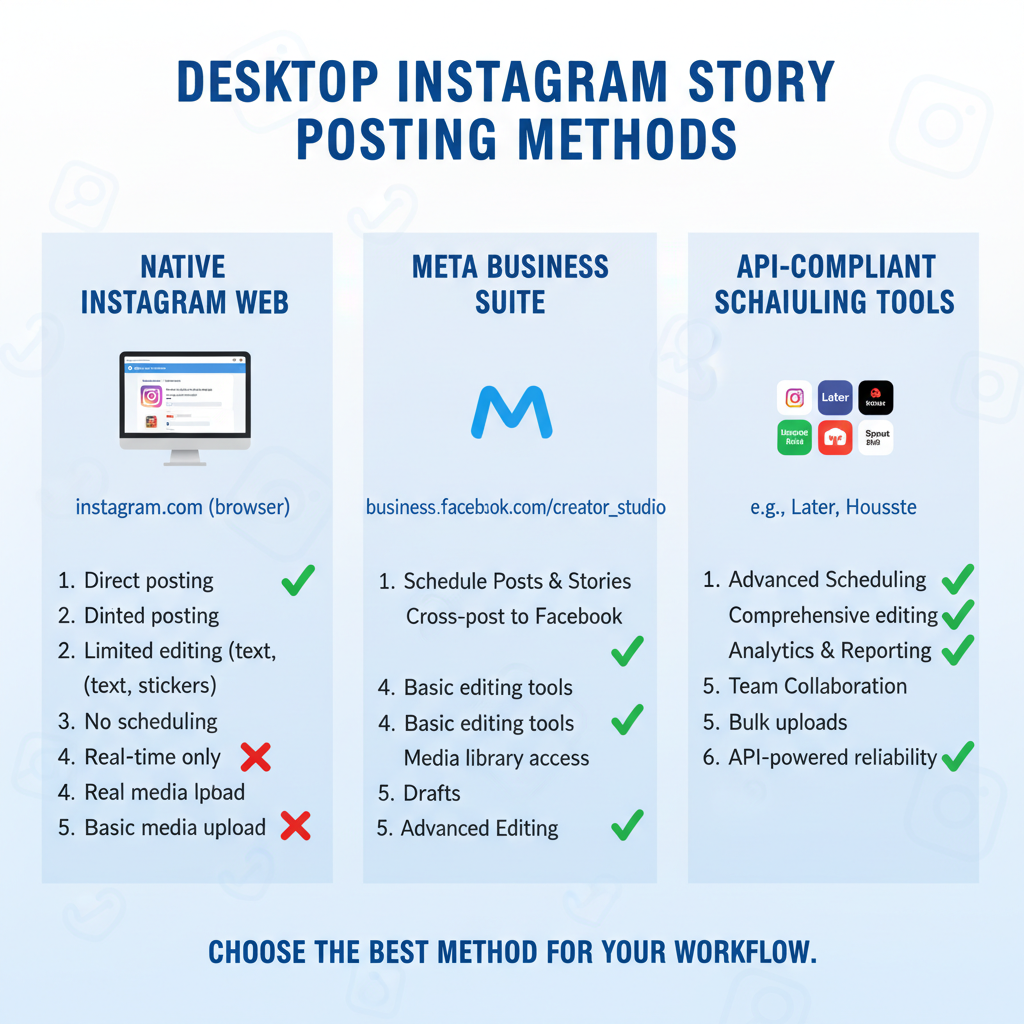
---
Using Instagram’s Native Desktop Story Upload
If your profile has this new feature:
- Log in at Instagram.com.
- Click the “+” button in the top bar.
- Choose “Story” from the dropdown.
- Select an image/video (vertical format recommended).
- Add text or stickers (limited set compared to mobile).
- Click Share to Your Story.
This method is fully compliant with Instagram’s terms of service.
---
Posting Stories via Meta Business Suite
Meta Business Suite (integrating features from the former Facebook Creator Studio) may allow story creation for linked Instagram business accounts.
Steps:
- Visit business.facebook.com.
- Connect your Instagram account under “Settings.”
- If available, click Create Story.
- Upload your media, add optional text, and publish.
Note: Like desktop Stories, this tool’s availability varies by account type and region.
---
Using API-Compliant Scheduling Tools
When native or Meta options aren’t present, official Instagram Partners offering Story posting include:
- Later
- Buffer
- Hootsuite
Why API Compliance Matters:
- Prevents potential account suspension.
- Maintains correct file specs.
- Provides analytics and post-scheduling.
---
Preparing Optimized Story Content
Instagram’s vertical Stories use a 9:16 aspect ratio. For best results:
- Dimensions: 1080 × 1920 px
- Safe zones: Avoid placing text too close to the top and bottom (overlay areas).
- Formats: JPG/PNG for images, MP4/MOV for videos.
- Length: 15 seconds per video story.
---
Compressing Media for Faster Uploads
Large files can cause failed uploads on slower desktop connections. Balance quality and size:
- Use Adobe Media Encoder, HandBrake, or online tools.
- Keep images under 5 MB, video clips under 15 MB.
Example HandBrake video settings:
Format: MP4
Video Codec: H.264
Constant Quality: 20
Framerate: Same as source---
Step-by-Step Desktop Story Posting Workflow
| Step | Action |
|---|---|
| 1 | Open Instagram.com on your browser |
| 2 | Click the “+” icon in the top menu |
| 3 | Select “Story” from the list |
| 4 | Drag and drop your media |
| 5 | Edit with available desktop tools |
| 6 | Click “Share” to publish |
---
Privacy and Security Tips
- Only use platforms with the Instagram Partner badge.
- Enable two‑factor authentication (2FA).
- Avoid browser extensions that request login credentials.
- Remove unused app integrations in account settings regularly.
---
Managing Highlights from Desktop
After posting:
- Visit your Instagram profile on desktop.
- Click an existing highlight or create a new one.
- Select archived stories to add.
- Save with a descriptive title.
This keeps your profile organized and your best content visible beyond the 24‑hour limit.
---
Troubleshooting Desktop Story Upload Issues
Common errors include:
- Oversized files — compress before upload.
- Unsupported formats — convert to recommended specs.
- Browser quirks — switch to Chrome or Edge; clear cache.
- Weak connection — use wired internet or stronger Wi‑Fi.
---
Maximizing Engagement with Desktop Stories
You can still create compelling Stories without mobile:
- Use Canva or Photoshop for branded layouts.
- Add captions for silent playback accessibility.
- Schedule postings during your audience’s peak activity.
---
Looking Ahead: Instagram’s Future Desktop Story Features
As Meta continues integrating Instagram with Facebook:
- Expect expanded desktop editing tools.
- Unified publishing via Meta Business Suite.
- Consolidated insights and analytics dashboards.
Keeping up with Instagram and Meta’s official updates will ensure you leverage new features as they arrive.
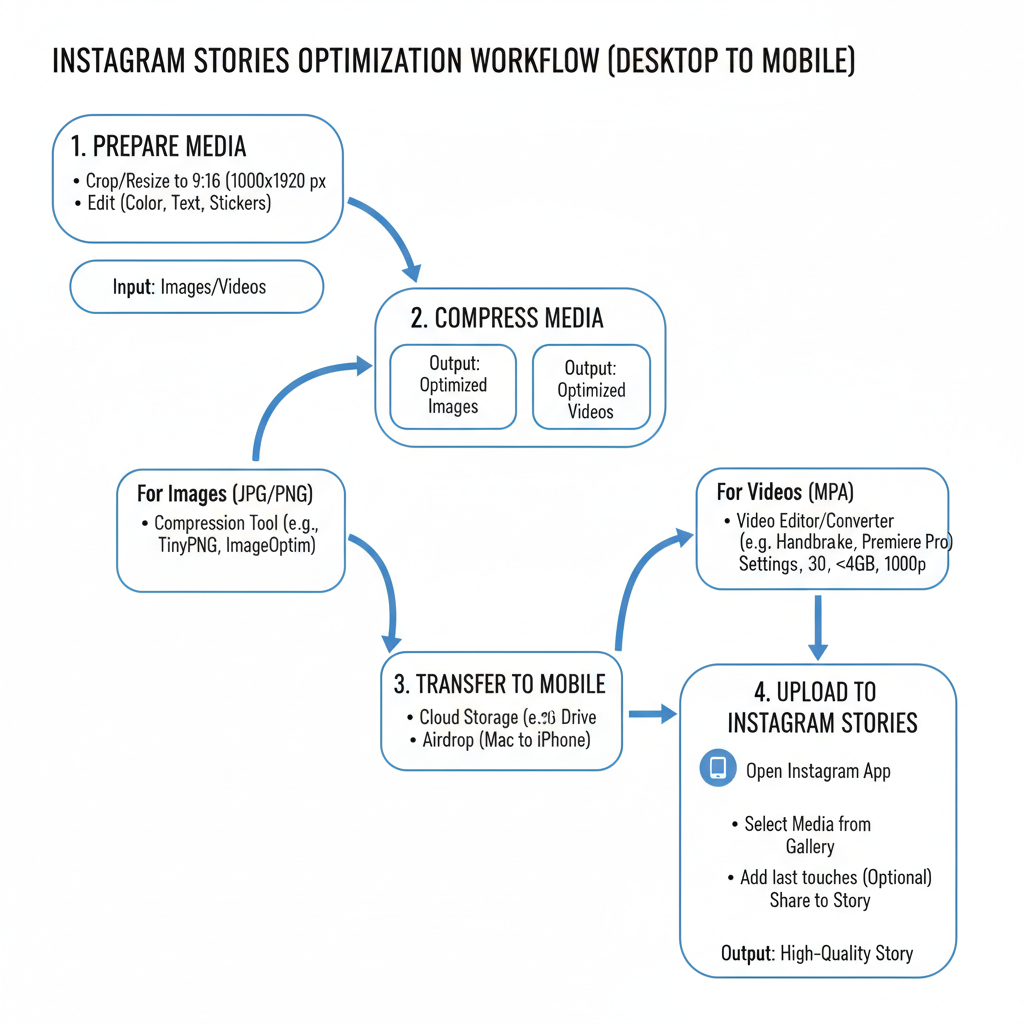
---
Summary & Next Steps:
It’s now more feasible than ever to add to story Instagram desktop without violating guidelines — whether through Instagram’s web uploader, Meta Business Suite, or trusted API partners. Ensure your content is optimized for vertical display, keep file sizes manageable, and protect your account with security best practices.
📌 Tip: Bookmark this guide and revisit it as Instagram releases new desktop capabilities to stay ahead in your social media strategy.




