Adding Another Instagram Account on the App Step-by-Step
Learn how to add and switch between multiple Instagram accounts, customize notifications, and organize personal and business profiles efficiently.
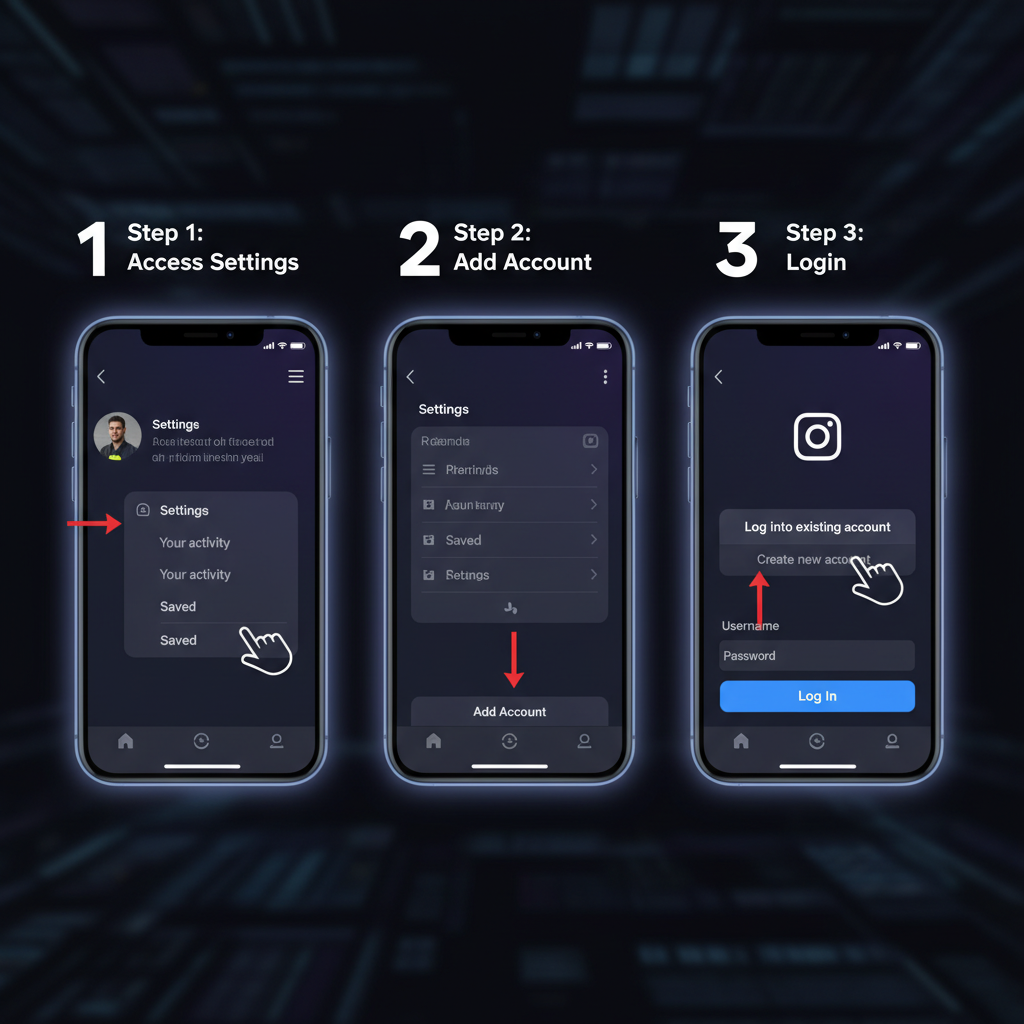
Mastering Instagram Multiple Accounts for Seamless Management
Instagram’s multiple account feature is a game-changer for users balancing different online identities. Whether you’re a small business owner, social media manager, or hobbyist influencer, the option to add another Instagram account allows effortless switching between personal and professional pages—without logging out each time. This guide walks you through key steps, settings, and best practices to maximize this functionality.
---
Understanding Instagram’s Multiple Account Feature
Instagram has evolved from a basic photo-sharing app to a multi-functional platform supporting personal, professional, and branded content. A notable capability is the ability to have multiple accounts logged in simultaneously.
Currently, Instagram allows up to five accounts on the same device, which is useful for:
- Small business owners managing business and personal pages
- Social media managers handling multiple brands
- Influencers with separate hobby and professional accounts
- Families sharing devices while keeping accounts distinct
Main benefits include:
- Seamless switching without re-entering login details
- Personalized feeds, messages, and Explore pages per account
- Isolated analytics for each business account
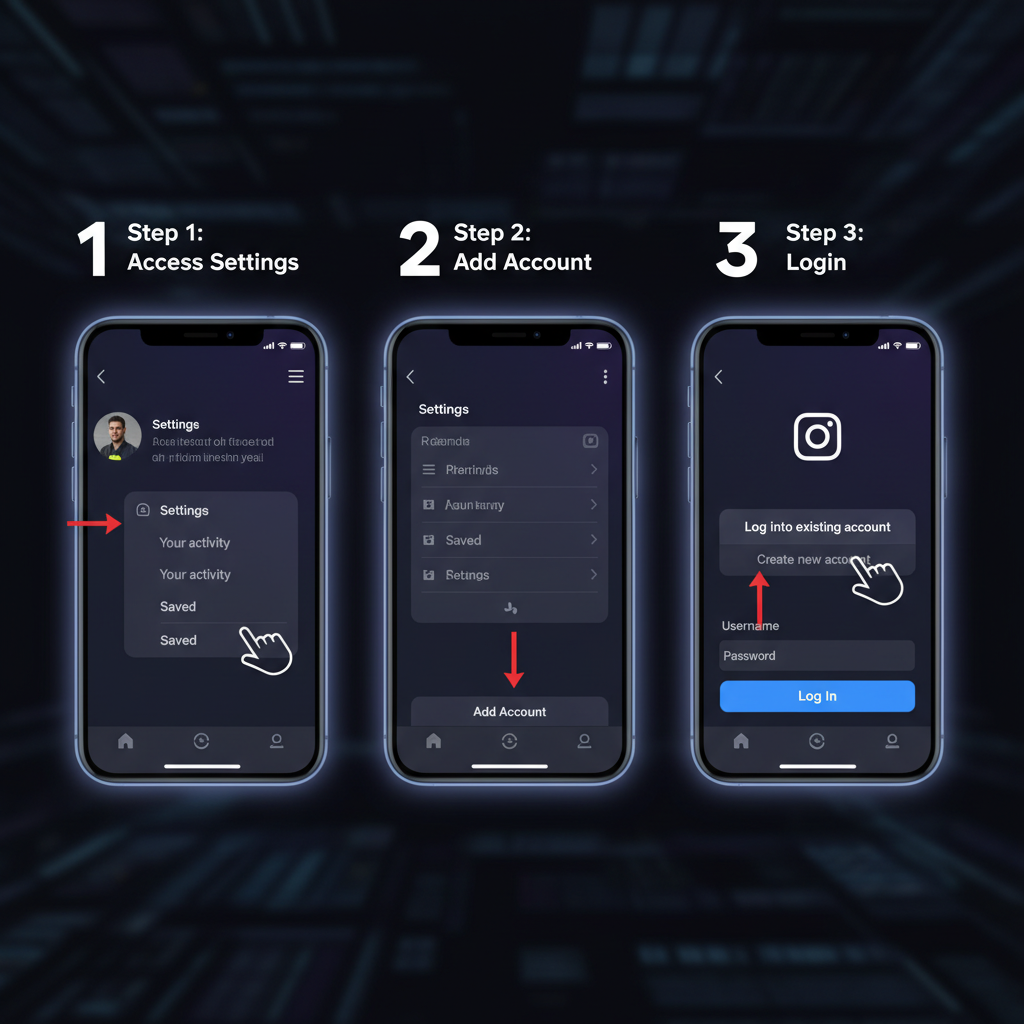
---
Check App Version and Device Compatibility
Before adding another Instagram account, confirm that:
- Instagram is updated to the latest version—new features require app updates.
- Your device OS is compatible—recent versions of iOS or Android are necessary for smooth multi-account use.
Check for updates via the App Store (iOS) or Google Play Store (Android).
> Tip: If problems persist, uninstalling and reinstalling the app can resolve compatibility issues.
---
Step-by-Step Guide: Adding Another Instagram Account
Follow these steps to add a second (or additional) Instagram account:
- Open Instagram on your mobile device.
- Navigate to your profile.
- Tap the menu (☰) in the top-right corner.
- Select Settings and Privacy.
- Scroll down and tap Add Account.
- Choose:
- Log into Existing Account
- Create New Account
- Enter the appropriate credentials.
- Tap Log In or Sign Up.
Once connected, Instagram retains secure login information for quick switching.
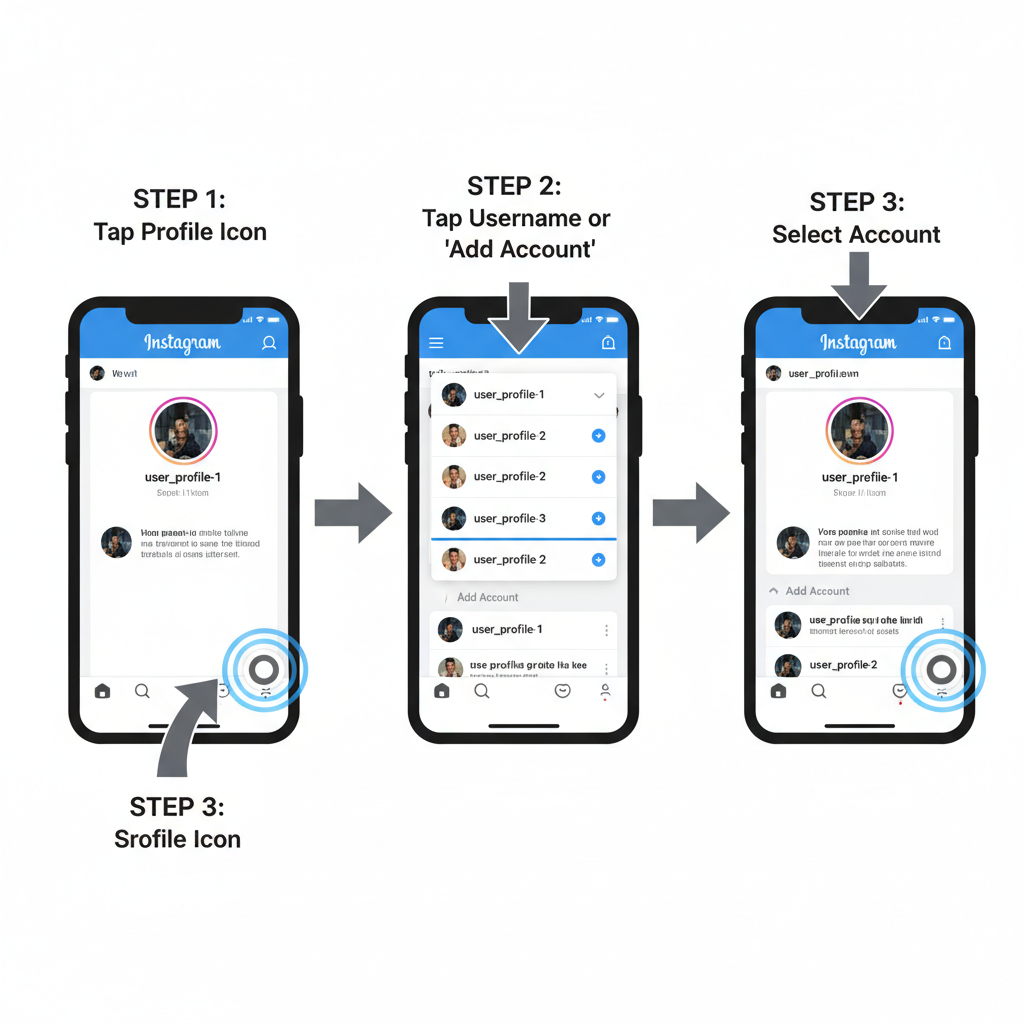
---
How to Switch Between Multiple Instagram Accounts
Switching is intuitive:
- From Profile Page: Tap your username at the top, then pick the desired account.
- Long Press Profile Icon: On the bottom navigation bar, long-press your profile picture for quick account options.
Pro Tip: The tiny profile picture on the bottom nav bar reflects the active account—double-check before posting.
---
Manage Notifications Individually
Each account’s notifications can be customized:
- Go to Settings and Privacy → Notifications.
- Select the specific account.
- Adjust push notifications for activity types such as likes, comments, direct messages.
This prevents notification overload on busy accounts.
You can also temporarily Pause All notifications for focused work.
---
Tips for Organizing Personal and Business Accounts
Organization prevents mistakes like posting to the wrong audience:
- Distinct profile pictures for each account.
- Label credentials clearly in password managers.
- Maintain separate content calendars—use scheduling tools to avoid conflicts.
- Track analytics independently for accurate performance insights.
Example Workflow:
| Account Type | Content Focus | Posting Frequency | Key Metric |
|---|---|---|---|
| Personal | Family, travel, hobbies | 2-3 times/week | Engagement with friends & family |
| Business | Product updates, promotions | 4-5 times/week | Reach & conversion rate |
---
Troubleshooting Common Issues
Potential problems when adding another account:
- Account Limit Reached – Max of five active accounts. Log out of one to add another.
- Login Error – Double-check credentials or reset via Forgot Password.
- App Crashes/Freezes – Update or reinstall the app.
- Two-Factor Authentication Block – Ensure valid access to linked phone/email.
---
Removing or Logging Out of an Account
To remove an account from your device:
- Switch to the account you wish to remove.
- Tap Menu (☰) → Settings and Privacy.
- Scroll down and tap Log Out [username].
- Alternatively, select Log Out All Accounts.
Logging out only removes local access—your account remains active online.
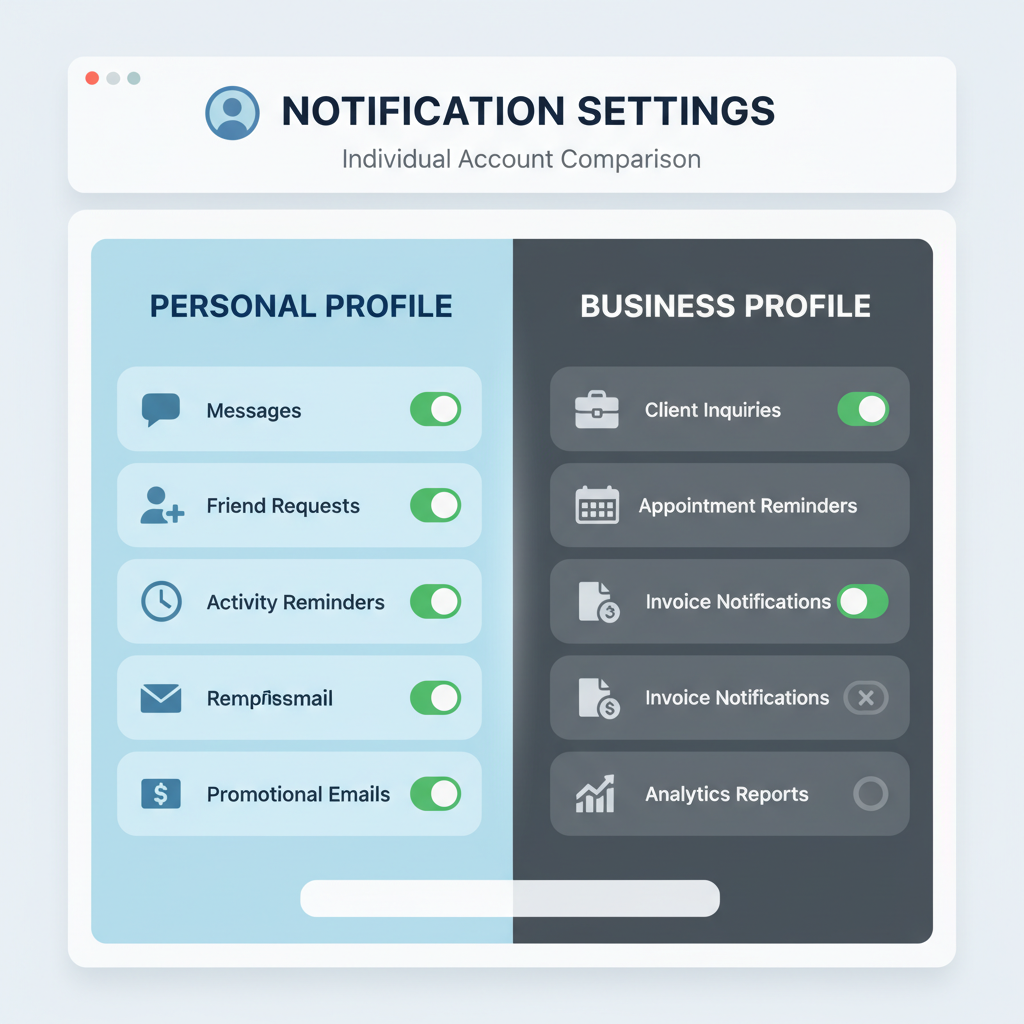
---
Security Best Practices for Multi-Account Use
Securing accounts is essential when you add another Instagram account:
- Create strong, unique passwords for each login.
- Enable Two-Factor Authentication (2FA).
- Avoid logging in from public/shared devices.
- Regularly review Login Activity to spot unauthorized access.
Password Tip: Include uppercase, lowercase, numbers, and symbols—for example:
Yx!29vBpl#---
FAQ: Adding on Desktop vs. Mobile App
Q: Can I add accounts on a desktop browser?
A: You can switch if already logged in, but adding is easiest via the mobile app.
Q: Do I need unique emails?
A: Yes—each account requires a unique email or phone number.
Q: Are posts cross-published between accounts?
A: No—feeds and followers are separate.
Q: What’s the account limit?
A: Up to five accounts at the same time in the mobile app.
---
Summary and Next Steps
Incorporating Instagram’s multiple account feature is ideal for managing diverse digital identities in one place. By ensuring your app is up-to-date, following the setup steps, and configuring notifications and security for each account, you simplify management and protect your brand presence.
Take action today: Add another Instagram account, fine-tune its settings, and enjoy smoother, more organized social media management.


