How to Use Twitter (X) Advanced Search by Date Range: Operators, Examples, and Pro Tips
Master Twitter (X) Advanced Search by date. Learn since/until syntax, time-zone tips, UI steps, and operator combos, with copy-paste templates and pro tips.
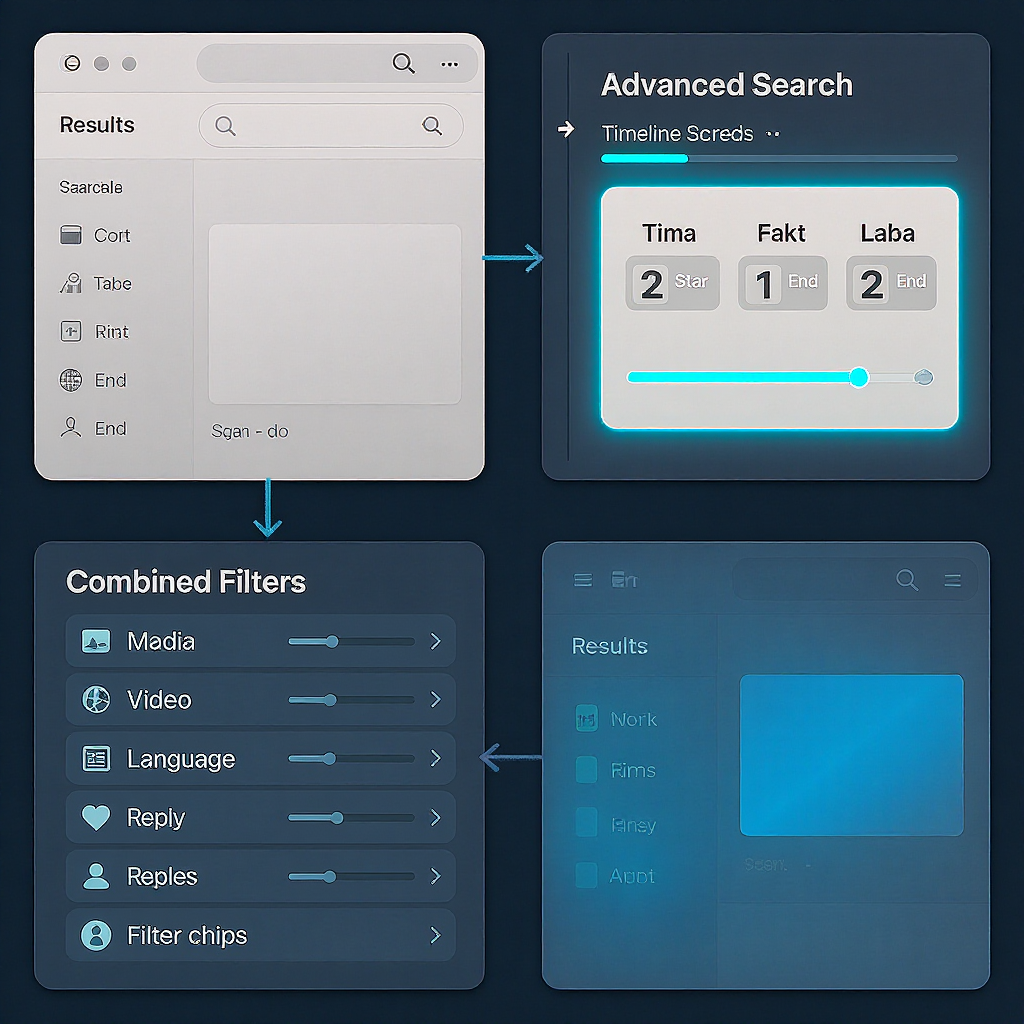
A well-structured date-range search on Twitter (X) can transform a chaotic firehose into a clean, focused stream of insights. By combining the Advanced Search UI with simple operators, you’ll quickly isolate the exact moments that matter. This editor-polished guide refines formatting, clarifies structure, and adds a concise intro and summary so you can scan, learn, and apply quickly.
How to Use Twitter (X) Advanced Search by Date Range: Operators, Examples, and Pro Tips
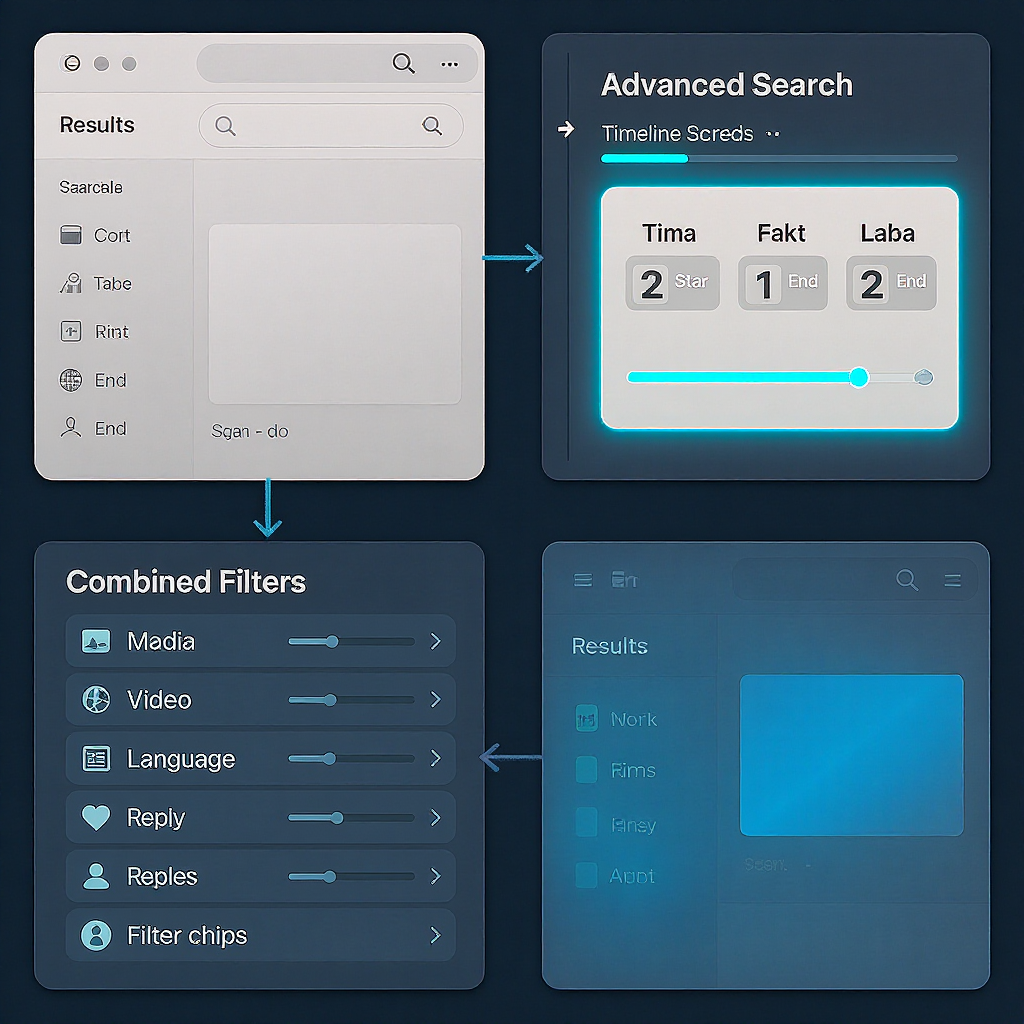
If you need to narrow down tweets to a specific time window, Twitter (X) Advanced Search by date range is one of the fastest ways to get high-signal results. Whether you’re reconstructing an event timeline, isolating a marketing campaign, or tracking sentiment during a product launch, mastering date filters will save you hours.
This guide covers the built-in Advanced Search UI, the power-user query syntax (since/until), practical combinations with other filters, and copy‑paste templates you can use right away.
Why date-range search matters on X
Date-bounded search helps when you need:
- Context: Recreate what people said before, during, and after an event.
- Precision: Separate evergreen chatter from time-specific reactions.
- Comparability: Analyze the same season across multiple years.
- Noise control: Remove off-topic or stale posts that drown out insight.
What Advanced Search can do
- Limit tweets between From and To dates.
- Combine dates with keywords, phrases, accounts, hashtags, language, and engagement minimums.
- Show Latest or Top results, and media-only variants.
What Advanced Search can’t do
- Search private/protected accounts you don’t follow.
- Include exact-to-the-second time bounds (only whole days in the UI).
- Guarantee completeness for very old or very high-volume queries (indexing and visibility can vary).
- Perfectly handle every locale/time zone nuance out of the box.
Quick start with the Advanced Search UI

Follow these steps on desktop web:
- Go to x.com and run any search (even a single keyword).
- On the results page, open Advanced Search:
- Option A: Click the three-dot “More options” or “Search filters” and choose Advanced Search.
- Option B: Go directly to https://x.com/search-advanced (or https://twitter.com/search-advanced).
- Scroll to the Dates section.
- Set the From and To dates using the date pickers.
- Add keywords, phrases, accounts, and other filters as needed.
- Click Search.
Tip: After the results load, switch between Top and Latest to change ranking. You can also filter for Media, People, and other tabs.
Power‑user syntax for dates
You can build the same search directly in the URL or the main search box with two operators:
- `since:YYYY-MM-DD` — includes tweets on and after the date.
- `until:YYYY-MM-DD` — includes tweets strictly before the date (exclusive end).
Inclusivity/exclusivity nuances:
- `since:` is inclusive of the start date.
- `until:` is exclusive of the end date. To include the end date, use the next day.
- Example: For 2024-05-01 through 2024-05-07 inclusive, write:
- `since:2024-05-01 until:2024-05-08`
Correct formatting:
- Use four-digit year, two-digit month, two-digit day (YYYY-MM-DD).
- No time-of-day is allowed in this syntax; it’s date-only.
Time zone note:
- Search indexing is effectively aligned to UTC. If your audience is in a different time zone and you must include “the whole end day,” prefer `until:` with the next calendar day as shown above.
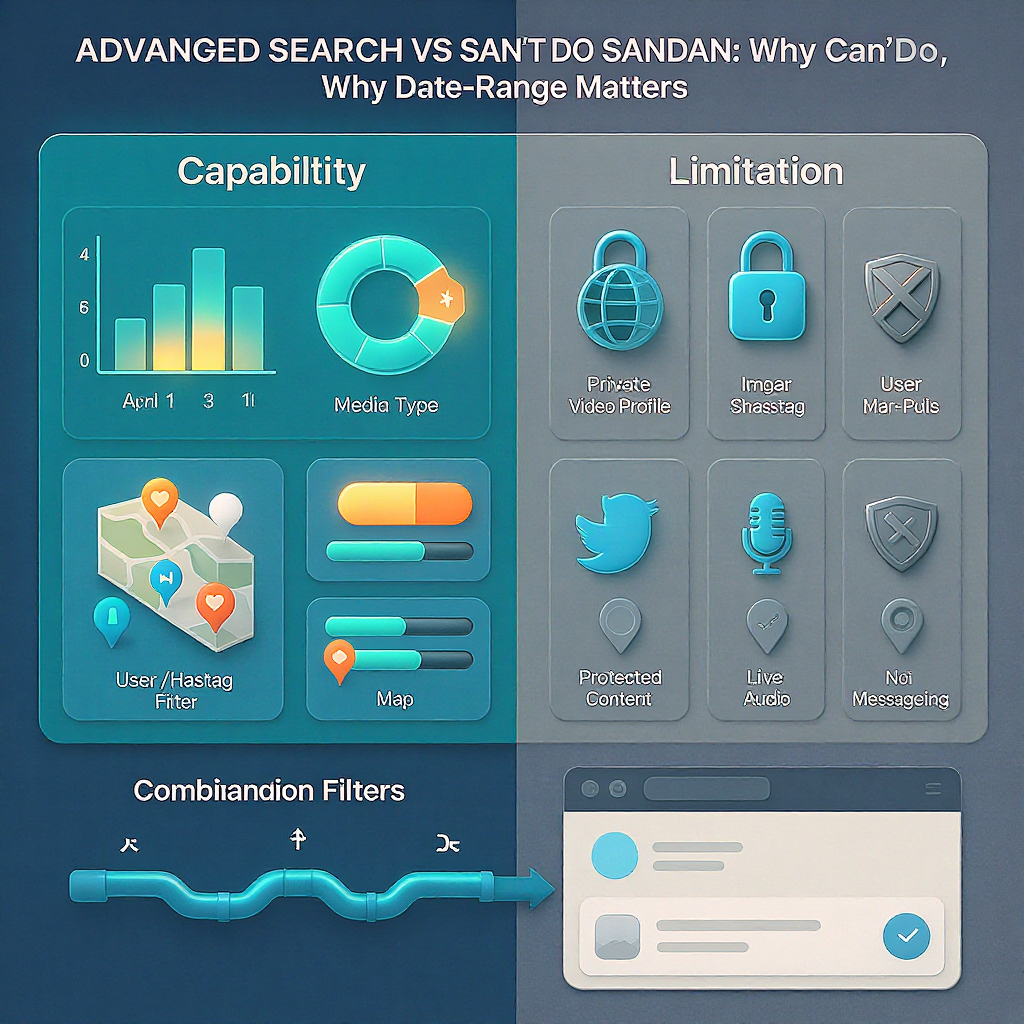
Combining dates with other filters
You can chain multiple operators inside one query. Keep terms concise and place phrases in quotes.
Common operators you’ll actually use
| Operator | What it filters | Example | Notes |
|---|---|---|---|
| since:YYYY-MM-DD | Start date (inclusive) | since:2024-03-01 | Pairs with until: for ranges |
| until:YYYY-MM-DD | End date (exclusive) | until:2024-03-11 | Use next day to include end date |
| from:username | Tweets authored by | from:SpaceX | No @ symbol; exact handle |
| to:username | Tweets sent in reply to | to:NASA | Often replies/mentions directed at user |
| @username | Mentions in text | @OpenAI | Finds tweets that mention the handle |
| #hashtag | Hashtag in text | #F1 | Use for event tags |
| "exact phrase" | Exact sequence match | "launch party" | Quote multi-word terms |
| word1 OR word2 | Either term | sale OR discount | OR must be uppercase |
| lang:en | Language | lang:es | ISO language codes |
| filter:links | Contains URLs | filter:links | Try has:links as well |
| -filter:replies | Exclude replies | -filter:replies | Try -is:reply if needed |
| -filter:retweets | Exclude retweets | -filter:retweets | Try -is:retweet if needed |
| min_faves:n | Minimum likes | min_faves:50 | Also min_retweets:, min_replies: |
Notes on logic:
- X does not support parentheses reliably in search. Use quotes and OR carefully.
- Spaces imply AND. Combine with OR for flexible matching.
- Use minus to exclude terms: -keyword
High‑impact use cases
- Event timelines: “WWDC 2024” with #WWDC, the keynote day plus ±2 days to capture rumors and recaps.
- Crisis response windows: Monitor official updates (from:cityaccount) during a storm between specific dates.
- Competitor campaign tracking: from:Competitor with “launch” or “giveaway” across the campaign period.
- Seasonal trend checks: “gift guide” OR “holiday deals” for November of multiple years to compare performance.
- Customer feedback periods: Search for your brand plus “bug” or “crash” the week after a release.
Accuracy tips for advanced search date range on Twitter (X)
- Include the full end date: Because `until:` is exclusive, set until to the day after your desired end date.
- Time zones: If your audience is far from UTC, the next-day-until technique avoids off-by-one surprises.
- De-duplicate noise:
- Exclude RTs with `-is:retweet` or `-filter:retweets`
- Exclude replies with `-is:reply` or `-filter:replies`
- Require links only when needed (`filter:links`), otherwise you’ll miss plain-text posts
- Phrase vs. broad keywords: Prefer "exact phrases" for product names and event titles; add OR variations for common misspellings or abbreviations.
- Engagement thresholds: Use `min_faves:25` or `min_retweets:10` to surface higher-signal tweets in crowded windows.
Saving, sharing, and reusing queries
- Bookmark the results page: After you run the search, bookmark the URL; it encodes your query.
- Use direct URL structure:
- Base: https://x.com/search?q=YOUR_QUERY
- Add Latest tab: https://x.com/search?q=YOUR_QUERY&f=live
- Example (URL-encoded):
- https://x.com/search?q=%22launch%20party%22%20since%3A2024-05-01%20until%3A2024-05-08%20-from%3Abrand
- Pin a tab: Keep your “live” search open during events.
- Shareable links: Send teammates the search URL; they’ll see the same filters (subject to their account access).
- Third‑party tools: For archiving, exports, or analytics, consider specialized social listening tools. Some features may require paid plans or API access.
Troubleshooting and pitfalls
- No results:
- Double-check `since:`/`until:` order and date format.
- Expand keywords; remove overly strict quotes.
- Temporarily drop exclusions (e.g., `-filter:replies`) to confirm volume exists.
- Protected accounts: Tweets from private users won’t appear unless you follow them and they permit visibility.
- Login requirements and rate limits: Some searches require being logged in; heavy use may trip temporary limits. Try again later or simplify queries.
- Overly narrow filters: Combining many constraints (date + lang + min_faves + exact phrase + -is:retweet) can zero out results. Add filters one at a time.
- Spelling and date typos: The most common cause of “nothing found.” Watch for 2024 vs 2014, and MM-DD vs DD-MM inversions.
- Old tweets: Very old content may be less discoverable through standard search; adjust terms or use broader windows.
Copy‑and‑paste templates (swap placeholders)
Replace UPPERCASE placeholders with your details.
1) Date‑bounded exact phrase
"PHRASE HERE" since:YYYY-MM-DD until:YYYY-MM-DDInclusive tip: set until to the day after your desired end date.
2) Hashtag during an event week (exclude RTs)
#HASHTAG since:YYYY-MM-DD until:YYYY-MM-DD -is:retweet3) Brand monitoring with noise control (mentions only, no replies)
@YOURBRAND OR "YOUR BRAND" since:YYYY-MM-DD until:YYYY-MM-DD -is:reply -is:retweet lang:en4) Competitor campaign tracking with OR logic
from:COMPETITOR ("launch" OR "giveaway" OR "contest") since:YYYY-MM-DD until:YYYY-MM-DD5) Customer feedback after release (bug reports, minimum engagement)
("APP NAME" OR @YOURAPP) (bug OR crash OR broken OR "doesn't work") since:YYYY-MM-DD until:YYYY-MM-DD -is:retweet min_replies:16) Links-only roundup with minimum likes
"TOPIC KEYWORD" filter:links since:YYYY-MM-DD until:YYYY-MM-DD min_faves:25 -is:retweet7) Conversation to a support handle
to:SUPPORTHANDLE since:YYYY-MM-DD until:YYYY-MM-DD -is:retweet8) Seasonal trend year-over-year (run per year)
("holiday deals" OR "gift guide") lang:en since:YYYY-11-01 until:YYYY-12-01 -is:retweet9) Industry conference stream (hashtag + phrase, media only)
#CONFHASHTAG "KEYNOTE" since:YYYY-MM-DD until:YYYY-MM-DD filter:media -is:retweet10) Excluding a noisy term
"TOPIC" -UNWANTED_KEYWORD since:YYYY-MM-DD until:YYYY-MM-DDPro move: Once your query works in the search box, copy the URL from the address bar and bookmark it. For “Latest” view, add `&f=live` to the URL.
Summary
Mastering date filters on Twitter (X) is about pairing the UI’s date pickers with precise `since:`/`until:` operators and thoughtful, minimal filters. Start broad, verify volume, then layer exclusions, languages, and engagement thresholds to surface the strongest signals. With the templates and tips above, you can reconstruct timelines, monitor campaigns, and pinpoint exactly what matters—fast.



