Advanced Search Twt Guide for Precise Twitter Results
Learn how to use Twitter's advanced search with filters, operators, dates, and metrics to find precise tweets for marketing, journalism, or research.
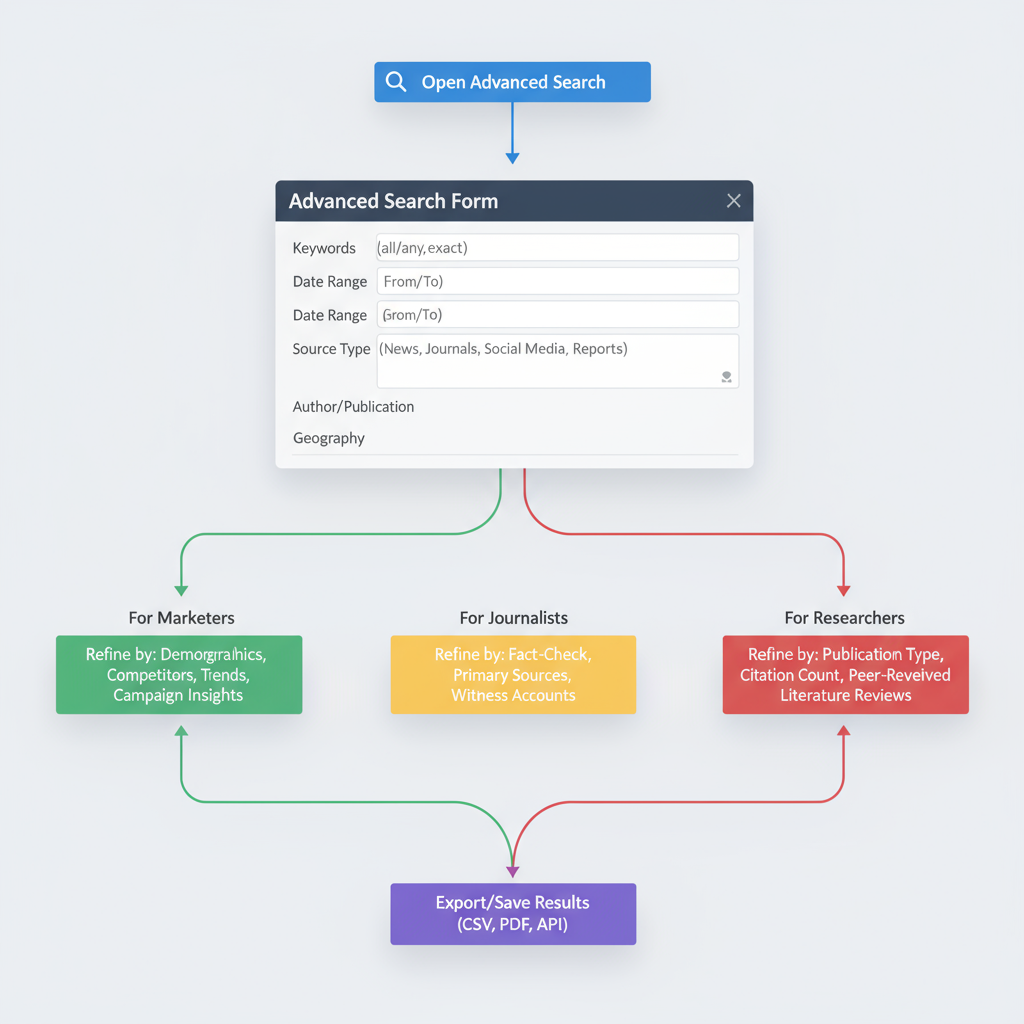
Introduction to Twitter’s Advanced Search Feature
Twitter’s Advanced Search tool is a powerful yet often underutilized resource that allows users to pinpoint highly relevant tweets. Whether you’re a marketer monitoring brand mentions, a journalist covering breaking news, or a researcher tracking sentiment during a political event — mastering advanced search twt can significantly improve your workflow and accuracy.
Unlike the basic search bar, Advanced Search combines filters, operators, date ranges, and engagement metrics, enabling you to cut through Twitter’s vast stream of content efficiently. This guide will explain how to leverage these features for optimal results.
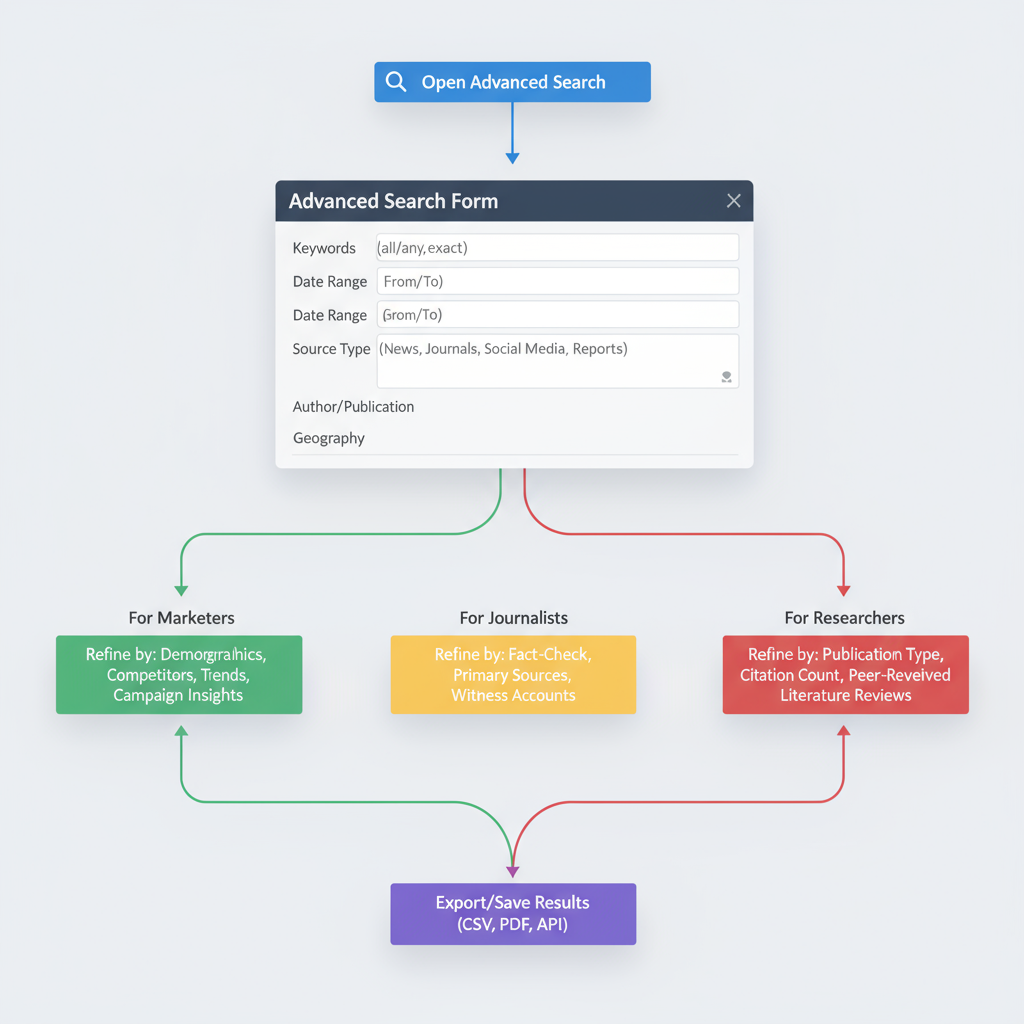
---
Why Advanced Search Is Useful for Marketers, Journalists, and Researchers
Professionals from different fields can extract substantial value from the advanced search function:
- Marketers: Monitor brand reputation, discover user feedback, and identify potential leads.
- Journalists: Track witness accounts, timelines, and public sentiment during unfolding events.
- Researchers: Collect datasets for sentiment analysis, trend observation, or academic studies.
The key advantage is precision — reducing unwelcome noise while keeping results tightly relevant.
---
Breakdown of the Advanced Search Interface
Twitter’s Advanced Search works best on desktop, but certain operator shortcuts can help on mobile too.
Desktop
- Accessible directly from the search results page via the “Advanced Search” link.
- Offers multiple fields: words, accounts, filters, engagement metrics, and dates.
- Enhanced visualization of available options.
Mobile
- No dedicated “Advanced Search” button.
- Requires manual use of operators like `from:`, `to:`, AND, OR in the search bar.
- Supports fewer simultaneous filters than desktop.
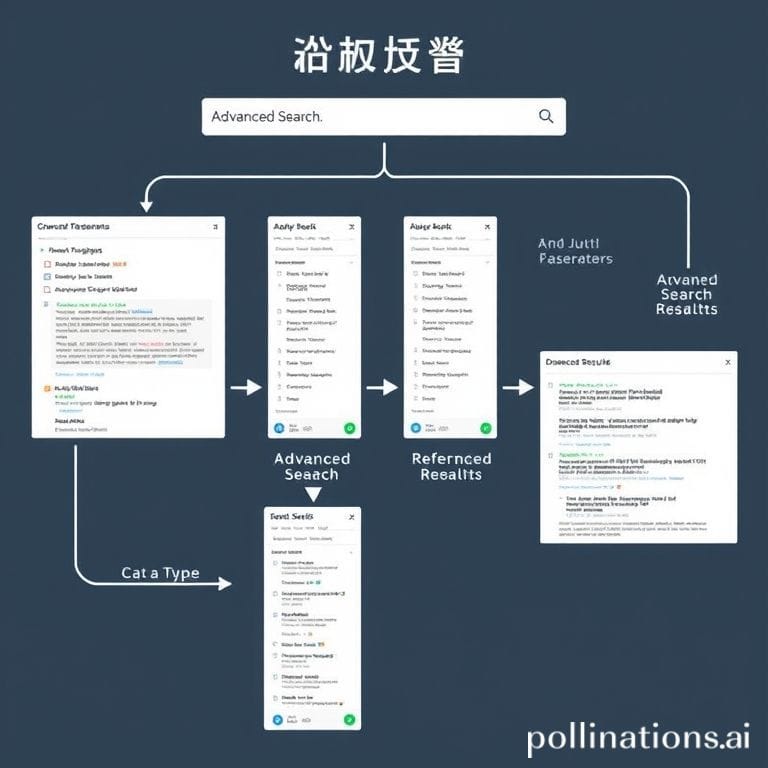
---
Using Exact Phrases, Hashtags, and Keyword Combinations
Exact Phrases
Use quotation marks for precise phrase matching:
"advanced search twt"Hashtags
Search for conversations tied to hashtags:
#AITrendsKeyword Combinations
- AND: `marketing AND "Twitter search"`
- OR: `AI OR machine learning`
- Exclude: `"phrase1" -wordToExclude`
These combinations refine your results for targeted insights.
---
Filtering by Accounts, Mentions, and Excluding Words
- From a specific account:
from:TechCrunchto:TwitterSupport@OpenAIadvanced search twt -tutorialFiltering ensures tweets originate from relevant sources.
---
Setting Date Ranges to Track Events or Monitor Campaigns
Date filters isolate conversations to specific timelines:
Example:
from:NASA since:2023-04-01 until:2023-04-15This separation helps you monitor campaign phases — before, during, and after launch.
---
Using Language Filters for International Searches
To focus on a language:
lang:esThis is ideal for multilingual campaigns or monitoring global events.
Tip: Combine with regional hashtags for maximum reach.
---
Finding Tweets with Specific Engagement Metrics
Advanced Search can filter by high engagement metrics:
| Metric | Operator | Example |
|---|---|---|
| Minimum Likes | min_faves: | min_faves:500 |
| Minimum Retweets | min_retweets: | min_retweets:200 |
| Minimum Replies | min_replies: | min_replies:50 |
These filters surface content with proven engagement.
---
Combining Multiple Filters for Precise Results (Boolean Logic Examples)
Advanced Search supports logical combinations:
from:BBCNews lang:en min_retweets:100 "climate change" AND "policy"Operators:
- AND: Require both terms.
- OR: Either term may appear.
- Minus (-): Exclude terms.
Cross-filtering helps narrow results to exact needs.
---
Saving and Reusing Advanced Search Queries
Bookmark search URLs in your browser for quick reuse. Twitter encodes query parameters, so reopening a saved URL replicates the search.
Third-party dashboards also enable saving queries for live updates.
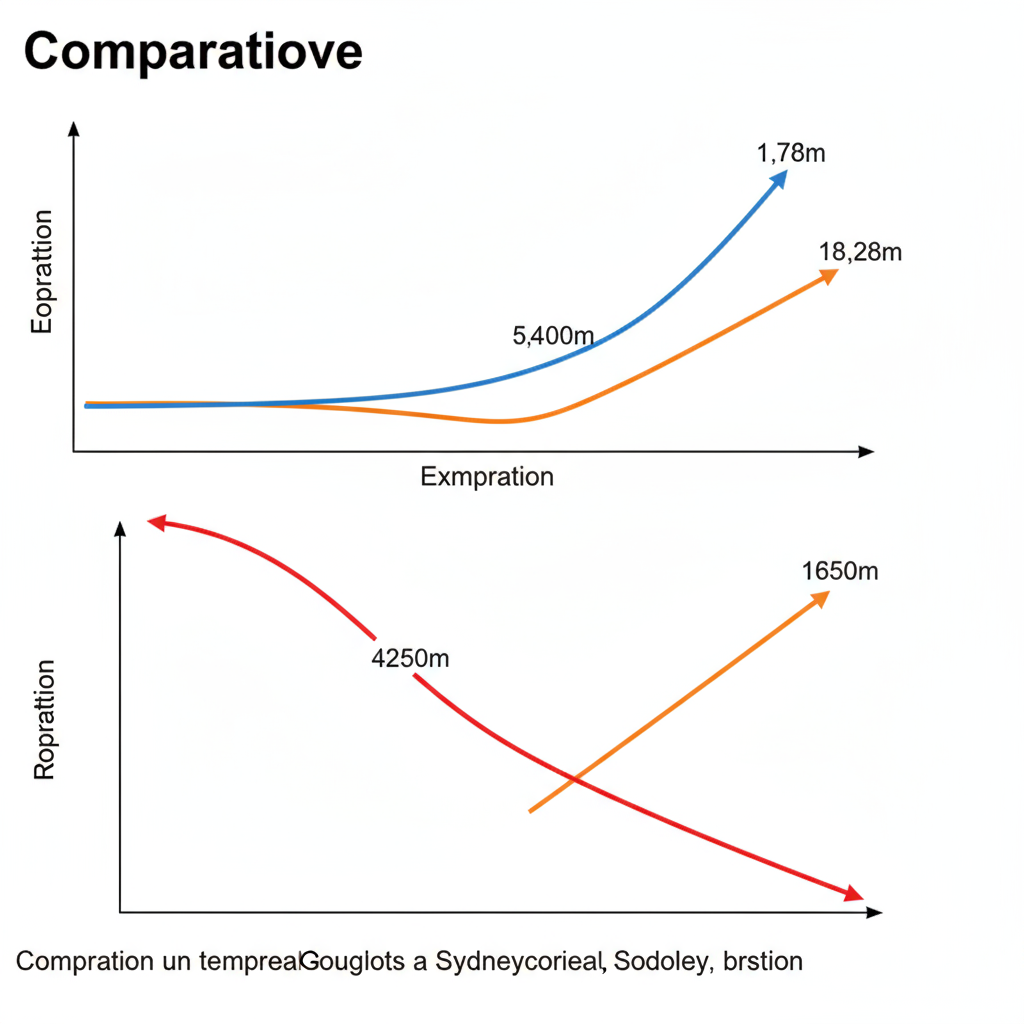
---
Using Third-Party Tools Leveraging Twitter’s API
Popular platforms:
- TweetDeck (part of X Premium)
- Hootsuite
- Sprout Social
- Talkwalker
These tools use the Twitter API for deeper analytics, alerts, and export options.
---
Common Mistakes and How to Refine Results
Common Mistakes:
- Overly broad keywords cause noisy results.
- Failing to exclude irrelevant terms.
- Ignoring date ranges, resulting in outdated data.
Refinement Tips:
- Begin broad, then add filters.
- Use exact phrases for key topics.
- Test and adjust queries regularly.
---
Privacy Considerations and Respecting Twitter’s Terms of Service
When using Advanced Search:
- Respect user privacy; avoid private or deleted content.
- Follow Twitter’s content usage policies.
- Do not store or resell data without authorization.
---
Practical Examples: Campaign Tracking, Customer Service, Trend Spotting
Campaign Tracking
from:BrandHandle since:2023-05-01 until:2023-05-10 #LaunchEventCustomer Service
"need help" OR "issue" @BrandHandle -filter:retweetsTrend Spotting
#NewMusic lang:en min_retweets:50---
Conclusion and Quick Reference Cheat Sheet
Mastering advanced search twt enables you to track relevant conversations quickly, analyze audience sentiment, and respond in real time. Combining date ranges, engagement filters, and Boolean operators unlocks the full potential of Twitter insights.
Quick Reference Cheat Sheet
| Function | Operator | Example |
|---|---|---|
| Exact phrase | " " | "advanced search twt" |
| From account | from: | from:BBCNews |
| To account | to: | to:TwitterSupport |
| Hashtag | # | #AI |
| Language | lang: | lang:fr |
| Date range | since:/until: | since:2023-01-01 until:2023-01-31 |
| Minimum likes | min_faves: | min_faves:100 |
| Exclude words | -word | "launch" -delay |
Regular practice and refining your techniques will make your Twitter searches sharper and more impactful.
Call to Action: Start experimenting with Advanced Search today — and bookmark your most effective queries to build a ready-to-use library for future campaigns.




