Advanced Search Tips for Twitter Mobile Users
Learn how to use Twitter's advanced search on mobile browsers to filter by keywords, accounts, dates, and engagement for precise tweet results.

Introduction to Twitter Advanced Search on Mobile
Mastering Twitter Advanced Search on mobile unlocks a powerful way to locate precise tweets without scrolling endlessly. This search tool lets you filter by exact phrases, accounts, dates, and engagement metrics, giving you control over what you see. On smartphones, the benefits range from faster brand monitoring to efficient trend analysis — ideal for journalists, researchers, and marketers who need accurate information quickly and on the go.

---
Accessing Advanced Search: Mobile Browser vs. Twitter App
The Twitter mobile app offers limited search functionality — you can switch between "Top" and "Latest" tweets, but you won’t find the full advanced search form.
To bypass this limitation, open Twitter in a mobile browser such as Safari, Chrome, or Firefox. From there, you can access advanced search settings to refine results by:
- Exact words or phrases
- Words to exclude
- Date ranges
- Likes, retweets, and replies minimums
---
Step-by-Step: Opening Advanced Search Filters in Mobile Browsers
Here’s how to access the full advanced search on mobile:
- Launch your preferred mobile browser.
- Go to twitter.com and log in.
- Tap the search icon at the top of the screen.
- Enter a keyword and perform a search.
- On the results page, tap the three-dot menu next to the search bar.
- Select Advanced Search.

The mobile browser interface organizes filters under “Words,” “Accounts,” “Filters,” and “Dates,” giving you maximum control over returned tweets.
---
Using Keywords, Phrases, and Exclusions for Targeted Results
Under the Words section:
- All of these words: Finds tweets containing all listed terms.
- This exact phrase: Matches the phrase exactly.
- None of these words: Eliminates unwanted terms.
Example search:
All: electric cars
Exact phrase: "Tesla Model 3"
Exclude: recallThis returns tweets mentioning “electric cars” that include “Tesla Model 3” but remove any discussing recalls.
---
Filtering Tweets by Specific Accounts
The Accounts section provides:
- From these accounts: Tweets posted by chosen usernames.
- To these accounts: Tweets directed at certain accounts.
- Mentioning these accounts: Tweets that mention a given handle.
This type of filter is instrumental for brand tracking, influencer engagement, or monitoring competitors using mobile devices.
---
Narrowing Searches by Date Range
When time specificity is crucial:
- Use From date and To date.
- Perfect for event or campaign coverage.
- Combine with keywords for deeper insight.
Example: Search “Black Friday deals” from 2023-11-20 to 2023-11-27 to capture promotions from that window alone.
---
Searching by Engagement Metrics
Advanced search fields for:
- Minimum replies
- Minimum likes
- Minimum retweets
| Metric | Use Case |
|---|---|
| Min Retweets | Locate widely shared tweets |
| Min Likes | Spot popular, liked tweets |
| Min Replies | Find tweets sparking conversations |
Setting minimum engagement numbers helps mobile browser users surface only content with proven traction.
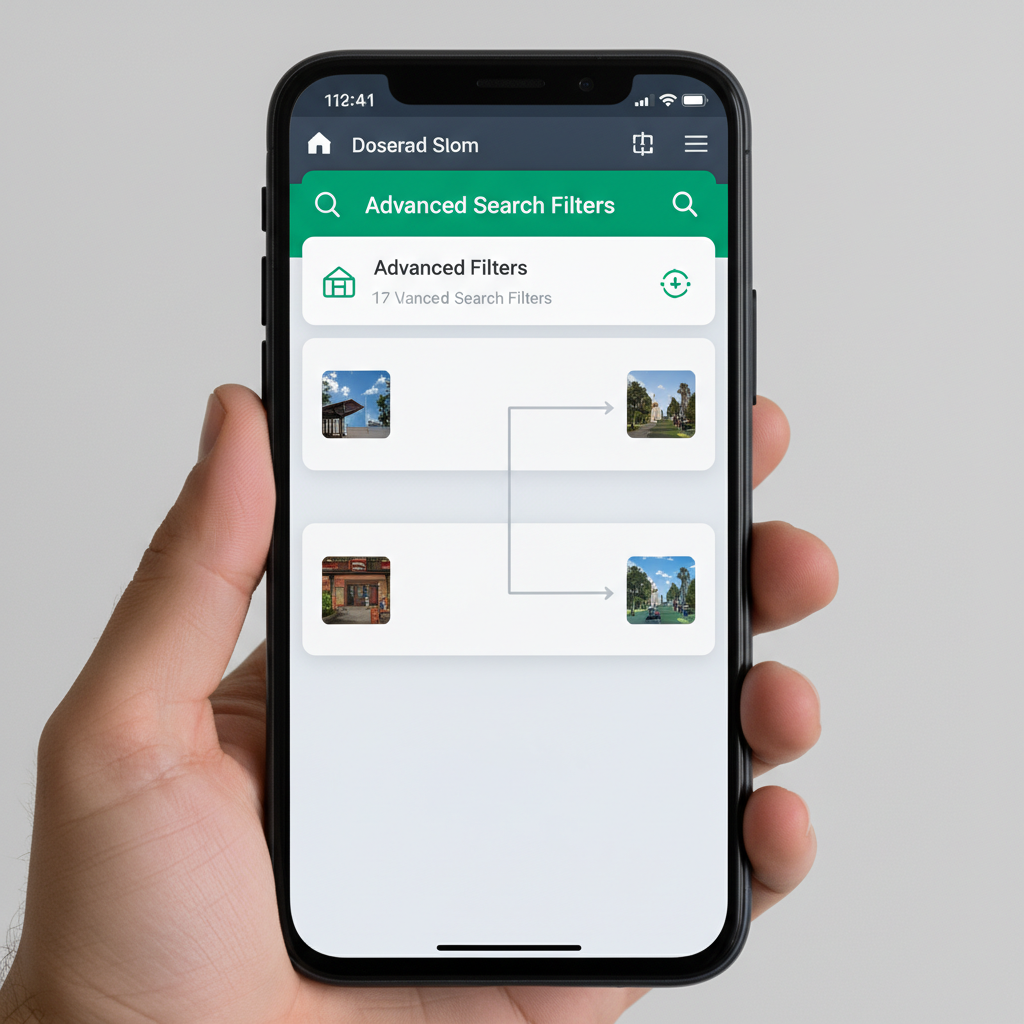
---
Combining Filters for Hyper-Relevant Results
Advanced search’s real strength is applying multiple filters together:
Exact phrase: "climate change"
From account: @guardian
Since: 2022-01-01
Until: 2022-12-31
Min Likes: 100On mobile browsers, such queries reveal @guardian’s popular climate change tweets during 2022.
---
Saving and Reusing Mobile Advanced Searches
Though the app lacks “Save Search” for these filters, you can:
- Bookmark the search URL in your browser.
- Create a home-screen shortcut (iOS/Android).
- Use third-party tools for storing queries.
This minimizes retyping and streamlines repeated research.
---
Professional Use Cases: Journalists, Researchers, Marketers
Different professions leverage mobile advanced search uniquely:
- Journalists: Verify breaking news, find eyewitness testimony, monitor official updates.
- Researchers: Compile sentiment data, review historical discourse.
- Marketers: Track mentions, assess competition, locate influencers.
---
Common Mobile Advanced Search Pitfalls
Avoid:
- Over-filtering — too many criteria produce empty results.
- Wrong date format — use `YYYY-MM-DD`.
- Case sensitivity mistakes — Twitter ignores case differences.
---
Privacy and Ethical Guidelines
Even with public tweets:
- Protect privacy by avoiding sensitive personal info.
- Credit sources, embed tweets instead of screenshotting.
- Mobile accessibility doesn’t excuse unethical practices.
---
Quick Reference Cheat Sheet
| Operator | Description | Example |
|---|---|---|
| "" | Exact phrase | "space exploration" |
| -word | Exclude term | mars -elon |
| from: | Author account | from:nasa |
| to: | Replies to account | to:spacex |
| @handle | Mentions account | @esa |
| since: | Start date | since:2023-01-01 |
| until: | End date | until:2023-12-31 |
| min_retweets: | Retweet minimum | min_retweets:50 |
| min_faves: | Like minimum | min_faves:100 |
| min_replies: | Reply minimum | min_replies:10 |
---
Summary
By using Twitter Advanced Search on mobile browsers, you gain precision control that the Twitter app cannot match. Combining keyword filters, account restrictions, date ranges, and engagement metrics transforms how you discover content.
For journalists, researchers, and marketers, this is an indispensable asset for timely, targeted, and relevant results. Start applying mobile advanced search today to make Twitter work smarter for you.




