Advanced Search Twitter Tips for More Accurate Results
Learn how to master Twitter advanced search with filters, operators, and engagement metrics to find precise, high-value tweets efficiently.
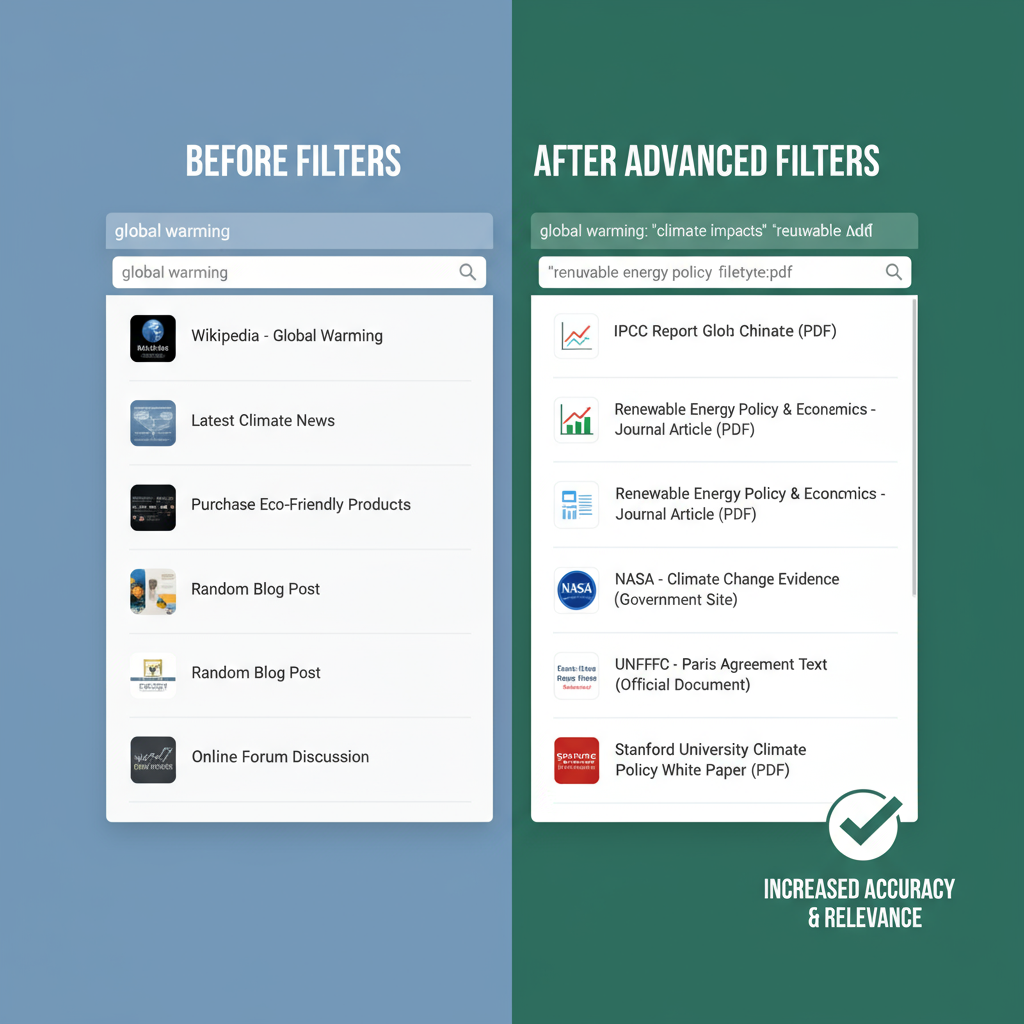
Twitter (now called X) is a powerful platform for real-time information, breaking news, and industry insights. But with millions of tweets posted daily, finding what you actually need can feel overwhelming. That’s where advanced Twitter search techniques come in. By mastering search operators and strategies, you can cut through the noise and uncover relevant, accurate results quickly.
This guide covers practical tips, actionable examples, and proven strategies to help you use Twitter’s advanced search effectively—whether for research, trend tracking, or professional networking.
Why Use Advanced Twitter Search?
The default Twitter search bar often surfaces trending or popular tweets, but not necessarily the most relevant ones. Advanced search allows you to:
- Filter by keywords, hashtags, and phrases
- Search by usernames and mentions
- Narrow results by dates and timeframes
- Focus on locations or languages
- Exclude irrelevant terms
For journalists, marketers, researchers, and everyday users, these filters save time and improve accuracy.
1. Master the Core Search Operators
Twitter supports a range of search operators (short commands) that act like filters. Here are the most useful:
- Exact phrase:
"climate change"→ Finds tweets with the exact phrase. - Any word (OR):
remote OR hybrid→ Finds tweets containing either word. - Exclude terms:
AI -crypto→ Includes AI but excludes mentions of crypto. - Hashtags:
#UXdesign→ Searches tweets with that hashtag. - From user:
from:NASA→ Tweets posted by NASA. - To user:
to:elonmusk→ Tweets directed to Elon Musk. - Mentions:
@OpenAI→ Tweets mentioning OpenAI.
👉 Example:"artificial intelligence" from:nytimes -sports
→ Finds New York Times tweets about AI that exclude sports references.
2. Search by Date Range for Timely Results
Twitter is fast-paced, so time-based filters are critical for accuracy.
- Since:
since:2023-01-01 - Until:
until:2023-12-31
👉 Example:"supply chain disruption" since:2023-07-01 until:2023-09-01
→ Shows tweets about supply chain disruptions posted only in July–August 2023.
This is ideal for researching events, crises, or trends within a specific timeframe.
3. Filter by Location and Language
If your focus is regional, Twitter’s search makes it possible.
- Near a location (must be enabled with geotagging):
"hurricane" near:"Miami" within:15mi - Language:
"electric cars" lang:es→ Tweets in Spanish only.
👉 Use case: Marketers can monitor product mentions in a specific region, while researchers can track local sentiment during natural disasters.
4. Combine Multiple Filters for Precision
The true power of advanced search comes from stacking operators.
👉 Example for journalists:"climate policy" from:@BBCNews since:2024-01-01 lang:en
→ BBC News tweets about climate policy in English from 2024 onward.
👉 Example for marketers:"new iPhone" -giveaway near:"San Francisco" within:20mi since:2024-09-01
→ Finds local buzz about the iPhone while filtering out contests or giveaways.
5. Use Engagement Filters to Spot Key Content
If you want only highly engaged tweets, use engagement operators:
- Minimum replies:
min_replies:50 - Minimum likes:
min_faves:500 - Minimum retweets:
min_retweets:100
👉 Example:"AI safety" min_retweets:200 since:2024-01-01
→ Only popular, widely shared tweets about AI safety this year.
This is excellent for trendspotting and identifying viral discussions.
6. Save and Automate Your Searches
- Save searches: On Twitter’s web or app, you can save frequent searches for quick access.
- Use TweetDeck (or X Pro): Set up advanced filters as streams for real-time monitoring.
- Third-party tools: Platforms like Hootsuite or Sprout Social expand search with dashboards and alerts.
👉 Pro tip: Save searches for your brand name, competitors, and industry terms to monitor conversations continuously.
7. Apply Advanced Search for Professional Goals
Here’s how different professionals can use these strategies:
- Journalists: Track breaking news by filtering by date and location.
- Marketers: Monitor brand sentiment with exclusion operators (e.g.,
Nike -stock). - Researchers: Study public opinion by combining hashtags, languages, and engagement filters.
- Job seekers: Find opportunities using hashtags (
#hiringOR#jobs) plus location filters.
Final Thoughts
Advanced Twitter search is more than a convenience—it’s a strategic tool for discovering accurate, timely, and relevant information. By combining keywords, operators, and filters, you can move beyond surface-level results and uncover valuable insights.
Start small with a few operators, then build more complex queries as you grow comfortable. The more intentional your search, the more useful your results will be.
✅ Key takeaway: Mastering Twitter’s advanced search operators saves time, reduces noise, and delivers sharper insights—whether you’re tracking news, monitoring brands, or analyzing trends.



