Basic Facebook Features and Settings Guide
Learn how to create a Facebook account, customize your profile, manage friends, adjust privacy settings, and explore groups and pages easily.

Introduction to Facebook and Its Basic Interface
Facebook, now owned by Meta, is one of the world’s largest social networking platforms, connecting billions of people to share updates, photos, videos, and experiences.
When users search for basic.facebook guides, they want clear, simple instructions that explain how to navigate and use Facebook’s most important features.

Whether you’re completely new to Facebook or just returning after a break, this step-by-step guide will walk you through creating an account, customizing your experience, and optimizing privacy settings so you can use Facebook confidently.
---
How to Create a New Facebook Account Step-by-Step
Creating a Facebook account is free and easy:
- Visit the Facebook homepage or download the mobile app.
- Click on "Create New Account".
- Enter your first name, last name, mobile number or email address, and choose a secure password.
- Select your birthday and gender.
- Click "Sign Up".
- Verify your email or phone by entering the confirmation code sent.
Once verified, you’re ready to start personalizing your profile.
---
Navigating the Facebook Homepage and News Feed
The Facebook homepage is your main dashboard. The News Feed—the central column—shows:
- Posts from friends and family
- Group updates and events
- Recommended videos and articles
- Ads based on your activity
The layout typically includes a left navigation menu with shortcuts, a center feed displaying posts, and a right sidebar with friend suggestions, birthdays, and trends.
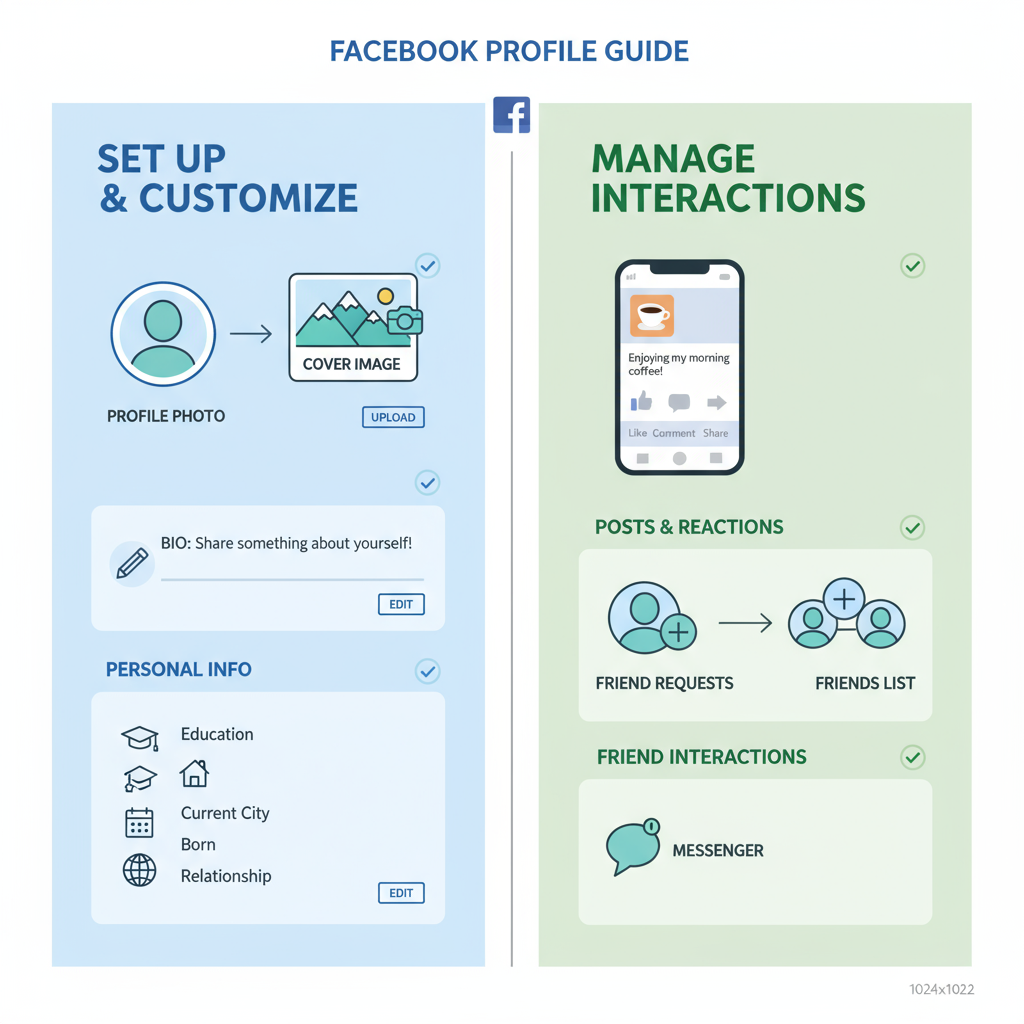
---
Setting Up Your Profile: Photo, Cover, Bio, and Info
Your profile is how people recognize you on Facebook.
Steps to Customize
- Profile Picture: Use a clear, friendly, high-resolution image.
- Cover Photo: Choose a large banner image reflecting your personality or brand.
- Bio: Keep it short, engaging, and relevant.
- Personal Info: Add your work, education, location, and contact details for context.
---
Adding and Managing Friends and Followers
Friends and followers define how widely your updates are shared.
Adding Friends:
- Search by name, email, or phone number.
- Click Add Friend to send a request.
- Wait for acceptance.
Managing Friends:
- Organize into friend lists (e.g., Close Friends, Acquaintances).
- Restrict access to specific posts.
- Accept or decline new requests based on preference.
Followers can see your public content without being on your friends list.
---
Sharing Posts: Text, Images, Videos, and Live Streams
Content sharing is central to Facebook.
Types of Posts:
- Text updates for quick announcements.
- Photo albums to share visual memories.
- Video clips for richer storytelling.
- Live streams for real-time interaction.
Select your audience (Public, Friends, Only Me, or Custom) before posting.
---
Interacting with Posts: Likes, Comments, and Reactions
Facebook’s engagement tools let you connect interactively.
- Like for a quick acknowledgment.
- Comment to join the conversation.
- Share to pass content along to others.
- Reactions (Love, Haha, Wow, Sad, Angry) to express nuanced feelings.
---
Joining and Participating in Facebook Groups
Facebook Groups are communities around shared topics.
How to Join:
- Search for a group related to your interest.
- Click Join Group.
- Answer any required questions.
- Participate with posts, comments, and reactions.
Group privacy levels: Public, Closed, or Secret.
---
Creating and Managing Facebook Pages
Pages are for brands, organizations, and public figures.
Creating a Page:
- Go to Pages in your menu.
- Click Create New Page.
- Upload a profile picture and cover image.
- Add Page name, category, and description.
- Set contact details and website link.
Pages offer analytics, post scheduling, and ad tools.
---
Understanding and Using Facebook Privacy Settings
Facebook offers robust privacy controls.
| Privacy Option | Description | Recommended For |
|---|---|---|
| Public | Anyone can see your posts | Brands, Public Announcements |
| Friends | Only your Facebook friends can see | Personal Updates |
| Only Me | Content visible only to you | Private Notes |
| Custom | Choose specific groups or lists | Targeted Sharing |
Review these settings regularly to protect your privacy.
---
Managing Notifications and Account Settings
Stay informed without being overwhelmed.
Notifications:
- Adjust push alerts in the app.
- Manage email and SMS preferences.
- Mute non-urgent notifications.
Account Settings:
- Change your username or password.
- Link or unlink apps.
- Select preferred language and region.
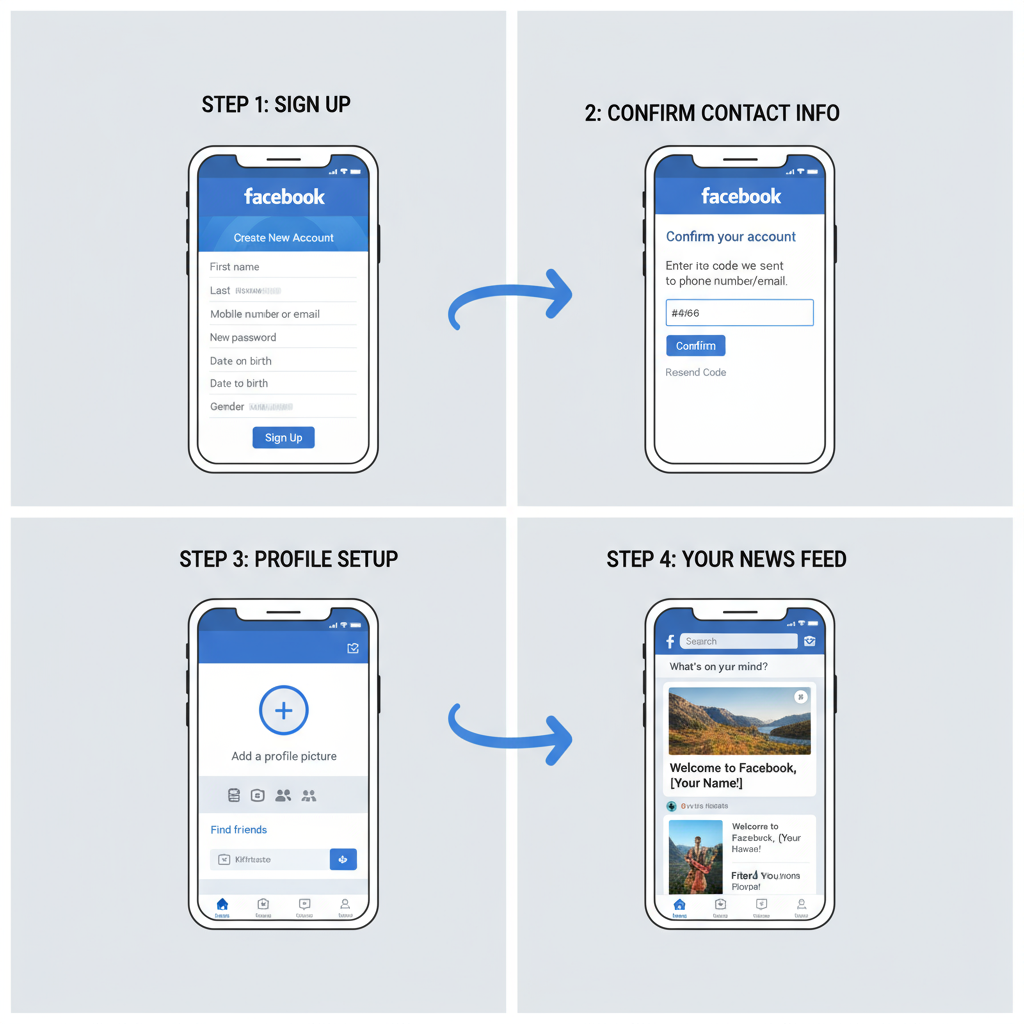
---
Facebook Messenger Basics and Chat Features
Messenger allows direct communication.
You can:
- Send instant text, photos, videos, and voice notes.
- Make voice and video calls.
- Create group chats.
- Use stickers, emojis, and GIFs for fun expression.
---
Tips for Safe and Responsible Facebook Use
Stay secure with these smart habits:
- Avoid sharing financial or sensitive personal data.
- Hover over links before clicking to spot scams.
- Report spam, harassment, or suspicious profiles.
- Enable two-factor authentication.
- Be respectful when engaging with others.
---
Troubleshooting Common Facebook Issues
| Issue | Possible Cause | Solution |
|---|---|---|
| Cannot log in | Forgot ten password | Use 'Forgot Password' to reset |
| News Feed not loading | Poor Internet connection | Check Internet, refresh page |
| Account temporarily locked | Suspected suspicious activity | Follow verification prompts |
| Posts disappearing | Deleted or flagged by moderators | Review community standards |
If problems persist, contact Facebook Help Center.
---
Conclusion and Key Takeaways for Mastering Basic.Facebook
Mastering basic.facebook tools makes your social media time more enjoyable and effective.
Key points:
- Keep your profile fresh and relevant.
- Engage positively with posts and communities.
- Customize privacy and notifications for control.
- Explore Groups and Pages for networking.
Next step:
Log in, explore these features, and adjust your settings today for a personalized, secure Facebook experience.



