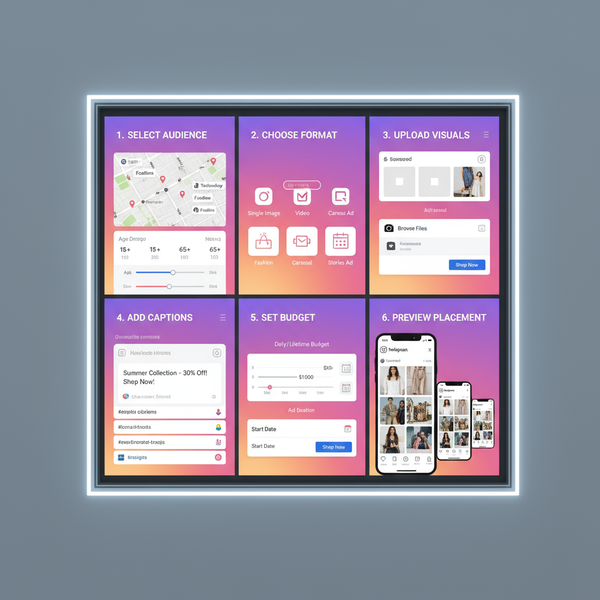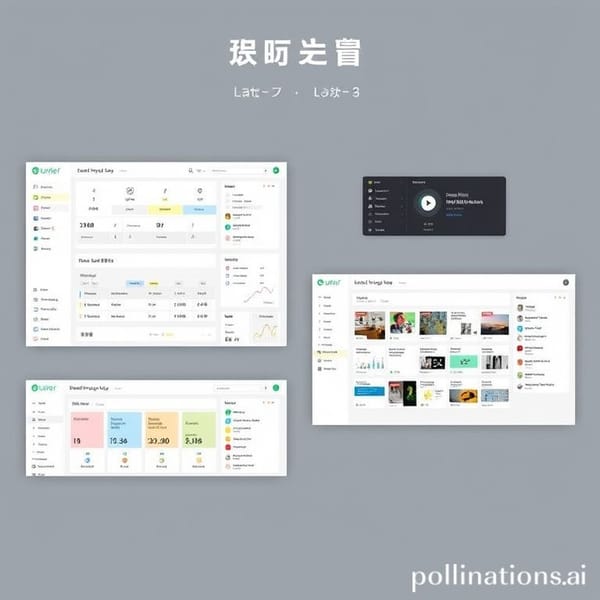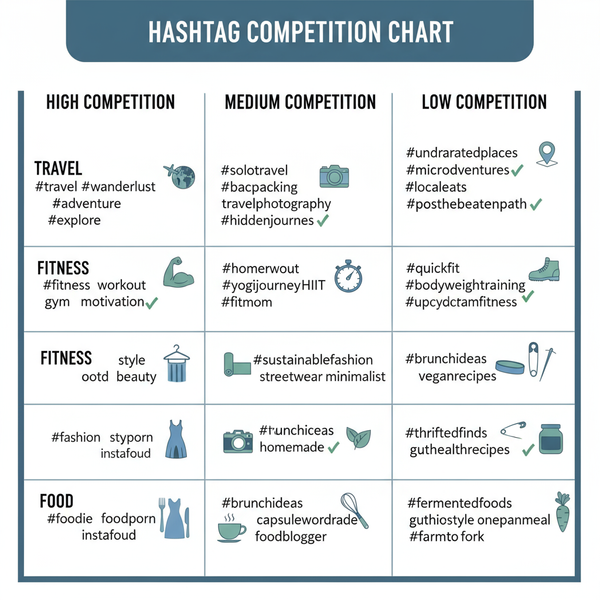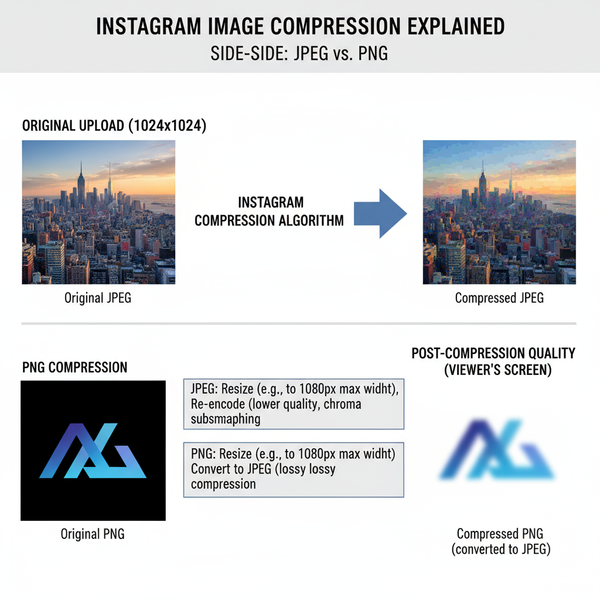Basic Snapchat Tutorial for Beginners
Learn how to set up Snapchat, navigate its interface, send snaps and chats, use filters, create stories, explore Snap Map, and customize Bitmoji.
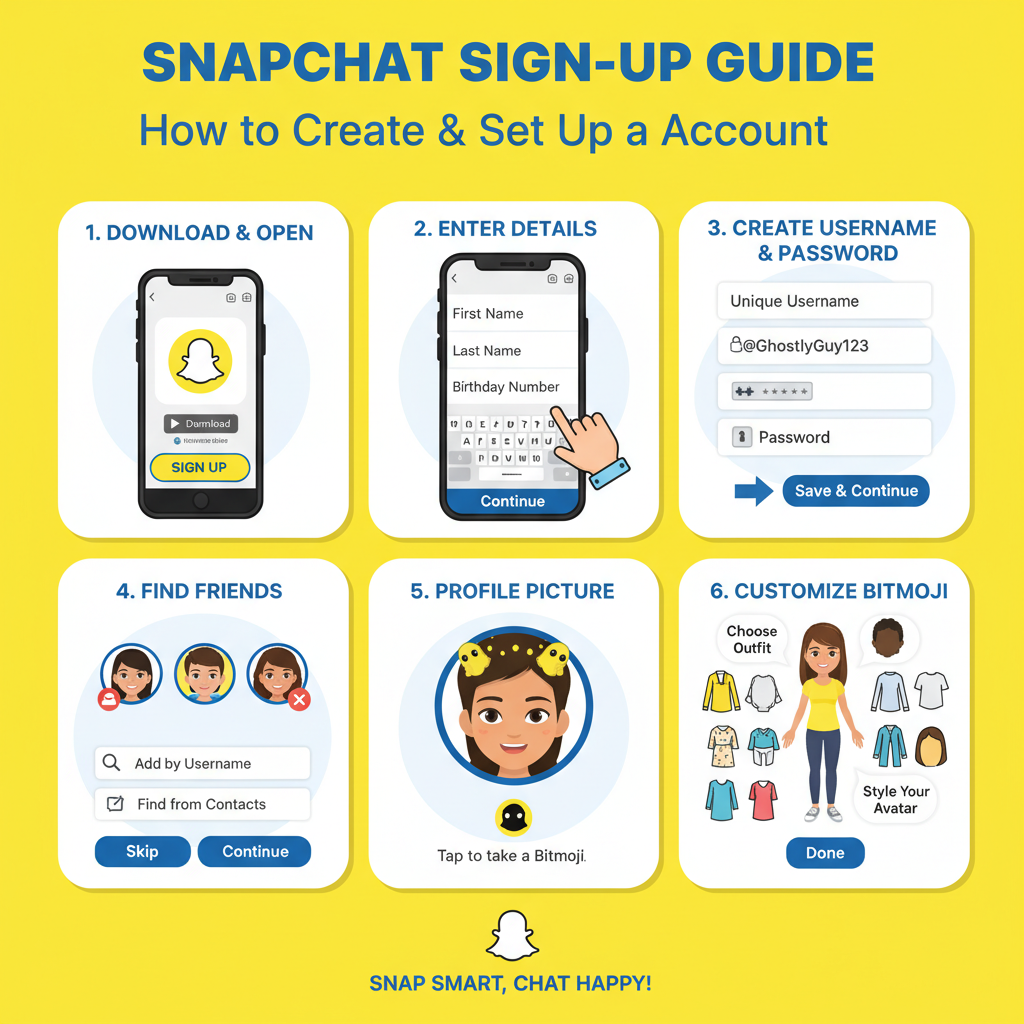
Introduction to Basic Snapchat Features for Beginners
Snapchat is among the most popular social media apps for real-time photo, video, and message sharing. Unlike platforms where posts remain indefinitely, Snapchat is built around ephemeral content—photos and videos called Snaps—that disappear after a short time.
The app encourages creativity and spontaneity with lenses, filters, stickers, and interactive features. Whether you’re keeping in touch with friends, documenting your day, or following trending moments, learning the basic Snapchat functions will help you enjoy the experience and make the most of its tools.
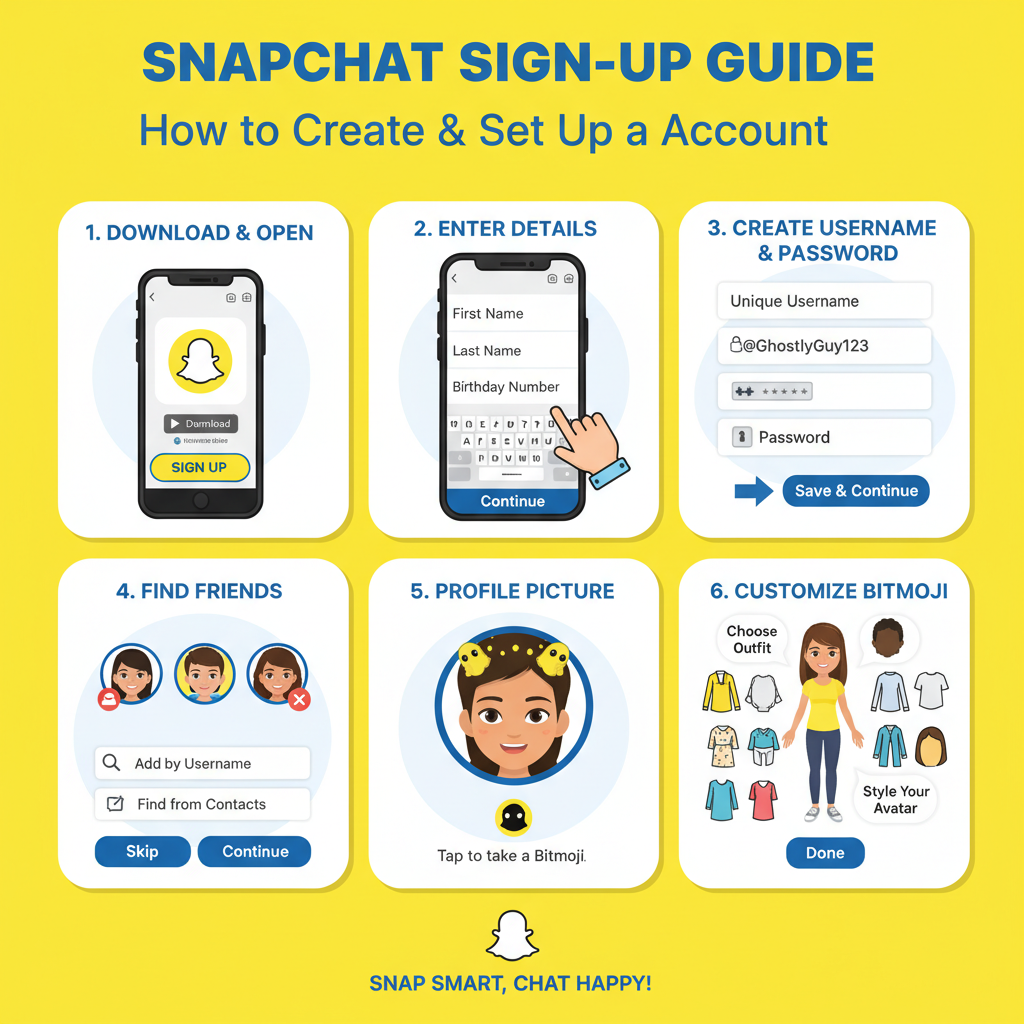
---
How to Create and Set Up a Snapchat Account
Getting started takes just a few minutes:
- Download the App
- Snapchat is available for iOS (via the App Store) and Android (via Google Play).
- Sign Up
- Launch Snapchat, tap Sign Up, and enter:
- First and last name
- Birth date
- Desired username (your unique identity—choose wisely)
- A secure password
- Verify Your Email or Phone Number
- Snapchat sends a code for confirmation.
- Set Display Name and Bitmoji
- Your Bitmoji avatar appears in chats and on Snap Map. You can edit it anytime.
Pro Tip: Your username cannot be changed without creating a new account.
---
Understanding the Snapchat Interface
Snapchat’s layout centers around four main screens. Mastering navigation is key to smooth use.
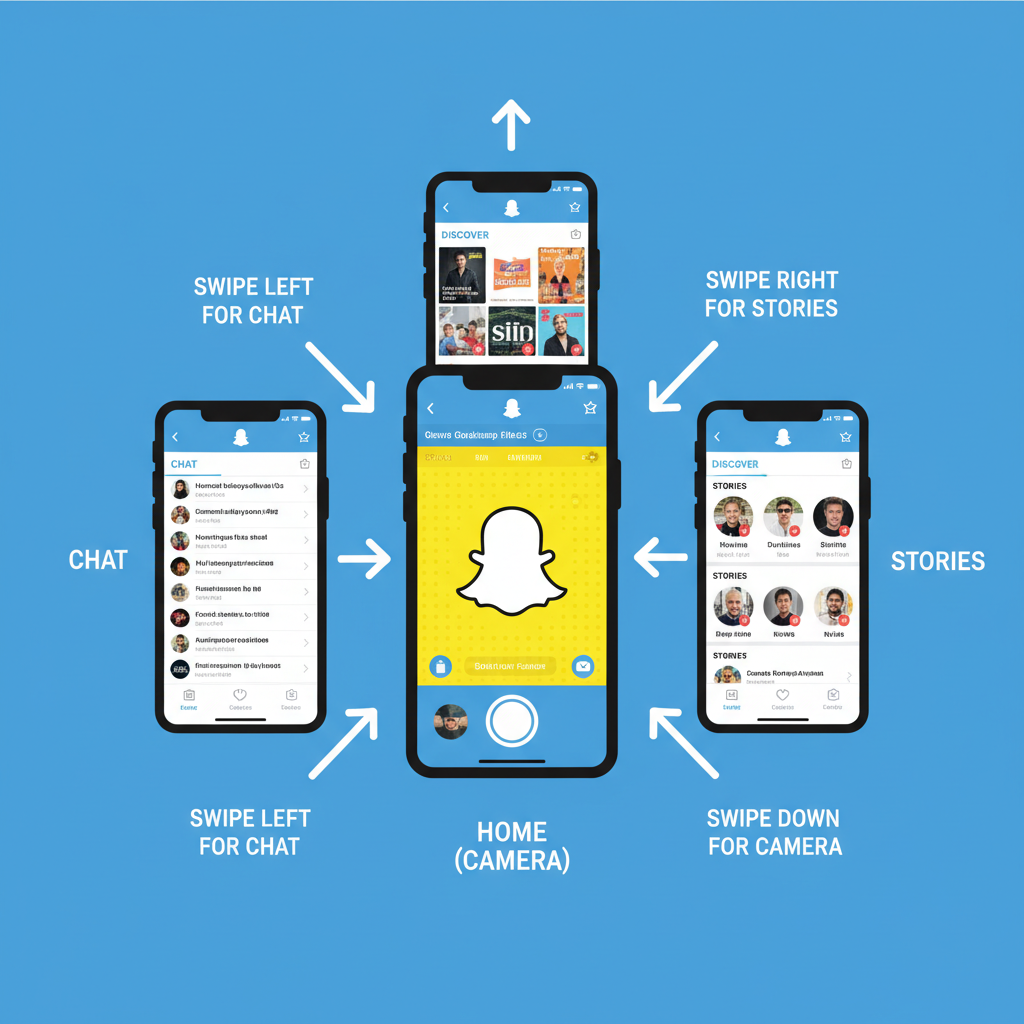
Home (Camera) Screen
The primary hub—opening Snapchat launches the camera instantly.
Core Elements:
- Capture button (tap for photo, hold for video)
- Flash toggle
- Lenses and filters accessed by swiping
Chat Screen
Swipe right from the camera to exchange private text, pictures, stickers, or voice notes.
Stories Screen
Swipe left from the camera to view your friends’ stories, your own, and featured highlights.
Discover Screen
Browse trending content from creators, publishers, and influencers.
---
Adding Friends and Managing Friend Lists
Your Snapchat experience improves when you connect with friends.
Ways to Add Friends:
- Search by Username: Use the magnifying glass icon.
- From Contacts: Grant access to your phone contacts.
- Snapcode: Scan a friend’s unique Snapcode using the camera.
- Quick Add: Based on mutual contacts.
Friend Management:
- Access My Friends from your profile to view, remove, or block friends.
- Customize friend emojis to recognize close contacts.
---
Sending Snaps, Chats, and Using Filters and Lenses
Snaps are photos or videos shared privately or added to your story.
Sending a Snap:
- Capture a photo (tap) or video (hold).
- Edit with:
- Filters: Swipe left/right to add overlays or geofilters.
- Lenses: Apply AR effects before snapping.
- Text & Stickers: Tap icons to add creative elements.
- Select recipients and send.
Sending Chats:
- Swipe right for chat threads.
- Share text, images, Bitmoji, or audio messages.
- Chats vanish after viewing unless saved.
---
Creating and Viewing Stories
Stories compile multiple snaps into a 24-hour sequence viewable by friends.
Creating a Story:
- Capture a snap, select My Story, and post.
- Add throughout the day for a running narrative.
Viewing Stories:
- Swipe left from the camera to see the story list.
- Tap to watch; swipe to move between snaps.
---
Exploring Snap Map and Bitmoji Customization
Snap Map visually shows friend locations and nearby events.
Using Snap Map:
- Pinch the camera screen to open.
- See Bitmojis representing friends who share locations.
- Tap hotspots for public event stories.
Customizing Bitmoji:
- From your profile, tap your Bitmoji to update:
- Outfit
- Hairstyle
- Facial details
- Seasonal looks appear during holidays.
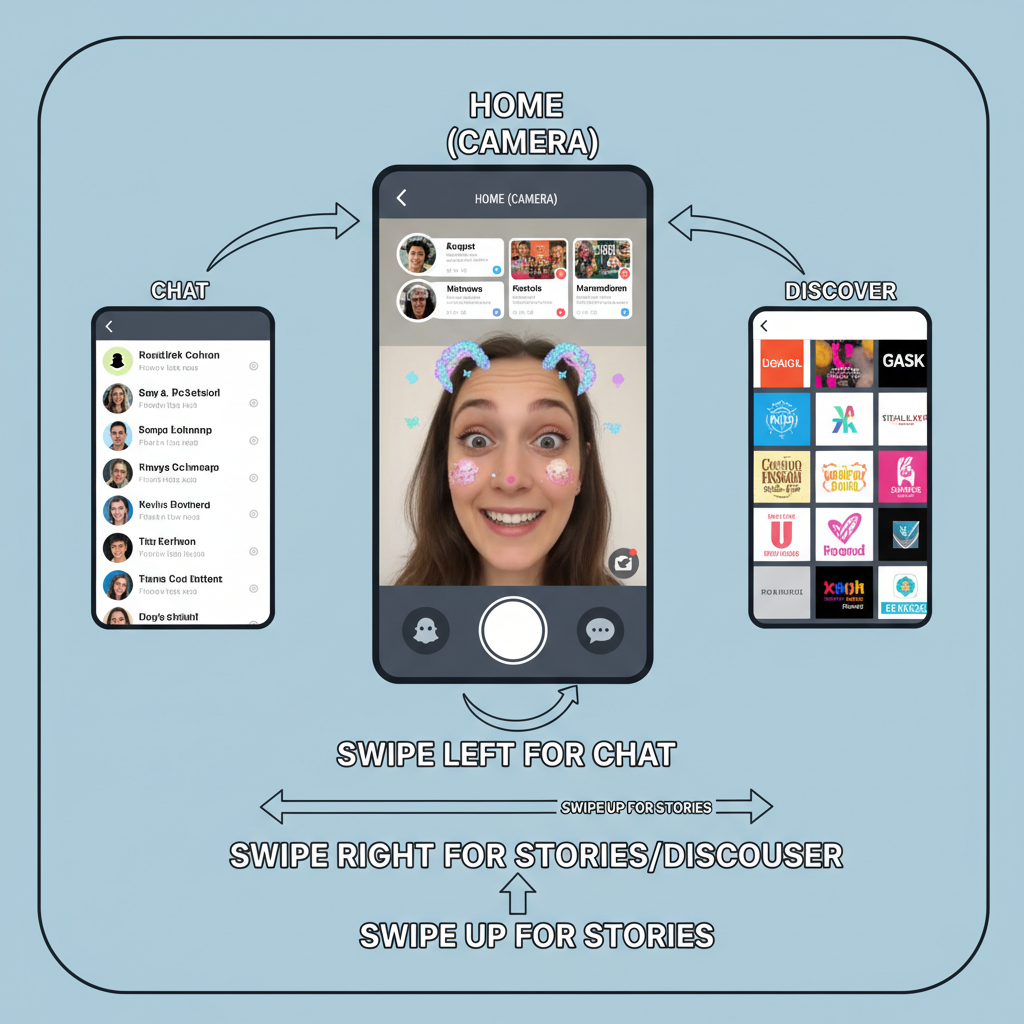
---
Privacy Settings and Controlling Visibility
Safeguard your content with Snapchat’s privacy tools.
Options Include:
- Who Can Contact Me: Restrict to friends or open to everyone.
- Who Can View My Story: Choose everyone, friends only, or a custom list.
- Location Settings: Use Ghost Mode to hide your position.
How to Adjust:
- Tap your profile icon.
- Access Settings (gear icon).
- Edit privacy preferences accordingly.
---
Tips for Safe Snapchat Use
Enhance safety while enjoying the app:
- Think Before You Snap: Screenshots can preserve your content.
- Block Suspicious Users to prevent harassment.
- Be Cautious with Location Sharing—enable Ghost Mode when necessary.
- Report Abuse via snap options.
---
Common Snapchat Terms and Features Explained
| Term | Definition |
|---|---|
| Snap | Photo or video shared directly or to a story. |
| Snapcode | Unique scannable code to add friends quickly. |
| Story | Series of snaps viewable for 24 hours. |
| Lenses | AR effects applied live to faces or surroundings. |
| Filters | Static overlays or geofilters added post-capture. |
| Chat | Private messaging area for one-on-one communication. |
| Bitmoji | Personalized cartoon avatar linked to your profile. |
| Snap Map | Interactive map of friends’ locations and public stories. |
---
Troubleshooting Basic Snapchat Issues
Even beginners may face technical hiccups.
Can’t Log In?
- Verify username/password accuracy.
- Reset password using email or phone.
Snaps Not Sending?
- Check your internet connection.
- Restart the app.
Missing Filters/Lenses?
- Enable location services.
- Update Snapchat to the latest version.
App Crashing?
- Clear cache in settings.
- Reinstall the app for a fresh start.
---
Conclusion and Next Steps
You now know the basic Snapchat features—setting up your account, navigating screens, connecting with friends, creating stories, customizing Bitmoji, and managing privacy.
Snapchat’s appeal lies in continual discovery, so explore:
- Spotlight video trends
- Custom friend emojis
- Private story groups
- Integrations with other apps
The platform evolves rapidly; staying informed ensures you get the best possible experience. Start snapping today and share your moments with confidence and creativity!