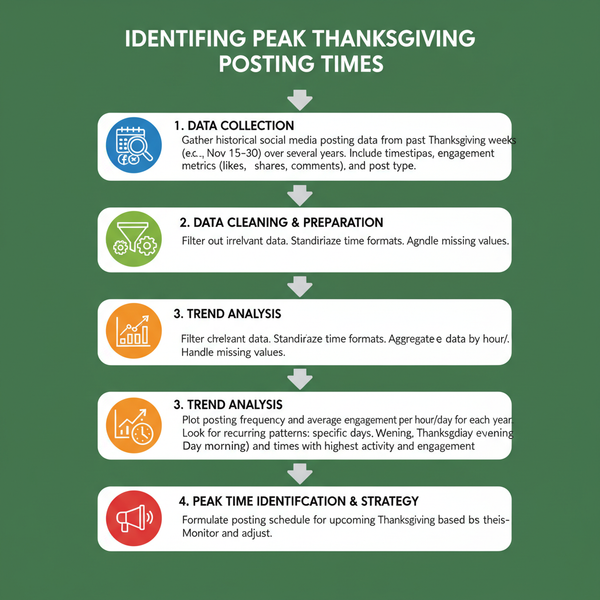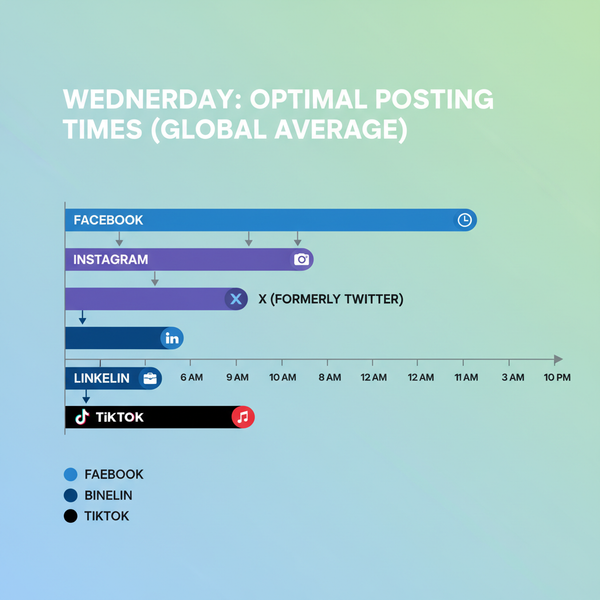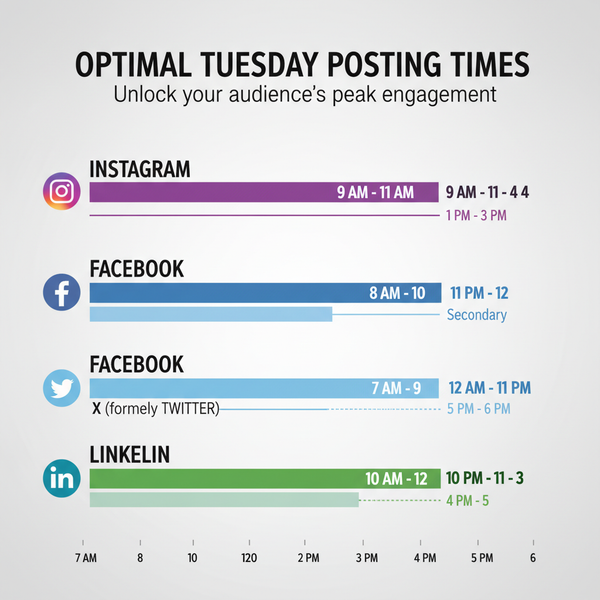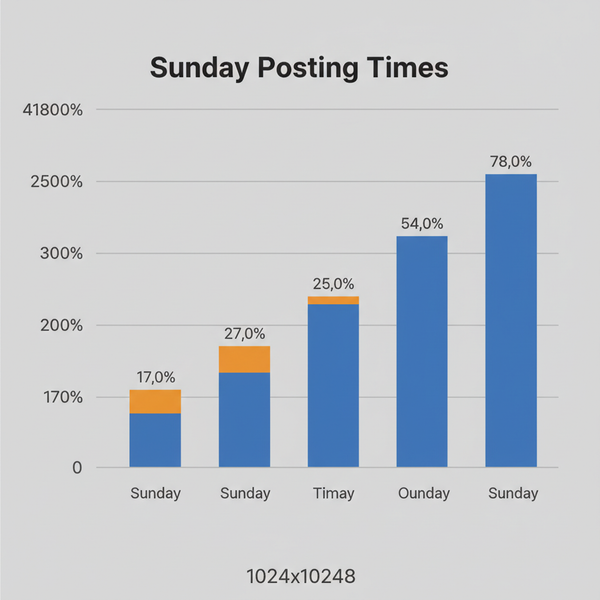Best Cross Platform Calendar Apps for 2024
Discover the top cross platform calendar apps for 2024, with features, pros and cons, to keep your schedule synced and organized across all devices.
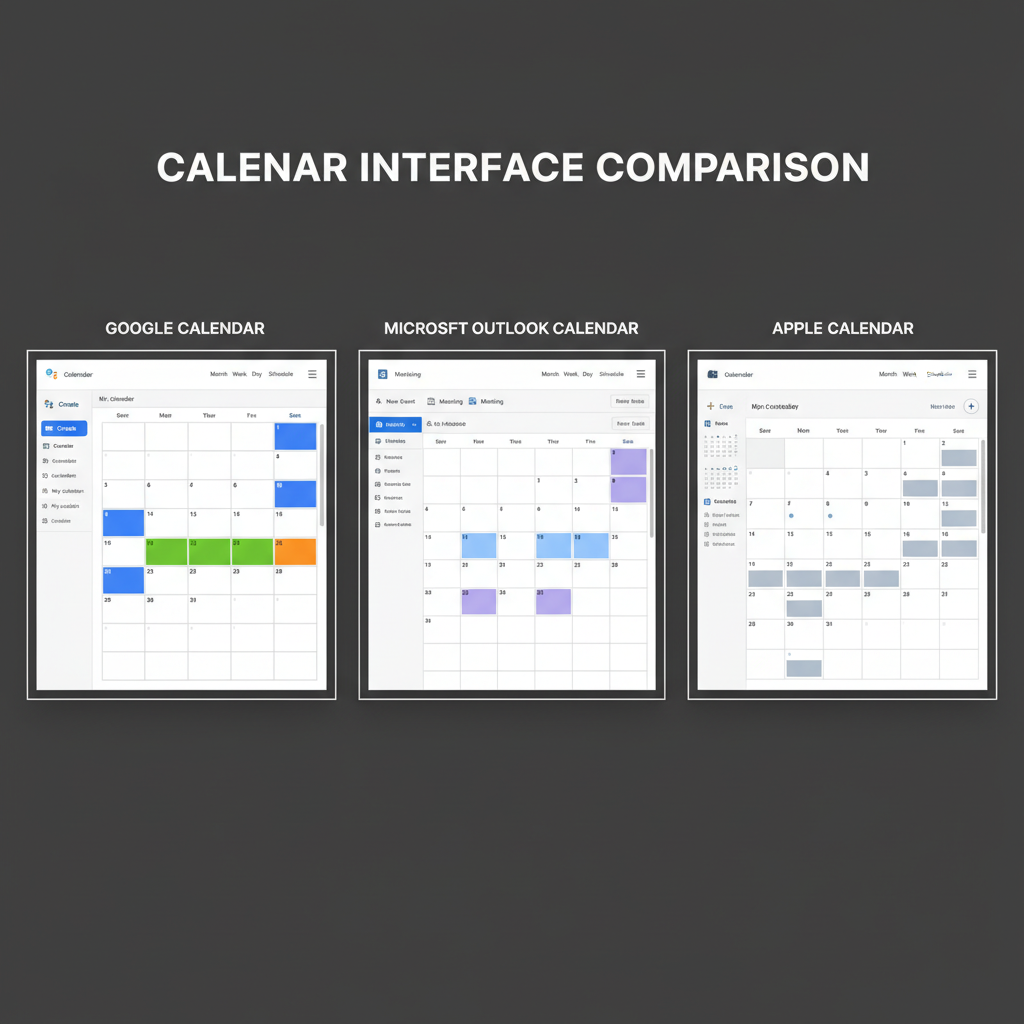
Understanding Cross Platform Calendar Apps
In today’s fast-paced digital world, staying organised means more than just marking dates—it requires a system that works reliably everywhere. A cross platform calendar app is a powerful tool that enables you to access, manage, and synchronise schedules across multiple devices and operating systems, such as Windows, macOS, iOS, Android, and web browsers, without losing functionality or data consistency.
Whether you’re juggling personal events, professional meetings, or collaborative projects, having a calendar that works seamlessly across all devices is essential for productivity and peace of mind.
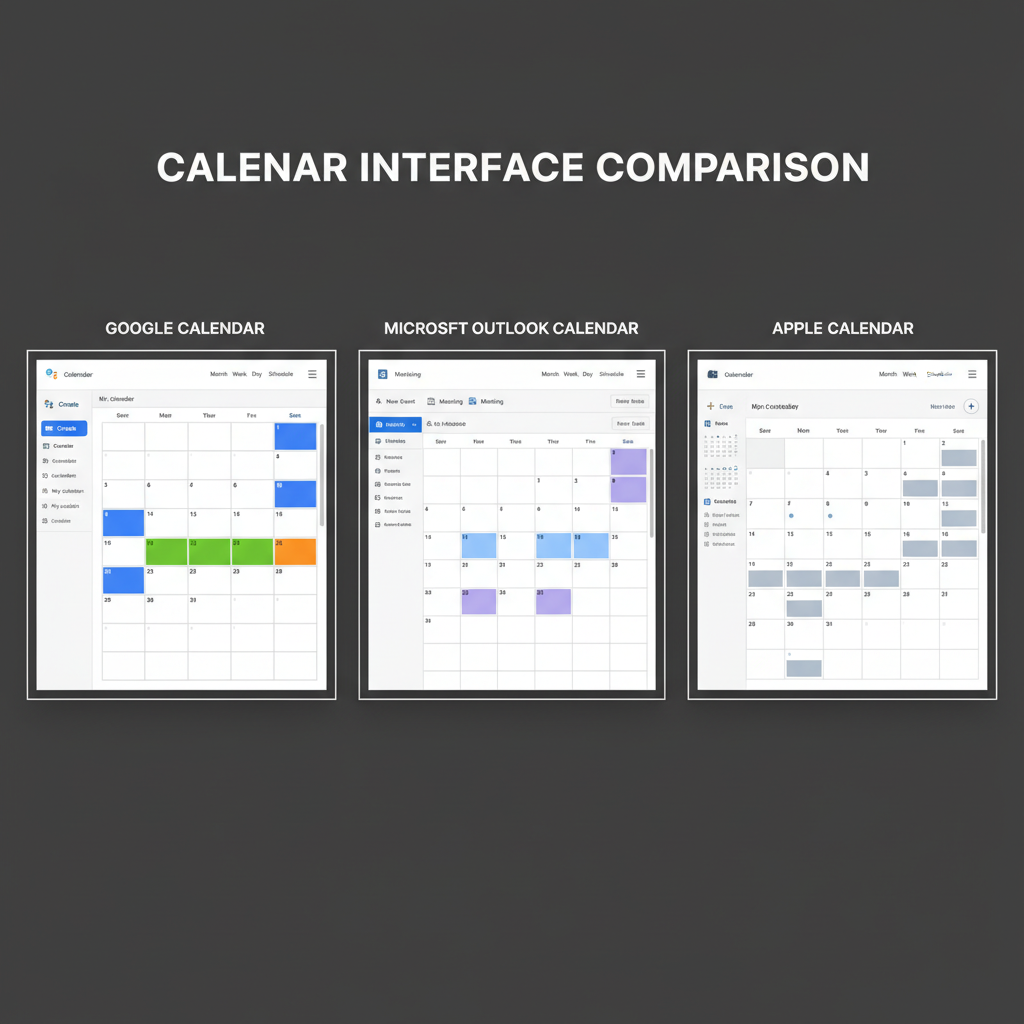
Why Cross Platform Matters
- Universal Access: Stay updated whether you’re on your smartphone, tablet, or desktop.
- Consistency: Data synchronisation ensures events and reminders remain accurate everywhere.
- Flexibility: Switch between devices as needed without workflow interruptions.
- Collaboration: Share events easily with colleagues, clients, and family without compatibility issues.
---
Key Features to Look For
Choosing the best cross platform calendar app means identifying the features that suit your personal or organisational workflow.
Core Must-haves
- Sync Reliability — Accurate, real-time updates across devices.
- Offline Access — View and edit events without an internet connection, with changes syncing later.
- Integrations — Compatibility with email, task managers, video conferencing tools, and CRM systems.
- Intuitive UI — Simple navigation whether on mobile or desktop.
- Customization — Flexible views, colour coding, and advanced notification options.

---
Top 5 Best Cross Platform Calendar Apps for 2024
After extensive testing and user feedback analysis, here are five standout options:
1. Google Calendar
- Platforms: Android, iOS, Web
- Highlights: Deep integration with Gmail and Google Meet; strong collaboration features.
2. Microsoft Outlook Calendar
- Platforms: Windows, macOS, iOS, Android, Web
- Highlights: Enterprise-grade integrations; ideal for Microsoft 365 users.
3. Apple Calendar
- Platforms: macOS, iOS, iPadOS, Web via iCloud
- Highlights: Seamless Apple ecosystem support; rich native app experience.
4. Fantastical
- Platforms: macOS, iOS
- Highlights: Beautiful design, natural language input, powerful filters.
5. Calendly
- Platforms: Web, iOS, Android
- Highlights: Focused on meeting scheduling; integrates with multiple calendar services.
---
Comparison Table
Here’s a side-by-side comparison to help you choose the best cross platform calendar app for your needs:
| App | Pricing | Key Features | Pros | Cons |
|---|---|---|---|---|
| Google Calendar | Free; Paid via Google Workspace | Sync, integrations, collaboration | Free, widely adopted, cloud-reliable | Limited offline customization |
| Microsoft Outlook Calendar | Included in MS 365 subscriptions | Email/calendar integration, enterprise features | Best for corporate environments | Overkill for casual users |
| Apple Calendar | Free | Apple ecosystem sync, Siri support | Great UI, native iOS/macOS support | Limited on non-Apple devices |
| Fantastical | Subscription-based | Natural language input, customization | Beautiful, intuitive | Apple-only, paid |
| Calendly | Free tier; paid plans | Meeting scheduling, integrations | Streamlined appointment booking | Less suited for daily personal use |
---
Deep Dive: Google Calendar as a Versatile Option
Google Calendar remains one of the most versatile options for both personal and professional use. Accessible across virtually every device platform, it offers:
- Integration: Syncs with most task managers, CRM systems, and conferencing apps.
- Ease of Use: Minimalist design suitable for beginners yet powerful for advanced users.
- Collaboration: Share calendars, set permissions, and manage group events with ease.
Example Use-case
Imagine you travel frequently for client meetings:
- You update itineraries in Google Calendar on your phone.
- Your assistant sees changes instantly on her desktop.
- Meeting links are auto-attached via Google Meet integration.---
Tips for Migrating Smoothly
Switching from your current calendar tool to a new one is easier with proper planning:
- Export Data: Most calendars allow exporting as `.ics` files.
- Import Carefully: Preserve categories and colour codes when importing into the new app.
- Test Sync: Verify that updates appear in real time across all devices before committing fully.
- Communicate Changes: Notify collaborators about the new platform to avoid confusion.
---
Automation Tricks to Boost Productivity
Automation can dramatically enhance the efficiency of a calendar:
- Link with Task Managers: Integrate with apps like Todoist or Trello for unified planning.
- Set Conditional Alerts: Tools like Zapier can trigger actions when events begin or change.
- Auto-rescheduling: Create rules to shift meetings automatically based on latest availability.
Example Zapier recipe (pseudocode):
IF new_event_in("Google Calendar", tag="client")
THEN create_task_in("Asana") with deadline = event_date - 2days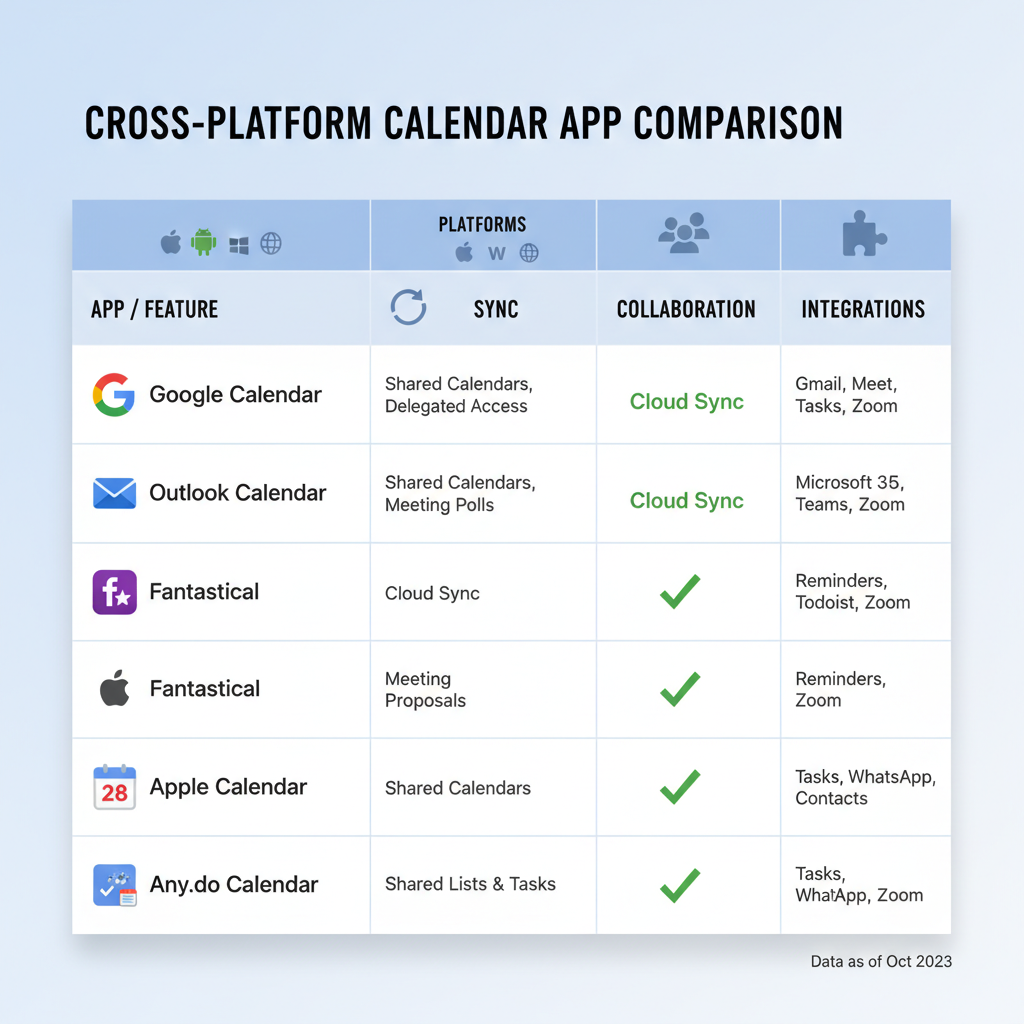
---
Privacy & Security Considerations
When choosing a cross platform calendar app, data protection is just as important as convenience:
- Encryption: Opt for services that encrypt your data at rest and in transit.
- Permission Controls: Manage who can view or edit your events.
- Compliance: Look for GDPR or HIPAA compliance in enterprise environments.
- Two-Factor Authentication: Adds a layer of security against unauthorised access.
---
How to Test & Choose Based on Workflow
Try before you commit:
- Pilot Run — Use the new calendar alongside your current one for a short period.
- Stress Test — Add, edit, and sync events from various devices to test responsiveness.
- Check Integration Fit — Ensure the calendar works with your essential tools.
- Evaluate UI Comfort — Assess whether navigation feels intuitive.
---
Final Recommendations & Future Trends
- Best Overall: Google Calendar — unparalleled ubiquity and integration capabilities.
- Best for Apple Users: Apple Calendar — perfect ecosystem synergy.
- Best in Enterprise: Microsoft Outlook Calendar — robust corporate features.
- Specialised Scheduling: Calendly — ideal for booking external meetings.
Future Trends
Expect accelerated adoption of AI-driven scheduling, proactive suggestions for meeting times, advanced location-based reminders, and deeper integration with project management systems. Voice-first interfaces may also become standard, allowing users to manage events entirely via voice assistants.
---
Summary
The best cross platform calendar app for you will depend on your specific needs, usage habits, and preferred ecosystem. By analysing key features, testing top contenders, and prioritising synchronisation reliability alongside privacy protections, you can select a solution that keeps your schedule perfectly aligned across all devices.
Ready to upgrade your scheduling game? Explore one of these apps today and experience seamless organisation wherever you go.