Top Editing Apps for Stunning Instagram Photos 2024
Discover the best free and paid Instagram photo editing apps of 2024, with features, pros, and tips to enhance your feed and brand aesthetic.

Introduction: Why Editing Matters for Instagram Success
In the fast-paced world of social media, a great shot is only the starting point. For Instagram—where visuals reign supreme—photo editing can be the difference between a scroll-past and an engaged follower. Incorporating the best editing apps for Instagram photos into your workflow can dramatically improve your feed’s impact. High-quality, well-edited images not only draw attention but also enhance your brand’s aesthetic, making your profile memorable.
From subtle lighting tweaks to bold creative overlays, the right photo editing app helps you tell your story effectively. In 2024, creators have an impressive range of tools—both free and paid—that put professional-grade editing right in your pocket.
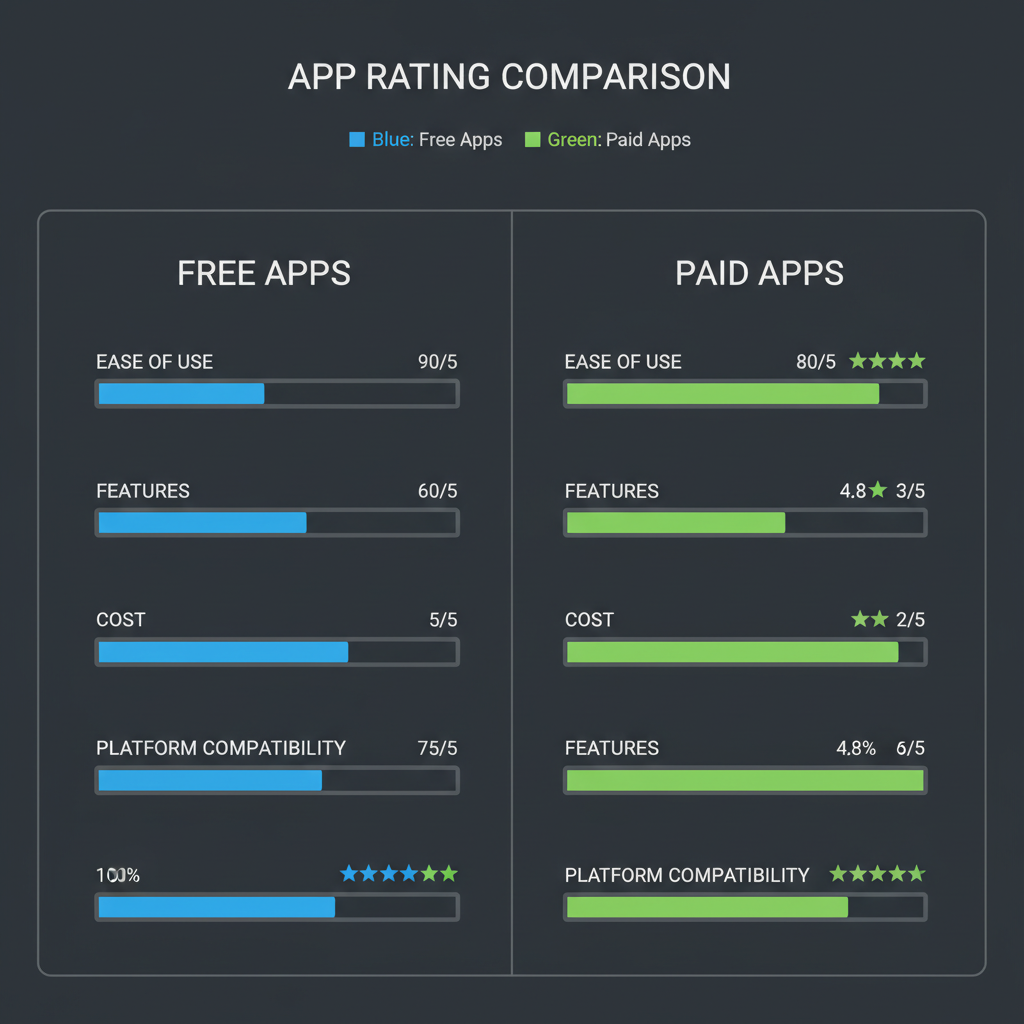
This guide explores the top editing apps for Instagram, covering strengths, weaknesses, and best-use scenarios, so you can level up your feed and grow your audience.
---
Criteria for Choosing the Best Editing Apps
Before diving into recommendations, it’s important to understand the core selection criteria.
1. Ease of Use
An intuitive interface ensures you can edit on the go without a steep learning curve.
2. Features
Robust capabilities such as selective editing, RAW file support, advanced filters, and AI-powered adjustments offer maximum flexibility.
3. Cost
Some apps shine in their free versions, while others justify a subscription with advanced, time-saving features.
4. Platform Compatibility
Availability on both iOS and Android ensures maximum convenience and accessibility.
---
Top Free Editing Apps for Instagram Photos
Free doesn’t mean basic—these apps deliver professional results without cost.
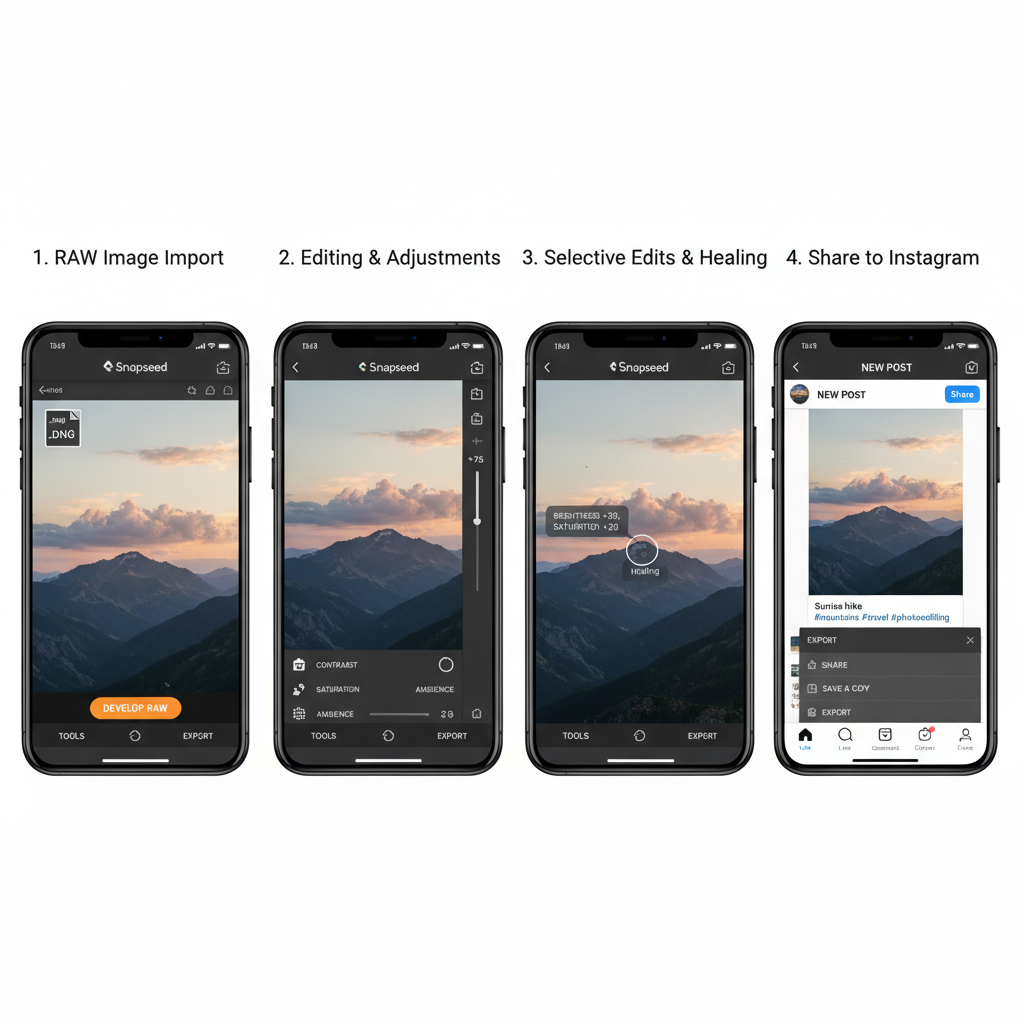
Snapseed
Google’s Snapseed remains a favorite for mobile photographers thanks to its wide array of precision editing tools.
Pros:
- Powerful tools like Healing, Selective Adjust, and Curves.
- Supports RAW file formats.
- Completely free, with no ads.
Cons:
- No built-in social sharing community.
- Interface may overwhelm absolute beginners.
Standout Features:
- "Selective" tool for adjusting specific image areas.
- Expand tool to add space beyond image boundaries.
- High-quality filters and textures.
---
VSCO
VSCO is beloved for its film-inspired presets and minimalist design.
Filter Styles:
- Wide range from vintage fades to high-contrast modern tones.
- Save and apply favorite combinations for consistent branding.
Editing Tools:
- HSL (hue, saturation, lightness) controls.
- Skin tone adjustment and advanced cropping.
Community Features:
- Built-in photo-sharing platform for creative networking.
Pros:
- Excellent presets for a cohesive Instagram theme.
- Generous free toolset.
Cons:
- Premium filters behind a paywall.
- Limited text overlay and graphic options.
---
Lightroom Mobile
Lightroom Mobile by Adobe offers pro-level editing with seamless ecosystem integration.
Free Capabilities:
- Basic adjustment sliders (exposure, contrast, temperature, etc.).
- Custom preset creation and sharing.
- Cloud syncing with Adobe Creative Cloud account.
Upgrade Benefits:
- Selective edits and healing brush.
- AI-based masking features.
- Advanced RAW file control.
Pros:
- Non-destructive editing workflow.
- Syncs across devices.
Cons:
- Advanced tools require subscription.
- Some features may intimidate new users.
---
Top Paid Editing Apps for Instagram Photos
Willing to invest? These apps offer professional-grade tools and creative options.
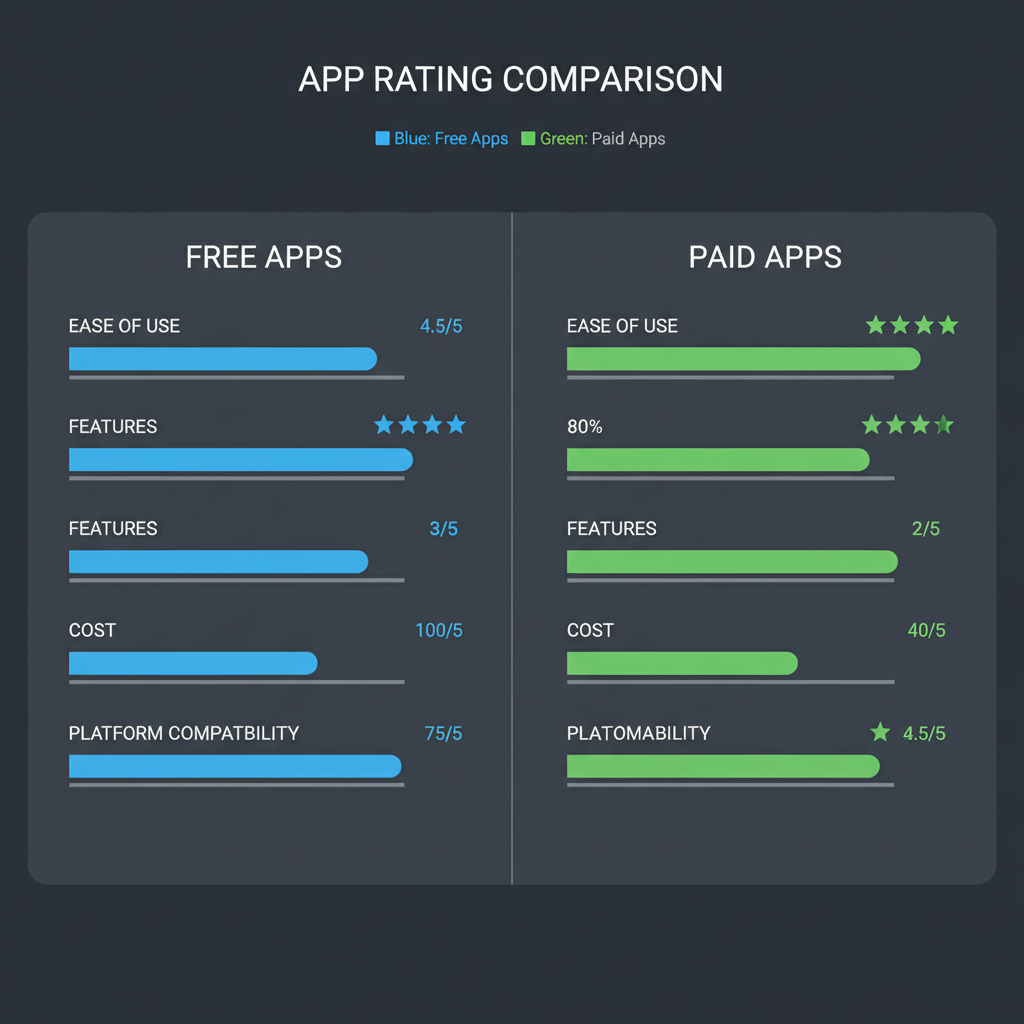
Afterlight
Advanced Filters and Texture Overlays:
- Over 130 unique filters.
- Seasonal filter packs and double-exposure capability.
- Real film textures including dust, light leaks, and grain.
Pros:
- Vast creative elements library.
- Easy-to-use interface.
Cons:
- Requires subscription for complete features.
- Limited precision tools compared to pro editors.
---
TouchRetouch
Removing Unwanted Objects:
- AI-assisted object removal with a single tap.
- Specialized tools for lines and blemishes.
- Perfect for travel or street photography.
Pros:
- Highly accurate and fast.
- Beginner-friendly interface.
Cons:
- Focused solely on object removal—needs a complementary editing app.
- Price may feel high for a single-function tool.
---
Facetune
Portrait and Selfie Enhancements:
- Smooth skin, whiten teeth, and adjust facial proportions.
- Add makeup effects or adjust portrait lighting.
Pros:
- Leading portrait retouching capabilities.
- Gentle learning curve.
Cons:
- Overuse can result in unrealistic edits.
- Subscription required for the full suite.
---
Niche & Specialized Editing Apps
Sometimes you need capabilities beyond color adjustment.
Canva
Adding Text and Branding Elements:
- Drag-and-drop templates for quick designs.
- Accessible tools for adding captions, graphics, and brand-consistent colors.
Best For:
Business branding, influencers, and consistent feed aesthetics.
---
Unfold
Stylish Instagram Story Templates:
- Elegant magazine-style layouts.
- Custom fonts, animations, and music integrations.
Best For:
Narrative-driven Stories, travel diaries, and event promotions.
---
MojiPop (or Similar Sticker Creation Apps)
Fun Creative Additions:
- Custom avatars, stickers, and illustrations.
- Adds personality to posts and Stories.
Best For:
Playful content, themed social media pages, and casual creators.
---
Comparison Table: Free vs. Paid Features & Use Cases
| App | Free/Paid | Key Features | Best Use Case |
|---|---|---|---|
| Snapseed | Free | RAW support, selective editing, healing tools | Detailed image corrections |
| VSCO | Freemium | Film-style filters, HSL controls, creative community | Consistent visual branding |
| Lightroom Mobile | Freemium | Cloud sync, custom presets, AI masking | Professional editing workflow |
| Afterlight | Paid | Advanced filters, texture overlays | Creative stylization |
| TouchRetouch | Paid | AI object and blemish removal | Cleaner compositions |
| Facetune | Paid | Portrait retouching, lighting enhancements | Selfie/portrait quality boost |
| Canva | Freemium | Text overlays, branding templates | Marketing visuals |
| Unfold | Freemium | Instagram Story templates, layouts | Storytelling and launches |
| MojiPop | Free/Paid | Custom stickers, illustrations | Fun and playful content |
---
Tips for Integrating Editing Apps into Your Workflow
Batch Editing for Consistency
Edit multiple shots in one session using the same presets to maintain a cohesive visual identity.
Presets & Filters
Create or download presets across your editing apps for faster, professional results.
Cross-App Editing
Combine strengths of multiple apps—begin in Lightroom for exposure corrections, polish in VSCO, then add text in Canva.
---
Common Editing Mistakes to Avoid
- Over-Filtering
- Excessive filter use can result in unnatural or dated visuals.
- Inconsistent Style
- Drastic style shifts between posts disrupt your feed’s flow.
- Ignoring Image Quality
- Over-compression or oversharpening compromises final image clarity.
- Losing the Original Essence
- Over-editing can erase the mood or authenticity of your capture.
---
Conclusion: Finding the Right Fit
Choosing the best editing apps for Instagram photos boils down to your goals, aesthetic, and workflow.
- Beginners might start with Snapseed or VSCO to learn the basics and try different visual styles.
- Professionals will appreciate Lightroom Mobile or Afterlight for precise control and efficiency.
- Brands & storytellers can leverage Canva or Unfold to add strong visual narratives and brand consistency.
By experimenting and combining these apps, you’ll find a workflow that transforms raw images into attention-grabbing, share-worthy visuals that strengthen your Instagram presence. Start with one or two options today, and build your editing toolkit as your creative needs evolve.



