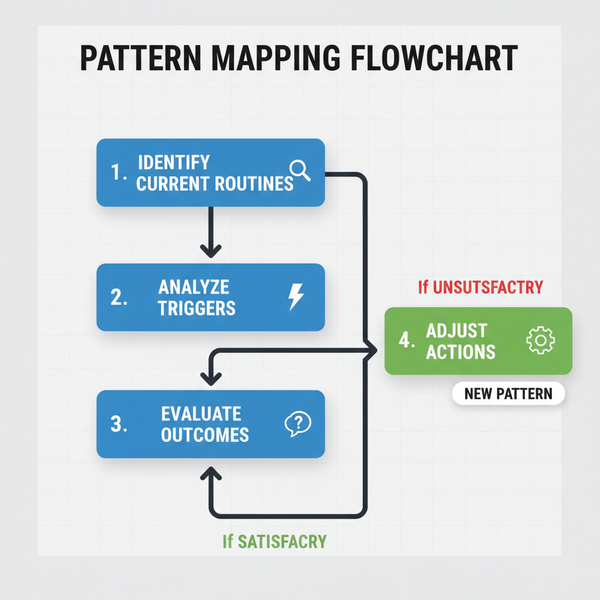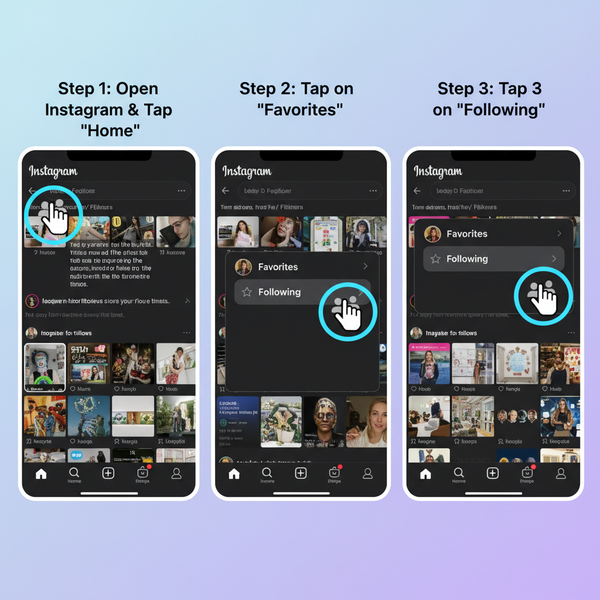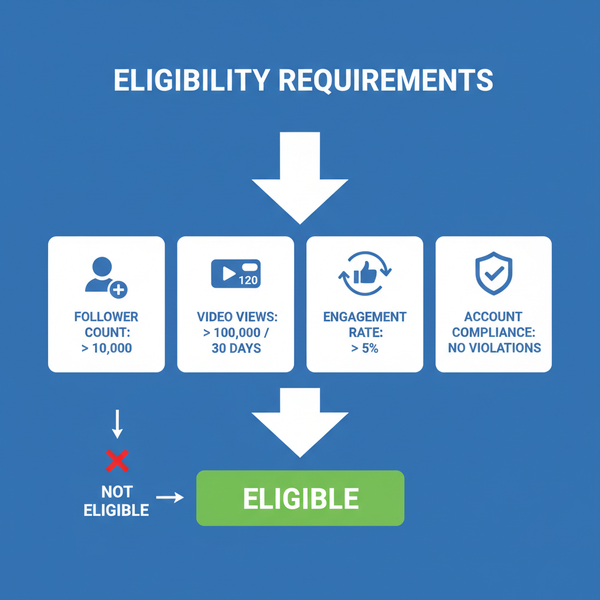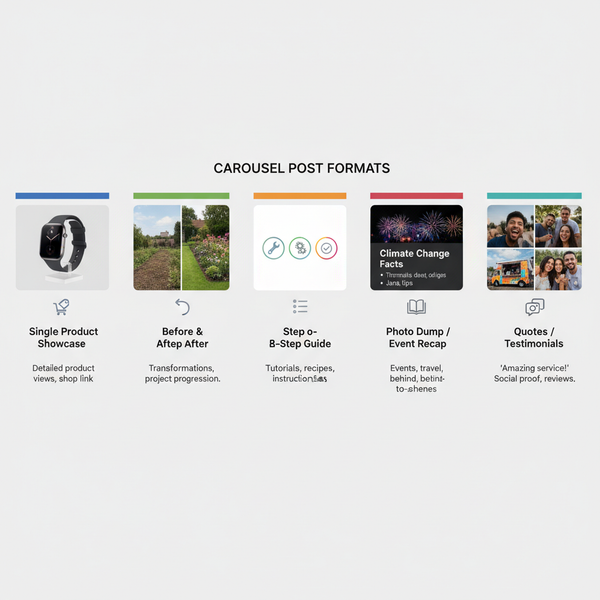Best Facebook Video File Type and Settings for Quality Uploa
Learn the best Facebook video file types, optimal encoding settings, and aspect ratios to maximize upload quality and viewer engagement.

Introduction: Understanding the Best Facebook Video File Type for Quality Uploads
When it comes to uploading videos to Facebook, the file type you choose has a direct impact on playback quality and viewer engagement. Social media platforms like Facebook apply their own compression techniques, and starting with the wrong format can lead to pixelated images, poor audio, or playback glitches.

With billions of video views daily, Facebook enforces strict technical standards to ensure smooth delivery across devices and network conditions. By choosing the best Facebook video file type and matching it with the right encoding settings, you give your content the best chance to remain sharp, vibrant, and engaging.
---
Facebook’s Official Recommended Video Formats
According to Facebook’s own guidelines, the best file types for uploads are:
- MP4 (MPEG-4 Part 14)
- MOV (QuickTime Movie)
Both are recognized across a broad range of devices, efficiently handle high-quality video and audio streams, and are optimized for Facebook’s backend processing.
While Facebook may accept other formats, sticking to MP4 or MOV offers more consistent results and fewer upload errors.
---
Optimal Video Settings for Facebook
Selecting the right file type is only the first step. Facebook also recommends specific encoding parameters to retain as much visual and audio fidelity as possible after compression.
Recommended encoding settings
- Resolution: Up to 1080p (1920 × 1080) for most uploads; select pages can upload higher (e.g., 4K).
- Frame Rate: Maintain your source frame rate (up to 60 fps) to avoid stutter.
- Bitrate: For HD, aim for 4,000–6,000 kbps. Higher bitrates are acceptable for UHD files.
- Audio: AAC codec, at least 128 kbps, with a 44.1 kHz sample rate.
---
MP4 vs MOV for Facebook Uploads
Both MP4 and MOV have strengths. Understanding the difference helps you decide which to use.
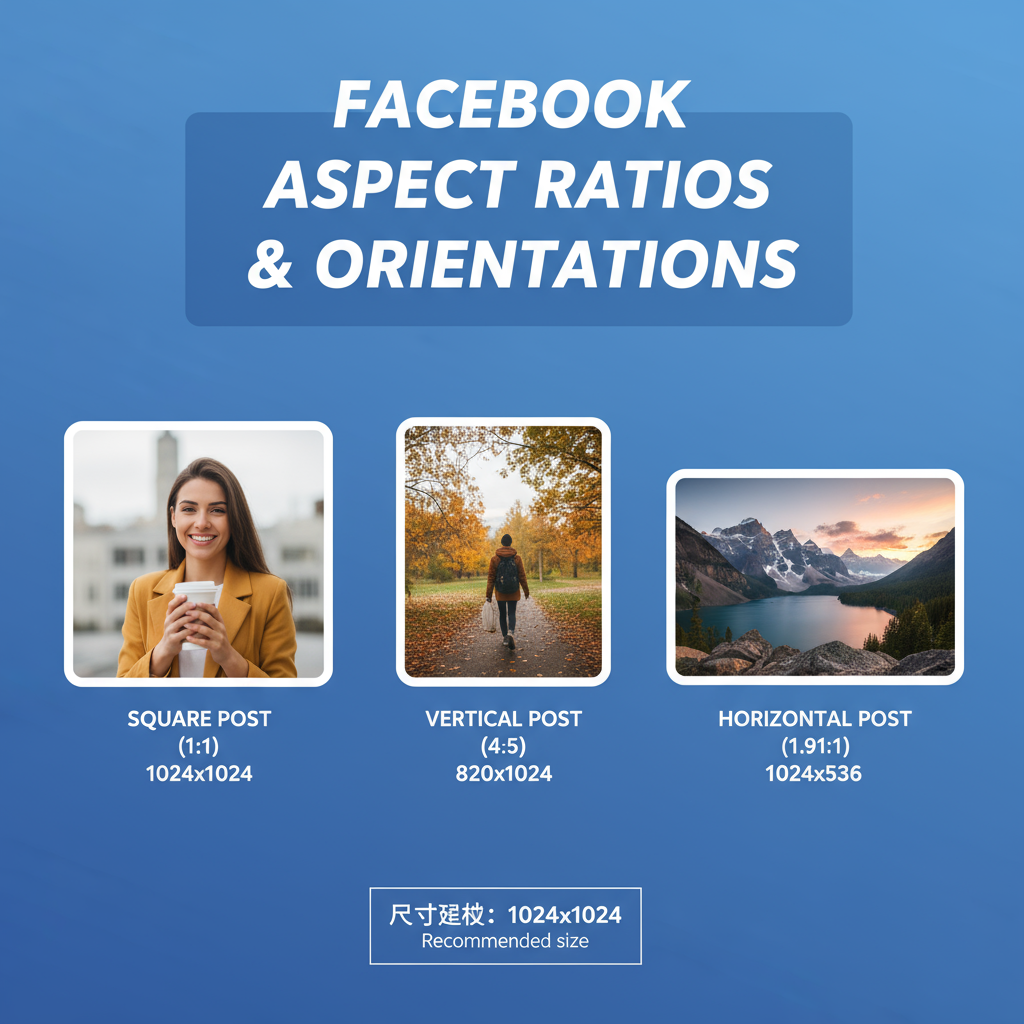
| Feature | MP4 | MOV |
|---|---|---|
| Compatibility | Universal — works on almost all devices and platforms | Common in Apple ecosystem, but widely supported |
| File Size | Smaller due to efficient compression | Often larger, depending on codec |
| Quality | High quality with manageable file size | High quality, less compressed — better for editing |
| Best Use Case | Social media sharing and faster upload speeds | Editing workflows, archiving masters |
MP4 generally offers the best balance of quality, size, and compatibility for Facebook uploads. MOV can be advantageous in editing scenarios or when exporting from Apple’s native tools before converting.
---
Compression Tips to Prevent Quality Loss
Because Facebook will re-encode your video, you can preempt excessive quality loss with these strategies:
- Export with a slightly higher bitrate than their minimum guidelines.
- Use the H.264 codec for optimal quality-to-size ratio.
- Avoid re-compressing multiple times — export your final version directly.
- Upload with a stable high-speed Internet connection to prevent failures.
---
Aspect Ratios and Orientations on Facebook
Facebook accommodates several aspect ratios, each suited to different placements. Choosing the right one can improve visibility and click-through rates.
| Aspect Ratio | Orientation | Best For |
|---|---|---|
| 16:9 | Landscape | Standard viewing on desktop and mobile |
| 9:16 | Portrait | Stories and vertical mobile viewing |
| 1:1 | Square | Feeds where equal screen presence is desired |
| 4:5 | Portrait | Maximizing feed space without full vertical |
Pro tip: In mobile feeds, square (1:1) and vertical (4:5 or 9:16) formats often outperform landscape in engagement metrics.
---
FAQs: Supported and Unsupported Formats
Can you upload AVI, MKV, or WEBM to Facebook?
- AVI: Sometimes possible but often large and prone to processing errors.
- MKV: Not officially supported; prone to upload failure.
- WEBM: Might work, but quality or sync issues are common.
Why does my video appear blurry after upload?
It’s due to Facebook’s compression. Using MP4, high bitrate, and recommended settings can help mitigate softness.
Can you upload 4K video?
Yes, but Facebook may downscale during processing depending on placement.
---
Troubleshooting Common Upload Issues Related to File Type
If you encounter upload issues or visual defects:
- Verify the format is MP4 or MOV.
- Check codecs — H.264 for video and AAC for audio.
- Ensure frame rates and resolutions comply with Facebook’s guidelines.
- Test with a short clip to isolate file corruption.
- Rename files without special characters, as these can sometimes cause rejections.
---
Workflow: Exporting Videos with Correct File Type from Editing Software
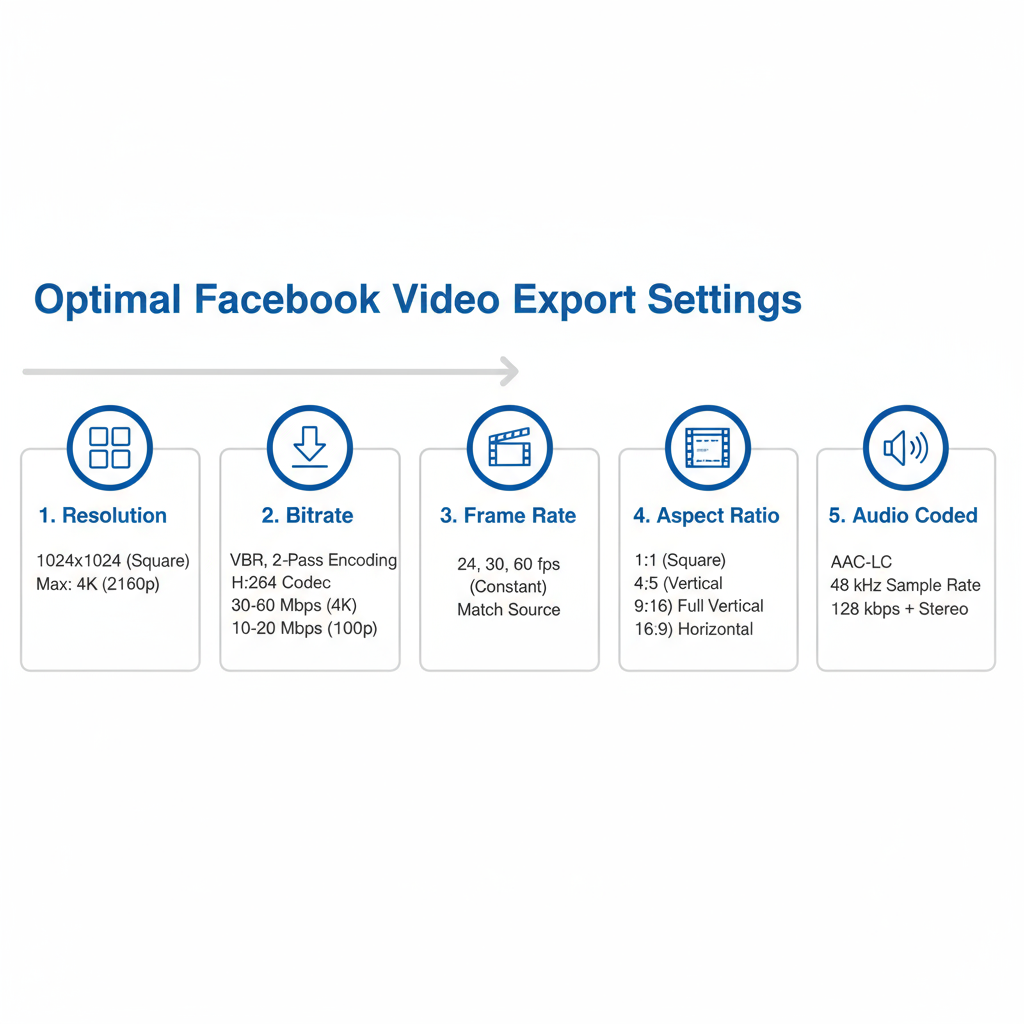
From popular NLE software:
- Adobe Premiere Pro
- Navigate to File → Export → Media
- Format: H.264 (MP4)
- Preset: Match Source — High Bitrate
- Final Cut Pro
- File → Share → Master File
- Format: Video and Audio
- Codec: H.264 Better Quality (MOV) or export ProRes MOV then convert to MP4
- DaVinci Resolve
- Deliver tab → MP4 → H.264 codec
- Match resolution and frame rate to your source
If you start with a high-quality MOV, perform the final compression when converting to MP4 to minimize generational loss.
---
Conclusion: Best Practices for Facebook Video File Uploads
To get the best results on Facebook:
- Prefer MP4 for standard uploads, MOV for intermediate masters.
- Follow Facebook specifications for resolution, bitrate, and codecs.
- Select the optimal aspect ratio based on feed type.
- Avoid unnecessary recompression by producing the final upload-ready file from your NLE.
- Test your video in a limited audience post before a wide campaign.
By mastering the relationship between Facebook video file type and correct encoding practices, you can deliver crisp, professional-looking content that stands out in busy news feeds and maximizes viewer engagement. Take the time to optimize now, and your future uploads will look and perform their best.