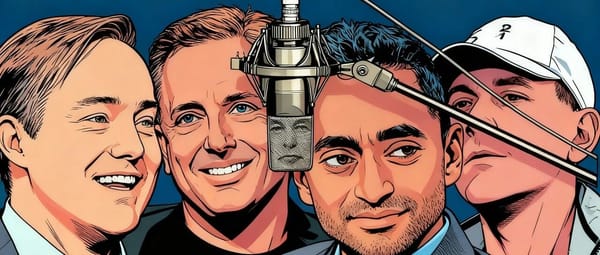Top Instagram Screenshot Apps for iPhone and Android
Discover the best Instagram screenshot apps for iPhone and Android with tips on quality, annotation, security, and ethical use.
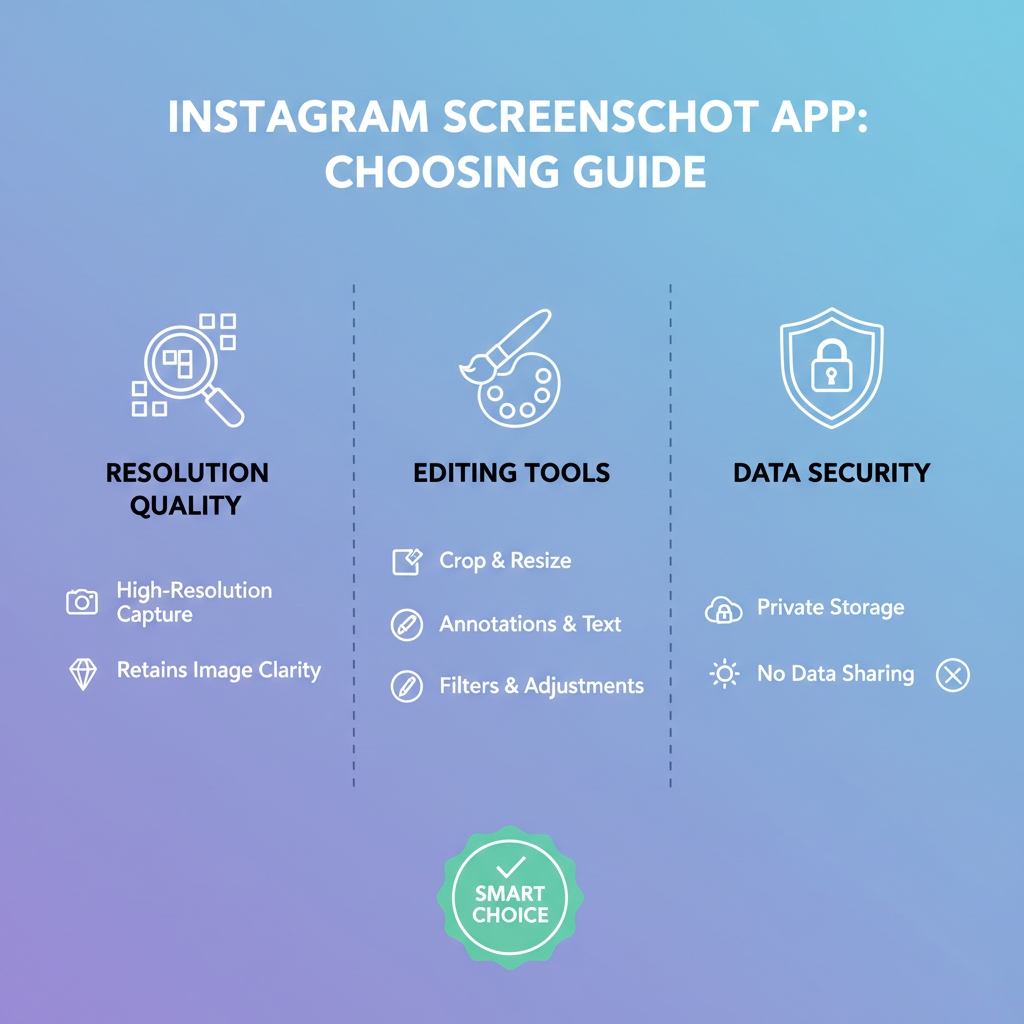
Introduction to Instagram Screenshot Apps
In today’s fast-paced digital world, Instagram screenshot apps have evolved into indispensable tools for users who want to capture, save, and share moments beyond the platform’s built-in capabilities. Whether you are an artist seeking visual inspiration, a marketer documenting campaign results, or simply someone preserving fleeting Stories, these apps offer features that native screenshot functions often lack—such as higher resolution, annotations, and secure storage. This guide explores the reasons people use them, the legal considerations, top picks for iPhone and Android, and tips on making the most of these utilities.
---
Why People Use Instagram Screenshot Apps
Instagram is one of the most popular platforms for sharing visual content—from breathtaking travel shots to insightful infographics. While native saving features exist, many users prefer specialized Instagram screenshot apps for broader reasons:
- Saving Visual Inspiration: Artists, designers, and marketers often screenshot content for mood boards or creative references.
- Evidence & Documentation: Screenshots can serve as proof for online interactions, discussions, or disputes.
- Archiving Rare Content: Stories, disappearing messages, and live streams can be preserved using dedicated tools.
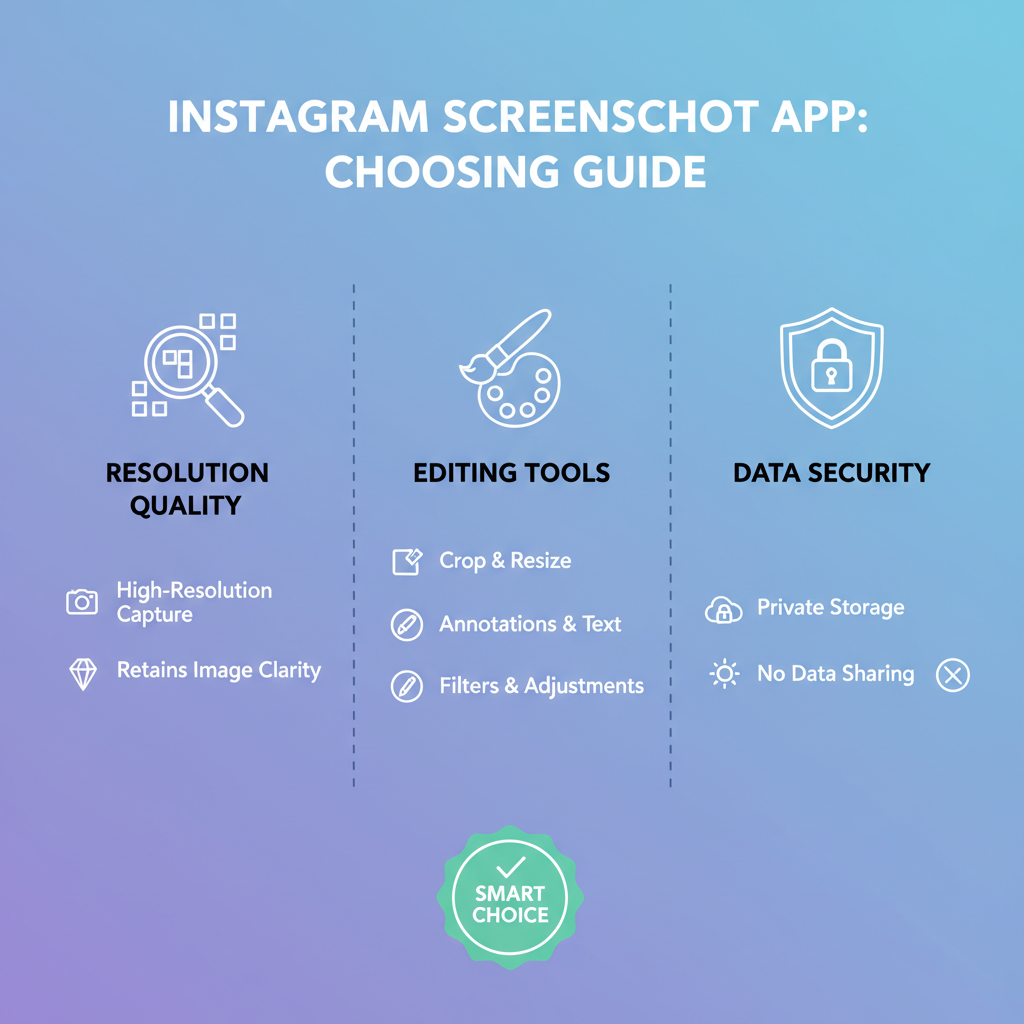
These apps generally deliver superior image quality, offer markup tools, and provide cloud storage integration that built-in phone capabilities lack, making them ideal for more demanding uses.
---
Legal and Ethical Considerations
Before diving into Instagram screenshot apps, it’s important to understand the boundaries:
- Respect Copyright: Many images on Instagram are protected. Use screenshots only for fair use, commentary, or personal reference.
- Safeguard Privacy: Capturing private content without consent can breach ethical guidelines or even local laws.
- Instagram Terms of Service: Automated capturing or unauthorized downloads can lead to account restrictions.
To stay compliant, ask for permission when needed and avoid infringing on intellectual property or personal privacy.
---
Criteria for Choosing an Instagram Screenshot App
When picking the right Instagram screenshot app, weigh these factors carefully:
- Speed – Crucial for time-sensitive content like Stories.
- Quality – Preserves resolution and color accuracy.
- Annotation Features – Add notes, highlights, arrows, or obscure sensitive details.
- Security – Ensure no unauthorized sharing of captures.
- File Organization – Support for cloud integration or custom folder sorting.
If swift documentation and clarity are essential for your work, prioritize apps that excel at quality and annotations.
---
Top Instagram Screenshot Apps for iPhone
iOS tools vary widely, but here are some of the top performers:
1. Awesome Screenshot for iOS
- Features: Screen capture, annotations, crop, blur.
- Pros: Fast, works with Safari browser, cloud sharing.
- Cons: Free version is limited.
2. Lightshot
- Features: Custom selection capture, editing tools, direct upload.
- Pros: Lightweight and intuitive.
- Cons: No multi-screen stitching.
3. Snagit (iOS Companion)
- Features: Advanced editing, OCR, multi-capture combination.
- Pros: Professional-grade, reliable documentation.
- Cons: Paid product, possibly excessive for casual use.
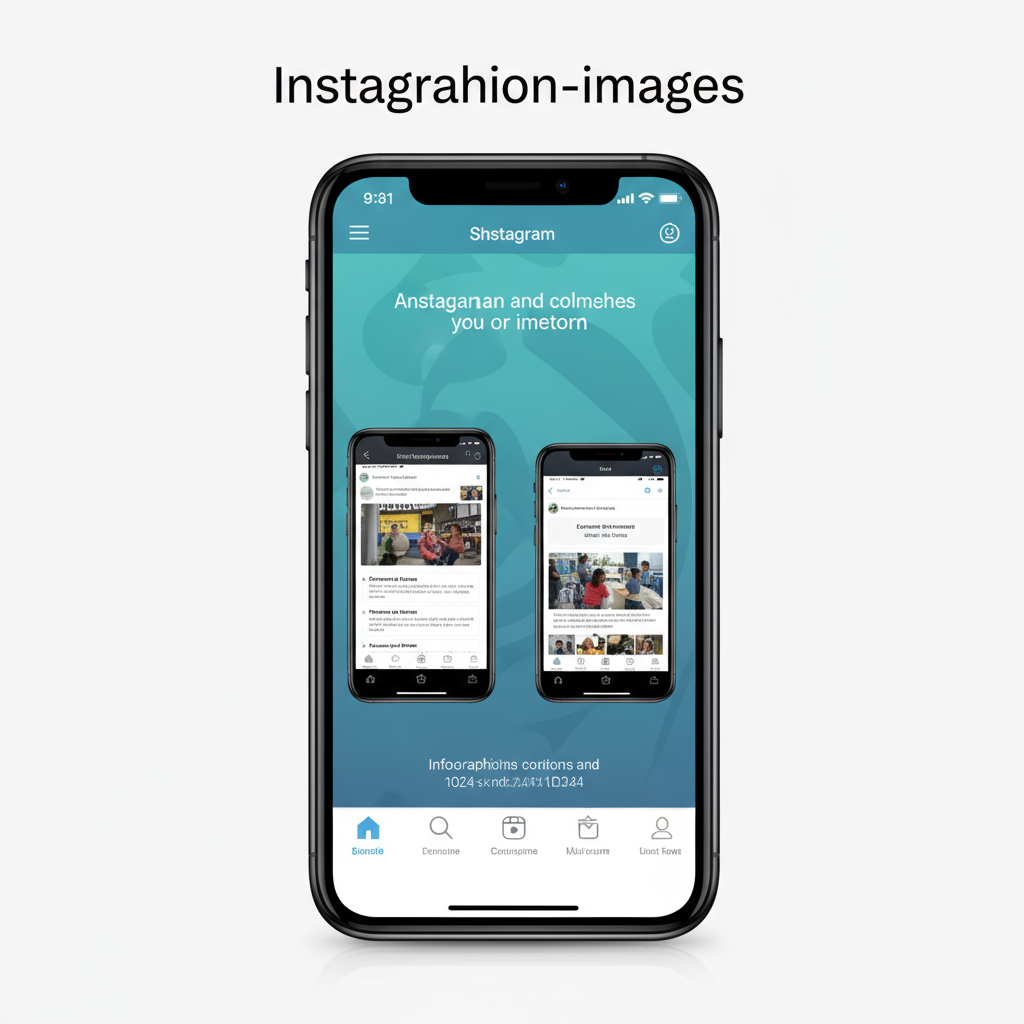
4. Skitch
- Features: Easy markups, Evernote integration.
- Pros: Free, user-friendly.
- Cons: Limited capture customization.
---
Top Instagram Screenshot Apps for Android
Android’s flexible ecosystem offers some powerful toolkit options:
1. AZ Screen Recorder
- Features: Image/video capture, edit, live drawing.
- Pros: No root needed, versatile usage.
- Cons: Ads in the free version.
2. Screenshot Easy
- Features: Multiple triggers, adjustable format & quality.
- Pros: Highly customizable, varied storage paths.
- Cons: Older interface design.
3. Nimbus Screenshot
- Features: Full-page captures, quick annotations, Nimbus Note integration.
- Pros: Excellent for research/note-taking.
- Cons: Learning curve for new users.
4. Super Screenshot
- Features: Editing tools post-capture, stickers, blur.
- Pros: Free, straightforward.
- Cons: Basic editing only.
---
Comparison Table: iPhone vs Android Options
To help you choose, here’s a quick side-by-side look at notable apps:
| Platform | App Name | Key Features | Pros | Cons |
|---|---|---|---|---|
| iPhone | Awesome Screenshot | Annotation, crop, blur, cloud sharing | Fast, cloud support | Limited free features |
| iPhone | Lightshot | Custom area capture, editing tools | Lightweight | No multi-screen stitching |
| Android | AZ Screen Recorder | Screenshot & video, live drawing | No root needed, versatile | Ads in free version |
| Android | Screenshot Easy | Multiple trigger methods | Highly customizable | Dated UI |
---
How to Take Screenshots Without Third-Party Apps
Your device already has native screenshot shortcuts:
iPhone
- Face ID models: Press Side button + Volume Up simultaneously.
- Touch ID models: Press Home button + Side button together.
Android
- Most Models: Press Power button + Volume Down at the same time.
- Gestures & Voice Commands: Some phones offer palm swipe or Google Assistant commands.
Native methods are fine for quick grabs, though they lack advanced options like annotations, scrolling capture, and cloud sync.
---
Additional Features to Look For
When exploring Instagram screenshot apps, seek features that enhance your workflow:
- Cloud Sync: Auto-upload to services like Google Drive, Dropbox, or iCloud.
- Editing Tools: Crop, filters, annotations, blur tools.
- Privacy Settings: Secure storage, local saves, or restricted cloud sharing.
- Batch Capture & Editing: Efficient for high-volume work.
- Full-Page/Scrolling Capture: Ideal for capturing long threads or extensive comment sections.
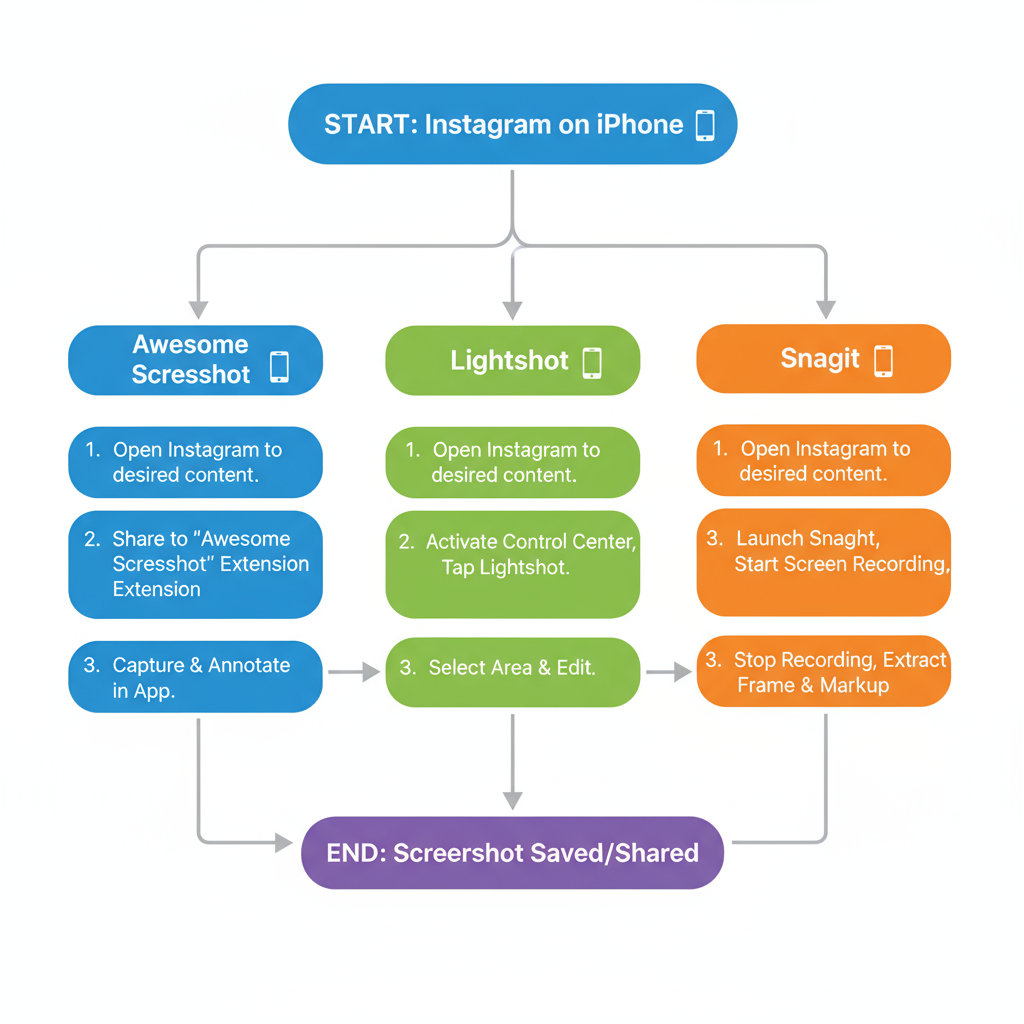
Premium apps often bundle many of these extras, offering a streamlined capture and editing experience.
---
FAQ
Q: Can Instagram detect if I take a screenshot?
A: Instagram currently only notifies users of screenshots in disappearing direct messages—not for posts, Stories, or Reels.
Q: Why do my screenshots look blurry after uploading?
A: Instagram compresses images. Increase clarity by capturing at max screen resolution and avoiding repeated compression.
Q: Do these apps work for videos?
A: Some screenshot apps offer recording functions, but downloading videos without permission can breach Instagram policies.
Q: Are free apps safe?
A: Opt for reputable developers with transparent privacy policies; avoid apps requesting excessive permissions.
---
Conclusion and Recommendations
Choosing the best Instagram screenshot app depends on your device, goals, and the features you value most:
- Best for speed & simplicity (iPhone): Lightshot
- Best for versatility (Android): AZ Screen Recorder
- Best for creative workflows: Awesome Screenshot (iOS) and Nimbus Screenshot (Android)
For occasional screenshots, native methods suffice. However, professionals—and anyone serious about quality, annotation, and storage—will benefit from specialized apps. Always balance convenience with ethical considerations, respecting both copyright and privacy.
Maximize your social media efficiency by selecting the right app and start capturing Instagram content with precision today.

![Why Luck Matters More Than Talent for Success in Life | [Jingwei Insight]](/content/images/size/w600/2025/10/img_001-103.jpg)