Top Multimedia Manager Software for File Organization and Ed
Discover top multimedia manager software with features like tagging, metadata editing, and format compatibility to streamline creative and business workflows.
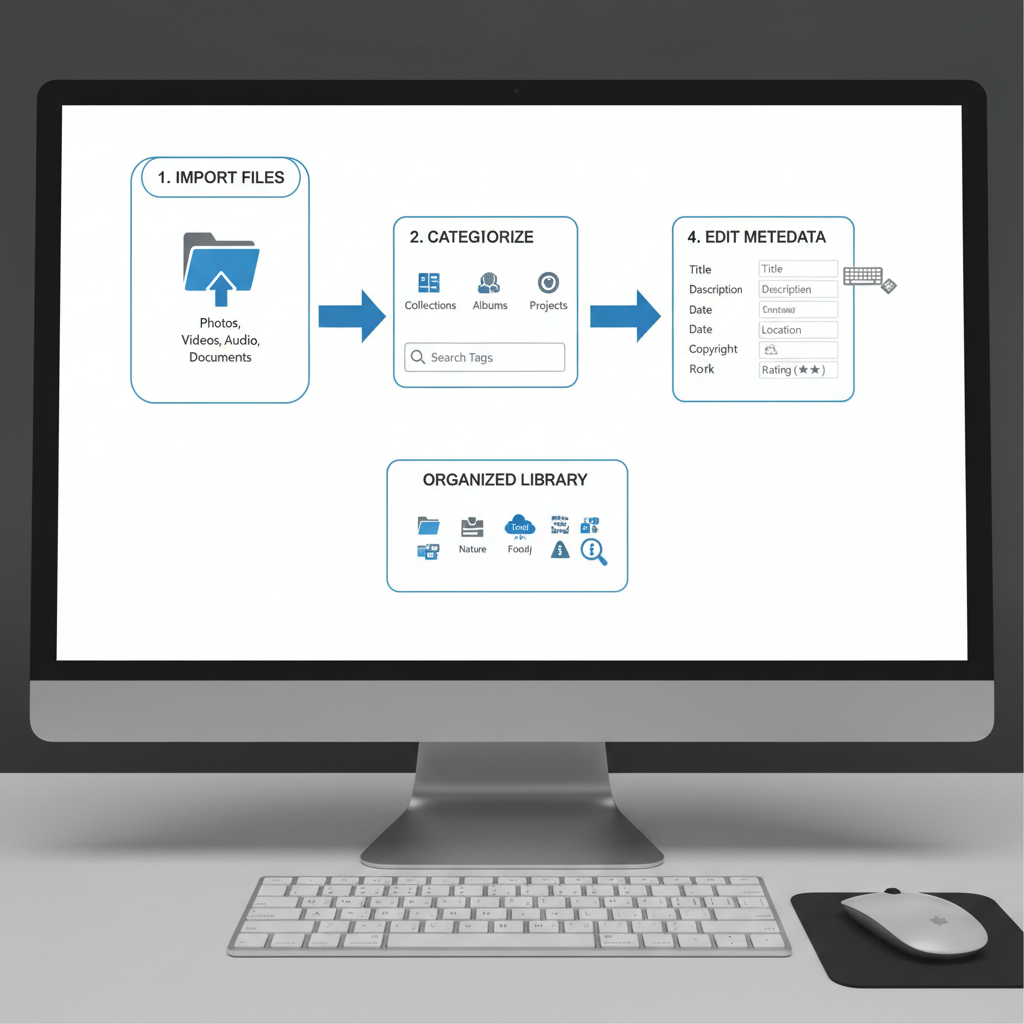
Introduction to Multimedia Manager Software and Its Essential Role
In the digital age, multimedia manager software has become a critical solution for organizing the ever-growing volume of media files. Whether you handle videos, audio tracks, high-resolution images, or complex document archives, efficient management ensures that your assets remain accessible, searchable, editable, and securely stored. Without a proper system, teams and individuals risk file duplication, scattered workflows, and compatibility headaches.
From creative professionals managing massive HD video libraries to small businesses organizing marketing collateral, staying organized with multimedia manager tools can save hours of work and prevent costly errors.
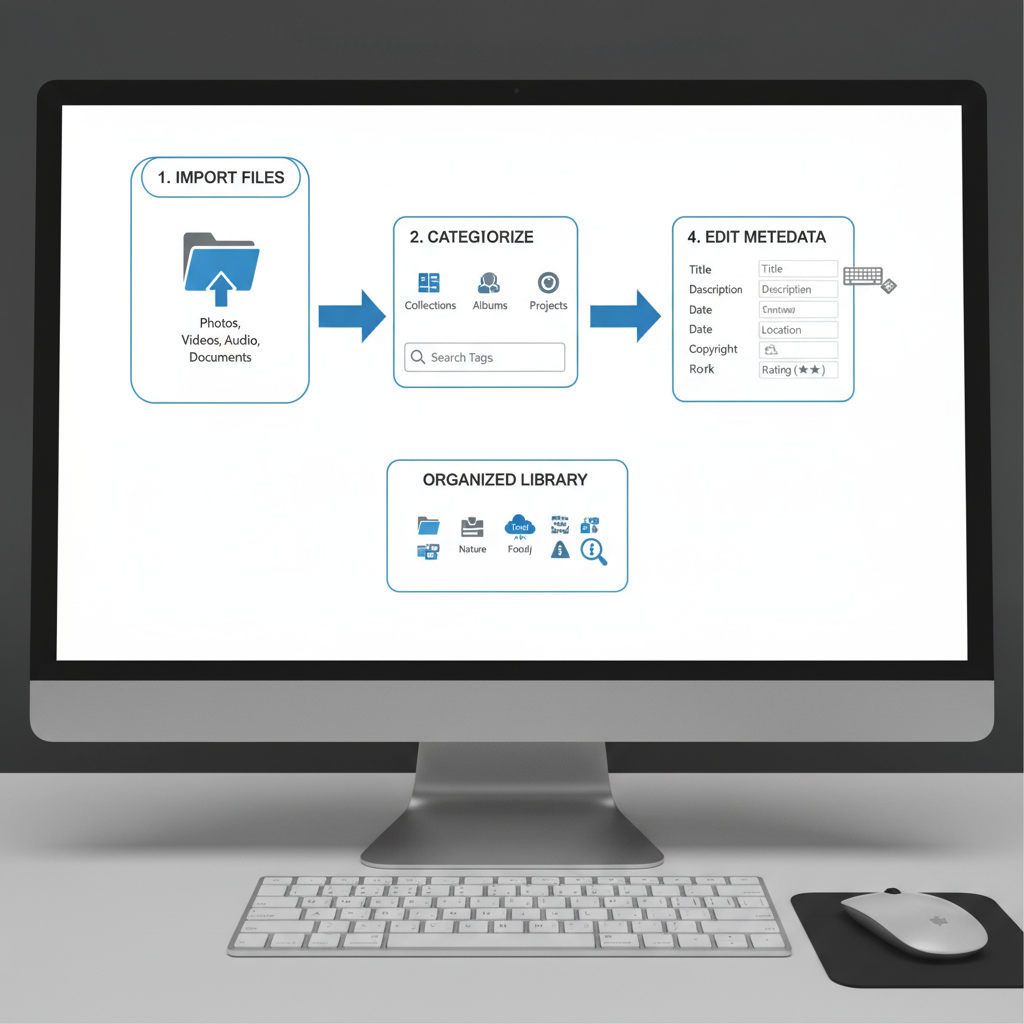
This guide explores the top multimedia manager software, core features to seek, benefits across different user groups, and best practices to make the most of these tools.
---
Key Features to Look for in Multimedia Manager Software
Selecting the right multimedia manager software starts with understanding the core functions that truly improve your workflow.
1. File Organization
Support for custom folders, sorting by file type, and multiple viewing modes (thumbnail, list, details) provides flexibility in managing visual and audio content.
2. Tagging
A robust tagging system allows you to label and categorize media by project, event, theme, or usage rights—making retrieval faster and more intuitive.
3. Metadata Editing
Essential for quick identification and copyright protection, metadata fields (title, description, author, license) should be easy to edit and export.
4. Format Compatibility
Broad format support across video, audio, image, and document types eliminates time-consuming conversion requirements.
5. Search & Filtering
Advanced search options, filter combinations, and saved queries enable lightning-fast location of assets in large libraries.
---
Top Benefits for Creative Professionals, Businesses, and Casual Users
Multimedia manager software can transform workflows for different kinds of users.
Creative Professionals
- Efficient handling of extensive multimedia databases
- Rapid access to assets for editing within creative suites
- Version tracking to monitor project changes
Businesses
- Centralized repository for brand and marketing assets
- Secure sharing and permission-based access among team members
- Cloud synchronization for consistent remote access
Casual Users
- Organized storage for personal photos, videos, and music collections
- Simple tagging options for event-based organization
- Built-in backup tools to guard against data loss
---
Comparison of Popular Multimedia Manager Software
Here is a comparison of notable multimedia management solutions:
| Software | Pros | Cons | Pricing |
|---|---|---|---|
| Adobe Bridge | Powerful metadata editing, seamless Adobe suite integration | Subscription-only, steep learning curve | $20.99/month |
| ACDSee Photo Studio | Excellent image organization, quick performance | Primarily photo-oriented, limited video features | From $59.99 one-time |
| XnView MP | Free for personal use, supports diverse formats | Outdated interface design, fewer advanced tools | Free / Commercial license varies |
| MediaMonkey | Optimized for audio library management, advanced tagging | Not ideal for heavy video or image collections | Free / $49.95 Gold Edition |
| CyberLink Media Suite | Comprehensive multimedia editing, broad format support | Large installation footprint | From $129.99 one-time |
---
Step-by-Step Guide to Setting Up and Organizing Multimedia Libraries
Follow these steps to create a streamlined, searchable multimedia library:
- Install and Launch – Install your chosen solution, launch it, and explore the main dashboard.
- Import Media – Bring in files from local drives, external devices, or cloud storage.
- Create Folder Structures – Organize content by year, project, or category for intuitive navigation.
- Tag Assets – Apply consistent tagging to enable precise filtering later.
- Complete Metadata Fields – Add descriptive titles, captions, and other data for fast searches.
- Verify Format Support – Confirm compatibility, converting where needed.
- Initiate Backup Protocols – Back up your entire library to prevent early-stage data loss.
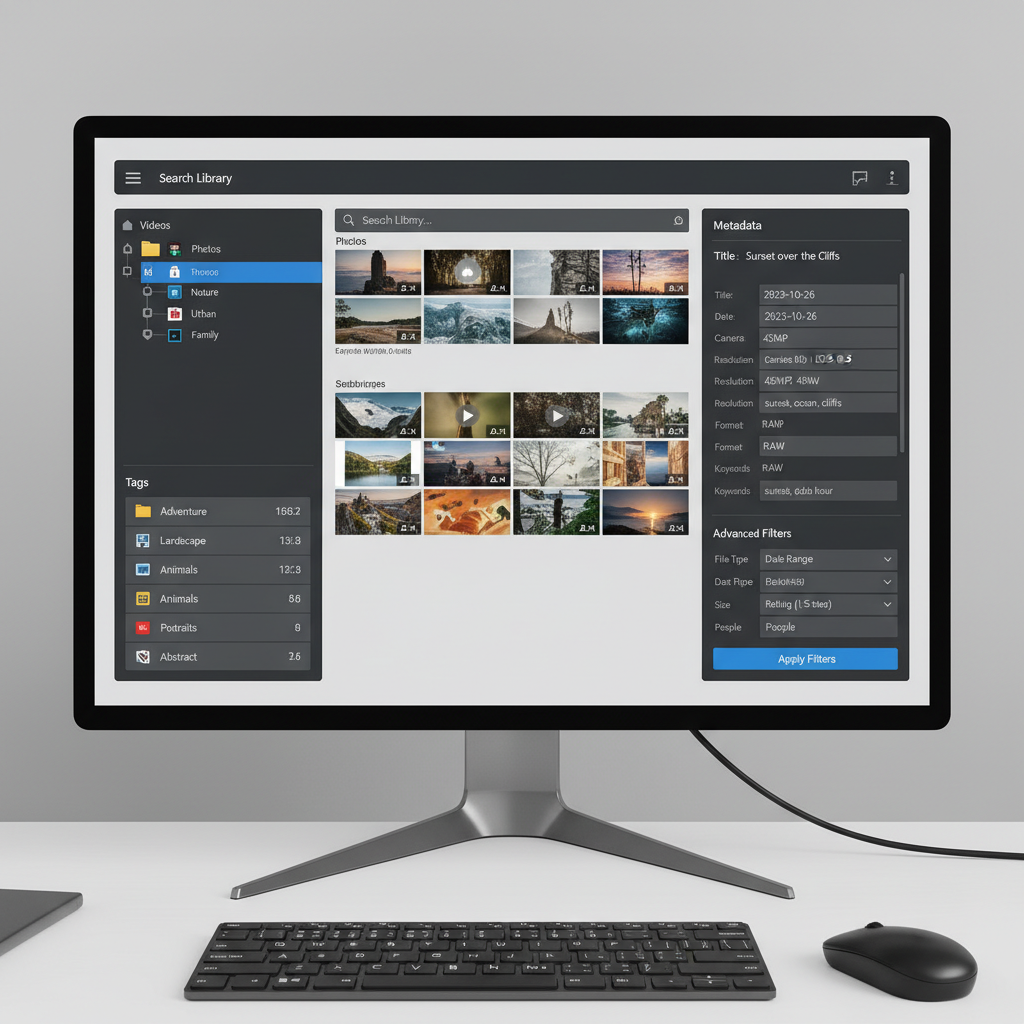
---
Tips for Optimizing Metadata for Fast Search and Retrieval
Better metadata equals better search results:
- Be Consistent – Use uniform naming conventions across your library.
- Fill All Relevant Fields – Even minor fields can facilitate future searches.
- Keyword Inclusion – Use terms related to projects, events, and subjects.
- Batch Edit – Apply common metadata to multiple assets simultaneously to save time.
Example: In Adobe Bridge, you can select several files, open the Metadata panel, and input shared details once for all selected media.
---
Integration with Editing Tools and Cloud Storage Solutions
Integration helps extend the power of multimedia manager software:
- Adobe Bridge – Directly linked to Photoshop, Premiere Pro, Illustrator for editing.
- ACDSee – Syncs with image tools and light cloud services.
- MediaMonkey – Offers streaming service integration for audio.
Leverage cloud platforms like Google Drive, Dropbox, or OneDrive for remote collaboration and automated syncs between local and online libraries.
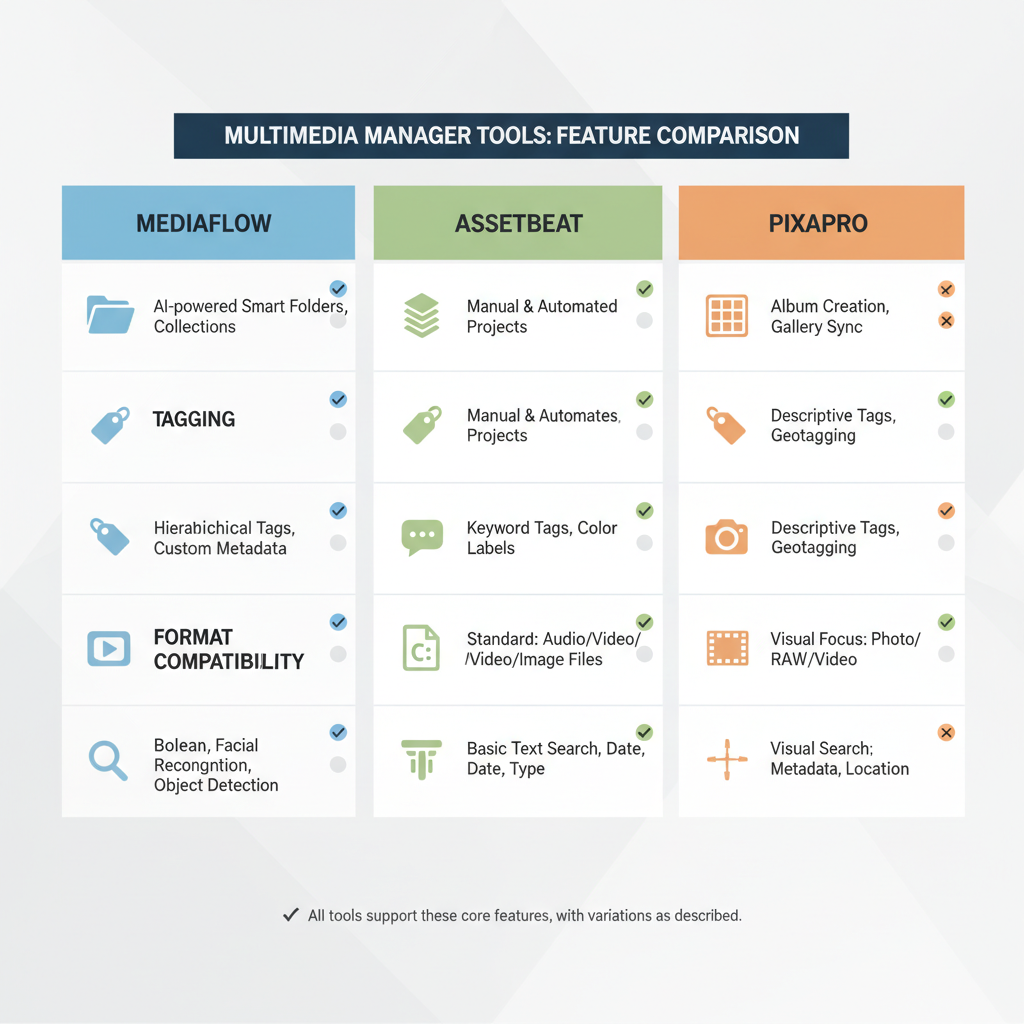
---
How AI and Automation Improve Multimedia Management
Artificial intelligence is reshaping media organization:
- Smart Tagging – Recognizes and labels objects in photos automatically.
- Face Recognition – Groups images by identified individuals with high accuracy.
- Content-Based Search – Retrieves media based on visual/aural content rather than filenames.
- Automated Backups – Sets scheduled safe copies with no manual input.
For instance, Google Photos employs machine learning to organize files with minimal user effort.
---
Best Practices for Backup and Security of Media Files
Safeguard your media assets with proven strategies:
- Redundant Backups – Maintain multiple copies across locations.
- Use Encryption – Protect files during transfer and at rest.
- Apply Updates – Install the latest security patches for your system.
- Test Restorations – Regularly verify backup integrity via trial restores.
Follow the 3-2-1 Backup Rule:
- 3 copies of data
- 2 distinct media/storage types
- 1 copy stored off-site
---
Concluding Recommendations and Next Steps
Selecting the right multimedia manager software depends on your unique requirements:
- Creative Professionals – Choose Adobe Bridge or CyberLink Media Suite for deep editing suite integration.
- Small Businesses – ACDSee Photo Studio offers strong organizational capacity at a reasonable price.
- Casual Users – Opt for XnView MP or free MediaMonkey editions for straightforward media handling.
The right choice will enhance productivity, reduce file chaos, and integrate seamlessly into your workflows. Test different platforms via free trials, compare integrations, and evaluate cloud sync before committing.
By aligning features, budget, and scalability goals, you can invest in multimedia manager software that serves your current needs and adapts as your library grows.
---
Summary: Multimedia manager software is a must-have for efficient organization, rapid retrieval, and secure storage of media files. With the right solution, you can streamline workflows, protect assets, and leverage AI automation. Explore trial versions today to find the platform that best meets your personal or professional needs.



