Good Photo Editor Apps for Instagram Posts
Discover top mobile photo editor apps for Instagram, key features to look for, and comparisons of free vs paid options to boost your post engagement.
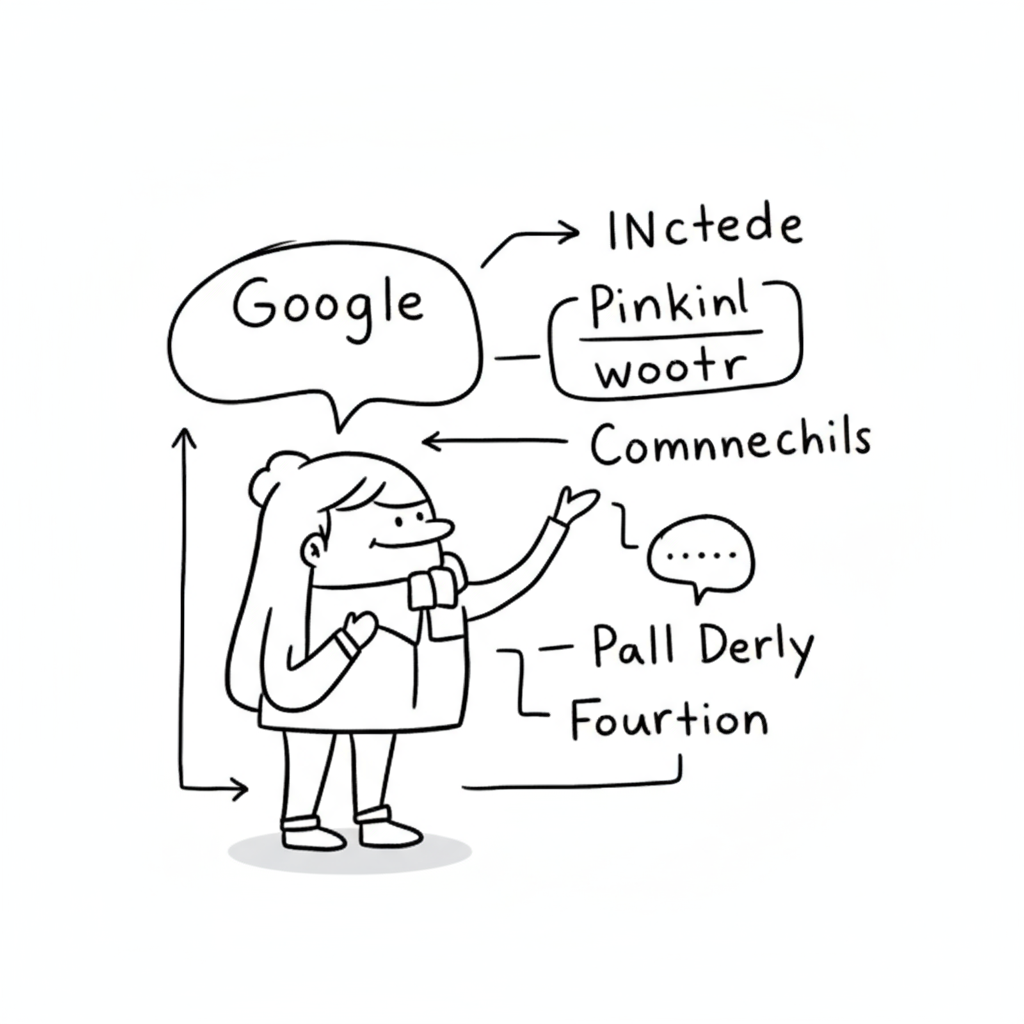
Optimizing Your Instagram Feed with the Best Photo Editors
If you're serious about Instagram growth, finding a good photo editor for Instagram can make all the difference. In today's competitive social media landscape, your visuals have to stop users mid-scroll, convey your style instantly, and align with the algorithm’s preference for engaging content. This guide explores why editing matters, which features to look for, reviews of top apps, and how to build an editing workflow that boosts engagement.
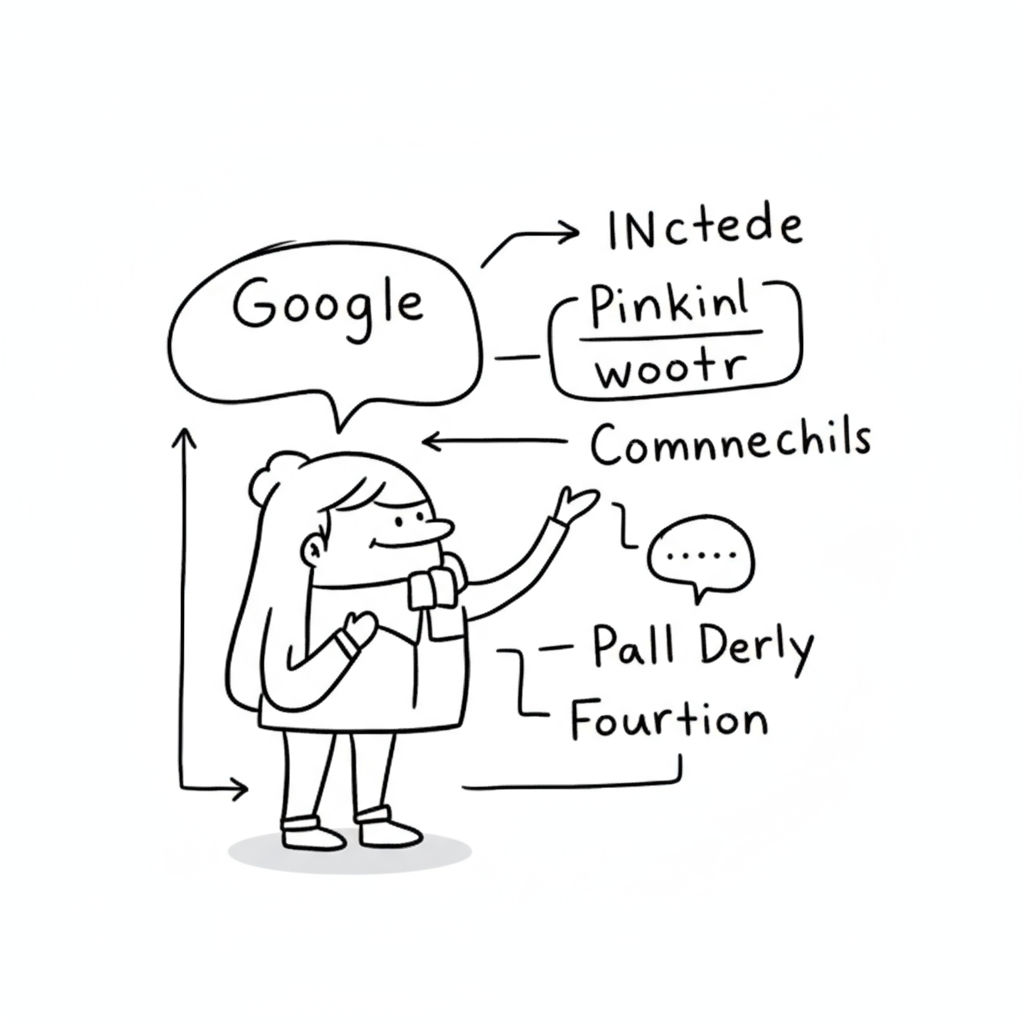
Why Photo Editing Matters for Instagram Engagement
In the fast-paced, visually driven world of Instagram, grabbing attention in a split second is critical. The platform’s algorithm often favors posts that quickly earn likes, comments, and shares — and quality edits help make that happen.
Well-edited photos not only attract more viewers but can also:
- Increase engagement rates by making images stand out in crowded feeds
- Reflect a consistent brand or personal style
- Enhance storytelling through visual cues and color palettes
In other words, choosing a good photo editor for Instagram isn't just about making pictures pretty — it's about boosting your content performance.
Key Features to Look for in a Good Instagram Photo Editor
When selecting a photo editing app, consider features that go beyond simple brightness and contrast adjustments. A high-quality Instagram photo editor should include:
- Filters & Presets
- Preconfigured settings that apply a consistent look with a single tap.
- Retouching Tools
- Adjust skin tones, remove blemishes, and smooth imperfections without looking unnatural.
- Overlays & Creative Effects
- Add light leaks, dust textures, or artistic borders for a unique style.
- Batch Editing & Export Options
- Save time while ensuring your edits maintain resolution and format.
- Layer Support & Precision Controls
- Fine-tune specific elements without affecting the entire image.
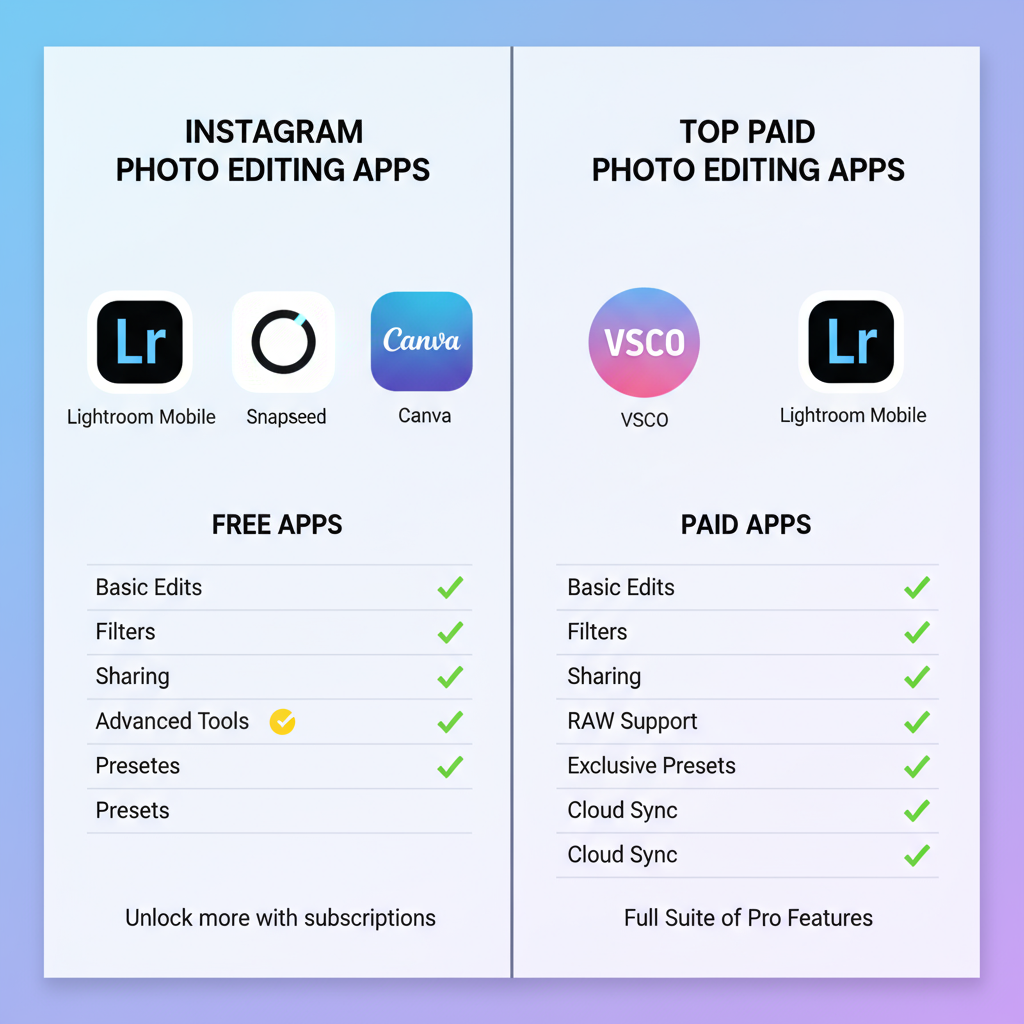
Comparison of Top Free vs Paid Photo Editing Apps
Here's a quick breakdown of popular options:
| App | Free Version | Paid/Pro Features | Best For |
|---|---|---|---|
| Lightroom Mobile | Basic editing, some presets | Advanced masking, premium presets | Professional photographers |
| VSCO | Limited presets, basic tools | Full preset library, video editing | Minimalist aesthetic builders |
| Snapseed | Full toolset free | — | Versatile all-round edits |
| Canva | Basic templates, simple edits | Premium templates, brand kits | Social media marketers |
Detailed Review: Lightroom Mobile
Pros:
- Industry-standard editing precision
- RAW file support
- Extensive masking tools for object-specific edits
Cons:
- Steeper learning curve for beginners
- Some advanced features locked behind subscription
Best Use Cases:
Ideal for travel photography, product shoots, and any situation requiring high control over lighting and colors.
Pro Tip: Use Lightroom's selective adjustment brush to enhance only the subject while subtly blurring the background for a professional depth effect.
Detailed Review: VSCO
Pros:
- Elegant, film-inspired presets
- Simple, clean interface
- Strong community for inspiration
Cons:
- Limited free content
- Fewer advanced retouching tools compared to Lightroom
Presets:
VSCO shines with its preset collections emulating vintage film stocks. These are perfect for lifestyle bloggers and creators aiming for a nostalgic, cohesive look.
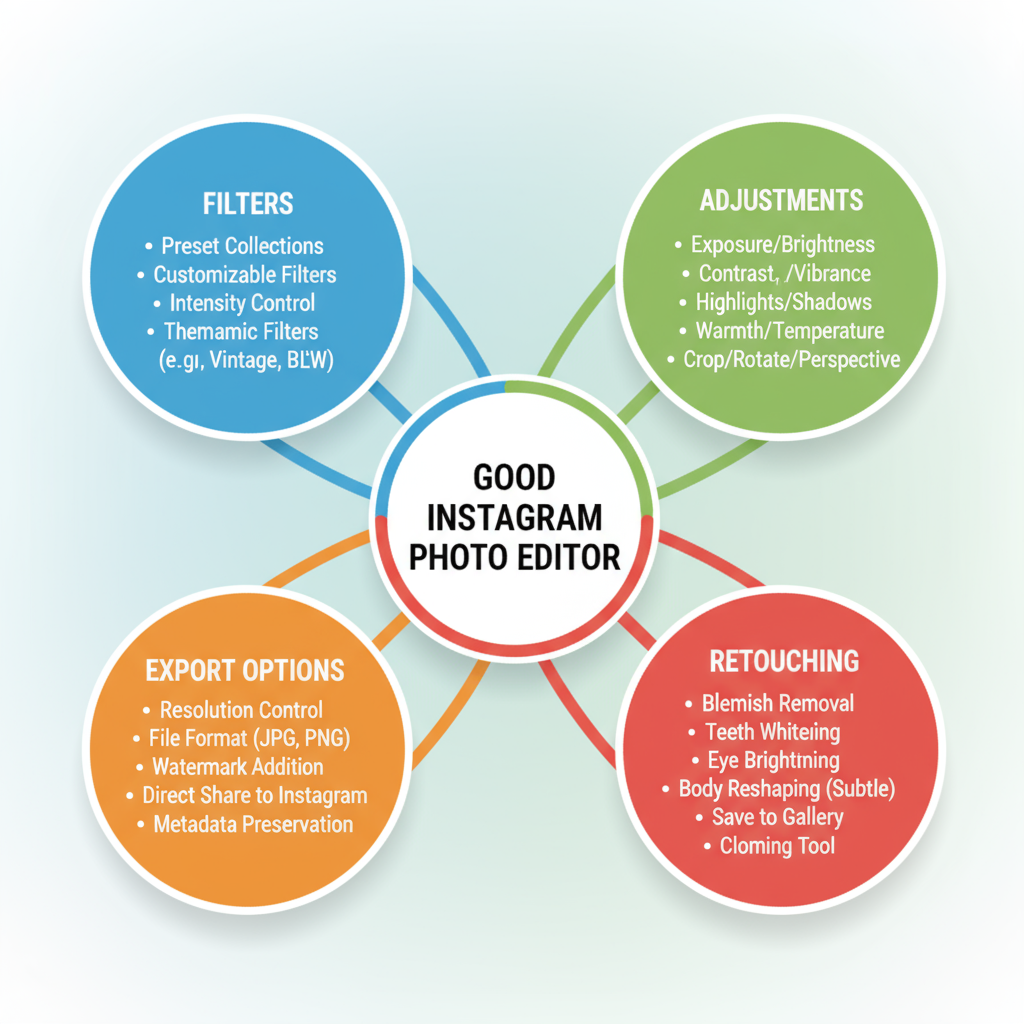
Detailed Review: Snapseed
Pros:
- Comprehensive toolset at no cost
- Selective adjustments and healing brush
- Support for curves, perspective, double exposure
Cons:
- UI slightly dated compared to newer apps
- Lacks community features and preset marketplace
Editing Tools:
From HDR Scape to Lens Blur, Snapseed provides professional-grade capabilities, making it one of the best free choices for beginners and experienced editors alike.
Detailed Review: Canva
Pros:
- Drag-and-drop templates
- Integrates text, graphics, and images
- Perfect for creating carousel posts and Stories
Cons:
- Limited control over RAW image handling
- Heavy reliance on templates may reduce uniqueness
Template Customization:
Canva is a great tool for blending photography and branded visuals — for example, overlaying your logo on lifestyle shots or creating infographics for Instagram.
Quick Mention: Niche Apps for Specific Effects
Beyond the big names, here are some specialized apps worth noting:
- Afterlight: Great for vintage textures and light leaks
- A Color Story: Emphasis on bright, colorful edits ideal for flat lays
- Prequel: Trend-driven effects such as cinematic tones and artistic filters
Each offers unique functionalities that can complement your main editing app.
Tips for Creating a Consistent Instagram Aesthetic
If you want your feed to feel cohesive:
- Choose 1–2 main apps as your go-to.
- Stick to a specific preset or filter style.
- Use consistent brightness and warmth settings.
- Avoid mixing too many trends at once.
Consistency makes your brand recognizable and encourages followers to engage with multiple posts.
Recommended Editing Workflow
A streamlined process saves time and ensures quality:
- Import RAW or HQ JPEG into your main editing app (Lightroom, Snapseed).
- Adjust exposure, white balance, and colors for base corrections.
- Apply preset for consistency.
- Retouch details (skin, distractions, sharpen subject).
- Add creative elements (overlays, graphics) if desired.
- Export & Optimize for Instagram's resolution.
- Final tweaks in Instagram’s native editor (e.g., alignment, adding captions).
Mistakes to Avoid in Instagram Photo Editing
Even with the best tools, these missteps can hurt your feed:
- Over-saturation: Makes images look unnatural and can alienate followers.
- Inconsistent style: Switching styles too often confuses your audience.
- Excessive skin smoothing: Creates an artificial look.
- Ignoring original image quality: Poor lighting or composition can’t always be saved in post.
How to Integrate Editing with Instagram’s Own Tools
Instagram’s built-in editor is ideal for final touches rather than full edits. Use it to:
- Adjust final brightness/contrast after upload preview
- Apply subtle sharpening for better clarity in feed
- Crop and straighten for optimal composition
This integration ensures your content looks polished without over-relying on Instagram filters.
Conclusion: Best Picks by Content Type
Choosing the good photo editor for Instagram depends on your content:
| Content Type | Best App | Reason |
|---|---|---|
| Portraits | Lightroom Mobile | Advanced retouching, skin tone control |
| Flat Lays | A Color Story | Bright, clean aesthetic support |
| Travel | VSCO | Film-inspired presets that add mood |
| Food | Snapseed | Precision color and detail enhancement |
In short, mastering one or two editing apps, coupled with a consistent workflow, can elevate your Instagram feed from average to outstanding. Whether you love bold edits or subtle refinements, the right tools will help your photos connect, inspire, and engage your audience.
Ready to revamp your Instagram visuals? Start experimenting with one recommended editor today — your next post could be the one that skyrockets your engagement.



