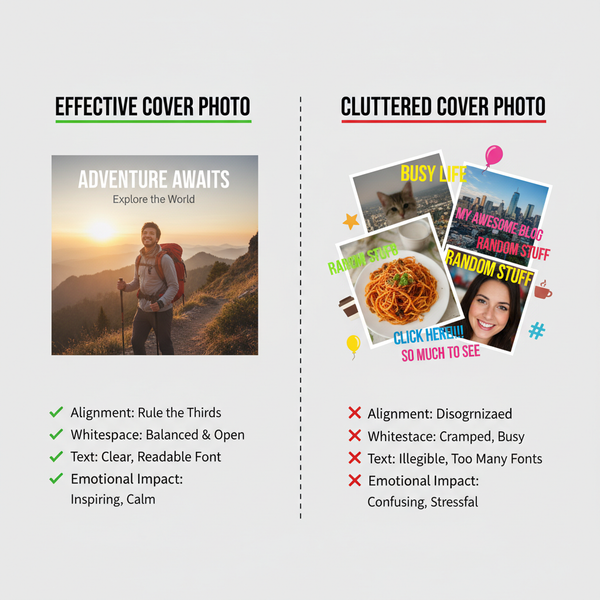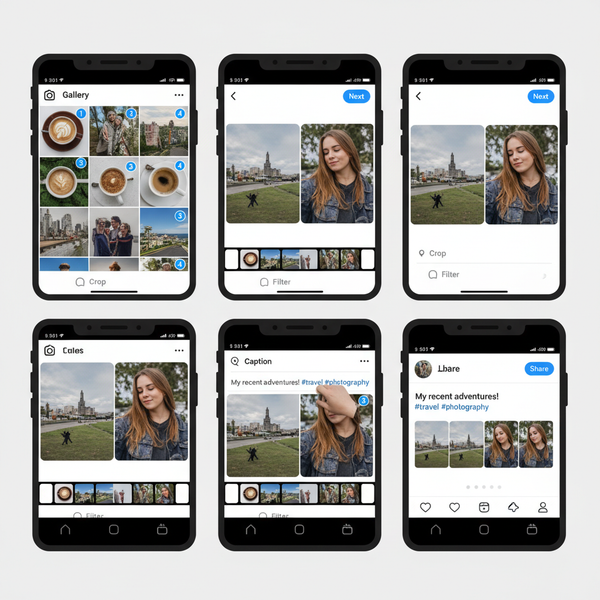Best Photo Resolution for Digital and Print Quality
Learn the best photo resolution for print and digital use, including DPI vs PPI standards, optimization tips, and resizing without losing quality.
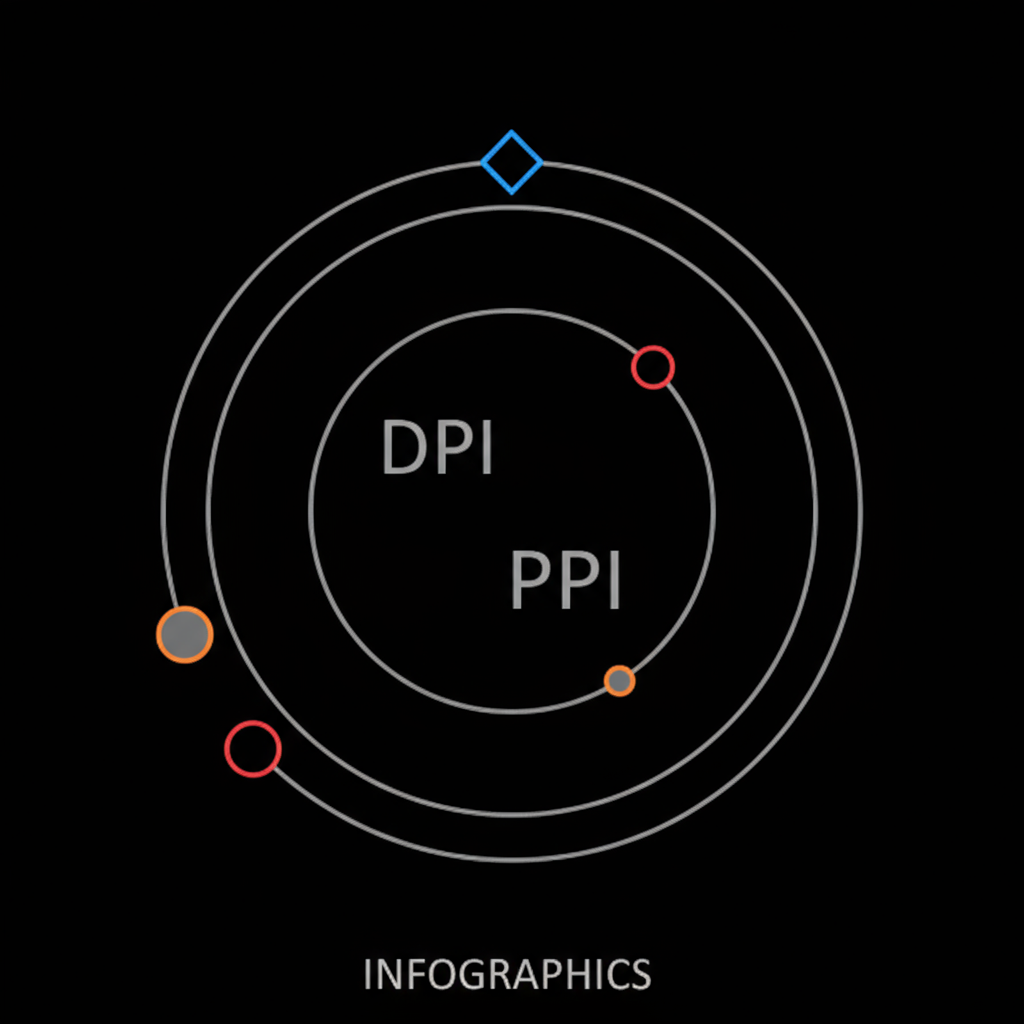
Understanding Photo Resolution
Choosing the best photo resolution is essential for achieving professional, crisp, and visually appealing results across different media. Photo resolution describes the amount of detail in an image and is commonly expressed in terms such as pixels, megapixels, and units like DPI (dots per inch) and PPI (pixels per inch). These measurements determine how sharp and clear an image appears, whether viewed on a digital display or printed on paper.
- Pixels: The individual dots of color that make up a digital image.
- Megapixels: One million pixels; often used to indicate camera resolution.
- PPI/DPI: PPI measures pixel density for screens, while DPI refers to printed ink density.
In general, a higher resolution means more pixels, and more pixels usually mean more detail and clarity.
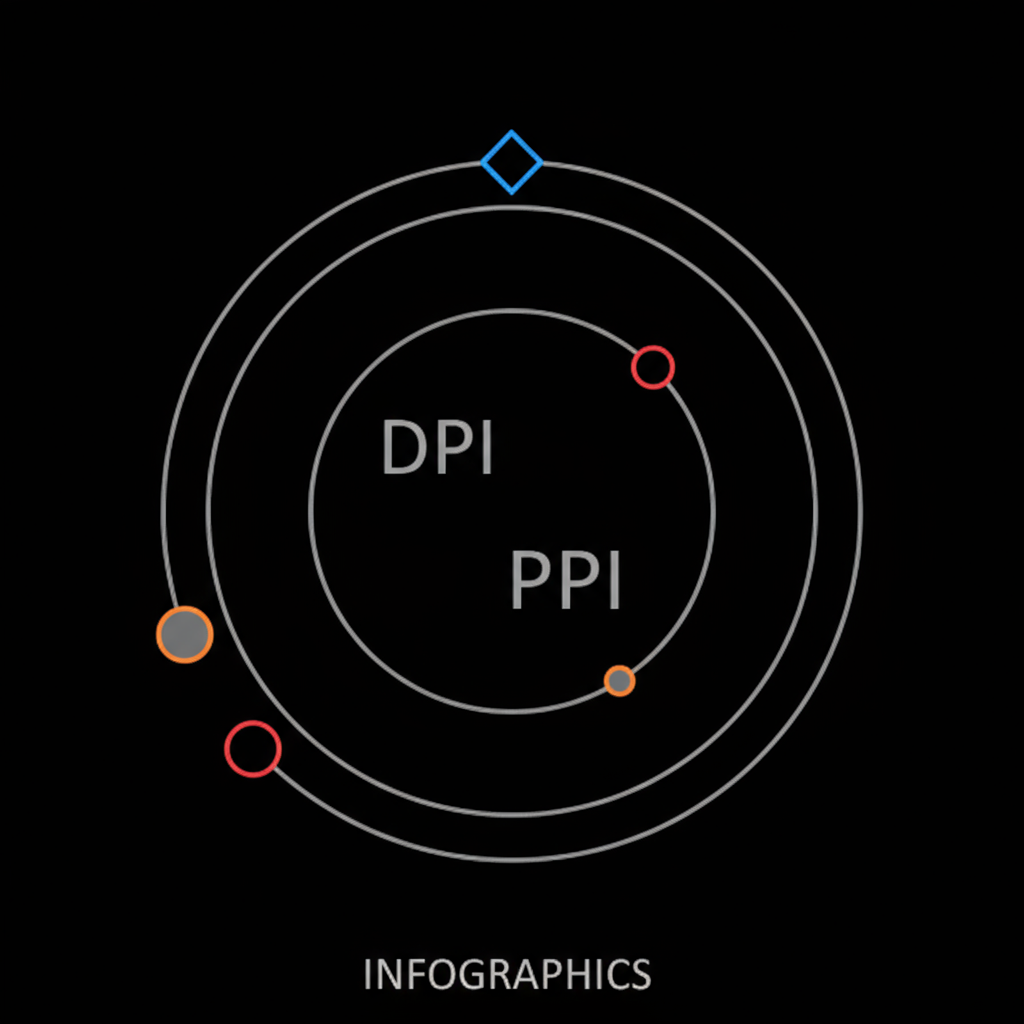
---
Digital Screens vs. Print Media
The best photo resolution depends heavily on the target display or output method.
Digital Screens
For screens—such as those on smartphones, monitors, or televisions—resolution is expressed in pixels and PPI. Standard displays range from about 72 to 220 PPI, while modern smartphones can exceed 400 PPI. However, beyond a certain level, extra PPI may not create a visible difference to the human eye at normal viewing distances.
Print Media
Printed images require accounting for how dots of ink are placed on paper, measured in DPI. High-quality prints typically require 300 DPI or more to deliver sharp, detailed results.
Key difference: Digital screens emit light through pixels, whereas printed media reflects light off ink dots applied to a surface.
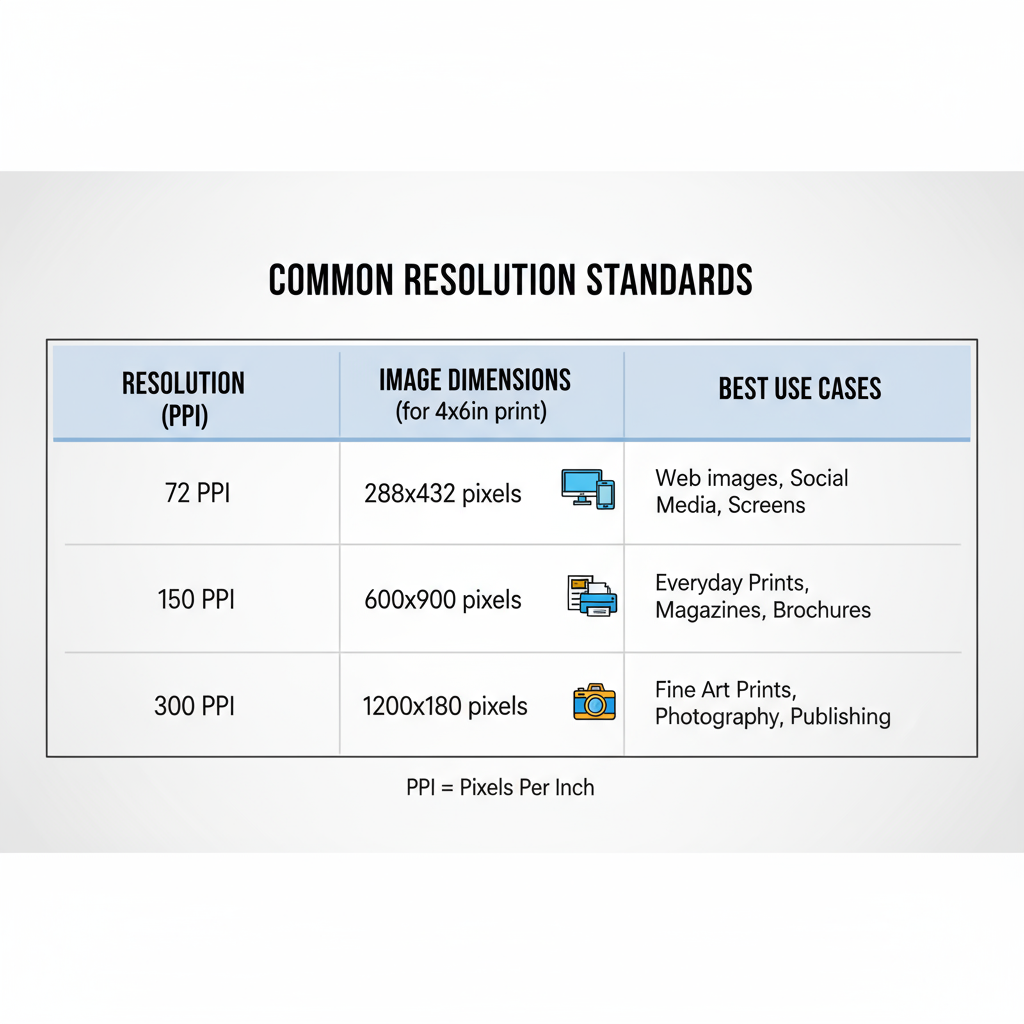
---
Common Resolution Standards
| Resolution Standard | Value | Primary Use |
|---|---|---|
| Low Resolution | 72 PPI | Web and basic screen display |
| Medium Resolution | 150 PPI | Draft prints and large posters viewed from a distance |
| High Resolution | 300 PPI | Professional and commercial printing |
---
Optimal Resolution for Different Uses
Matching your photo resolution to the appropriate medium helps optimize both quality and efficiency.
Social Media
- Platforms compress images automatically.
- Recommended: 72–96 PPI; around 1080px on the shorter side for Instagram.
Websites
- Prioritize fast load speeds for SEO and user experience.
- Use 72 PPI and compress images with tools like TinyPNG or Squoosh.
Large Prints
- Posters viewed from a distance: 150 PPI is acceptable.
- Fine art or gallery-quality prints: always use 300 PPI.
Professional Photography
- Capture in the highest resolution your camera supports.
- Deliver print versions at 300 PPI and optimized web versions separately.
---
Resolution, Image Quality, and File Size
Higher resolutions store more visual data, which impacts:
- Page load speeds on websites.
- Storage space for photographers and designers.
- Transfer time for file sharing.
For example, a 6000×4000 pixel image may exceed 20 MB in RAW format but can be reduced to under 5 MB as a compressed JPEG. Striking the right balance between size and quality is key.
---
Tips for Resizing Without Losing Quality
To maintain the best photo resolution when resizing:
- Prefer vector-based formats for graphics.
- Maintain aspect ratio to avoid distortion.
- Use reliable tools such as:
- Adobe Photoshop’s “Preserve Details 2.0”
- Lightroom export options
- Free software like GIMP or Photopea
Pro Tip: Always resize from the original high-resolution file instead of from an already compressed copy.
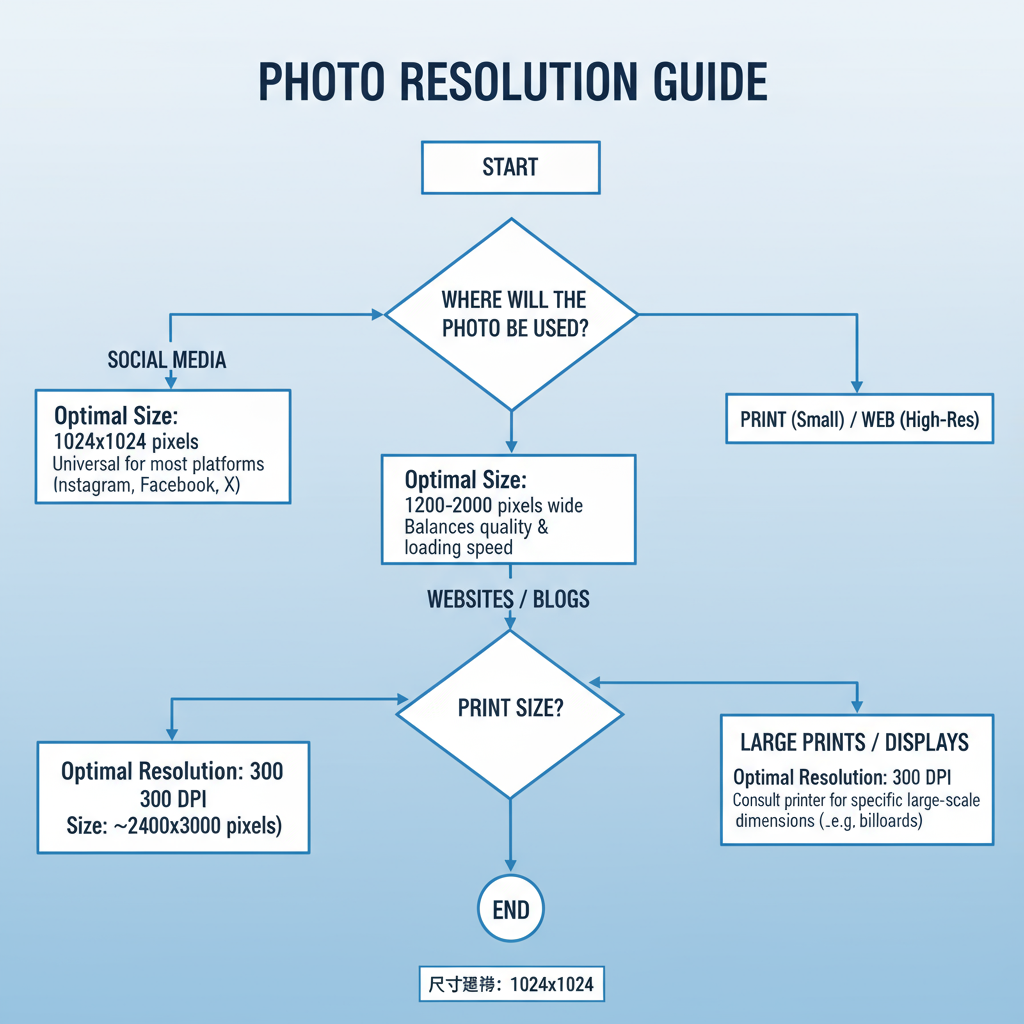
---
How Camera Settings Affect Resolution
Your camera’s sensor size and pixel count impact the final resolution. For example, a 24MP sensor captures 6000×4000 pixels, which is suitable for both large-format prints and detailed cropping.
Additional factors
- Image format: RAW preserves full detail; JPEG applies compression.
- In-camera compression: Reduces file size but may lower quality.
- ISO settings: Higher ISO can introduce noise, which reduces perceived sharpness.
---
Myths and Misconceptions
- "More megapixels is always better."
- Resolution matters, but lens quality, sensor performance, and technique are equally important.
- "Increasing PPI adds detail."
- Without more pixel data, raising PPI only changes distribution, not clarity.
- "All screens have 300 PPI."
- Screen PPI varies; ultra-high PPI may not be perceivable at normal viewing distance.
---
Best Practices for Exporting and Saving Images
Tailor exports to your intended use:
- Web: 72 PPI, exact pixel dimensions, optimized JPEG or WebP.
- Print: 300 PPI, TIFF or high-quality JPEG.
- Archiving: Keep high-resolution masters in RAW or TIFF.
Also, use descriptive filenames for SEO and improved file organization.
---
Final Checklist: Choosing the Best Resolution
- Define the platform or medium (social media, web, print).
- Determine viewing distance and final display size.
- Capture with the maximum resolution available.
- Apply correct export settings for each output.
- Compress wisely to maintain visible quality.
- Keep secure backups of master files.
---
Summary
Selecting the best photo resolution is about more than just maximizing pixel count—it’s about ensuring your images meet the quality demands of their final destination without unnecessary file bloat. From high-impact prints to quick-loading online galleries, aligning resolution with usage ensures professional results while optimizing performance.
Call to Action: Review your current workflow and adjust your capture, editing, and export settings to match your intended medium for consistently superior image quality.