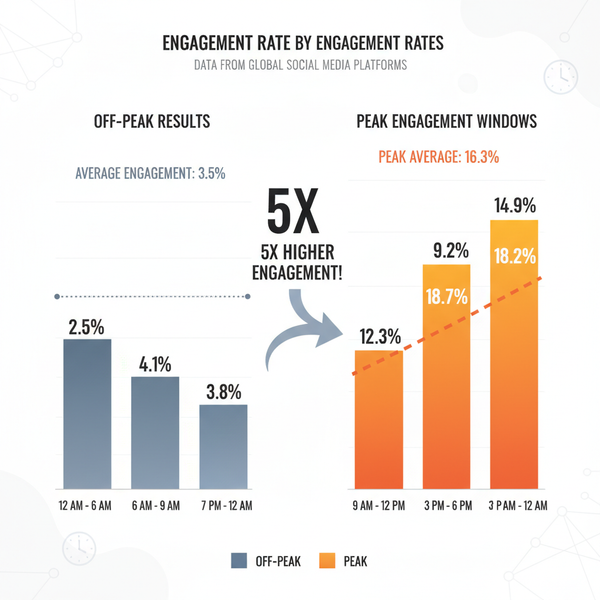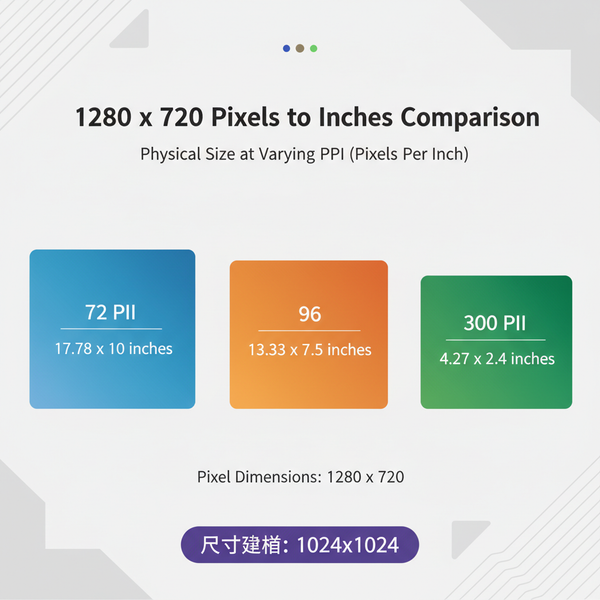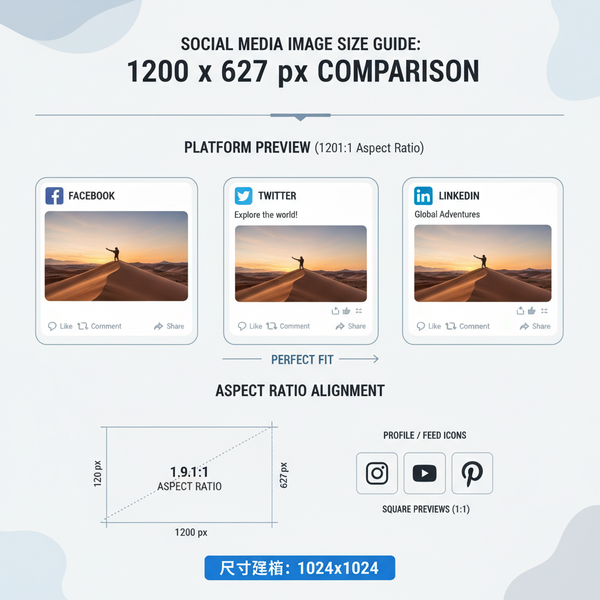YouTube Video File Format for Upload: MP4, H.264, AAC
Learn why MP4 with H.264 video and AAC audio is the optimal format for YouTube uploads, offering fast processing, quality, and broad compatibility.
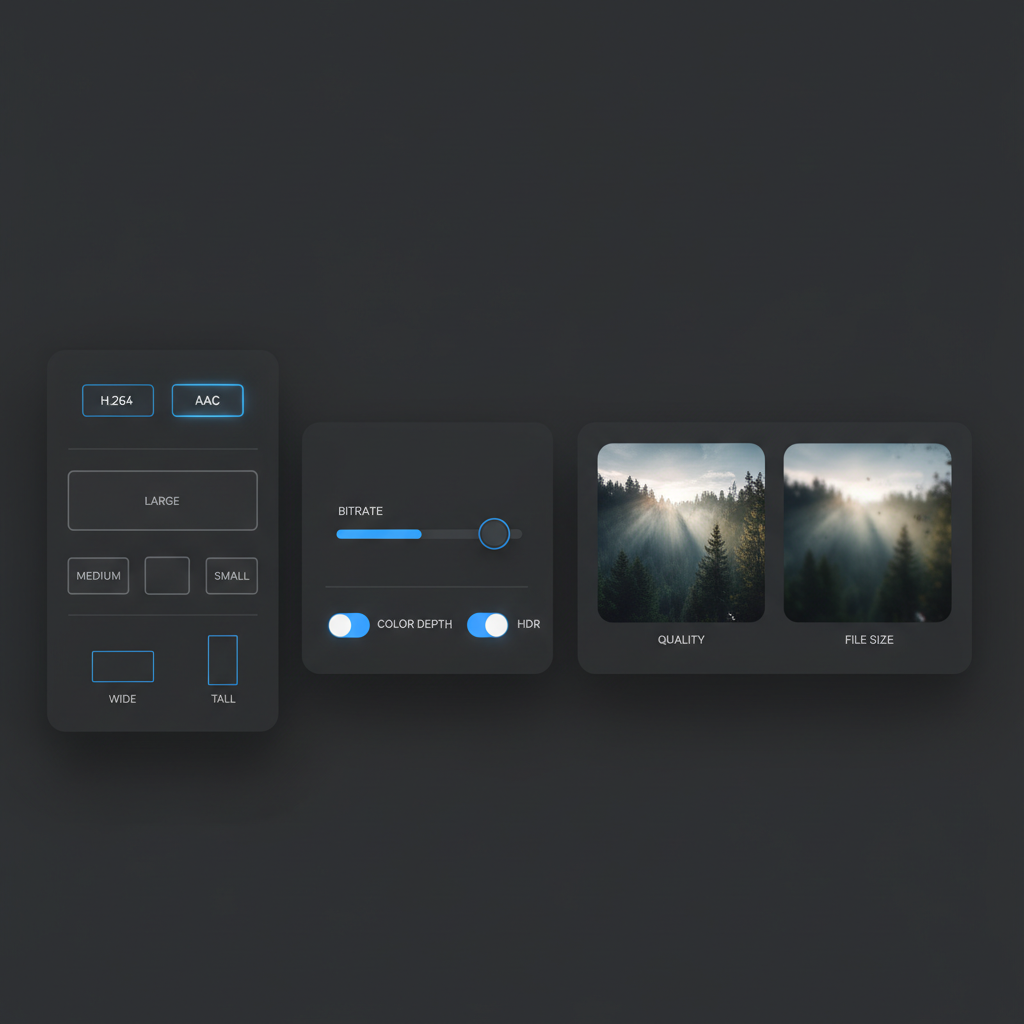
YouTube Video File Format for Upload: MP4, H.264, AAC
Choosing the best YouTube video file format for upload directly affects time-to-publish and final playback quality. For most creators, MP4 with H.264 video and AAC audio delivers the best blend of quality, compatibility, and speed, ensuring your content looks great and is available at more resolutions sooner.
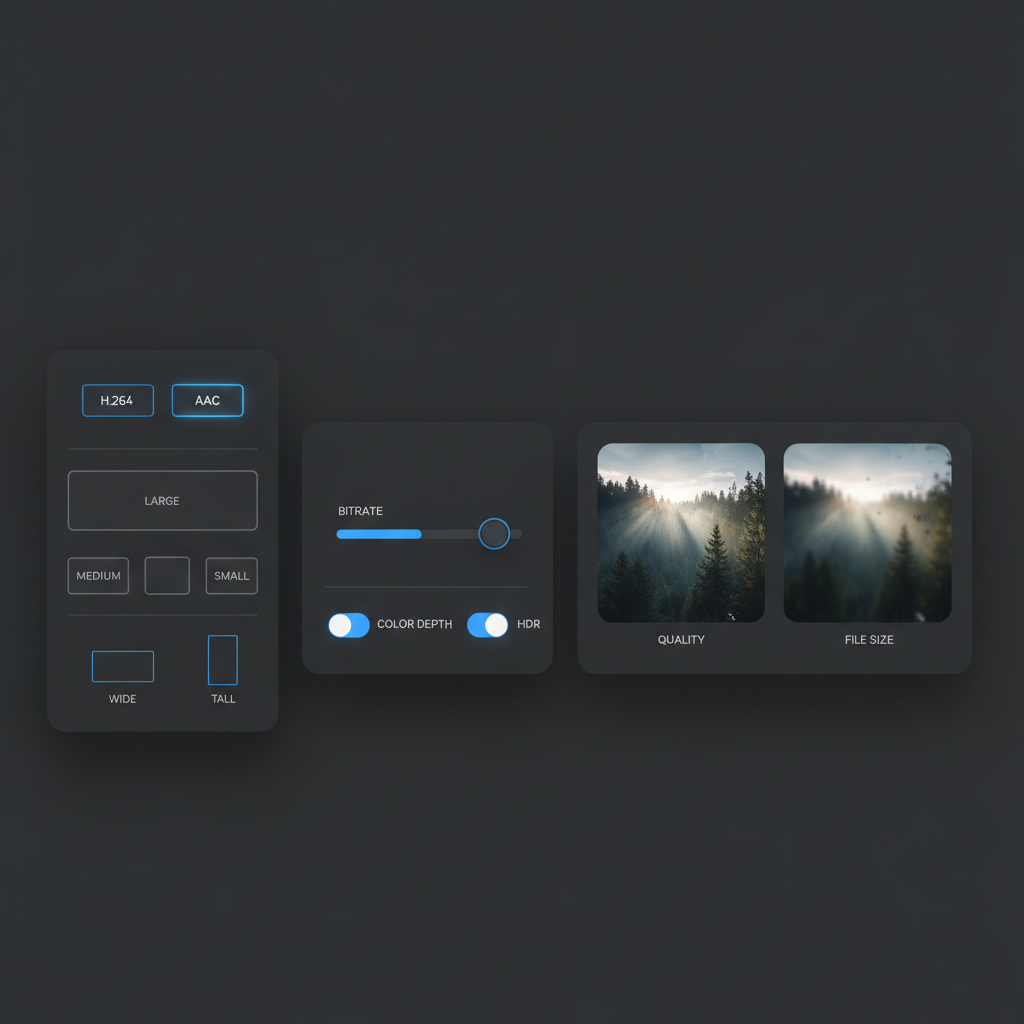
Overview of YouTube-Supported Video File Formats
YouTube accepts a wide range of containers and codecs, including but not limited to:
- Containers: MP4, MOV, AVI, MKV, 3GP, MPEG-TS, WebM
- Video codecs: H.264/AVC, HEVC (H.265), VP9, AV1, ProRes, DNxHR
- Audio codecs: AAC, MP3, PCM, Opus, FLAC
However, support does not automatically mean suitability. For most creators, the optimal YouTube video file format for upload is:
- Container: MP4 (.mp4)
- Video codec: H.264 (AVC)
- Audio codec: AAC (LC)
This combination offers reliable compatibility, efficient compression, and quick processing on YouTube’s side, resulting in faster availability at all resolutions.
Why MP4 Is the Best YouTube Video File Format for Upload
MP4 is the de facto standard for online video because:
- Broad compatibility: Plays on virtually every device and browser without additional plugins.
- Efficient compression: H.264 inside MP4 delivers high quality at moderate bitrates, keeping file sizes manageable.
- Fast processing: YouTube processes MP4/H.264 uploads quickly, often making SD/HD versions available sooner than heavier mezzanine formats.
- Streaming-friendly: With faststart (moov atom at the file head), MP4 files begin playback quickly when embedded or tested locally.
High-bitrate mezzanine files like ProRes inside MOV are excellent for post-production but lead to large uploads and longer YouTube processing times. Unless you need maximum preservation for archival or niche workflows, MP4 with H.264 and AAC is the most practical choice.
MP4 vs MOV vs AVI vs MKV vs 3GP: Comparison Table
The following comparison helps you choose the right container for YouTube:
| Container | Typical Codecs | Pros | Cons | Best Use |
|---|---|---|---|---|
| MP4 | H.264/AVC, AAC | Universal support, efficient compression, fast processing, small files | Less ideal for ultra-high-end mastering; limited metadata vs MOV/MKV | General YouTube uploads across HD and 4K |
| MOV | ProRes, H.264, PCM | Great for editing; preserves quality; robust metadata | Large files (esp. ProRes); slower processing times | Mezzanine exports for post workflows; archival masters |
| AVI | Varies (older codecs) | Legacy compatibility on Windows | Outdated; poor compression; metadata handling limited | Only if constrained by legacy system; otherwise avoid |
| MKV | H.264, HEVC, VP9, FLAC | Flexible; supports multiple audio/subtitle tracks | Inconsistent device support; can trigger slower processing | Archival or multi-track needs; not optimal for quick uploads |
| 3GP | H.263/H.264, AAC | Very small files for old mobile devices | Low quality; outdated | Avoid for modern YouTube content |
Optimal Video and Audio Codecs for YouTube Uploads (H.264, AAC)
- Video codec: H.264 (AVC)
- Profile: High
- Level: 4.2 for 1080p60; 5.1 for 4K
- Chroma/pixel format: yuv420p (8-bit) for fastest, most compatible processing
- Keyframe interval (GOP): Approximately 2 seconds (e.g., 60 for 30 fps, 120 for 60 fps)
- Reason: Balance of quality, compatibility, and speed. YouTube will re-encode to VP9 or AV1 for distribution, so uploading H.264 is efficient.
- Audio codec: AAC (Low Complexity)
- Sample rate: 48 kHz
- Bitrate: 128–384 kbps (CBR or high-quality VBR)
- Reason: Clean audio at manageable file sizes, and broad player support.
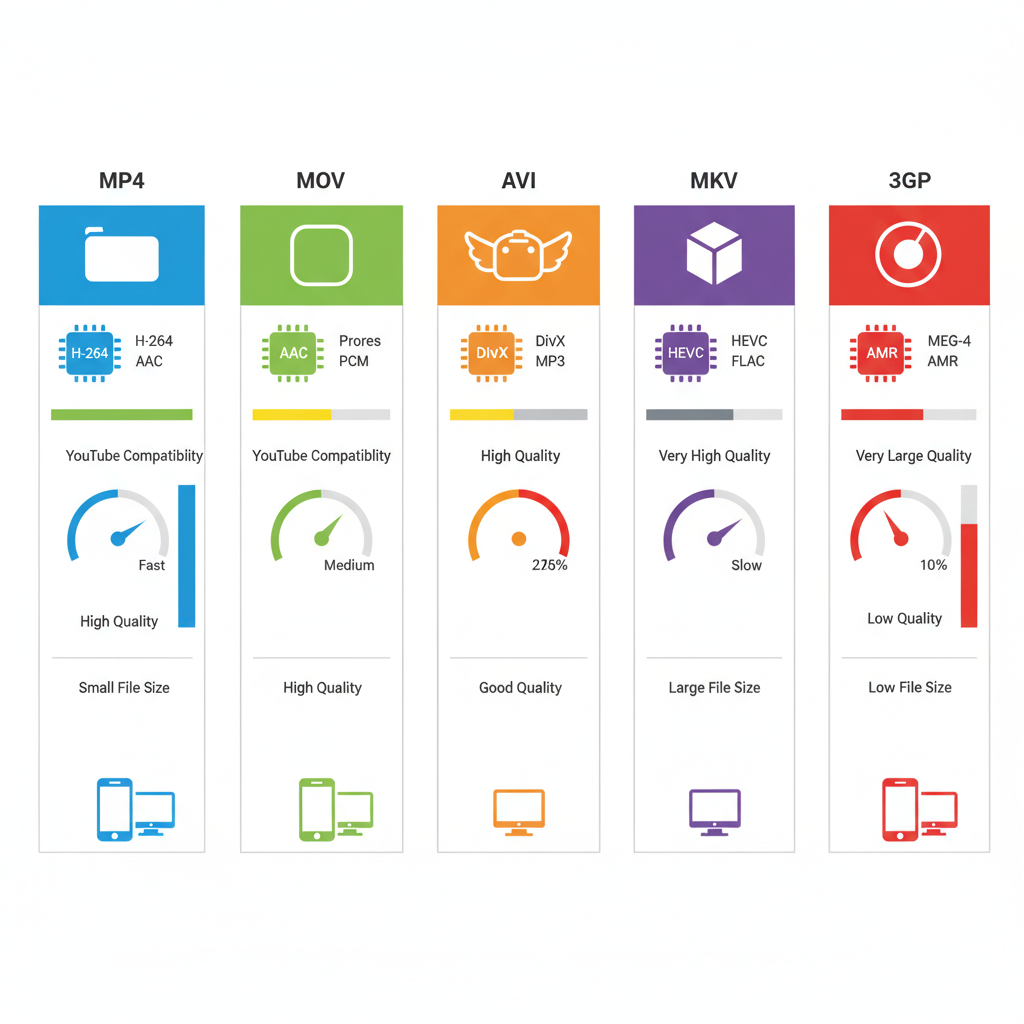
Notes:
- HEVC (H.265) uploads are supported but can lead to slower processing and provide no final quality advantage because YouTube re-encodes anyway.
- ProRes is excellent for quality preservation but usually unnecessary for standard uploads due to massive file size and longer processing times.
Advanced: When 10-bit and HDR Make Sense
- Upload HDR only if your project is graded for HDR (PQ or HLG) and includes proper metadata; expect longer processing times.
- For SDR workflows, stick to 8-bit yuv420p and Rec.709 tagging to minimize banding and ensure consistent playback.
Recommended Resolution, Aspect Ratio, and Bitrate Settings for YouTube
Resolution and aspect ratio:
- Standard landscape content: 16:9 (e.g., 1920×1080, 2560×1440, 3840×2160)
- Vertical content (Shorts): 9:16 (e.g., 1080×1920)
- Square: 1:1 (e.g., 1080×1080) supported but less common
Frame rate:
- Keep the original rate: 24, 25, 30, 48, 50, 60 are typical.
- Use constant frame rate (CFR) to avoid sync issues.
Bitrate targets (SDR, H.264):
- 1080p (24–30 fps): ~8 Mbps
- 1080p (48–60 fps): ~12 Mbps
- 1440p (24–30 fps): ~16 Mbps
- 1440p (48–60 fps): ~24 Mbps
- 2160p/4K (24–30 fps): ~35–45 Mbps
- 2160p/4K (48–60 fps): ~53–68 Mbps
Audio bitrate:
- Stereo: 192 kbps (good) to 320 kbps (excellent)
- Surround (5.1): 384–512 kbps
Color space:
- SDR: Rec.709, full-range or TV-range both fine; ensure proper tagging
- HDR: Upload PQ (Rec.2100 ST 2084) or HLG with correct metadata; expect longer processing
How File Format Impacts Render Time and Quality After YouTube Processing
YouTube transcodes every upload into multiple resolutions and codecs:
- Initial availability: Lower resolutions appear first (e.g., 360p, 720p), with higher resolutions following.
- Codec distribution: HD/4K streams often use VP9 or AV1. AV1 yields better compression but may take longer to generate. Popular or high-resolution videos are more likely to get AV1 encodes.
Impact by format:
- MP4/H.264/AAC: Smaller uploads, predictable decoding; YouTube ingests quickly and begins transcode pipelines faster.
- MOV/ProRes: Very large files; ingest and decode take longer. Quality is preserved, but the final distribution quality is governed by YouTube’s transcodes—not your mezzanine.
- HEVC/HDR: Supported but can extend processing time; HDR requires additional ladder encodes and metadata validation.
Quality notes:
- You can improve final quality by uploading higher resolutions and bitrates (e.g., 4K base), even if your audience watches at 1080p; YouTube’s 1080p derived from a 4K master often looks cleaner.
- Avoid overly aggressive de-noising or sharpening before upload; YouTube’s compression can amplify artifacts.
Tips for Converting Videos to the Ideal YouTube Format Before Upload
If your source is not in MP4/H.264/AAC, convert it with high-quality tools:
- HandBrake: Simple presets for web platforms; set H.264 (x264), MP4 container, AAC audio, CFR.
- Shutter Encoder: Friendly UI for ProRes-to-H.264 conversions, hardware and software encoding options.
- FFmpeg: Maximum control; ideal for batch workflows.
- Adobe Media Encoder, DaVinci Resolve: Export presets with granular control.
Example FFmpeg command for 1080p30:
ffmpeg -i input.mov \
-c:v libx264 -preset slow -profile:v high -level 4.2 \
-pix_fmt yuv420p -r 30 -g 60 \
-b:v 8M -maxrate 10M -bufsize 16M \
-c:a aac -b:a 192k -ar 48000 \
-movflags +faststart \
output.mp4For 4K30:
ffmpeg -i input.mov \
-c:v libx264 -preset slow -profile:v high -level 5.1 \
-pix_fmt yuv420p -r 30 -g 60 \
-b:v 40M -maxrate 48M -bufsize 80M \
-c:a aac -b:a 256k -ar 48000 \
-movflags +faststart \
output_4k.mp4HandBrake settings (GUI):
- Format: MP4
- Video: H.264 (x264), Constant Framerate (CFR), Quality RF 18–20 for 1080p, RF 16–18 for 4K (or set Avg Bitrate to targets above)
- Audio: AAC, 48 kHz, 192–320 kbps
- Filters: Keep deinterlace/decomb only if needed; avoid heavy sharpening
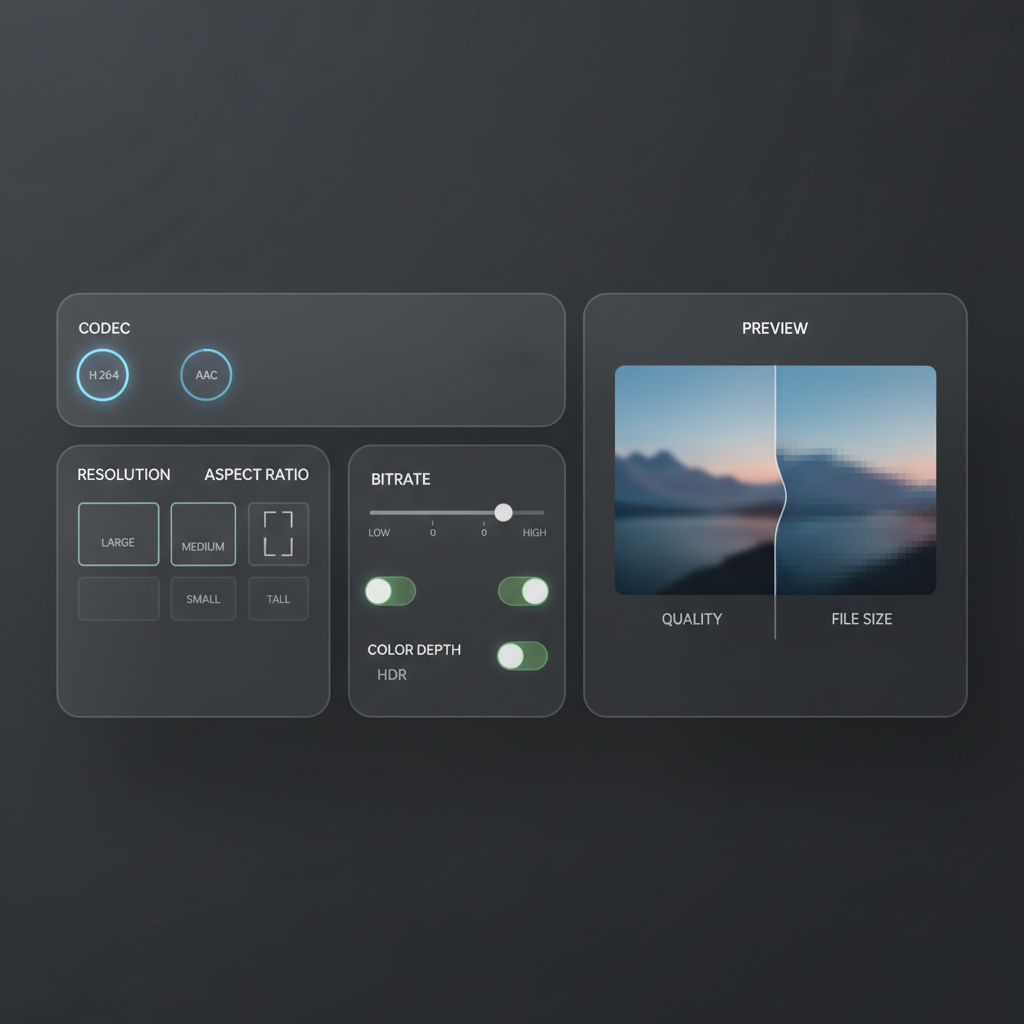
Common Mistakes to Avoid When Exporting for YouTube
- Wrong container/codec:
- Uploading AVI or exotic MKV that slows processing or breaks compatibility.
- Using HEVC or ProRes without a reason; they increase size and ingest time.
- Incorrect pixel format:
- Uploading yuv422p or yuv444p can cause compatibility issues; stick with yuv420p unless you need HDR workflows.
- Variable frame rate (VFR) from screen recorders:
- Leads to audio drift; convert to constant frame rate (CFR) before upload.
- Oversized file without bitrate discipline:
- Bitrates far above recommendations do not improve final YouTube quality and waste time.
- Missing faststart:
- Not setting -movflags +faststart on MP4 prevents moov atom relocation, hampering playback tests and some web players.
- Improper color tagging:
- SDR should be Rec.709; incorrect tags can cause washed-out or overly saturated playback.
- Rescaling unnecessarily:
- Upscaling low-res footage to 4K will not always improve perceived quality; consider smart upscaling only if necessary.
Tools and Software for Exporting in a YouTube-Ready Format
- Adobe Premiere Pro/Media Encoder:
- Format: H.264
- Presets: “YouTube 1080p” or “YouTube 4K”
- Tune: Set Profile High, Level 4.2 (1080p) or 5.1 (4K), bitrate target per recommendations, Audio AAC 192–320 kbps, Use Maximum Render Quality if scaling.
- Final Cut Pro:
- Share: “Computer” or “YouTube & Facebook”
- Codec: H.264 Better Quality
- Resolution: Match timeline, Audio AAC 48 kHz, Include Roles if multi-track.
- DaVinci Resolve:
- Deliver page: Format MP4, Codec H.264, Quality “Restrict to” bitrate targets, Key Frames every 2 seconds, Audio AAC 48 kHz 192–320 kbps.
- HandBrake:
- Preset: “Fast 1080p30” as a base; adjust bitrate/RF, CFR, AAC audio.
- FFmpeg:
- Use libx264, proper profile/level, yuv420p, CFR, GOP 2s, faststart, AAC 48 kHz.
Final YouTube Upload Checklist
- Container: MP4 (.mp4), faststart enabled
- Video codec: H.264/AVC, Profile High, Level 4.2 (1080p) or 5.1 (4K)
- Pixel format: yuv420p (8-bit), Rec.709 for SDR
- Frame rate: Matches source; use CFR
- Keyframe interval: ~2 seconds
- Bitrate: Set per resolution and frame rate targets (e.g., 8–12 Mbps for 1080p)
- Audio: AAC LC, 48 kHz, 192–320 kbps (stereo)
- Resolution/aspect: 16:9 for landscape, 9:16 for vertical; avoid unnecessary upscaling
- File size: Reasonable for upload; avoid bloated mezzanine unless required
- Visual pass: No banding, excessive noise, or over-sharpening
- Metadata: Correct color tagging; optional captions/subtitles embedded or upload separately
- Test: Play locally and spot-check for sync issues, color shifts, and artifacts
Summary and Next Steps
For speed, reliability, and excellent playback, the best YouTube video file format for upload is MP4 with H.264 video and AAC audio. Follow the codec, bitrate, and color guidelines above, use faststart, and export at the native frame rate to minimize processing delays and artifacts. Bookmark this guide, run through the final checklist before each upload, and share it with your team to keep every video YouTube-ready.