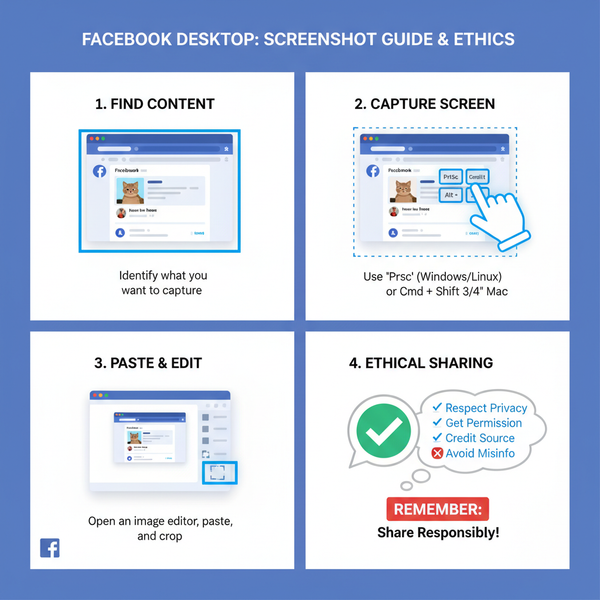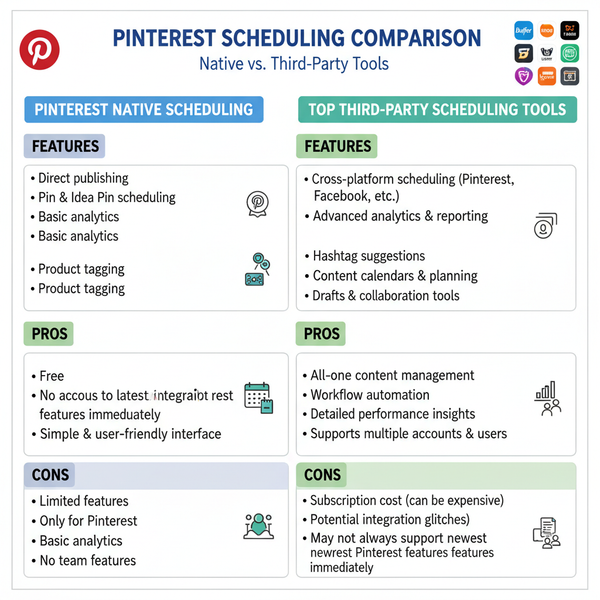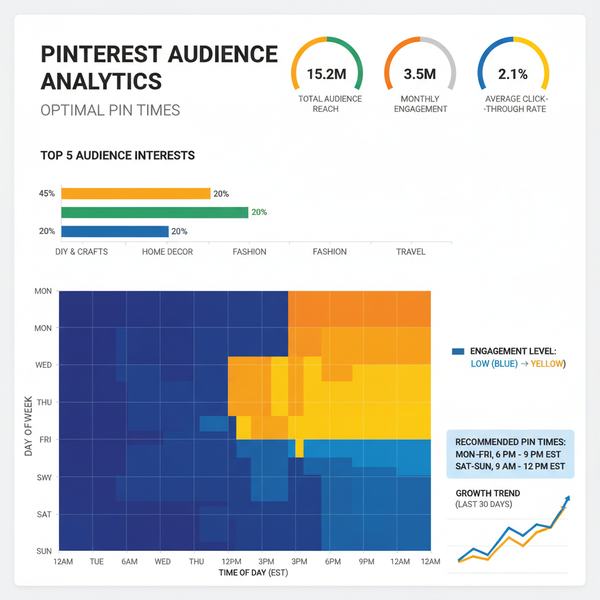Blank Social Media Post Template Guide for Engaging Content
Learn how blank social media post templates boost efficiency, maintain brand consistency, and drive engagement with platform-specific and stylish designs.
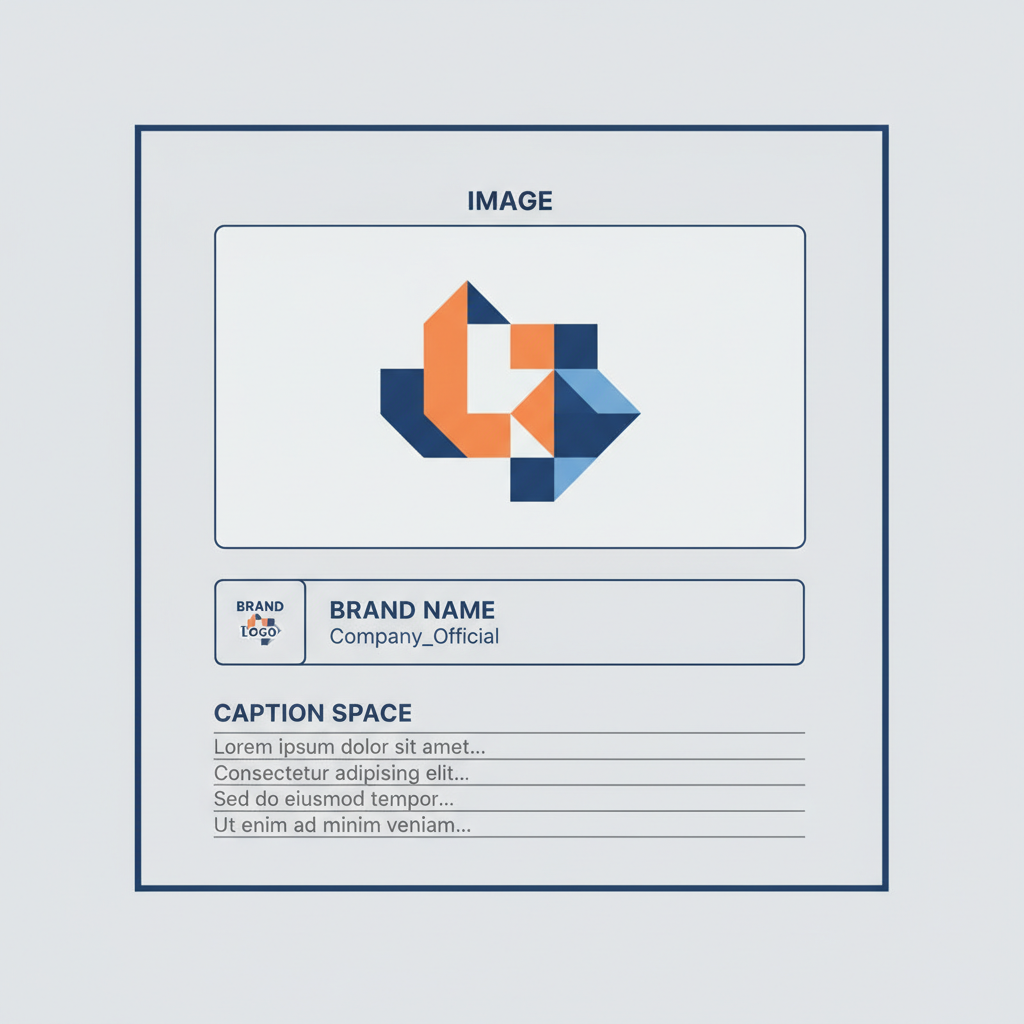
Blank Social Media Post Template Guide for Engaging Content
Looking to create eye-catching social media visuals and keep your workflow efficient? A blank social media post template offers a ready-made design framework that can be adapted quickly for different platforms, helping you stay on-brand while saving valuable time. In this guide, you’ll learn why these templates are great for marketers, content creators, and businesses, plus best practices to customize them for maximum engagement.
A blank social media post template streamlines creation by providing structured placeholders for images, text, and brand elements. Whether you’re running a small business Instagram account or managing a corporate LinkedIn page, these templates can help maintain a professional, cohesive feed.
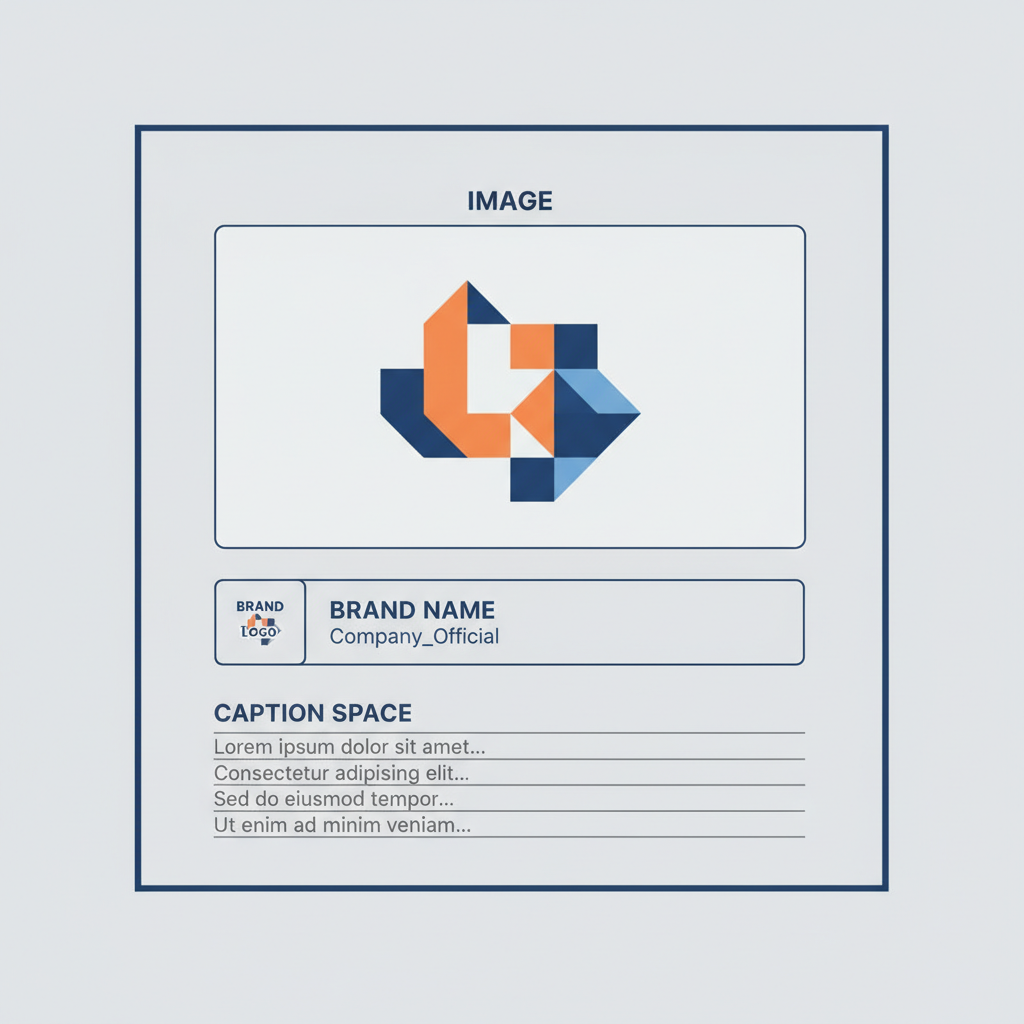
---
What Is a Blank Social Media Post Template and Why Use It?
A blank social media post template is a digital layout built in tools like Canva, Photoshop, or Illustrator. It contains design elements such as frames, typography styles, and image placeholders, but no specific text or pictures yet—making it a flexible base to generate multiple posts.
Benefits of Using Templates
- Consistency: All posts share the same visual identity, reinforcing brand recognition.
- Efficiency: Save hours in design by adapting reusable layouts.
- Scalability: Create campaigns across multiple channels quickly.
- Professionalism: Present polished content that reflects your brand values.
---
Choosing the Right Platform-Specific Dimensions and Formats
Different social platforms have unique size requirements, and properly sized templates prevent cropping issues while keeping images sharp.
Common Recommended Dimensions
| Platform | Post Type | Optimal Size (px) | Format |
|---|---|---|---|
| Square | 1080 x 1080 | JPEG/PNG | |
| Shared Image | 1200 x 630 | JPEG/PNG | |
| Twitter/X | In-stream Image | 1600 x 900 | JPEG/PNG |
| Post Image | 1200 x 627 | JPEG/PNG | |
| Pin | 1000 x 1500 | JPEG/PNG |
Creating platform-specific versions of your blank post template ensures all visuals look professional across feeds.
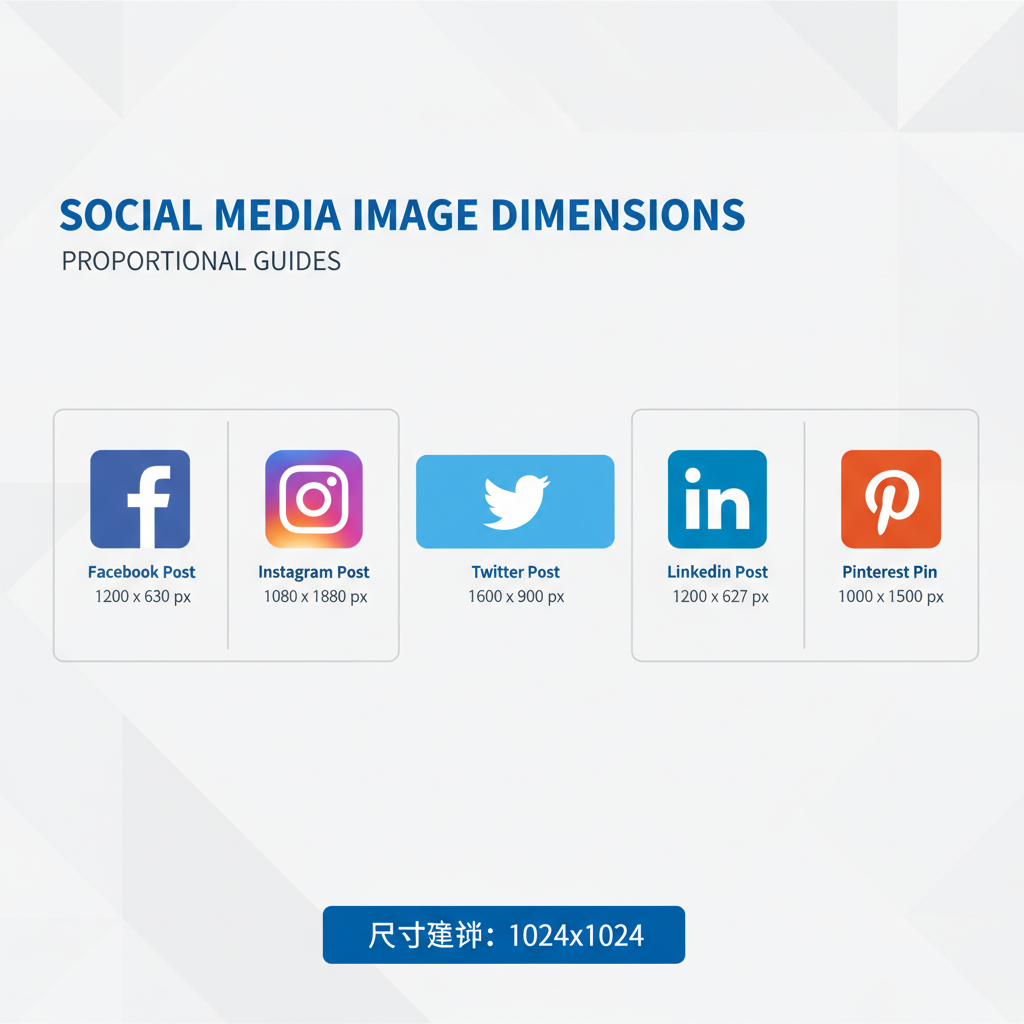
---
Selecting a Consistent Visual Style and Color Palette
Your template should match your brand style guide. Focus on:
- Colors: 2–4 core brand colors for consistency.
- Typography: One clear heading font and one body font.
- Imagery style: Minimalist photos, bold illustrations, or patterns that suit brand messaging.
Visual consistency strengthens recognition and elevates brand storytelling.
---
Incorporating Brand Elements Without Overcrowding
Use logos, watermarks, or taglines wisely to maintain clarity and focus.
- Logo: Place subtly in a corner or as a faint watermark.
- Tagline: Include for special campaigns or launches.
- Icons/patterns: Add texture sparingly to avoid clutter.
Clean designs improve audience engagement by focusing attention on the main message.
---
Crafting Compelling Captions to Pair with Template Posts
While images draw attention, captions spark conversation.
- Pose a question to your audience.
- Use emojis to add personality and rhythm.
- Add clear CTAs such as “Click the link in bio” or “Comment below.”
- Keep language concise yet impactful.
A strong caption complements visuals and boosts reach.
---
Using Templates to Maintain Posting Consistency and Save Time
Blank templates make batch creation simple. Schedule posts in advance to:
- Maintain a consistent posting schedule.
- Eliminate rushed, last-minute designs.
- Spend more time engaging with your community.
Consistency fosters trust and audience loyalty.
---
Customizing Templates for Seasonal or Campaign-Specific Content
Adjust base templates to reflect seasons, events, or promotions:
- Swap background colors for festive tones.
- Update images for special product launches.
- Add themed icons or graphics.
This keeps your content fresh while maintaining core branding.
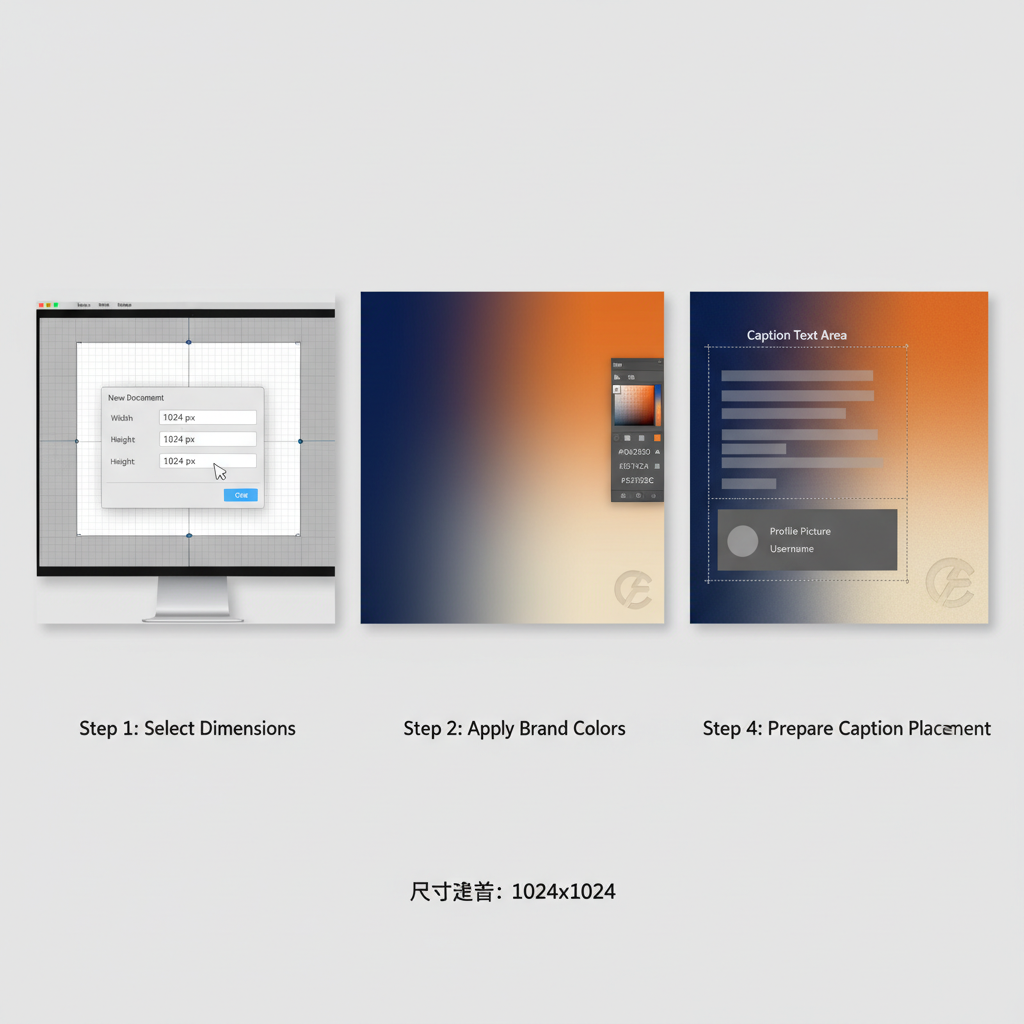
---
Best Practices for Creating Editable Templates in Canva or Photoshop
Follow these tips to produce flexible, high-quality templates:
- Organize layers: Name them clearly for easy editing.
- Group elements: Keep related design parts together.
- Align spacing: Consistency ensures a polished result.
- Save a master file: Keep an untouched version for reuse.
- Export in multiple formats: JPEG for standard posts, PNG for transparent backgrounds.
Example (Photoshop Layer Naming):
[Header] Logo
[Text] Title
[Text] Subtitle
[Image Placeholder]
[Background] Main Color---
Tracking Engagement Metrics to Refine Template Designs
Analytics help measure a template’s success:
- Monitor likes, shares, and comments to gauge appeal.
- Review click-through rates to assess call-to-action effectiveness.
- Compare impressions versus engagement to see if the design drives interaction.
Refine templates by adjusting font sizes, CTA placement, or colors based on performance data.
---
Examples of Successful Brands Using Templates Creatively
Well-known brands showcase template innovation:
- Nike: Minimalist typography-only designs announcing launches.
- Glossier: Pastel palettes that align perfectly with their aesthetic.
- HubSpot: Educational graphics in branded layouts for LinkedIn.
- Airbnb: Photo placeholders highlighting destinations and community stories.
These cases show that simplicity and customization can go hand-in-hand for powerful branding.
---
Conclusion and Next Steps
Blank social media post templates are powerful tools for creating attractive, brand-consistent visuals efficiently. By tailoring dimensions to each platform, maintaining a consistent style, and applying data-driven refinements, you can boost engagement and develop a recognizable online presence.
Start building your own templates today: define your brand style, choose the right tools, and create a flexible master design. The sooner you implement this strategy, the faster you’ll see benefits in both workflow and audience response.