Bulk Upload and Schedule YouTube Shorts Step by Step
Learn how to bulk upload and schedule YouTube Shorts to save time, boost consistency, target peak engagement, and streamline your content workflow.
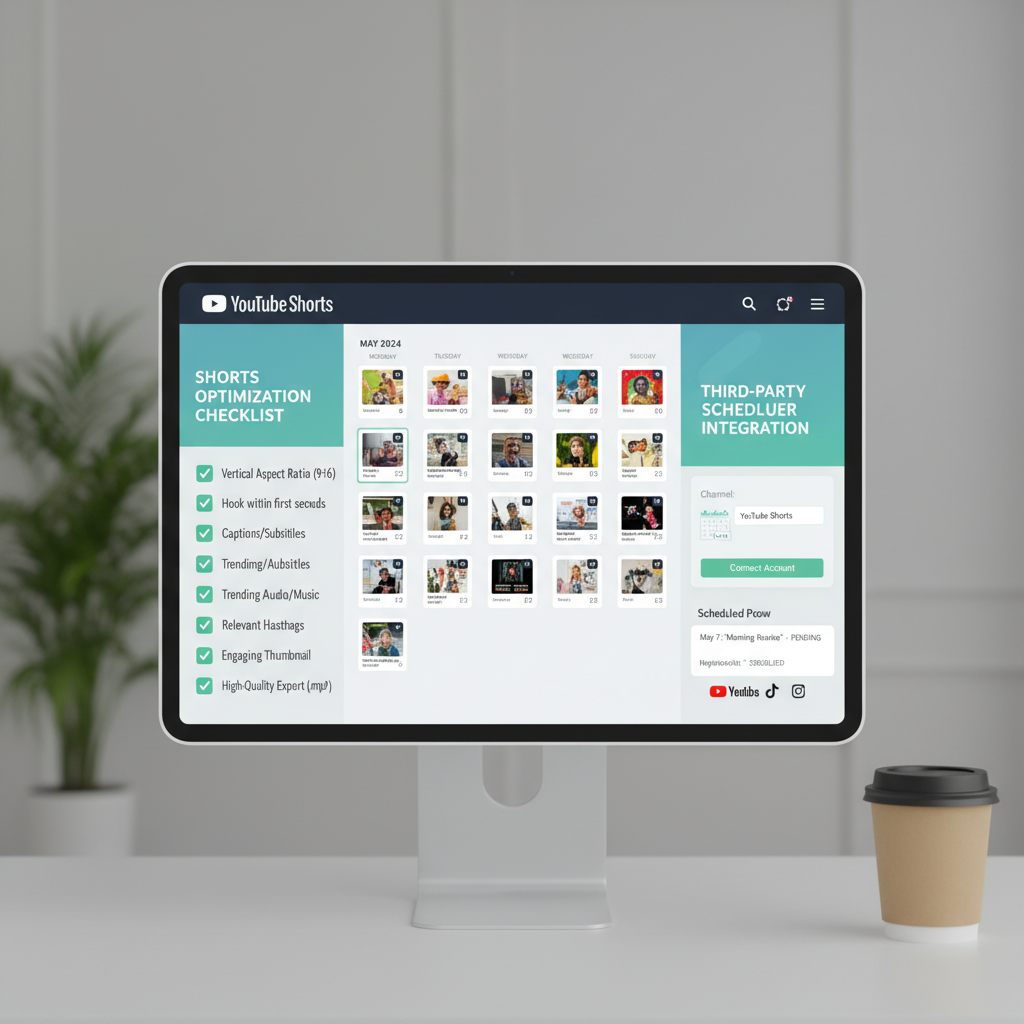
Bulk Upload and Schedule YouTube Shorts Step-by-Step
YouTube Shorts have rapidly become a cornerstone for fast channel growth. However, posting them one at a time can quickly eat away at your productivity. Learning how to bulk upload and schedule YouTube Shorts not only saves you time but also ensures a consistent posting rhythm and maximizes reach. This guide covers everything from content planning and optimization to analytics review, so you can streamline your workflow and keep your audience engaged without daily uploads.
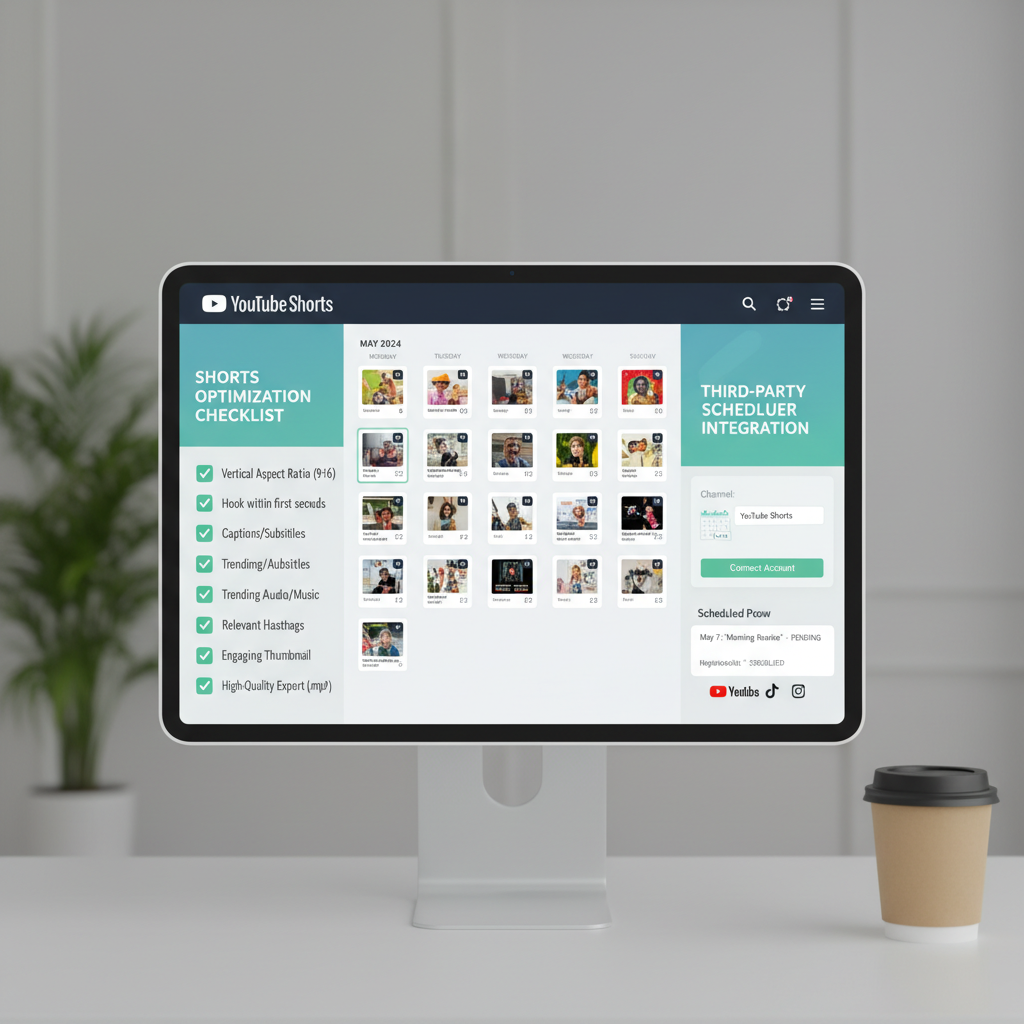
---
Understanding the Benefits of Bulk Uploading and Scheduling Shorts
Before diving into the step-by-step methods, it’s worth understanding why bulk uploading and scheduling Shorts is so effective for creators:
- Time Efficiency – Upload multiple Shorts in a single session rather than repeating tasks daily.
- Consistency – Establish a predictable posting cadence that your audience can anticipate.
- Strategic Publishing – Post videos at peak engagement times, based on your analytics.
- Creative Flow – Batching filming and editing improves style and tone consistency.
---
Prepare a Content Calendar for Shorts
A well-structured Shorts content calendar ensures you always have engaging material ready to go. Your calendar should outline:
- Themes – Identify regular topics or niches (e.g., motivation, tech tips, DIY hacks).
- Formats – Choose between talking head, quick tips, before/after demos, etc.
- Hashtags – Blend trending tags with niche-specific ones (#Shorts + topic).
| Day | Theme | Format | Hashtags |
|---|---|---|---|
| Monday | Tech Tips | Screen recording | #TechTips #Shorts |
| Wednesday | Motivation | Talking head | #MotivationMonday #Inspiration |
| Friday | Quick Hacks | Demonstration | #LifeHacks #Shorts |
Pro Tip: Plan a month in advance to maintain a stress-free content pipeline.
---
Optimize Video Files Beforehand
To make bulk uploading smoother and faster:
- File Naming – Include keywords in filenames (e.g., `how-to-upload-youtube-shorts.mp4`).
- Aspect Ratio – Use 9:16 vertical orientation at 1080x1920 pixels.
- Metadata Ready – Have titles, descriptions, and tags pre-written in a document or spreadsheet for quick input.
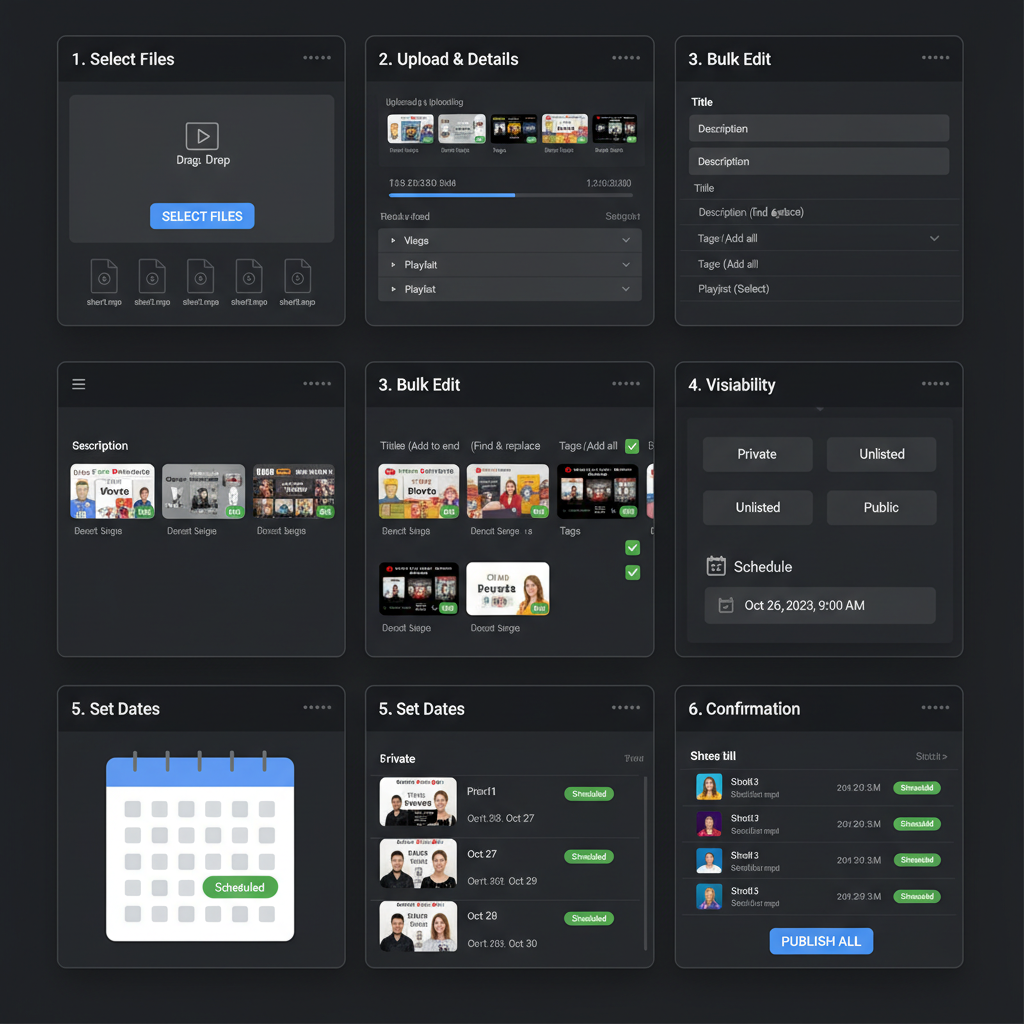
Example Filename Convention:
2024-01-05_bulk-upload-youtube-shorts_tips.mp4---
Use YouTube Studio Bulk Upload Features
Once your video files are ready, bulk uploading is straightforward:
- Sign in to YouTube Studio.
- Click Create → Upload videos.
- Select multiple video files (use `Ctrl` or `Shift`).
- You’ll see a separate edit tab for each video during the upload process.
Tip: Use a stable and fast internet connection to prevent upload issues.
---
Add Titles, Descriptions, Tags, and Playlists in Bulk
Although YouTube Studio isn’t fully bulk-edit friendly during uploads, you can:
- Set up Upload Defaults for descriptions, tags, and visibility in Settings.
- After uploading, use the bulk edit tools in the Content tab to apply tags, playlists, or title formatting to multiple videos.
This uniformity supports SEO and strengthens branding.
---
Set Scheduled Publish Dates for Optimal Reach
Scheduling lets you maintain a consistent flow of content:
- In each video’s details, set Visibility → Schedule.
- Base your schedule on YouTube Analytics to target peak audience times.
- Space uploads (every 24–48 hours) to avoid overwhelming viewers.
Best Practice: Post at the same time daily or weekly to train audience expectations.
---
Leverage Third-Party Tools for Enhanced Scheduling
Third-party platforms can amplify your scheduling capabilities:
| Tool | Pros | Cons |
|---|---|---|
| TubeBuddy | Keyword research, bulk metadata tools | Most features require paid plans |
| vidIQ | AI-driven insights, batch actions | Less flexible scheduling than native tools |
| Hootsuite | Multi-platform scheduling | Costly, limited YouTube integration |
Note: Always ensure your chosen tool complies with YouTube’s API terms.
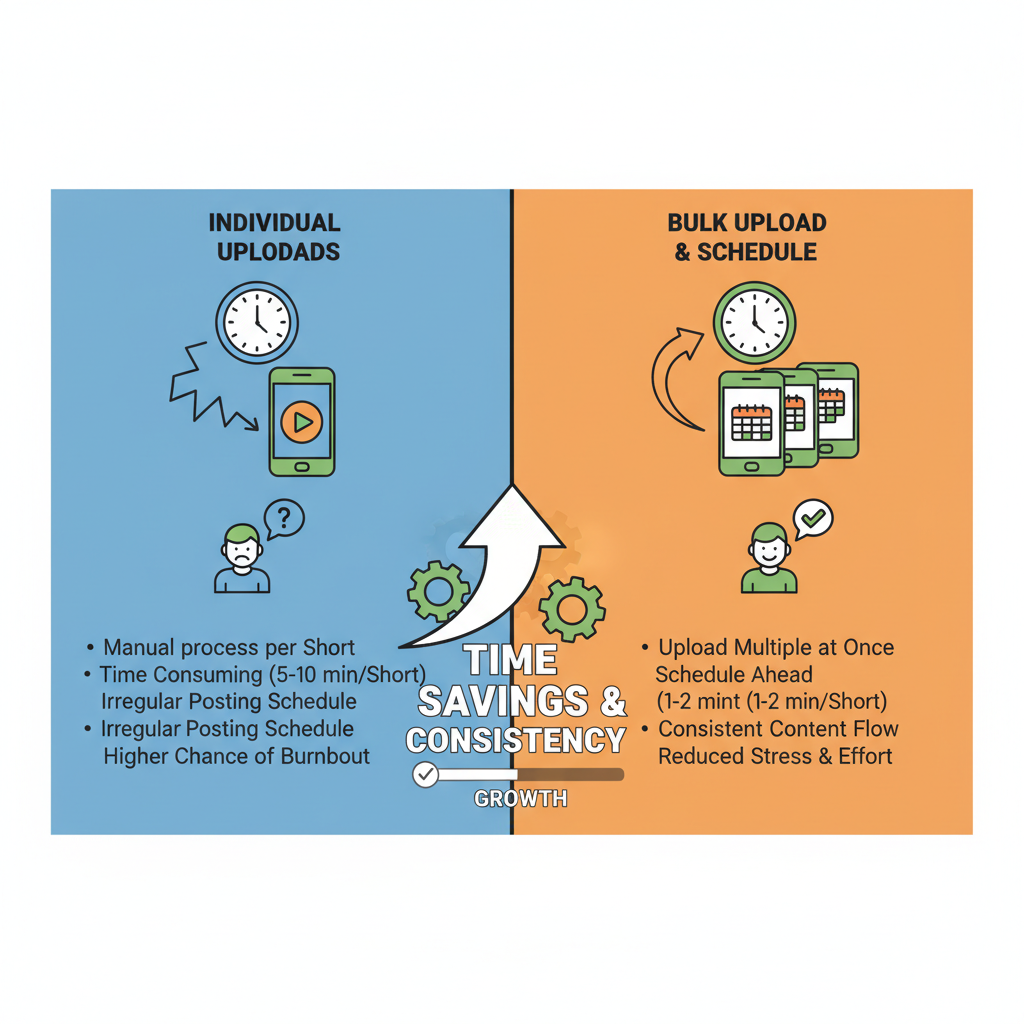
---
Maintain Consistent Branding with Thumbnails
Even Shorts can benefit from a cohesive visual identity:
- Stick to a template using the same fonts, colors, and layout.
- Place key visual elements centrally to avoid cropping on mobile.
- Keep subject framing consistent for familiarity.
---
Monitor Scheduled Videos for Processing Issues
After scheduling:
- Check the Content tab to verify status and thumbnails.
- Watch for Processing Errors or missing elements like subtitles.
- Re-upload problematic files promptly to keep your schedule intact.
---
Analyze Performance to Refine Strategy
Post-launch, use analytics data to improve future uploads:
- In YouTube Studio → Analytics, review metrics like watch time, CTR, and traffic sources.
- Identify which days/times yield higher engagement.
- Refine posting frequency, themes, and formats for stronger results.
---
Avoid YouTube Policy Violations
When bulk uploading:
- Don’t post duplicate content.
- Use original or licensed media to avoid copyright strikes.
- Follow community guidelines closely.
- Maintain truthful, accurate metadata.
- Avoid deceptive clickbait practices.
---
Summary & Next Steps
Mastering bulk upload and schedule YouTube Shorts allows you to focus more on creative production while maintaining a steady publishing pace. By planning ahead, optimizing video assets, and scheduling strategically, you can maximize engagement and growth with minimal daily effort.
Ready to streamline your YouTube workflow? Start building your content calendar today, prepare your next batch of Shorts, and set up your first month of scheduled uploads for consistent growth.



