How to Add a Picture to Your Instagram Post
Learn how to upload single or multiple pictures to Instagram, meet image specs, and use strategies for higher engagement in your posts.
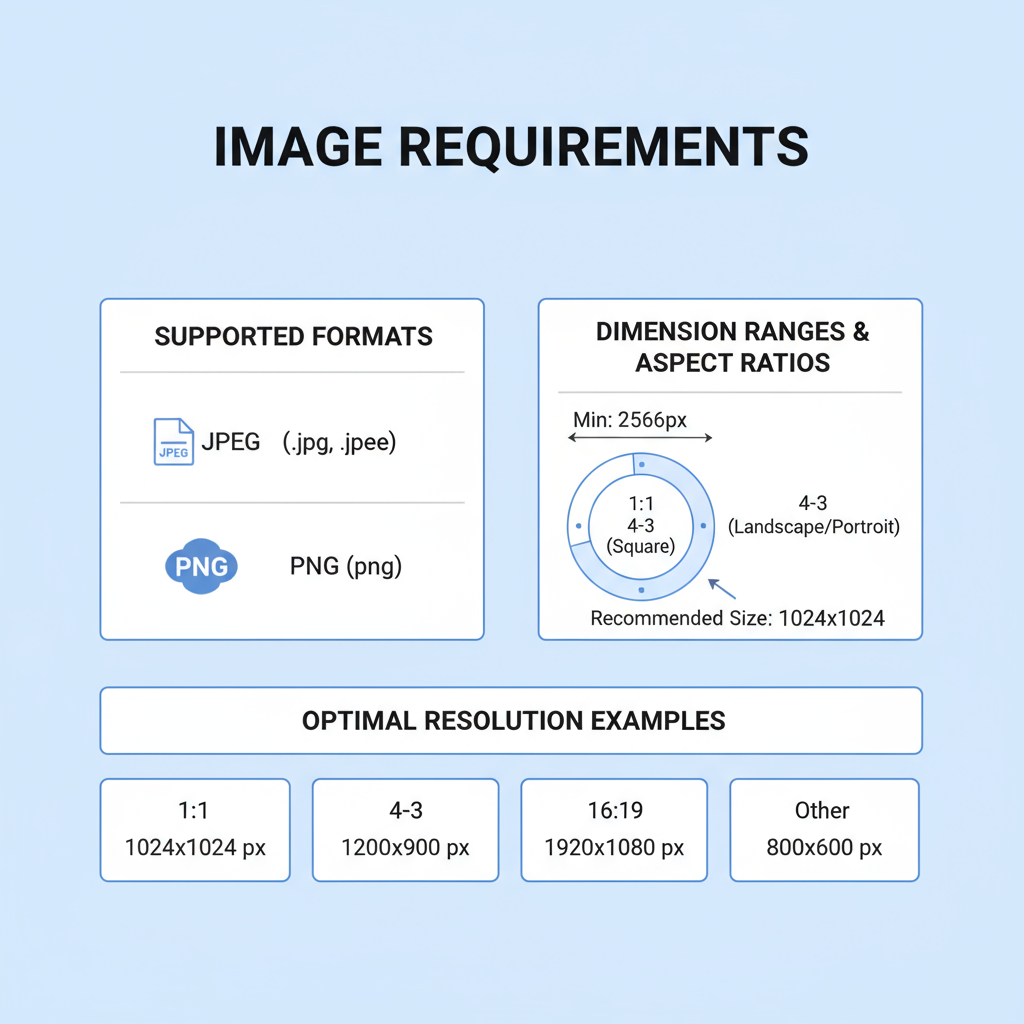
How to Add a Picture to Your Instagram Post
Instagram is one of the most popular social media platforms for sharing visual content, and pictures are at the heart of the experience. If you’ve wondered, “Can I add a picture to my post on Instagram?”, the answer is absolutely yes—whether you’re uploading a single image, creating a carousel, or prepping content in drafts. In this step-by-step guide, you’ll learn exactly how to add a picture to your Instagram post, understand technical requirements, and discover strategies to maximize engagement and reach.
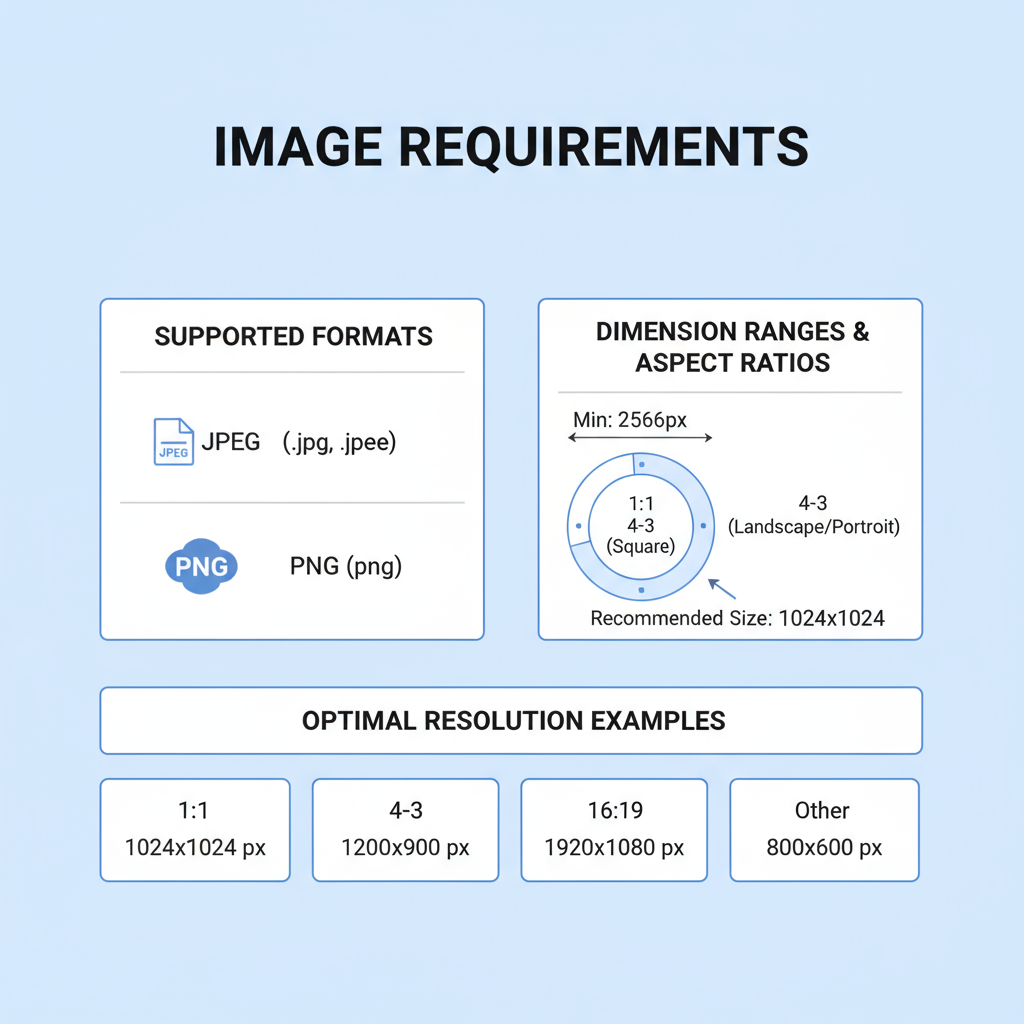
---
Understanding Instagram Post Types
Before adding a picture, it’s helpful to understand the kinds of posts Instagram supports. Choosing the right format will help you achieve your content goals.
Single Image Post
A simple, classic option—upload one photo that appears in followers’ feeds and on your profile grid.
Carousel Post
Upload multiple images or videos in one post so viewers can swipe through. Perfect for storytelling, tutorials, or showing product variations.
Video Post
While video posts aren’t image-based, they can include still frames or slideshows of pictures saved as videos.
---
Image Requirements: Formats, Dimensions & Aspect Ratios
To prevent upload problems, ensure your pictures meet Instagram’s specs.
| Requirement | Recommended Value | Notes |
|---|---|---|
| File Format | JPEG, PNG | JPEG is common; avoid GIFs for main feed posts |
| Dimensions | 1080 x 1080 px (square) | Maintain resolution for best quality |
| Aspect Ratio | 1:1 (square), 4:5 (portrait), 1.91:1 (landscape) | Portrait often captures more vertical space in the feed |
| File Size | < 30 MB | Instagram compresses large files; avoid excessive size |
---
Verify App & Device Updates Before Posting
Running an outdated Instagram app can cause upload errors or hide new features. Always:
- Update Instagram via the App Store (iOS) or Play Store (Android).
- Update your phone’s operating system for compatibility.
- Restart the app before posting for smoother performance.
---
Steps to Add a Picture When Creating a New Post
Follow these easy steps to upload a picture:
- Open Instagram and tap the "+" icon at the bottom center (or Create on newer versions).
- Select Post.
- Choose Your Photo from your gallery or camera roll.
- Apply Filters and Adjustments using built-in tools for brightness, contrast, and cropping.
- Tap Next.
- Write a Caption, add hashtags, tag people or products, and set the location.
- Post when you’re ready.
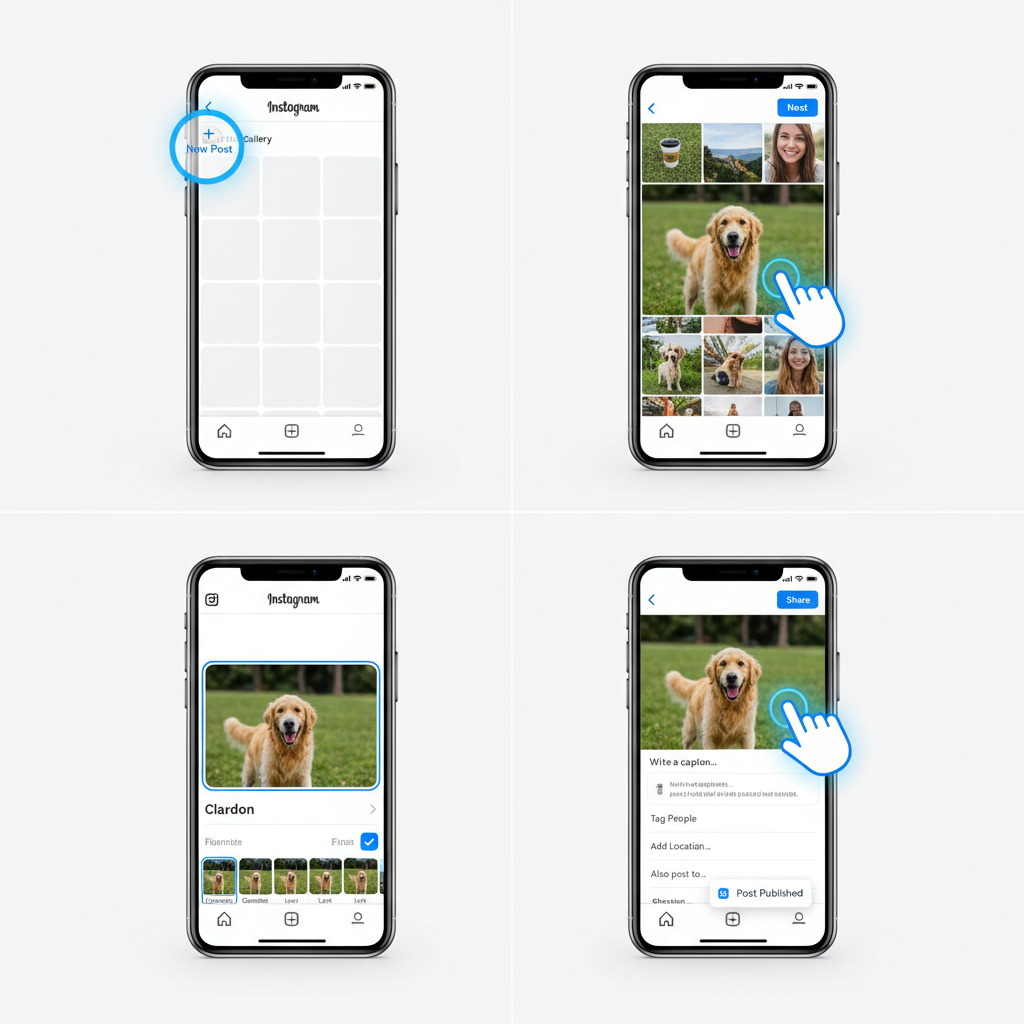
---
How to Add Multiple Pictures Using Carousel
Instagram’s carousel feature enables up to 10 photos or videos in one post.
Carousel Steps:
- Tap the "+" icon and choose Post.
- Tap the multiple image icon (stacked squares).
- Select images in your preferred order. You can rearrange them before posting.
- Edit each photo individually.
- Proceed to the caption and tagging screen, then post.
---
Editing an Existing Post to Add or Change a Picture
Instagram currently does not let you add new pictures to an already published post. You can:
- Edit captions, tags, and location without changing the picture.
- Replace a picture only by deleting and reposting the updated version.
- Remember: deleting wipes out likes, comments, and other engagement metrics.
---
Preparing Picture Posts Using Drafts
Drafts help you save your work and publish later.
To Create a Draft:
- Start a post normally and add your picture(s), edits, caption, and tags.
- Tap back until you see Save Draft.
- Access drafts from the “+” menu under Post.
---
Tips for High-Quality, Engaging Pictures
Strong visuals drive higher engagement. Keep in mind:
- Composition: Use the rule of thirds for balanced layouts.
- Lighting: Favor natural light or soft lighting for clarity.
- Background: Keep it clean and distraction-free.
- Consistency: Maintain a style or theme for brand identity.
---
Combining Captions and Hashtags for Better Reach
Captions add meaning to your images, while hashtags increase discoverability.
Hashtag Best Practices:
- Use a blend of broad (#photography) and niche (#sunsetphotography).
- Limit to 5–10 targeted hashtags.
- Integrate some hashtags into the text naturally.
---
Tagging People & Products in Pictures
Tagging boosts visibility and connections.
- After selecting your picture, tap Tag People.
- For business accounts: tap Tag Products to feature store items.
- Tagged accounts get notified; your picture may appear in their tagged content.
---
Troubleshooting Common Instagram Picture Upload Issues
Common issues and solutions:
- Upload Error: Check Wi-Fi/data connection; restart the app.
- Image Quality Loss: Upload high-res photos and avoid over-compression.
- Cropping Problems: Adjust aspect ratio; portrait mode retains vertical detail.
---
Accessibility Tips: Adding Alt Text
Alt text improves accessibility and SEO.
To Add Alt Text:
- On the post screen, tap Advanced Settings.
- Select Write Alt Text and describe the image clearly.
- Accurate alt text helps visually impaired users and strengthens inclusivity.
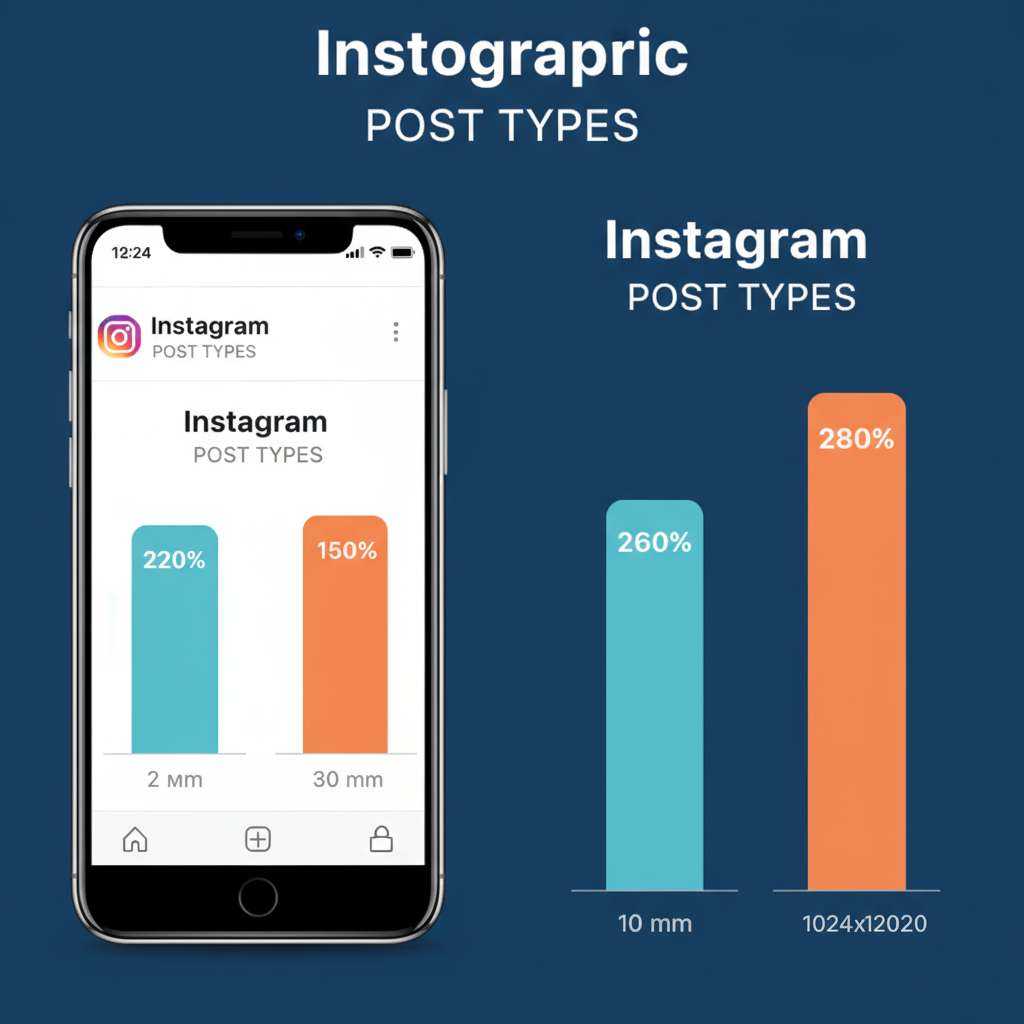
---
Best Practices for Maximizing Reach with Picture Posts
To boost reach and engagement:
- Post When Your Audience Is Active: Research your best times.
- Consistency: Publish on a predictable schedule.
- Leverage Stories & Reels: Repurpose still images creatively.
- Engage Actively: Reply to comments to improve algorithmic favor.
---
Conclusion
The question, “Can I add a picture to my post on Instagram?”, has a clear answer—yes—and doing it well requires careful attention to formats, editing, tagging, and captions. Whether you’re posting a single shot, a carousel, or a draft, following these steps ensures your visuals impress and engage. Apply the technical tips and creative strategies here, and you’ll be ready to publish compelling Instagram picture posts that attract more views and grow your audience.
Ready to start crafting scroll-stopping posts? Open Instagram now and put these tips into practice to elevate your social media presence.




