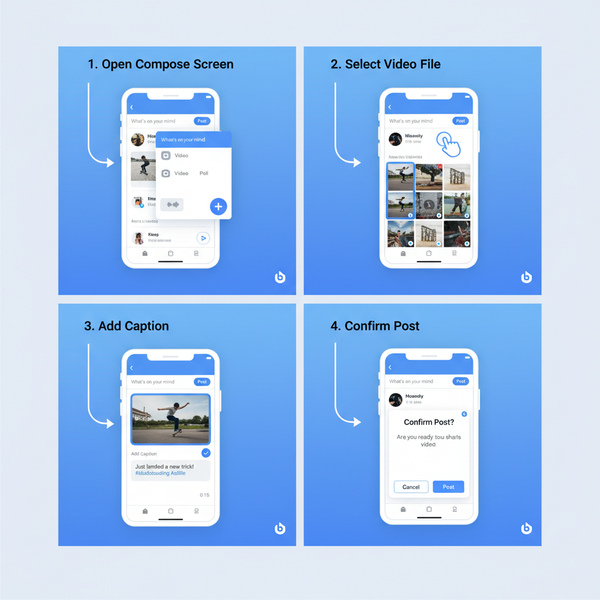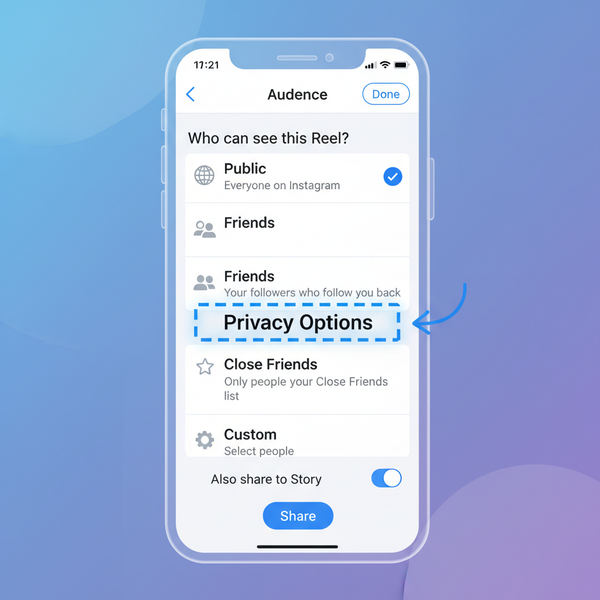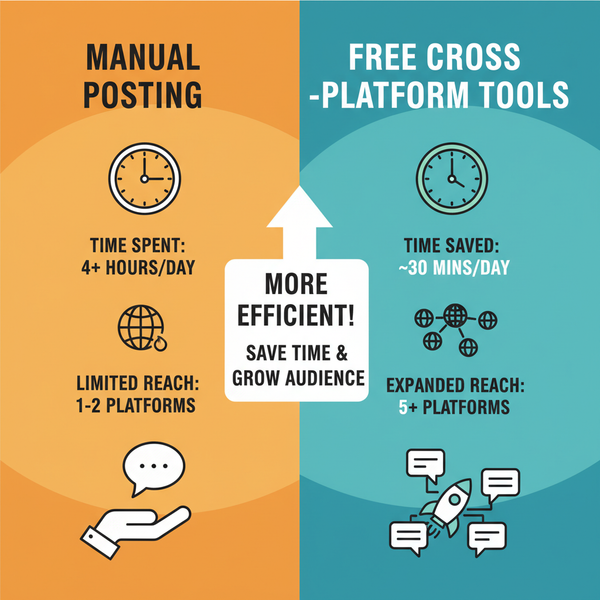Can I Edit an Instagram Story After Posting
Learn why Instagram Stories can't be edited after posting and explore smart workarounds like deleting, reposting, using drafts, and external design tools.
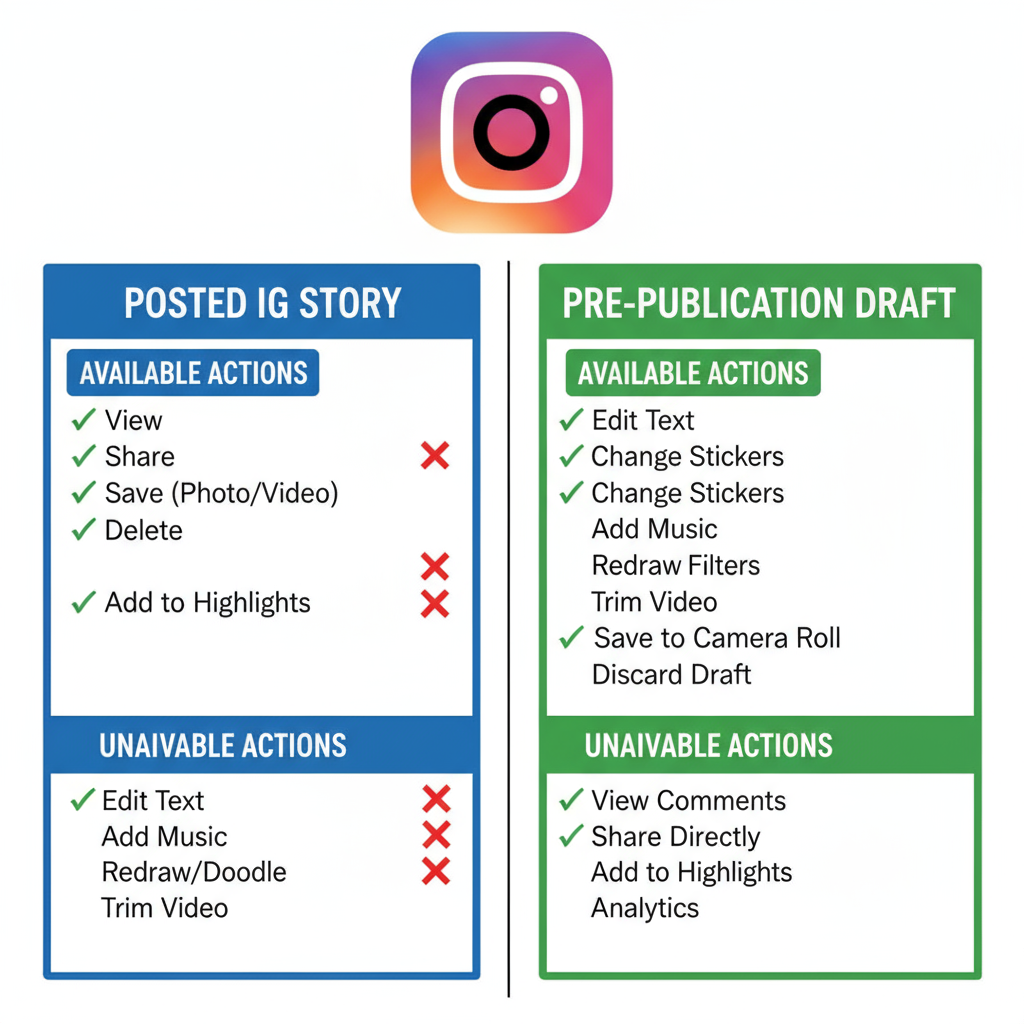
How to Edit Instagram Stories After Posting: Limitations and Smart Workarounds
Instagram Stories are a popular way to share time-sensitive content that disappears after 24 hours. They allow users to creatively combine photos, videos, stickers, filters, and text to engage followers. The primary question many creators ask is: “Can I edit an IG Story after posting?” This guide explains the limitations of Instagram Stories editing, and offers proven workarounds to keep your content polished and effective.
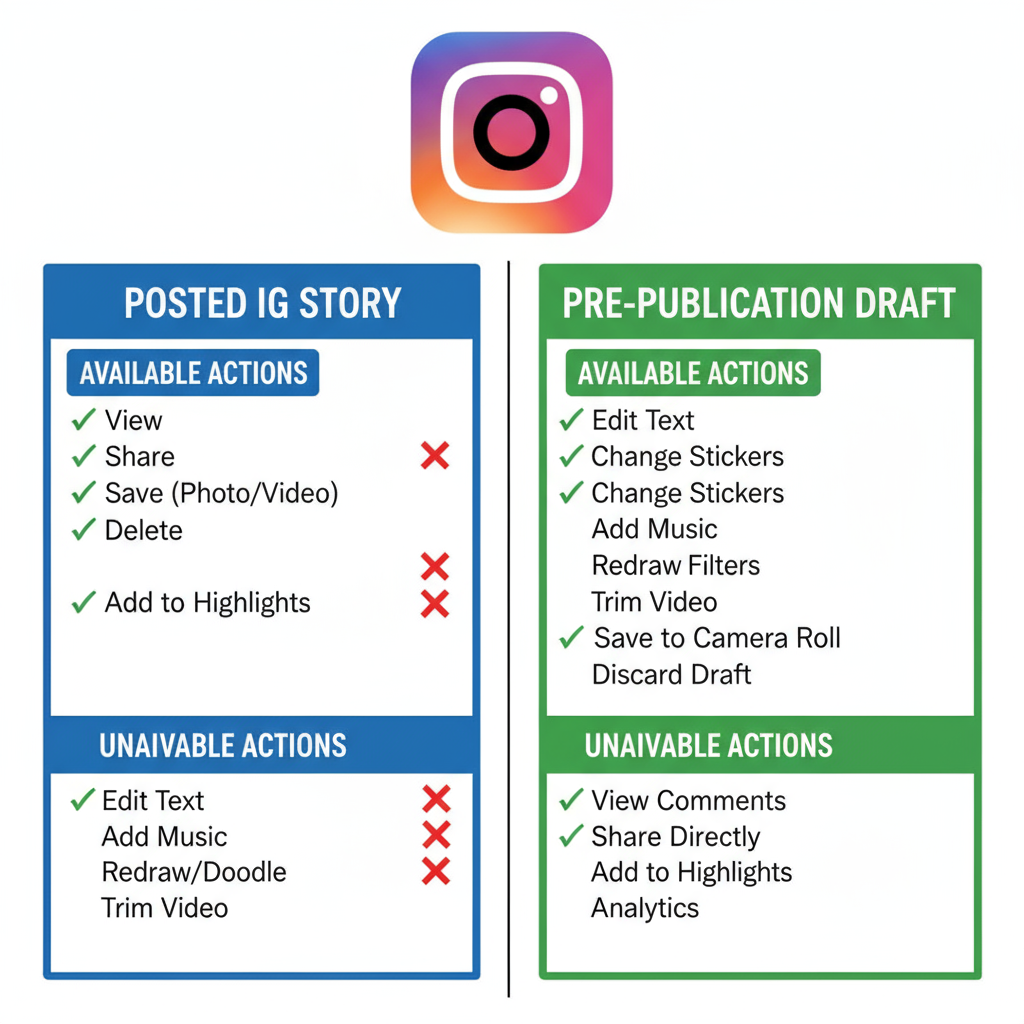
---
Understanding Instagram Stories and Their Editing Limits
Instagram’s design prioritizes authenticity and immediacy. Once a Story is published, the platform does not allow direct visual or textual edits—meaning you cannot change text, stickers, filters, or swap out media.
What you can do after posting:
- View and track engagement metrics.
- Save to Highlights.
- Delete it.
What you cannot do:
- Change captions, fonts, or layouts.
- Adjust sticker placements or hashtags.
- Edit links or replace images/videos.
These limits make careful pre-publish review essential for avoiding mistakes.
---
Can You Directly Edit a Story After Posting?
The short answer is No. Instagram treats Stories differently from static posts—once they’re up, they’re locked. This approach keeps content authentic, but can be frustrating if you spot errors after hitting “Publish.”
If corrections are needed, it’s time to look at workaround options that still protect your brand image.
---
Workaround #1: Delete and Repost With Edits
Deleting and reposting is the most direct method to fix problems such as typos, incorrect tags, or outdated links.
Steps:
- Open the Story.
- Tap the three-dot menu (More).
- Choose Delete.
- Make the necessary changes using Instagram or a third-party editor.
- Re-upload the revised Story.
Pros:
- Complete control over corrections.
- Ensures content accuracy.
Cons:
- Resets engagement statistics.
- Followers may notice repeated posts.
---
Workaround #2: Save Story Drafts Before Publishing
By saving a draft, you can return later to refine your design before posting it live.
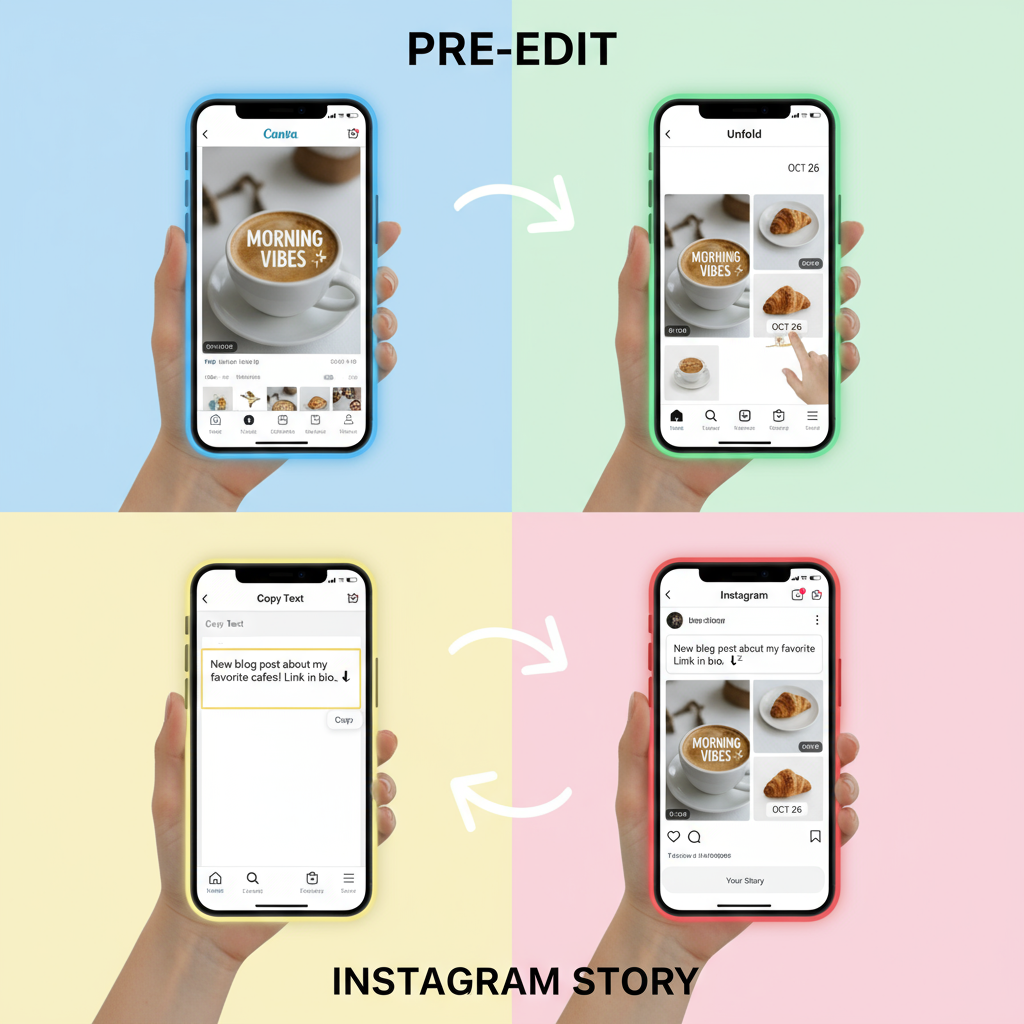
How to Save and Edit Drafts:
- Capture or upload media in the Story editor.
- Add text, stickers, and effects.
- Tap the back arrow and select Save Draft.
- Edit later as needed.
Notes:
- Drafts expire after 7 days.
- Draft data may not sync between devices.
This prevents rushed publishing and leaves room for creative adjustments.
---
Workaround #3: Pre-Edit Visuals and Text Using Third-Party Apps
Design platforms like Canva, Adobe Express, and InShot allow meticulous editing and brand consistency before posting to Instagram.
Benefits:
- Custom fonts and precision layouts.
- Template storage for batch creation.
- Multiple versions for testing engagement.
Suggested Workflow:
- Create your Story entirely outside Instagram.
- Export the final file.
- Upload to Instagram and add native interactive features.
---
Editing and Curating Instagram Highlights
Highlights are permanent collections of Stories added to your profile. While you still cannot edit a Story in place, you can replace outdated Stories in a Highlight with updated versions.
Process:
- Remove the old Story from the Highlight.
- Upload the improved Story.
- Add it to the same Highlight.
This approach maintains a fresh, accurate public archive beyond the 24-hour limit.
---
Link Sticker or Tag Updates Require Reposting
Interactive elements such as link stickers, mentions, and hashtags are locked in once posted. To change them:
- Delete the original Story.
- Create a new one with corrected information.
- Share the updated Story to followers.
Reposting ensures your audience gets the right info, even though it resets view counts.
---
Timeline Considerations: The 24-Hour Expiration
| Action | When Possible | Impact |
|---|---|---|
| Direct Editing | Not possible | No content change |
| Delete & Repost | Anytime before 24-hour expiry | Resets engagement statistics |
| Add to Highlight | Before expiry or via Archive | Permanently viewable |
| Edit in Drafts | Before publishing | Full creative control |
Timely corrections matter because Stories vanish after 24 hours unless saved to Highlights or your Archive.
---
Best Practices to Avoid Editing Problems
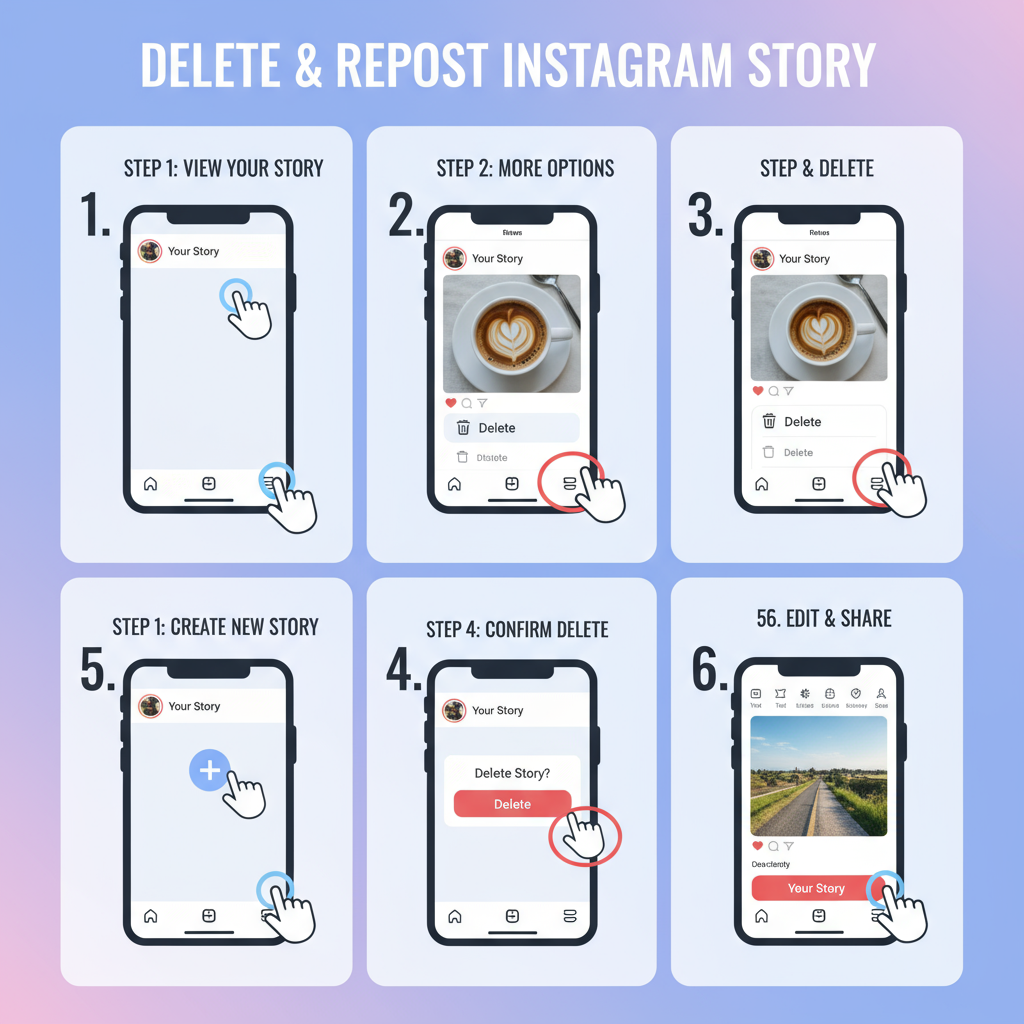
- Plan content ahead with a calendar.
- Use pre-designed templates to streamline creation.
- Double-check spelling, alignment, and tags.
- Save drafts for campaign control.
- Use third-party editors for complex visuals.
---
Preventing Repost Fatigue
Followers can lose interest if you repost too often. Maintain freshness and minimize reposts by:
- Preparing content early.
- Testing different layouts in draft mode.
- Following a pre-publish checklist.
This helps keep your Stories engaging without overwhelming your audience.
---
Summary & Next Steps
If you’re wondering “Can I edit an IG Story after posting?”, the answer is clear: No direct edits are possible. To update, you must delete and repost, or plan ahead with drafts and external editing tools.
By using these techniques—Drafts mode, third-party apps, Highlight curation, and careful planning—you can ensure your Instagram Stories look professional, resonate with followers, and deliver your message accurately.
Pro Tip: Start implementing a content review process today to reduce mistakes and maximize engagement. Ready to optimize your Instagram Stories workflow? Try planning your next week’s content using these strategies and watch your audience response improve.