Can I Edit TikTok Videos After Posting and What to Do
Learn what you can and cannot edit on TikTok after posting, plus step-by-step reupload strategies and tips to prevent posting mistakes.
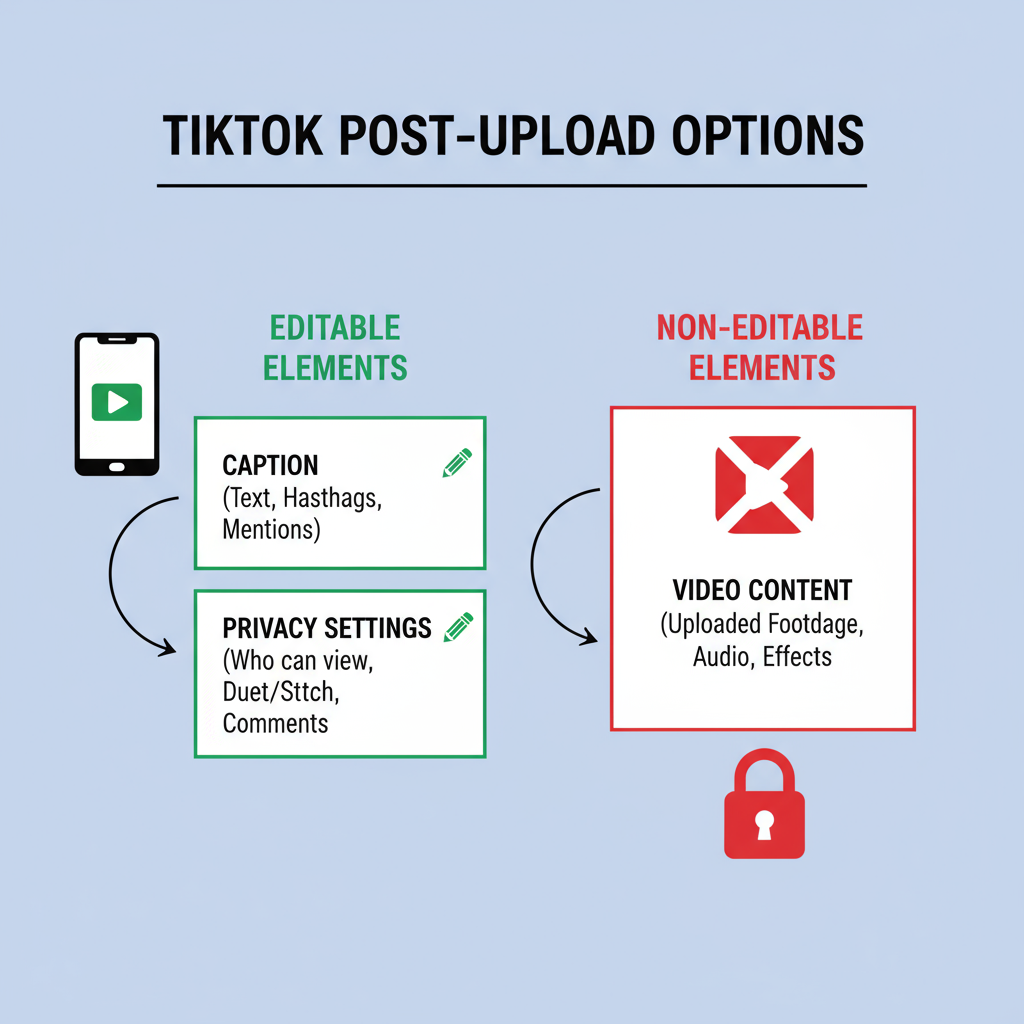
Can I Edit TikTok Videos After Posting?
If you’ve ever wondered “Can I edit TikTok videos after posting?”, you’re part of a large group of creators dealing with this common challenge. It’s frustrating to spot a typo, missing hashtag, or transition mistake after your video is live. While TikTok offers creative freedom before posting, the platform has firm restrictions on edits once content is published. Knowing what’s possible—and what’s not—helps you make smarter decisions, avoid re-upload penalties, and keep your audience engaged from the first post.
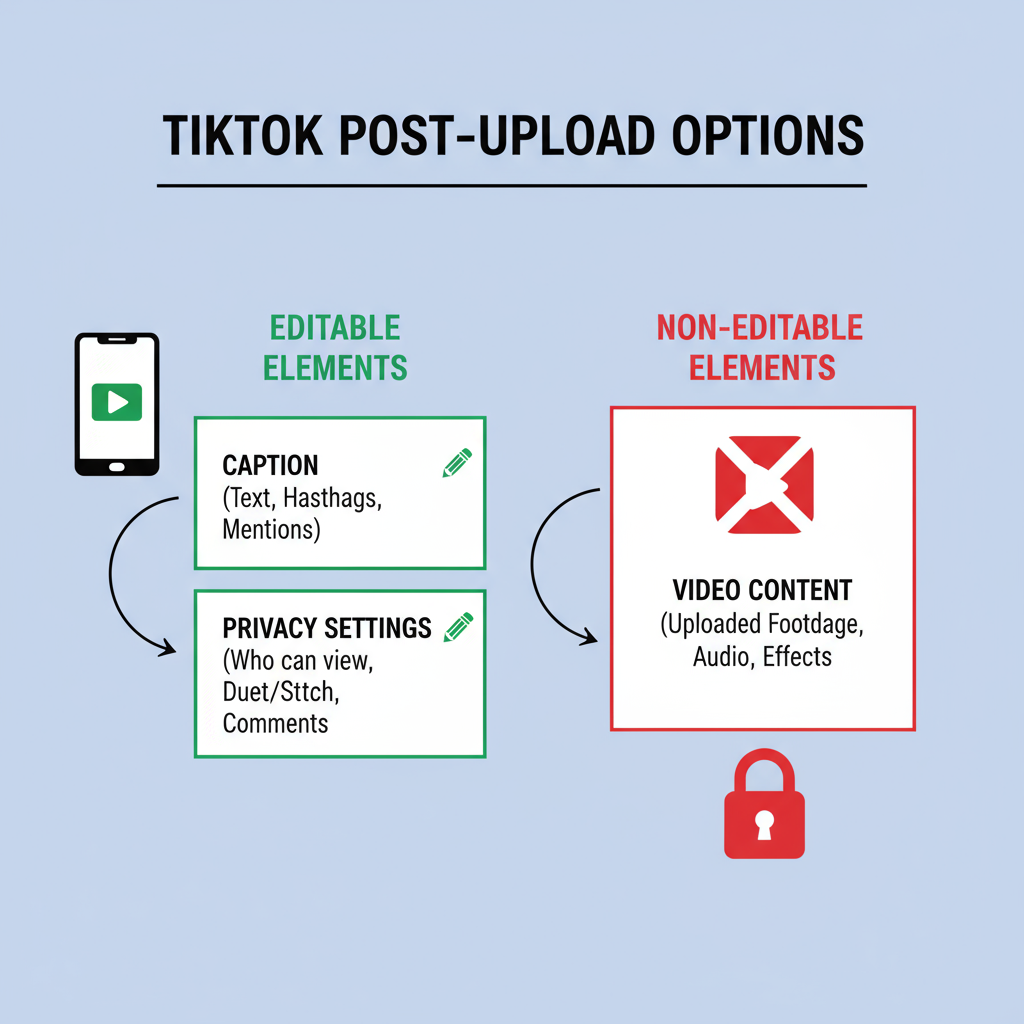
---
TikTok’s Editing Limitations After Posting
TikTok does not allow you to change the video file itself once a post is live. Unlike platforms such as YouTube, which let you modify certain aspects like metadata or replace videos (in limited cases), TikTok locks your visual and audio content at publishing time.
Once you tap "Post", the platform stores your video as a final asset. Any revision to clips, music sync, or effects must be done offline and then re-uploaded—a process that will reset engagement metrics.
---
What You Can Change Post-Upload
You cannot alter the video’s core content, but TikTok lets you modify some post-related settings after upload:
- Privacy Settings – Switch from public to private or friends-only.
- Comment Permissions – Enable or disable comments at any time.
- Duet & Stitch – Toggle the collaboration permissions.
- Delete & Re-Upload – The only “edit” method for captions and hashtags is full replacement.
---
What You Cannot Change After Posting
Here’s a detailed breakdown of features that are locked or require re-upload once your TikTok is live:
| Feature | Editable After Posting? | Notes |
|---|---|---|
| Video Content | No | Visuals, trim points, clips, sequence—all fixed. |
| Music Sync | No | You cannot replace or re-sync audio tracks after publishing. |
| Effects & Filters | No | AR effects, transitions, and video filters are locked in. |
| Text Overlays | No | In-video timed text is embedded into the video file. |
| Hashtags | No direct edit | Only possible via delete and re-upload. |
---
How to Save and Re-Upload With Changes
When mistakes happen, your best option is to save the existing TikTok, make corrections, and post a revised version.
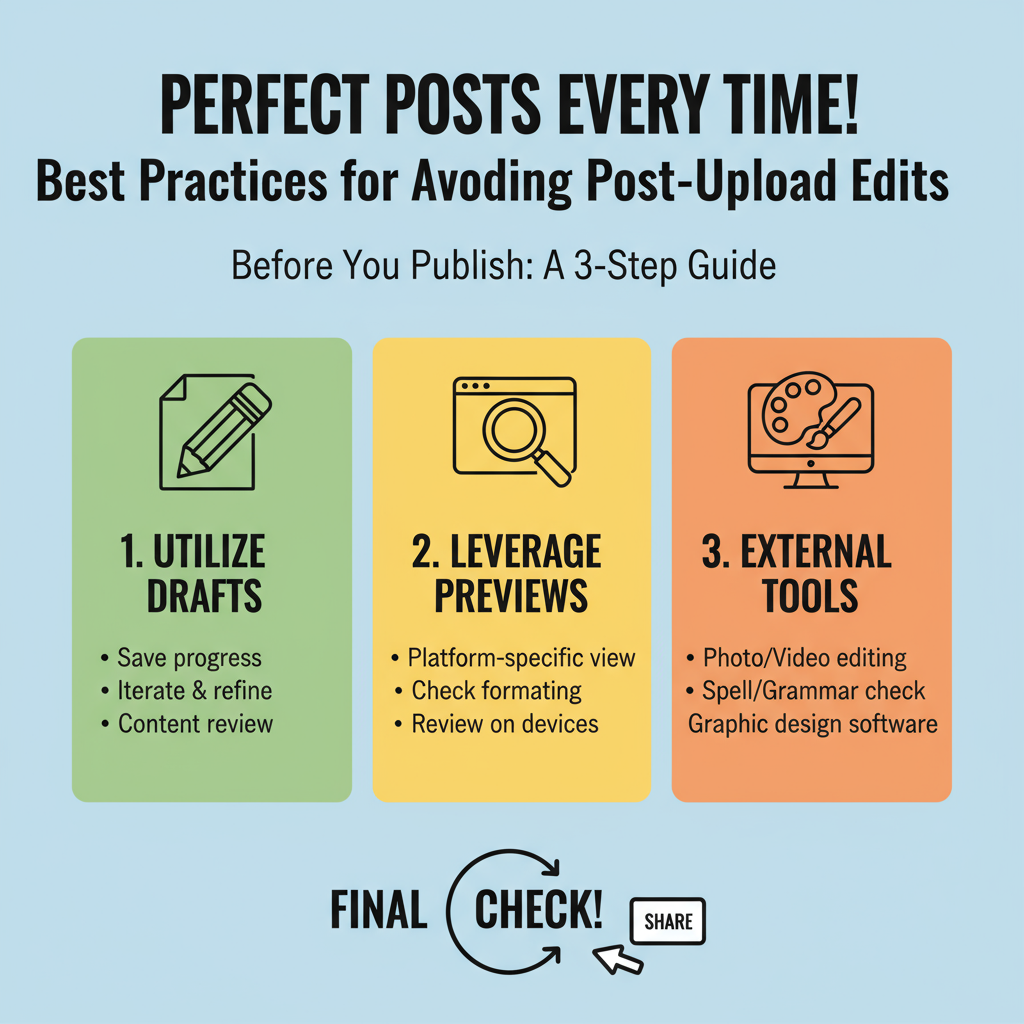
Step-by-Step Guide:
- Open Your Video – Go to your profile and find the post.
- Save to Device – Tap the Share arrow, then choose Save Video.
- Edit Offline – Use TikTok’s upload editor or external apps for changes.
- Delete Original Post – Tap the … menu and select Delete.
- Re-Upload the Edited Version – Add improved captions, optimized hashtags, and any corrected elements before re-posting.
---
Tips to Reduce Impact of Re-Upload
Removing and reposting a video can hurt analytics. You lose the view counts, likes, and shares from the original post.
Strategies to minimize damage:
- Act Fast – The sooner you re-upload, the less audience disruption.
- Post at Optimal Times – Target your audience’s peak activity hours.
- Communicate Clearly – Notify followers via comments or stories that a better version will replace the current video.
- Make Significant Changes – Re-upload only when the correction adds clear value or fixes a major issue.
---
Preventing Mistakes: Drafts and Previews
TikTok’s Drafts feature is invaluable:
- Save multiple iterations as drafts before making the video public.
- Proofread captions and check formatting.
- Test music timing and effects on various devices.
- Preview your work as a viewer would to catch errors.
---
External Editing Tools to Prepare Content
Using third-party apps offers more control and precision before upload:
- CapCut – Free, intuitive mobile editor with TikTok-friendly templates.
- Adobe Premiere Rush – Professional-quality edits synced across devices.
- InShot – Easy-to-use interface for trimming, adding text, and overlays.
- VN Video Editor – Detailed timeline adjustments and fast export.
These tools help you finalize creative decisions so post-upload edits become unnecessary.
---
Publishing Best Practices to Avoid Post-Upload Frustrations
- Proofread Everything – Ensure captions are free of typos.
- Validate Hashtags – Use tags relevant to your target topic for SEO reach.
- Perfect Music Sync – Align beats with visual transitions carefully.
- Test Effects – Check how filters and transitions appear in final cuts.
- Final Preview – Review the video in full before hitting "Post."
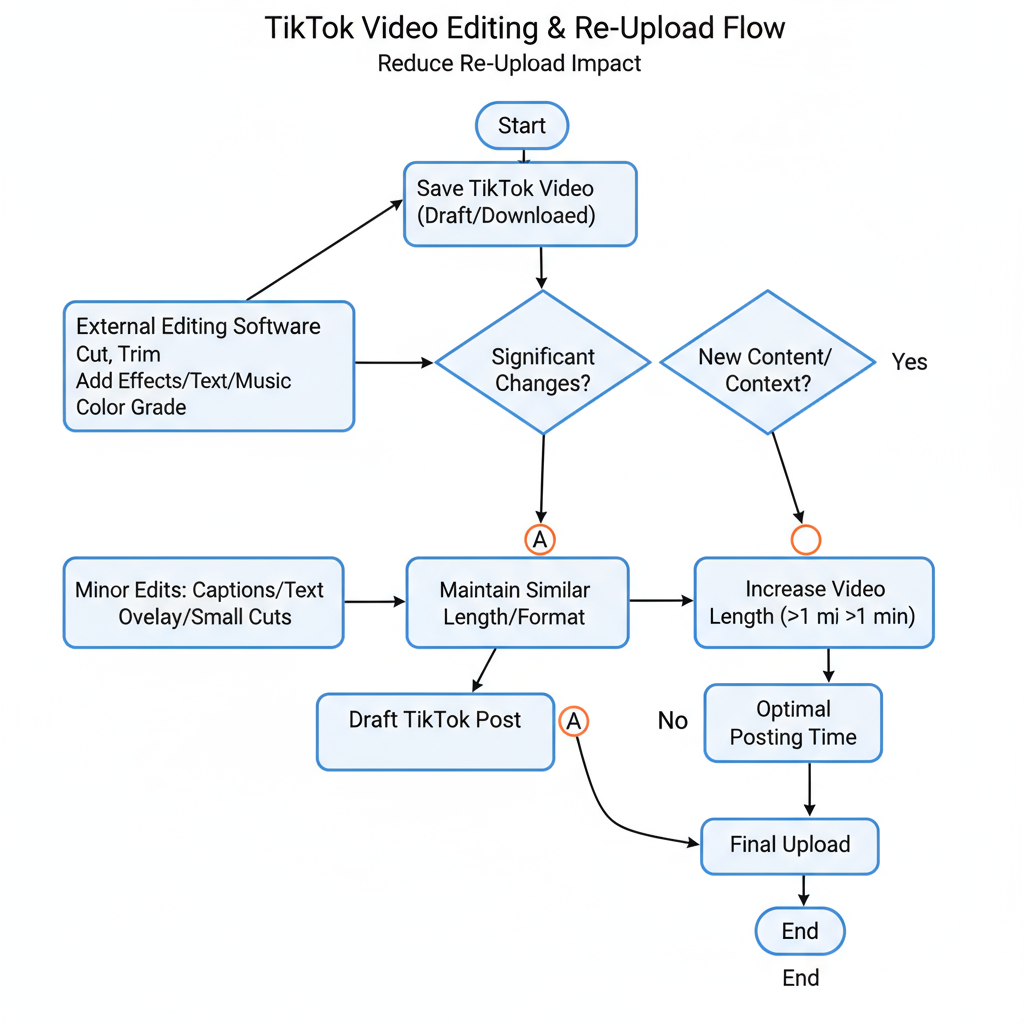
---
FAQ: TikTok Editing After Posting
Q1: Can I swap out the audio after posting?
No, the audio is locked with the video content.
Q2: Is there a caption edit button?
No. You must delete and re-upload.
Q3: Can I edit a private video’s content?
No—only permissions and description are changeable.
Q4: Will re-uploading hurt my reach?
Yes, performance stats reset and algorithm ranking may be impacted.
Q5: Can I change hashtags later?
Not directly; only via a re-upload.
---
Summary
If you’re asking “Can I edit TikTok videos after posting?”, the short answer is: not the video itself. TikTok locks down visual and audio content after upload, allowing only minor changes to settings like privacy, comments, and collaboration permissions. For captions, hashtags, or video edits, your only option is to delete and re-post—which resets engagement metrics.
To avoid this, adopt a workflow that includes thorough previews, drafts, and external editing before publishing. This proactive approach ensures your content hits the platform perfectly the first time, helping you retain momentum and maximize reach.
Ready to post flawless TikTok videos? Plan ahead, edit smart, and see your engagement grow.




