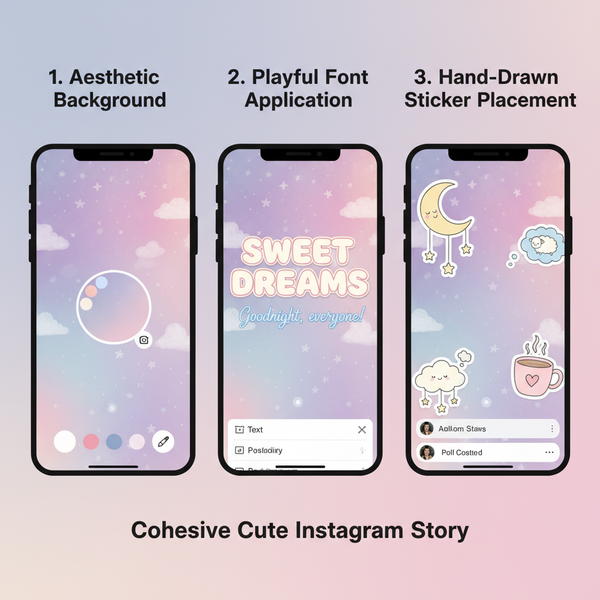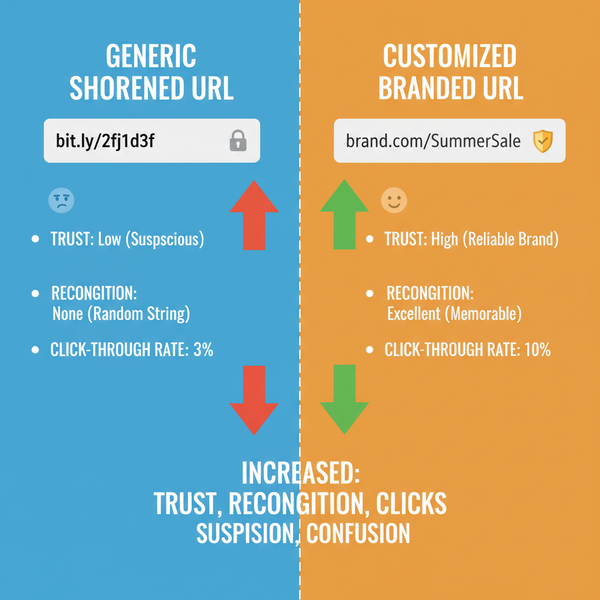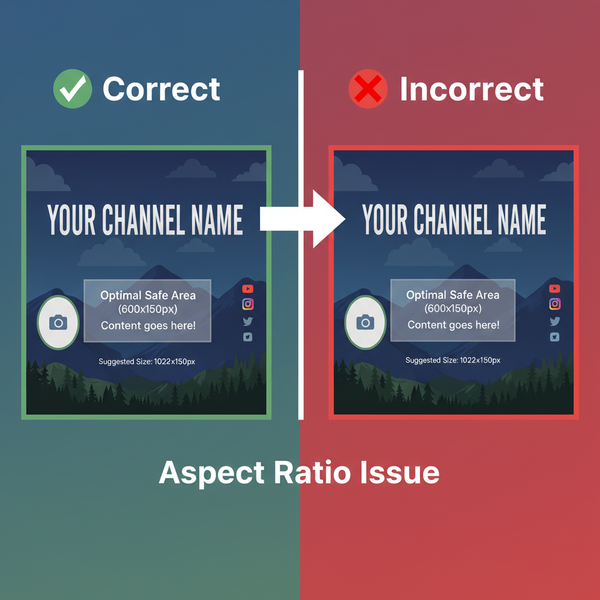Can People See What Facebook Groups You’re In and How to Hid
Learn how Facebook group visibility works, the difference between public, private, and hidden groups, and how to hide memberships for better privacy.
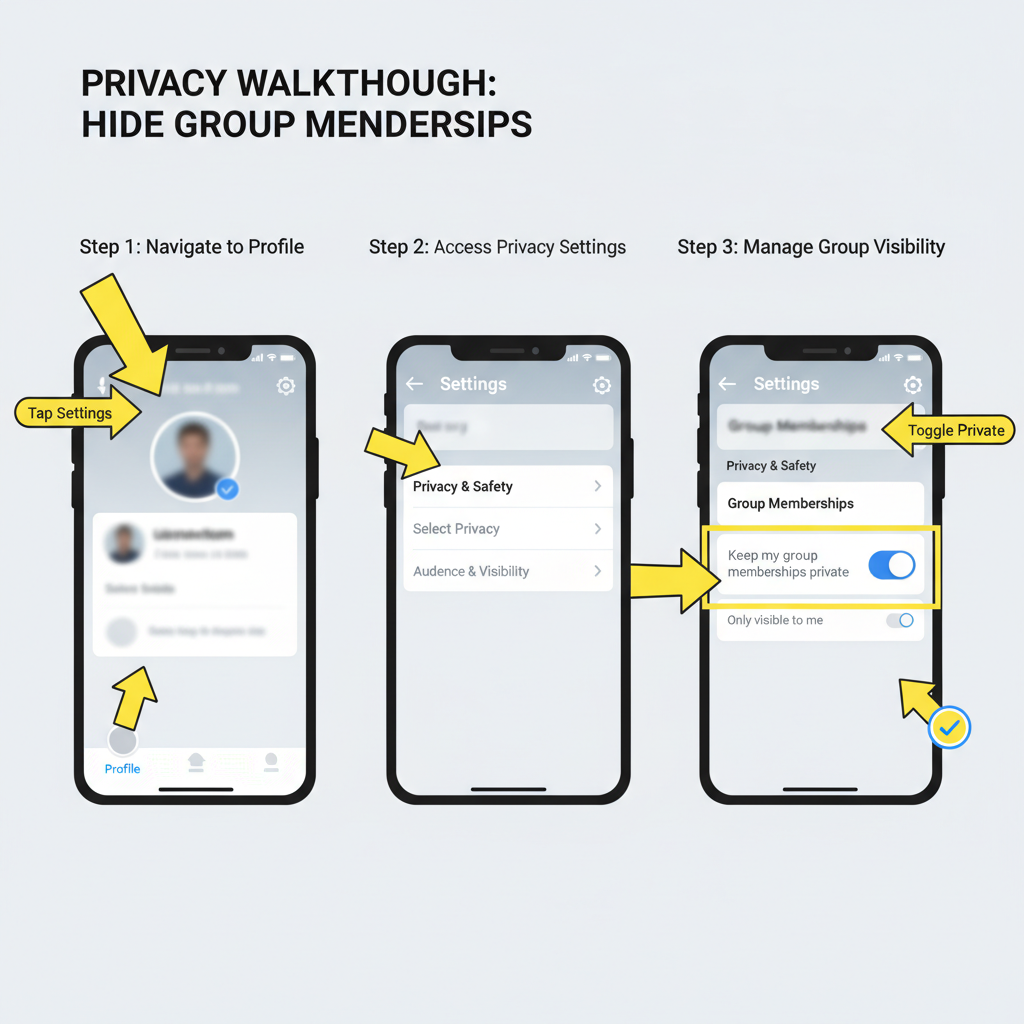
Understanding Facebook Group Visibility: Public vs Private vs Hidden
Facebook groups are a major feature for connecting around shared interests — from hobbies and local communities to professional networks. A common question users have is: "Can people see what groups I'm in on Facebook?" The answer depends on the group’s privacy type and your own profile visibility settings. Understanding these distinctions will help you protect your privacy and manage your online presence effectively.
Before we explore group visibility in detail, let’s clarify the three main types of Facebook groups:
- Public Groups – Anyone can see the group name, its members, and all posts.
- Private Groups – Only members can see posts, but the group name and member list may still be visible to non-members.
- Hidden Private Groups – Also known as “Private and Hidden,” these do not appear in search; only invited members can find them.
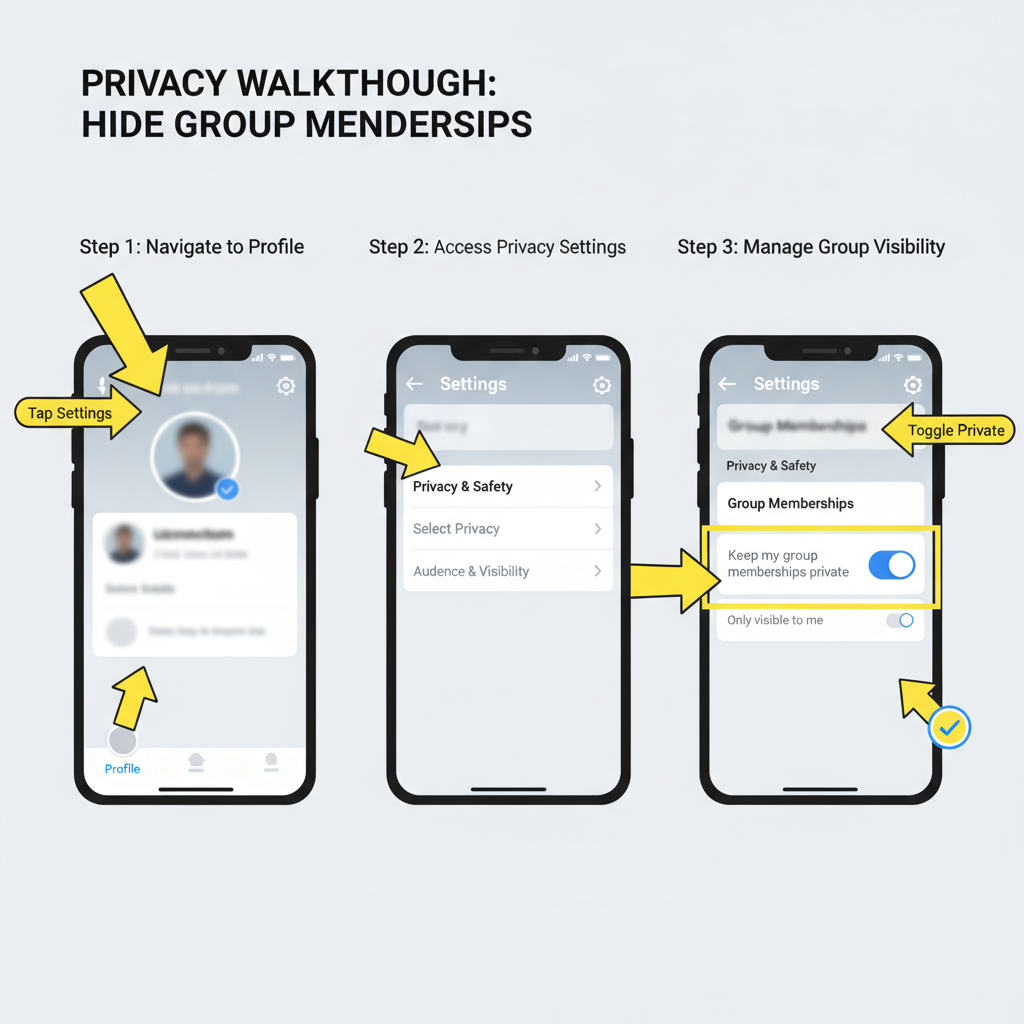
Grasping these core differences is the first step toward controlling what others can see about your Facebook group activity.
---
How Facebook Displays Your Group Memberships on Your Profile
Facebook has a dedicated “Groups” section on your profile, where your memberships may appear. By default, any public groups you’ve joined are visible to anyone who can view your profile, unless you hide them manually.
Private and hidden groups typically won’t appear to non-members in your “Groups” section, but your name may still be visible to members inside the group, and in some cases, visible to friends on group pages where you both belong.
---
Desktop vs Mobile: Visibility Setting Differences
You can configure group visibility via both desktop (web browser) and the Facebook mobile app. While the actual privacy effect is the same, the menus differ slightly.
Desktop:
- The “Groups” tab is directly on your profile page.
- You can hide groups through the “Edit profile sections” option.
Mobile:
- Go to your profile, scroll to “See Your About Info”
- Tap “Edit” next to the “Groups” section to change visibility.
These subtle user interface differences can cause confusion — it’s wise to check both to ensure settings match your privacy preferences.
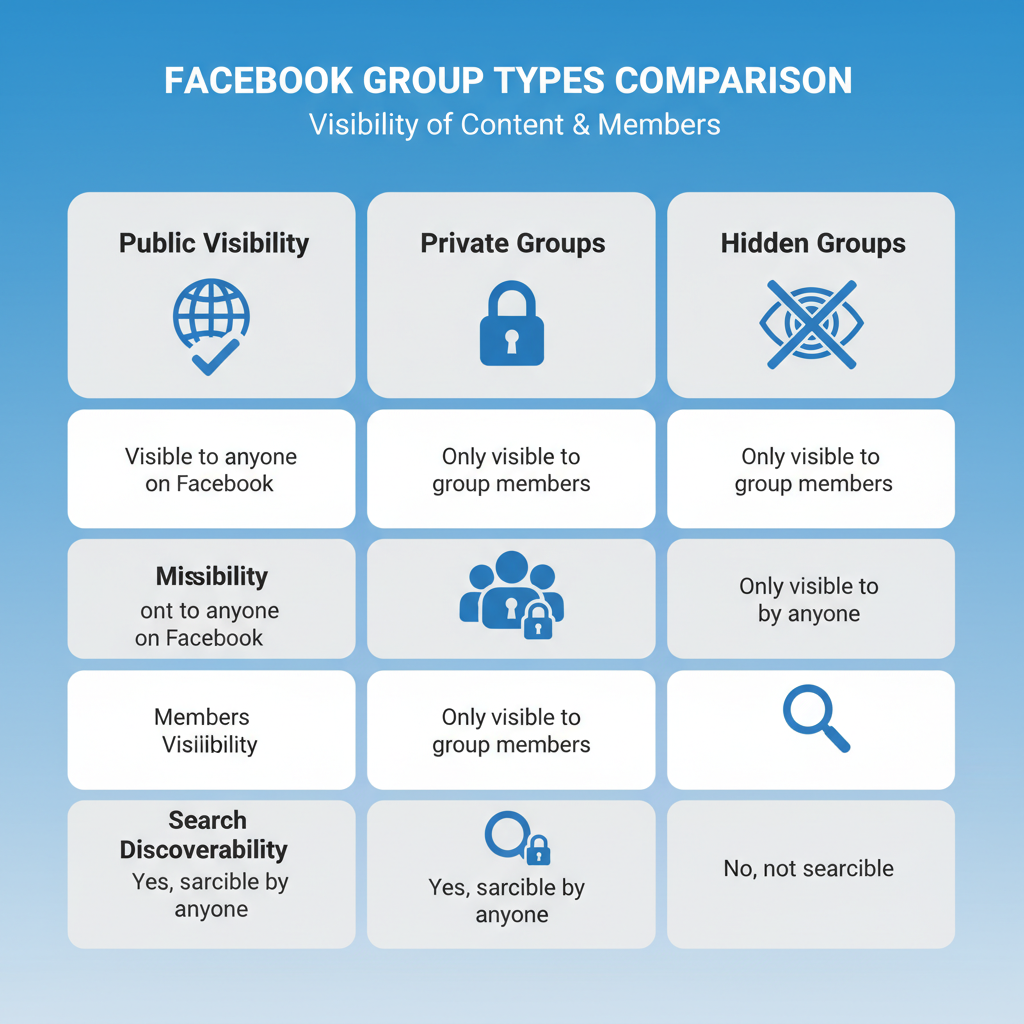
---
Who Can See Your Membership in Public Groups
Joining a public group means:
- Your name appears in the member list to everyone, including non-friends.
- Posts you make in the group are fully public.
- The group is searchable, and Facebook may display your association with it in search results or suggestions.
If you are asking "can people see what groups I’m in on Facebook", the answer for public groups is an unequivocal Yes.
---
How Private Group Memberships Work
Private groups offer more discretion:
- Only members can view posts.
- Non-members can see the group’s name and cover image, and often the member list unless the group is hidden.
- Hidden private groups can only be discovered via invite, making your membership invisible to outsiders.
However, any friends who are also members will see you in the group, and group admins can always view the membership list.
---
Steps to Check and Adjust Your Group Privacy Settings
Follow these steps to control who sees your group memberships:
- Identify the Group Type
- Visit the group page.
- Check under the group name for “Public” or “Private.”
- Check Your Profile’s Groups Section
- Desktop: Profile → Groups section → “Manage.”
- Mobile: Profile → “See Your About Info” → “Edit” under Groups.
- Hide Specific Groups
- Toggle off visibility for groups you want hidden.
- Confirm Group Privacy
- Only admins can change public/private group status; Facebook limits these changes.

---
How to Hide or Leave Groups for Maximum Privacy
If hiding is not enough for your privacy needs, use stronger measures:
- Leave the Group: Go to the group → Click “Joined” → “Leave Group.”
- Adjust Notifications Without Leaving: If visibility is fine but you want less content, mute or unfollow the group.
These steps either fully remove your connection or reduce news feed clutter.
---
The Role of Facebook Privacy Settings
Your overall Facebook privacy settings also affect group visibility:
- Friends List Visibility – Can reveal shared group memberships.
- Timeline and Tagging Settings – Determine who sees group posts you’re tagged in.
- Search Visibility – Loose search settings may surface group activity.
Example Privacy Impact Table
| Setting | Impact on Group Visibility |
|---|---|
| Public Profile | Higher chance public group memberships are visible to anyone |
| Friends Only Profile | Limits group visibility to your friends |
| Restrict Friends | Hides certain profile sections including some group activity |
---
Exceptions to Group Membership Privacy
Even with strong settings, exceptions exist:
- Group Admins – Always see who is in the group.
- Tagged Posts – Tagging rules depend on group privacy type.
- Likes and Comments – In public groups, these interactions are public.
Also note: Facebook occasionally updates its privacy rules, making it important to stay informed.
---
Best Practices for Maintaining Privacy in Facebook Groups
- Audit Your Groups Regularly – Remove groups that no longer serve you or violate your privacy goals.
- Use Private or Hidden Groups for Sensitive Topics – Reduce unnecessary exposure.
- Adjust Your Account-Wide Privacy Settings – Set “Who can see your future posts” to Friends or Only Me.
- Beware of Off-Platform Sharing – Screenshots or shares can bypass Facebook privacy settings.
- Stay Informed about Policy Changes – Review Facebook help articles periodically.
---
Conclusion
So, can people see what groups you’re in on Facebook? In public groups, anyone — including non-friends — can view your membership. Private and hidden groups protect you better but don’t provide complete anonymity, especially among other members or admins. By carefully managing group privacy settings, selectively hiding or leaving groups, and fine-tuning your overall Facebook privacy controls, you can substantially reduce unwanted visibility while still engaging in the communities you enjoy.
Tip: Treat privacy as an ongoing habit — review your settings often to maintain the level of control you want over your online presence.
Take action now: Audit your group memberships today to ensure they align with your personal privacy preferences.