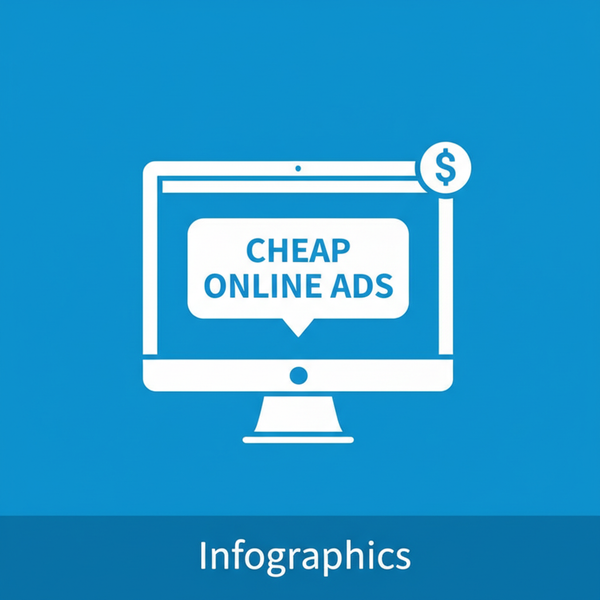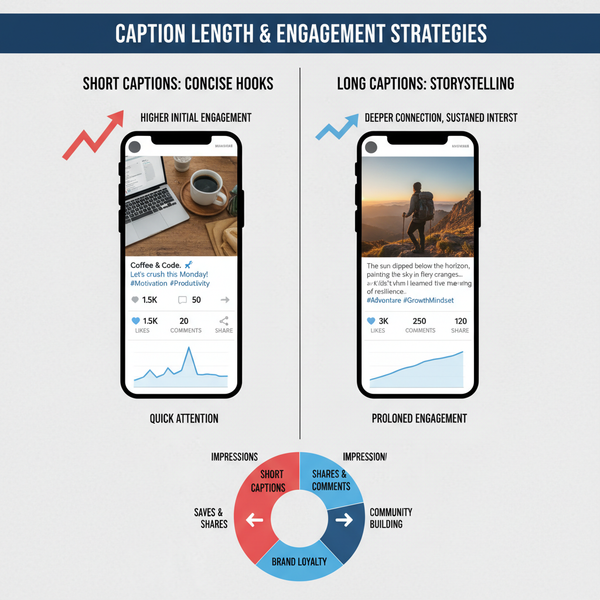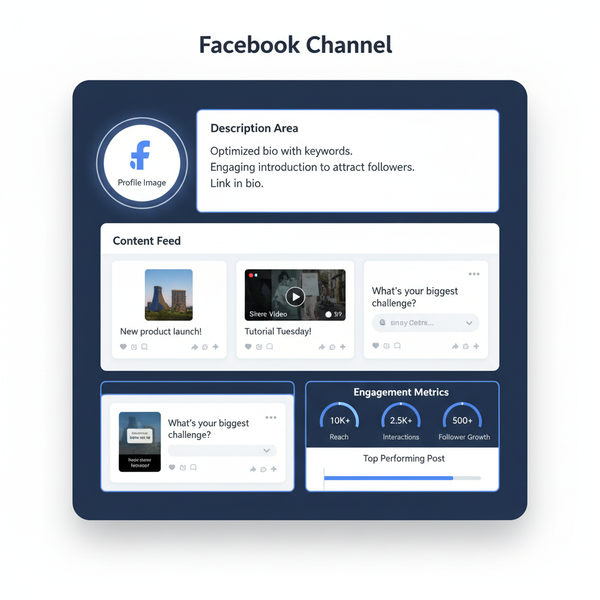How to Schedule YouTube Shorts on Desktop and Mobile
Learn how to schedule YouTube Shorts on desktop and mobile using YouTube Studio, plus tips on timing, audience targeting, and performance tracking.
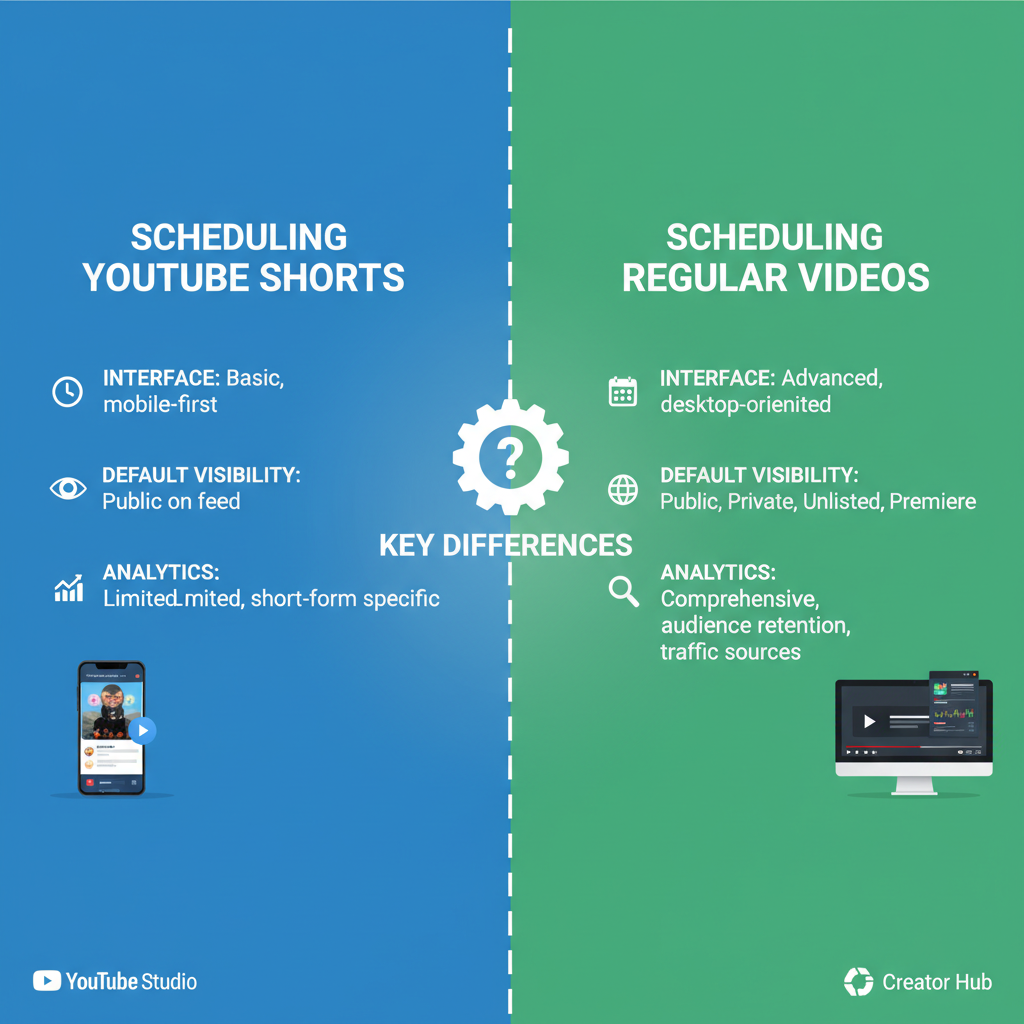
Introduction: How to Schedule YouTube Shorts Effectively
YouTube Shorts—short-form vertical videos up to 60 seconds—are now a powerful tool for creators aiming to capture attention quickly on mobile. As they surge in popularity, mastering the timing of your uploads can make the difference between an average post and one that trends. Scheduling YouTube Shorts allows you to publish at optimal times without needing to be online, boosting engagement and making your workflow more efficient.
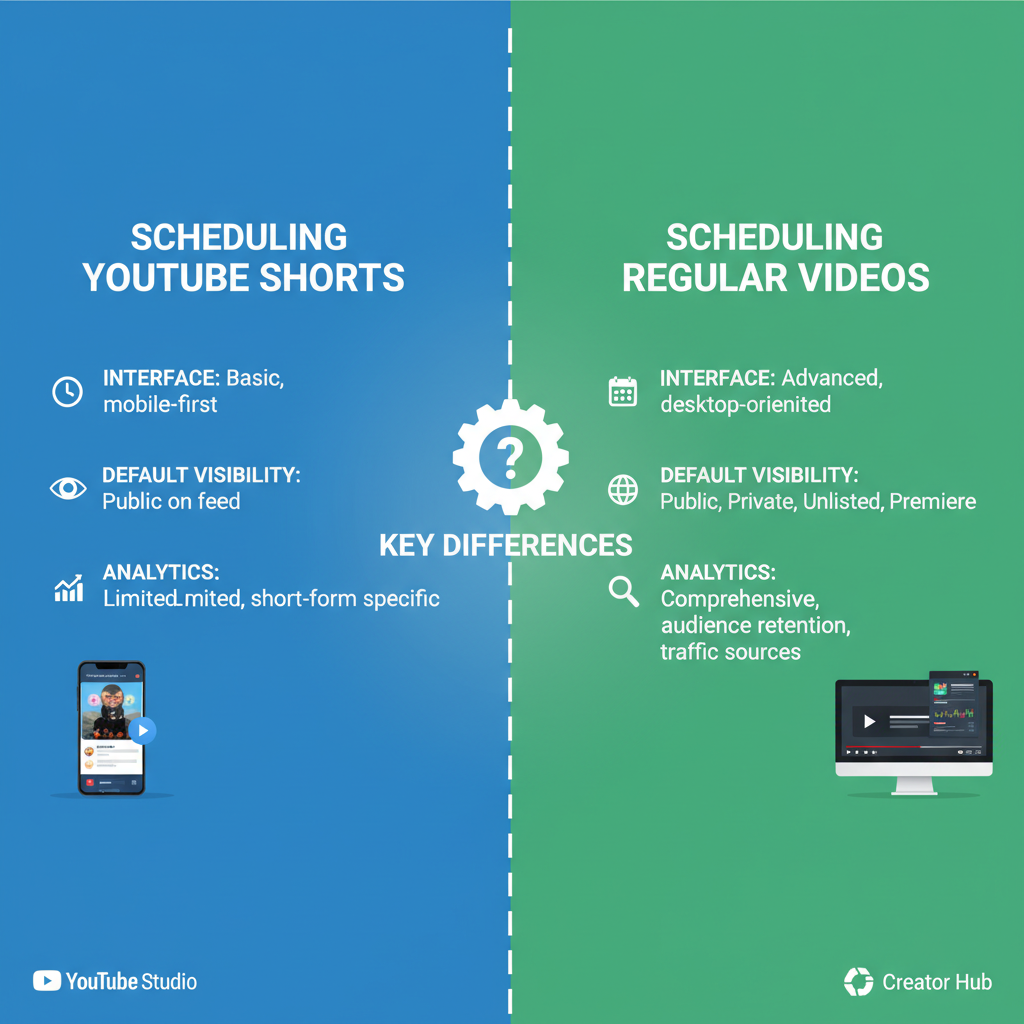
Whether you run a busy channel or you’re testing consistent posting schedules, knowing how to schedule Shorts on YouTube—yes, it’s possible with YouTube Studio—helps you work smarter and maximize impact.
---
Can We Schedule Shorts on YouTube?
Yes. YouTube doesn’t have a separate “Shorts scheduler,” but you can schedule Shorts exactly like regular videos via YouTube Studio on both desktop and mobile.
Key points to remember:
- Works for both standard 16:9 and vertical Shorts formats.
- Allows setting an exact date and time for publishing.
- Desktop offers additional tools like advanced metadata editing, end screens, and playlist assignments.
- Mobile Studio app supports essential scheduling functions for quick uploads on the go.
---
How to Schedule a YouTube Short on Desktop
The desktop version of YouTube Studio provides the most robust scheduling options for creators.
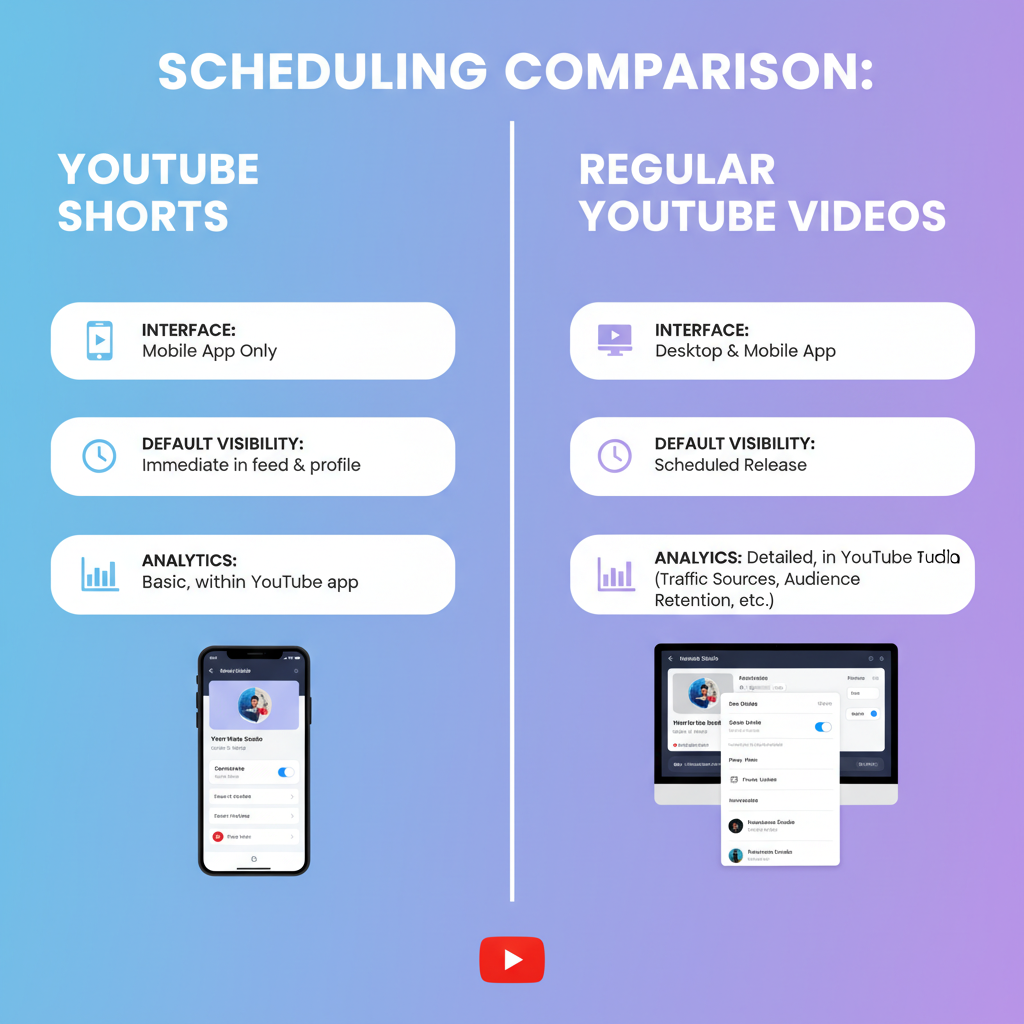
Step-by-step guide:
- Log in to your YouTube account.
- Click your profile icon (top-right) and choose YouTube Studio.
- Press the Create button (camera icon with plus) → Upload videos.
- Select your vertical Short file (keep it under 60 seconds and in 9:16 aspect ratio).
- Fill in the Details:
- Title
- Description
- Tags (optional, but recommended for discoverability)
- Choose the correct Audience setting (whether it’s made for kids).
- Navigate to the Visibility section.
- Select Schedule instead of Public or Private.
- Set your desired date and exact time.
- Click Schedule to confirm publication.
Pro Tip: Even though Shorts often autoplay in feeds, an engaging thumbnail can boost clicks when viewed outside the Shorts Shelf.
---
How to Schedule a YouTube Short on Mobile via YouTube Studio App
If you’re away from your desk, the YouTube Studio app makes scheduling possible from anywhere.
Mobile guide:
- Open YouTube Studio app and log in.
- Tap the Upload icon.
- Select your Short from your phone’s gallery.
- Complete the required fields:
- Title
- Description
- Tags (optional)
- Set Audience preferences.
- Under Visibility, tap Schedule.
- Pick your desired date and time.
- Save and confirm the schedule.
![scheduling]()
Tip: Mobile uploads sometimes compress video—preview to ensure quality before final scheduling.
---
Best Practices for Timing and Audience Targeting
Scheduling is about more than setting a date—it’s about aligning your content with viewer habits.
Strategies:
- Leverage Analytics to identify peak watch times.
- Consider subscriber time zones for global audiences.
- Stick to consistent patterns for steady growth.
- Sync uploads with trending topics or major events.
---
How to Analyze Scheduled Shorts Performance with YouTube Analytics
Tracking the performance of scheduled uploads helps ensure your timing delivers results.
In YouTube Analytics, focus on:
- Views: Gauge reach and compare scheduled versus unscheduled posts.
- Watch time: Assess retention quality.
- CTR (Click-through rate): Measure thumbnail/title appeal.
- Traffic sources: Identify where your Shorts gain traction, from the Shorts Shelf to search results.
| Metric | Why It Matters | Ideal Use |
|---|---|---|
| Views | Shows audience reach | Compare scheduled vs. unscheduled times |
| Watch Time | Indicates retention level | Identify engaging topics |
| CTR | Measures click appeal of thumbnail/title | Optimize branding elements |
| Traffic Sources | Highlights discovery pathways | Focus on Shorts Shelf optimization |
---
Differences Between Scheduling Shorts and Regular Videos
While the process is similar, there are unique factors:
- Length limit: Shorts must be 60 seconds or less.
- Format detection: YouTube automatically tags vertical formats as Shorts.
- Distribution: Shorts appear in both the Shorts Shelf and regular video feeds.
- Viewer expectations: Short-form audiences prefer fast, engaging openings.
---
Troubleshooting Common Scheduling Issues
Creators sometimes run into problems when scheduling Shorts:
- Upload errors – Upload at least several hours (or a day) before your scheduled release to allow processing.
- Thumbnail glitches – If a thumbnail fails to appear post-publish, re-upload it in Video Details.
- Time zone confusion – Double-check your account’s time zone settings in YouTube Studio.
- Quality degradation – Follow upload guidelines for 1080x1920 vertical videos to maintain quality.
---
Integrating Shorts Scheduling into a Content Calendar Strategy
Scheduling works best as part of a complete publishing strategy:
- Pair Shorts with long-form content to create thematic consistency.
- Use planning tools like Trello, Notion, or Google Sheets.
- Batch-produce and schedule multiple Shorts for regular drip releases.
- Create themed series or multi-part sequences to sustain viewer interest.
Example weekly calendar:
| Day | Content Type | Scheduling Goal |
|---|---|---|
| Monday | Long-form tutorial | Anchor content for week |
| Wednesday | Shorts trend clip | Boost midweek engagement |
| Friday | Shorts Q&A highlight | Prep for weekend traffic |
---
Conclusion: Grow Your Channel with Smart YouTube Shorts Scheduling
Scheduling YouTube Shorts—whether via desktop or mobile—ensures your content hits viewers at the best times, without last-minute stress. By using YouTube Studio’s scheduling features, syncing to audience patterns, and tracking performance in Analytics, you can improve engagement and maintain consistency across your channel.
Consider scheduling not just a convenience, but a strategic growth tool. Integrating Shorts into your content calendar keeps your workflow organized, builds anticipation among viewers, and helps your channel stay visible in YouTube’s fast-moving environment.
Ready to boost your reach? Start scheduling your next Shorts today and watch your channel’s engagement rise.