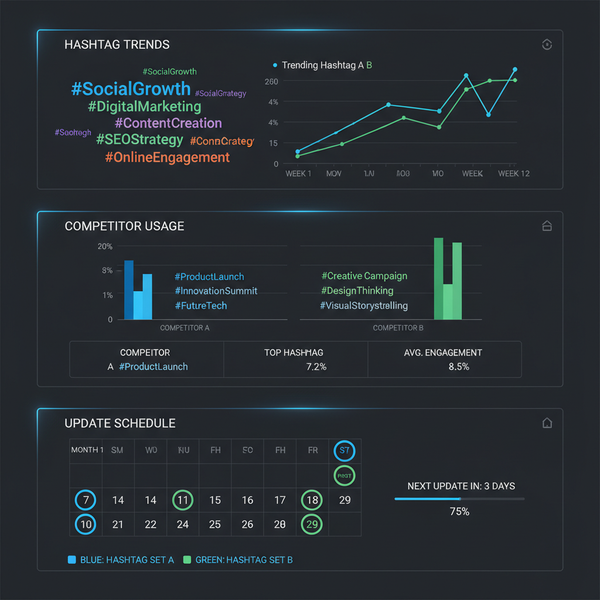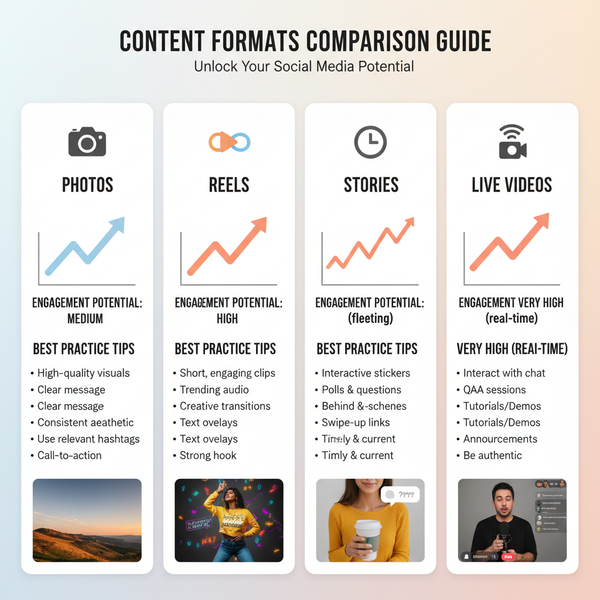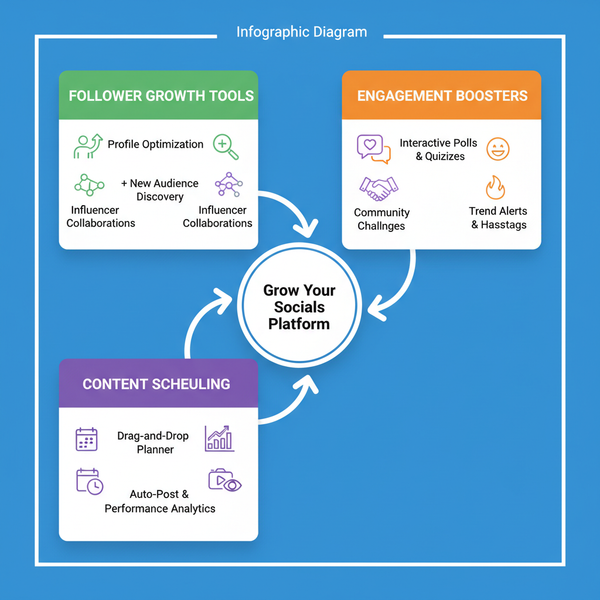How to Add Photos and Videos to a LinkedIn Post
Learn how to add photos and videos to LinkedIn posts on desktop or mobile, plus specs, best practices, and tips to boost reach and engagement.
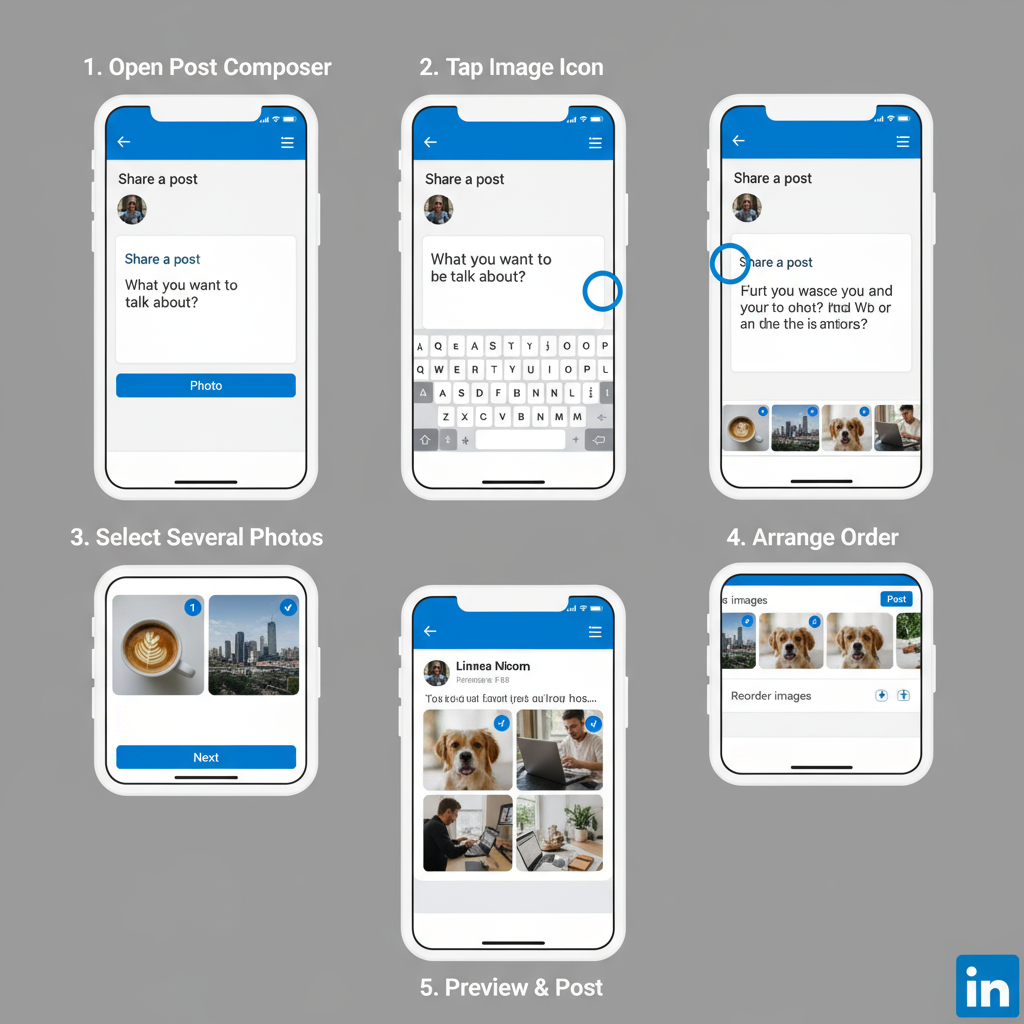
How to Add Photos and Videos to a LinkedIn Post
If you’ve been wondering how to add photos and videos to a LinkedIn post for greater engagement and visibility, you’re not alone — and the answer is a definite yes. Visual content is now a powerful component of LinkedIn’s platform, helping professionals amplify reach, improve brand perception, and communicate more effectively. This guide explains the media formats LinkedIn supports, why images and videos matter, and outlines step-by-step instructions for adding them via desktop and mobile.
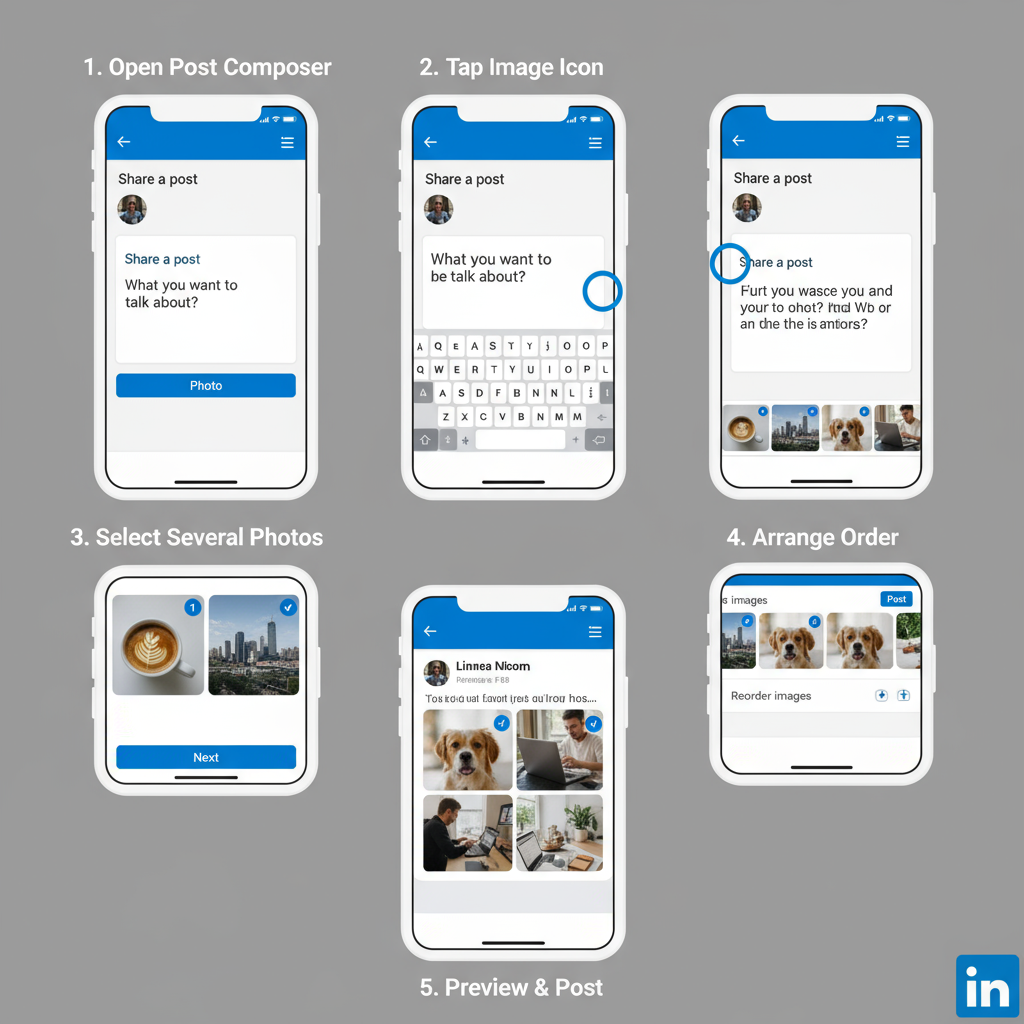
---
Understanding LinkedIn Post Formats
LinkedIn supports a variety of post types that blend text, visuals, and interactive elements:
- Text posts — Purely written updates; ideal for concise insights or announcements.
- Image posts — One or more images added directly to your update.
- Video posts — Either native videos hosted on LinkedIn or embedded from external platforms.
- Document posts — PDF, PowerPoint, or other supported files.
You can enhance each format with hashtags, mentions, and links to increase discoverability and engagement.
---
Benefits of Adding Media to LinkedIn Posts
Including photos and videos in your LinkedIn updates offers several key advantages:
- Boosted engagement — LinkedIn’s algorithm often prioritizes rich media, placing such posts higher in the feed.
- Extended reach — Posts featuring visuals are shared, commented on, and bookmarked more often.
- Stronger branding — Professional imagery and video reinforce both personal and corporate brand identity.
- Improved retention — People tend to remember information better when it’s paired with images or video.
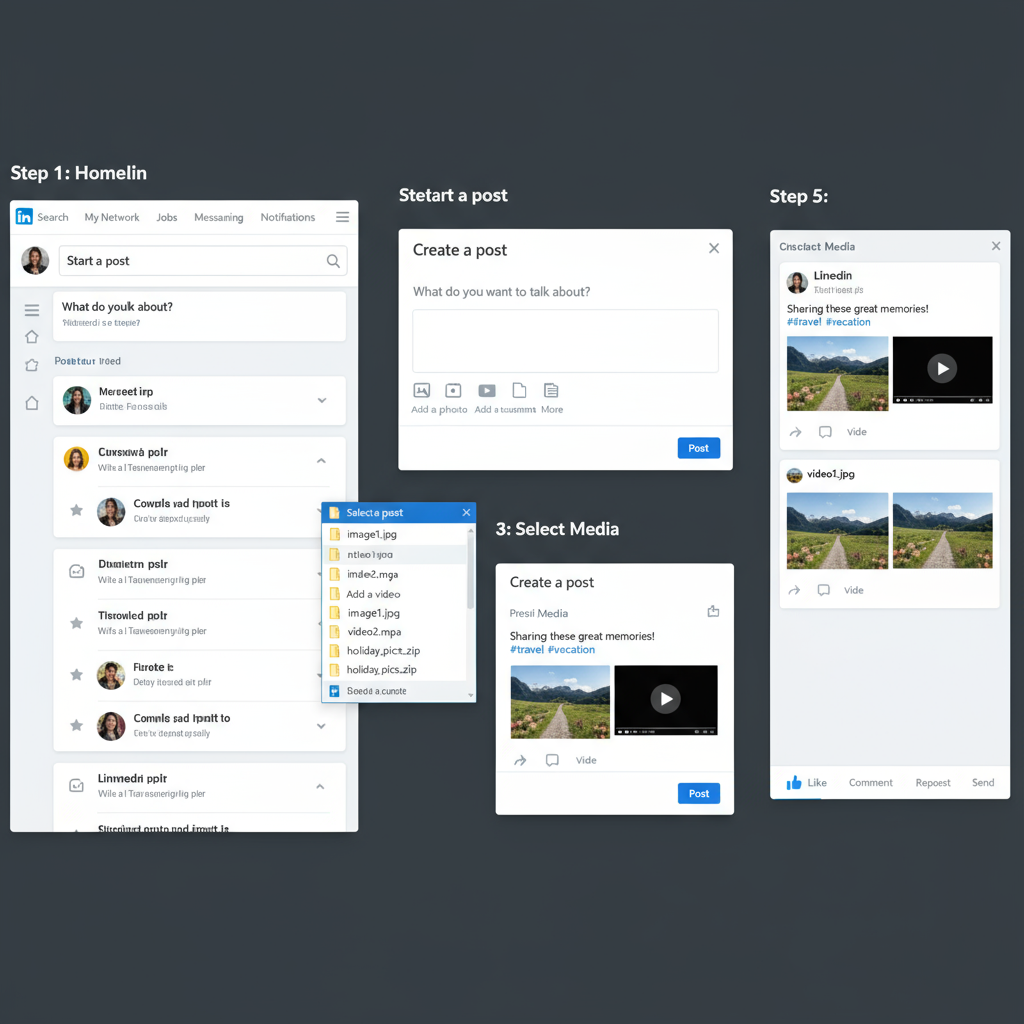
---
Guidelines for Adding Photos to LinkedIn
To keep images sharp and professional, stick to these specifications:
| Attribute | Recommendation |
|---|---|
| Dimensions | 1200 x 627 px (standard landscape) |
| Resolution | At least 72 DPI; 300 DPI for high-res |
| File Size | Up to 5 MB per image |
| Formats | JPEG, PNG |
Pro tip: Maintain consistent color grading or filters to strengthen brand recognition.
---
Step-by-Step: Attaching Photos to a LinkedIn Post
On Desktop
- Log in to LinkedIn via your browser.
- Click the “Start a post” field at the top of your feed.
- Choose the Photo icon.
- Select the photo(s) from your computer.
- Add a caption, hashtags, and tag relevant people.
- Click Post.
On Mobile
- Open the LinkedIn app.
- Tap the “Post” (pencil) icon.
- Tap the camera icon.
- Capture a new photo or select one from your gallery.
- Write your accompanying text, hashtags, or mentions.
- Tap Post.
---
Adding Multiple Images in One LinkedIn Post
LinkedIn allows you to add more than one image per post, displayed in carousel format.
- Select multiple images during upload.
- Drag to reorder before publishing.
Best uses include:
- Event photo albums
- Process walkthroughs
- Before-and-after comparisons
---
Guidelines for Adding Videos
Native LinkedIn videos have specific technical requirements:
| Attribute | Recommendation |
|---|---|
| Length | 3 seconds to 10 minutes |
| File Size | Up to 5 GB |
| Resolution | Minimum 256 x 144, up to 4096 x 2304 |
| Formats | MP4 recommended |
| Captions | Include SRT files for accessibility |
---
Step-by-Step: Uploading Native Videos to LinkedIn
On Desktop
- Click “Start a post.”
- Select the Video icon.
- Locate and upload your MP4 file.
- While it uploads, add a description, hashtags, and tag collaborators.
- Attach captions via an SRT file if available.
- Click Post.
On Mobile
- Tap “Post” in the LinkedIn app.
- Tap the video camera icon.
- Record a new clip or choose one from your device.
- Add text, hashtags, and mentions.
- Tap Post.
---
Native Video vs Embedded Video
You can embed YouTube or Vimeo links in LinkedIn, but native uploads often perform better:
- Algorithm boost — Native videos autoplay in feeds, encouraging more watch time.
- Analytics integration — LinkedIn provides detailed data on native video performance.
- Seamless user experience — Viewers remain on LinkedIn rather than navigating away.
Embedded video is still useful for long-form or specialized content but may deliver lower organic reach.
---
Optimizing Photos and Videos for the LinkedIn Algorithm
For better visibility and engagement:
- Add alt text — Improves accessibility and may help SEO.
- Write descriptive captions — Gives viewers context to keep them engaged.
- Include relevant keywords — Align captions with search-friendly terms in your niche.
- Engage early — Respond to comments and reactions soon after posting to signal relevance.
---
Common Mistakes When Using Media
Steer clear of:
- Low-resolution or grainy images.
- Overly busy visuals that dilute focus.
- Ignoring aspect ratios, leading to awkward crops.
- Posting without captions or context.
- Overuse of generic stock photos instead of authentic imagery.
---
LinkedIn Best Practices for Combining Text + Media
A winning LinkedIn post pairs compelling copy with strong visuals:
- Open with a hook or a relevant question.
- Keep paragraphs short for mobile readability.
- Mention relevant users or companies to boost exposure.
- Finish with a clear call-to-action.
Example:
Ever wondered how to create carousels on LinkedIn? 📸
Here are 5 steps to showcase your project progress visually...
#LinkedInTips #VisualContent---
Measuring Media Performance on LinkedIn
Monitor your performance using LinkedIn’s built-in analytics:
| Metric | Meaning |
|---|---|
| Views | Number of times your post appeared in feeds |
| CTR | Percentage of viewers who clicked a link |
| Dwell Time | Average time users spent engaging with your content |
| Engagement Rate | Reactions, comments, shares per view |
Check these data points weekly to refine your media approach.
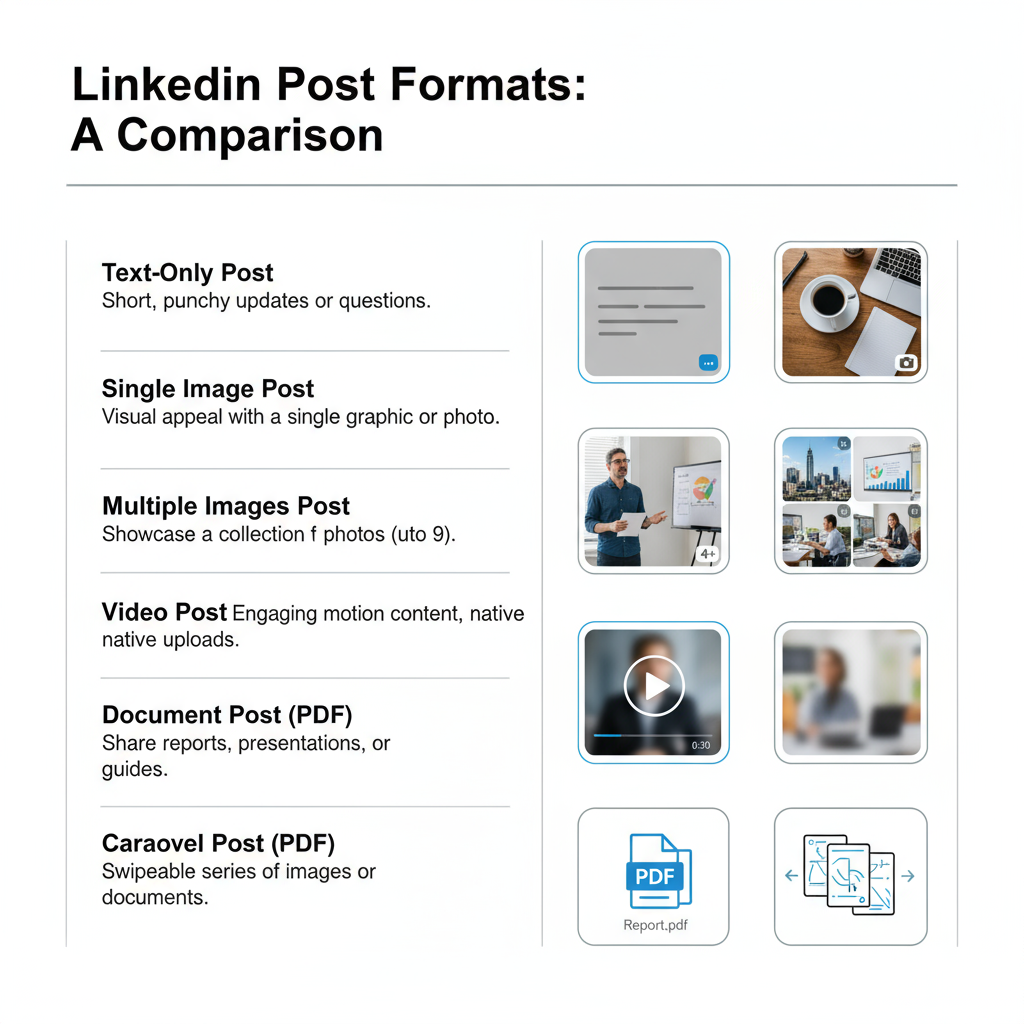
---
Summary: How Media Improves LinkedIn Networking and Visibility
Adding photos and videos to a LinkedIn post is a proven way to stand out in crowded feeds. By following LinkedIn’s media guidelines, leveraging native formats, and optimizing every post with descriptive captions and timely engagement, you can significantly increase your professional presence.
Whether you’re showcasing a portfolio image, sharing a product demo, or creating an event recap, strategic use of visuals will strengthen your brand and grow your network. Start adding photos and videos to your LinkedIn posts today — and watch your engagement climb.