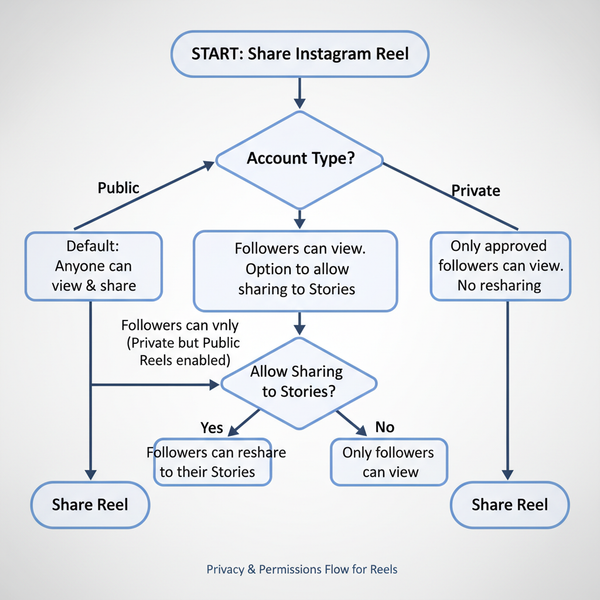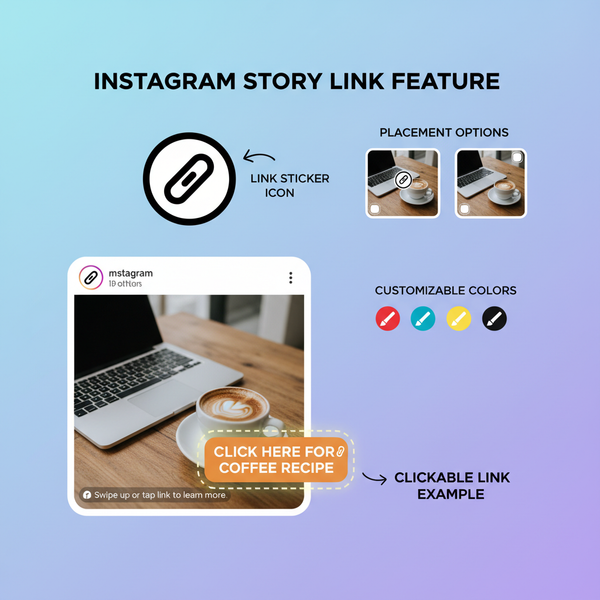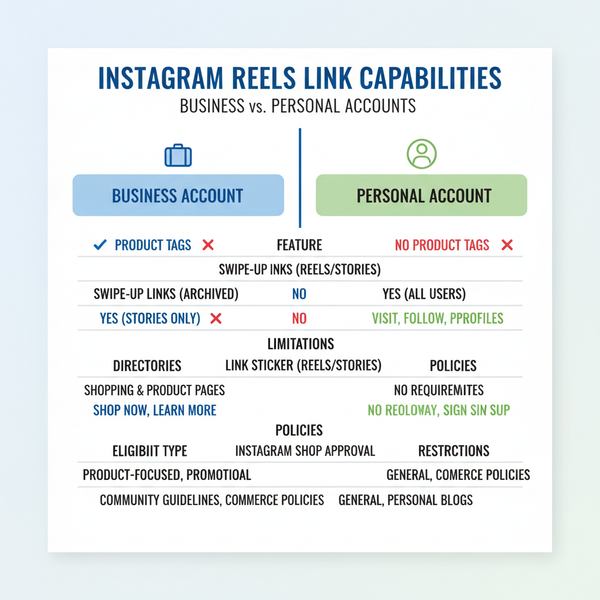How to Edit a LinkedIn Post After Publishing
Learn how to edit a LinkedIn post after publishing on desktop or mobile, understand editing limitations, and apply best practices for engagement.
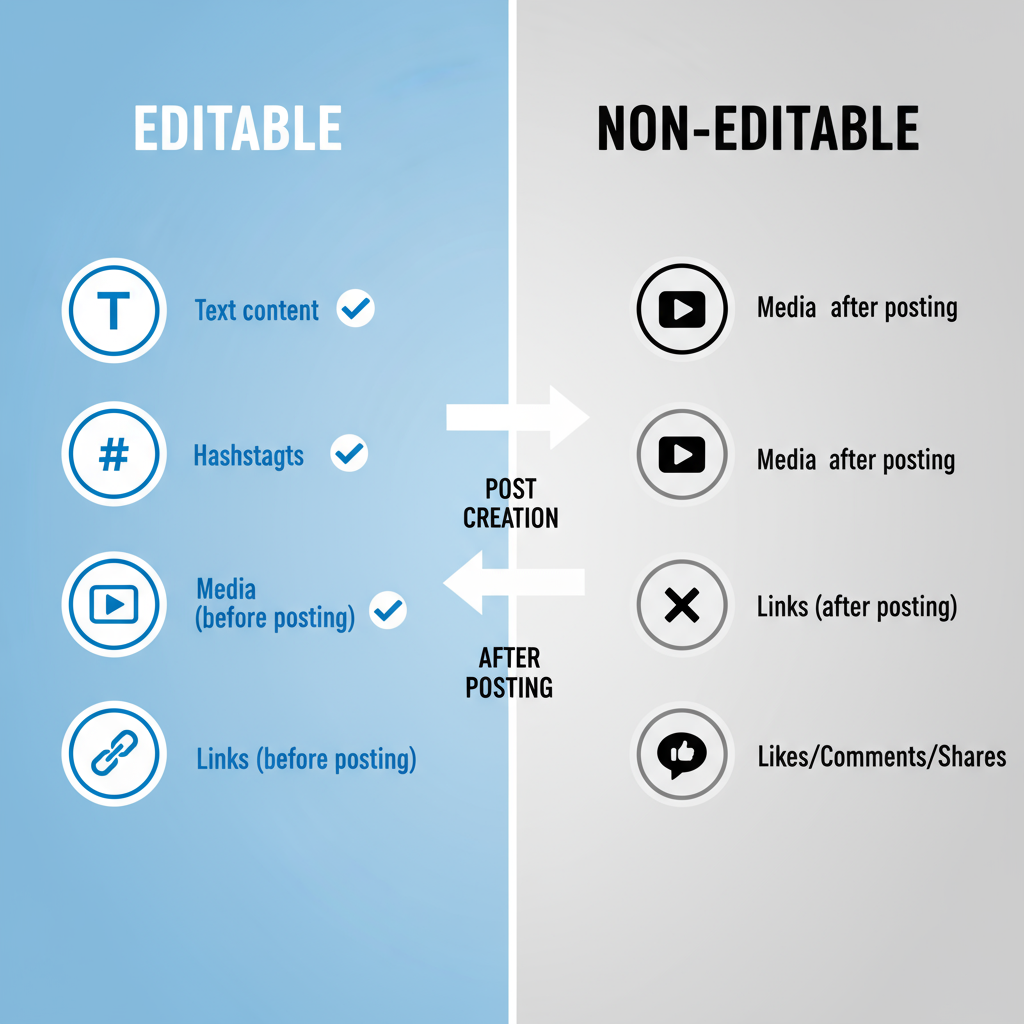
Introduction: Why Editing LinkedIn Posts Matters for Professionals
In today’s dynamic world of professional networking, your LinkedIn updates are more than casual posts—they are a crucial element of your personal brand and online credibility. Whether you're sharing industry insights, company updates, or personal reflections, accuracy and professionalism are essential. Even a small typo, outdated fact, or missing link can undermine trust. For these reasons, understanding how to edit a LinkedIn post after publishing is an indispensable skill for any professional.
Many LinkedIn users only realize moments after posting that an update needs tweaking—perhaps the date is wrong, a link is broken, or an image didn’t upload properly. Instead of deleting the post, risking lost engagement and URL changes, LinkedIn allows post-editing under certain conditions. Done correctly, this can help maintain both visibility and integrity.
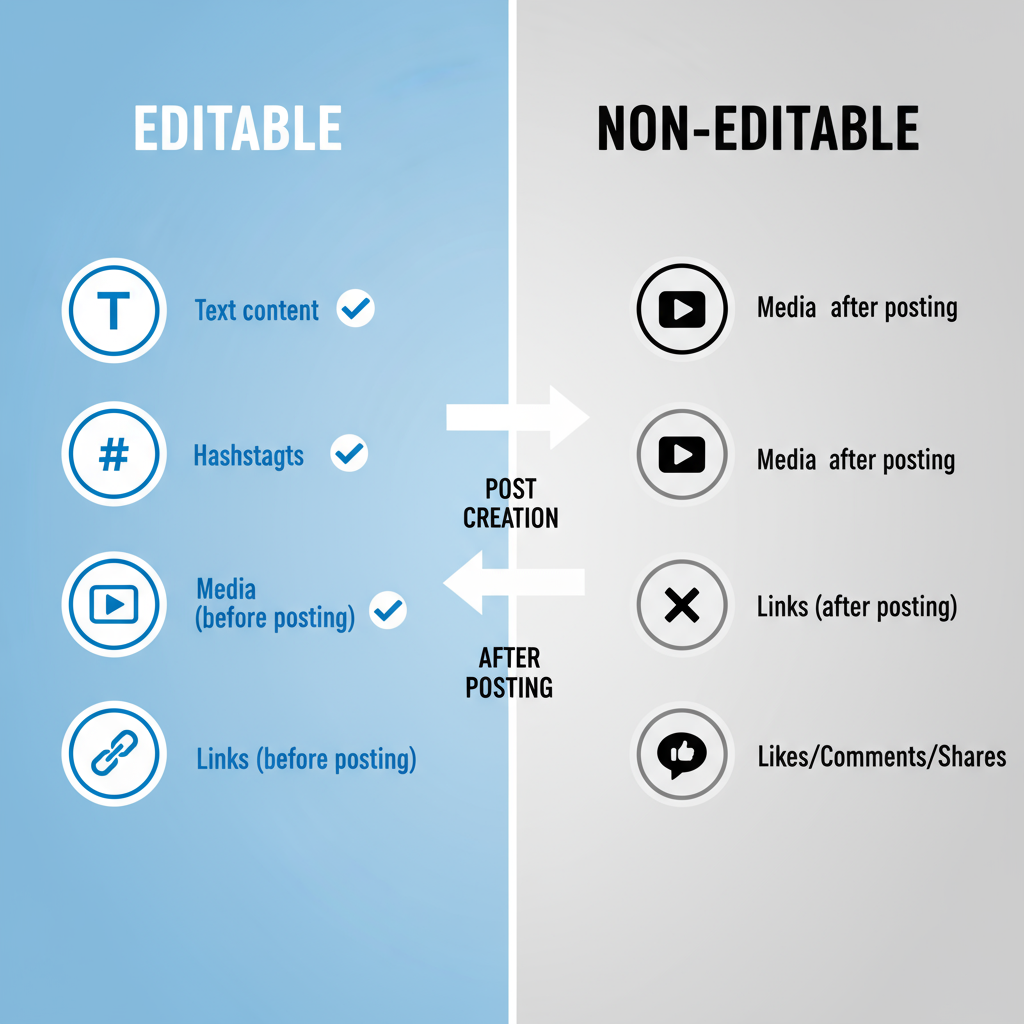
This comprehensive guide walks you through the exact steps to edit posts on LinkedIn via desktop and mobile, explains restrictions, and provides best practices to ensure your updates remain engaging and credible.
---
Can You Edit a LinkedIn Post After Publishing?
Yes—LinkedIn enables you to make certain edits to a post even after it’s live, both on desktop and in its mobile app. The Edit option is found in the post menu. However, not every element can be changed, and making edits after your post has attracted attention comes with strategic implications. Depending on scope, your changes may affect audience perception and comment context.
---
How to Edit a LinkedIn Post on Desktop
Editing a post from your desktop is simple, but careful execution ensures minimal disruption to engagement.
Step-by-Step Guide:
- Locate Your Post
- Scroll through your feed or open your profile to identify the target post.
- Click the ‘More’ Icon
- Look to the upper-right corner and select the three dots (`...`).
- Select ‘Edit Post’
- This opens a pop-up where eligible elements are editable.
- Make Necessary Changes
- Adjust text, mentions, or hashtags.
- Save
- Click Save to update your post instantly.
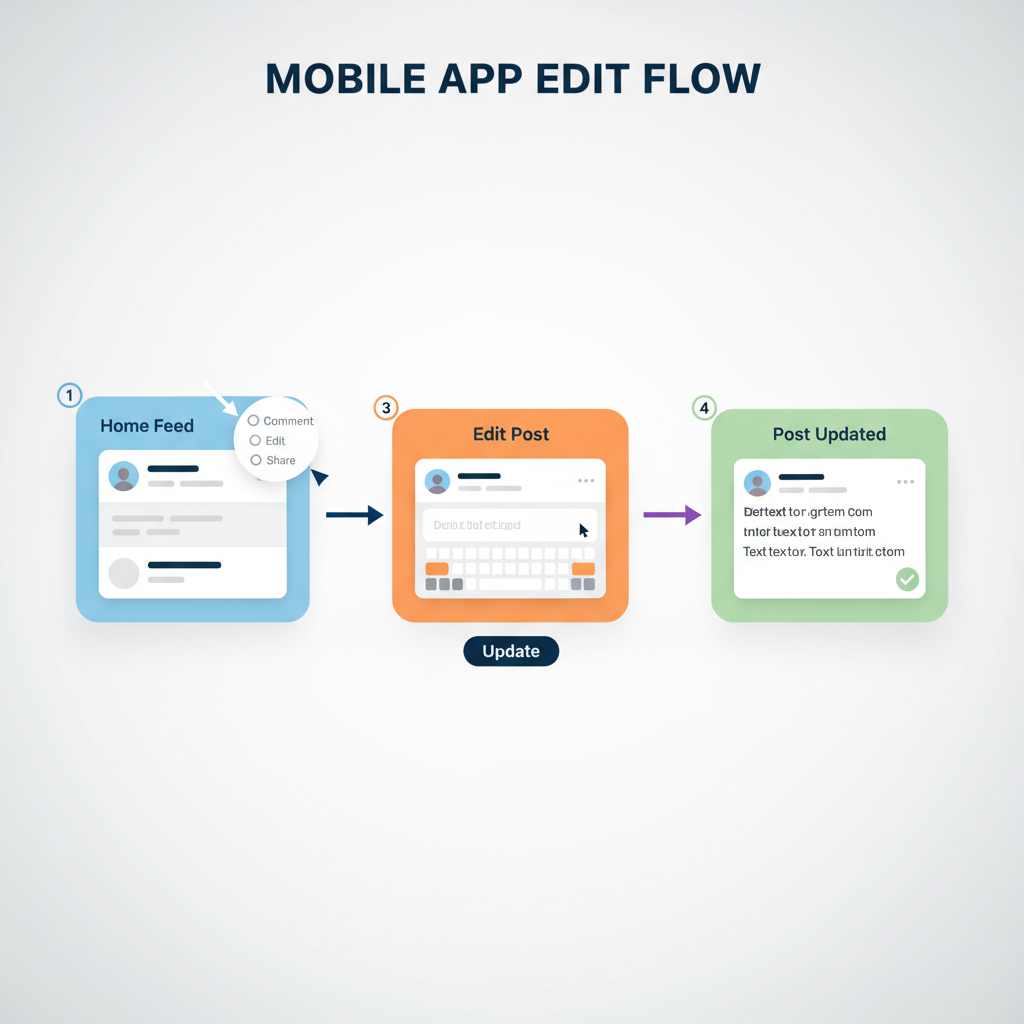
Pro Tip: Save the original text separately before editing, so you can restore or reference it later.
---
How to Edit a LinkedIn Post on Mobile
If you’re away from your desk, the LinkedIn mobile app provides similar editing capabilities with slight UI differences.
On iOS or Android:
- Open your profile or feed to find the post.
- Tap the three dots icon.
- Select Edit post.
- Update text, hashtags, or mentions as needed.
- Tap Save or the checkmark to confirm.
Note: While text edits are fully supported, changing images or documents often requires a desktop session.
---
Editable vs. Non-Editable Post Elements
Certain LinkedIn post components are modifiable post-publication, but others are not.
| Element | Editable After Posting? | Notes |
|---|---|---|
| Post Text | Yes | Update grammar, wording, mentions, or hashtags. |
| Hashtags | Yes | Add, remove, or change at any time. |
| Images | Partially | Cannot swap images; alt text can be edited on desktop. |
| Videos | No | Requires reposting to change video content. |
| Documents (PDF, PPTX) | No | Must repost to update an attached document. |
| Link Preview | No | Preview metadata remains fixed after posting. |
---
Key Limitations When Editing LinkedIn Posts
While editing is convenient, keep these constraints in mind:
- Preview Data Remains Static: Link previews won’t refresh to reflect updated page content.
- No Media Replacement: Images and videos cannot be swapped without reposting.
- Timeliness Matters: Early, small corrections are fine; late, major edits may confuse readers.
- Misaligned Comments: Significant edits can cause comment threads to lose context.
---
How Editing Influences Engagement
Editing a LinkedIn post does not reset its timestamp or reposition it to the top of the feed. The platform’s algorithm continues to gauge engagement based on the original posting time. Minor text corrections typically do not hurt reach, but large-scale content rewrites can lead to confusion among viewers and potentially dampen engagement.
---
Edit or Delete? Making the Right Choice
Your decision should hinge on:
- Type of Error:
- Minor issues (e.g., typos) → Edit.
- Major errors (e.g., wrong data) → Delete and repost.
- Media Needs:
- Want to replace an image/video/document? You’ll need to start over.
- Engagement Level:
- Removing a high-engagement post can sacrifice valuable visibility.
---
Best Practices for Editing While Maintaining Trust
For professional credibility:
- Edit quickly post-publication.
- Limit the frequency and scope of edits to avoid changing the original meaning.
- Respect the thread: avoid edits that nullify earlier comments.
- Add explicit update notes for clarity when making large factual changes.
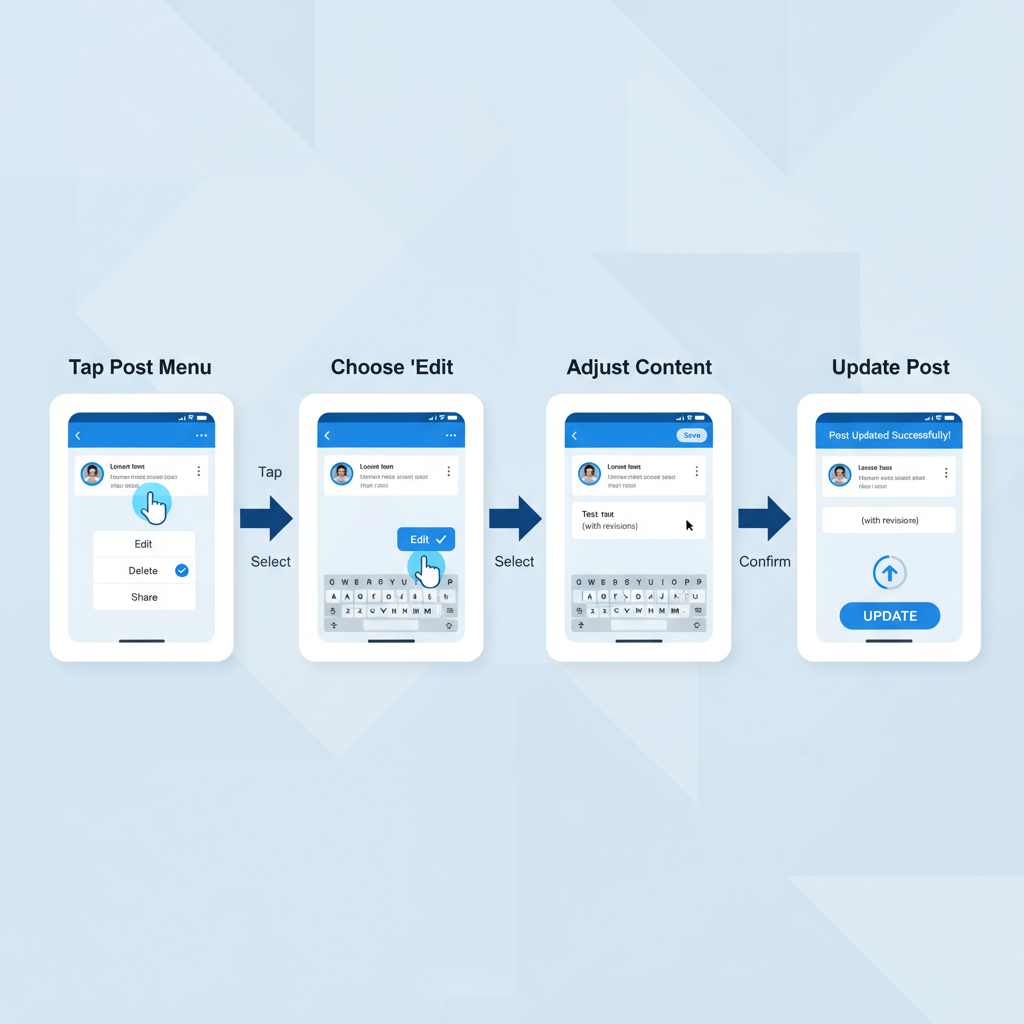
---
How to Communicate Updates to Your Audience
Transparency reinforces trust:
- Add Edit Notes: Append `Updated on [Date] with corrections` at the end of the text.
- Post a Comment on Your Update: This can clarify changes and give an algorithmic boost.
- Use Comments for Context: Although you can’t pin comments, adding one early ensures visibility.
---
Common Pitfalls to Avoid
- Silent Overhauls: Avoid changing a post without explaining why—it can damage credibility.
- Breaking Mentions: Be cautious with altering tags; they may affect networking impact.
- Over-Editing: Multiple rapid changes can appear unprofessional.
- Ignoring Feedback: Address concerns raised in comments rather than hiding them.
---
Conclusion: Use LinkedIn Editing to Strengthen Your Brand
Editing LinkedIn posts is a valuable tool for keeping your professional content accurate and relevant. By knowing which elements are changeable, acting swiftly, and communicating transparently, you can refine your message without sacrificing trust or engagement.
Treat every edit as part of your broader content strategy. Small corrections help polish your professional image, whereas ill-considered edits may weaken it. Use LinkedIn’s edit feature thoughtfully to keep your profile—and your reputation—strong.
---
Ready to elevate your LinkedIn presence? Apply these editing tips to your next update and maintain a polished, professional voice that your network will value.