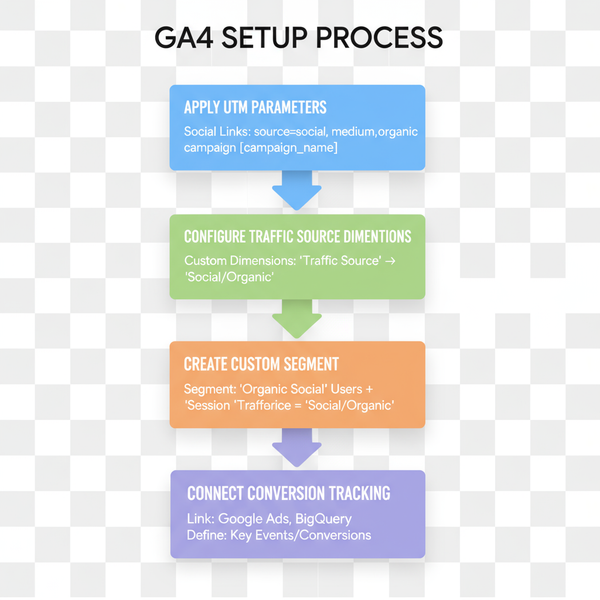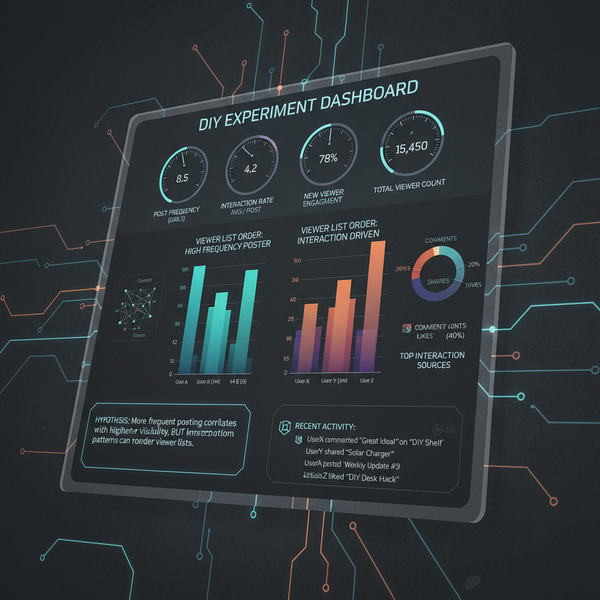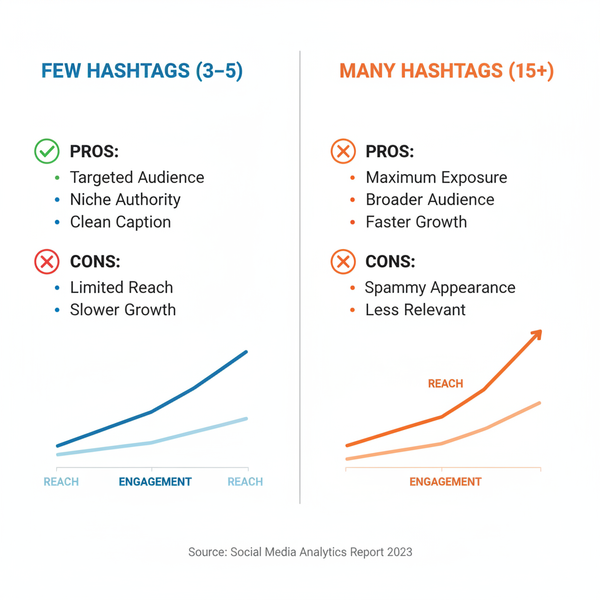How to Edit a Post on X and What You Need to Know
Learn how to edit a post on X, who can access the feature, time limits, restrictions, and best practices to update content without losing engagement.
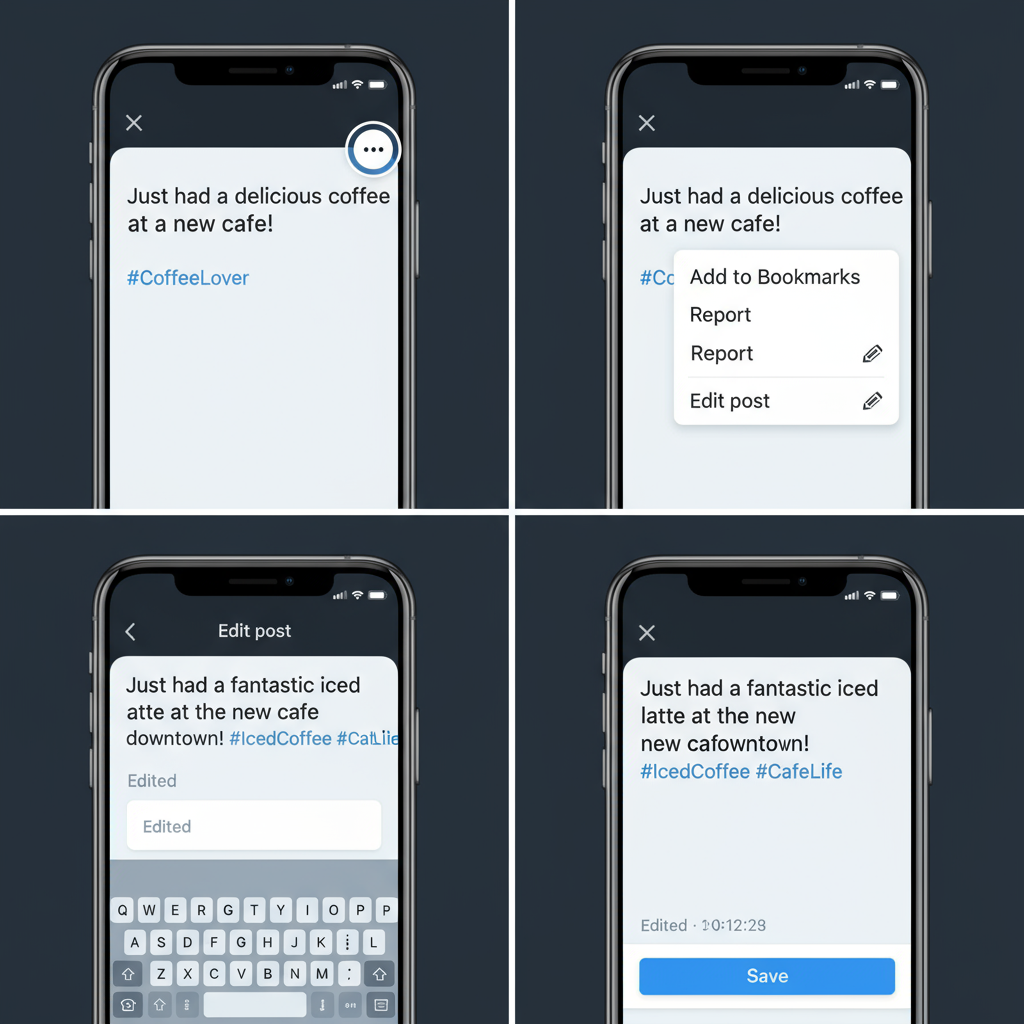
How to Edit a Post on X and What You Need to Know
X, formerly known as Twitter, has transformed significantly since its launch in 2006. Under Elon Musk’s ownership and rebranding, the platform expanded beyond short “tweets” to richer “posts” with more media options, longer character counts for some users, and additional features. Among these, the ability to edit a post on X has stood out as one of the most anticipated updates.
This comprehensive guide explains the history and rollout of the edit function, who can currently use it, step-by-step instructions, limitations to expect, and best practices—so you can decide how to use it effectively.
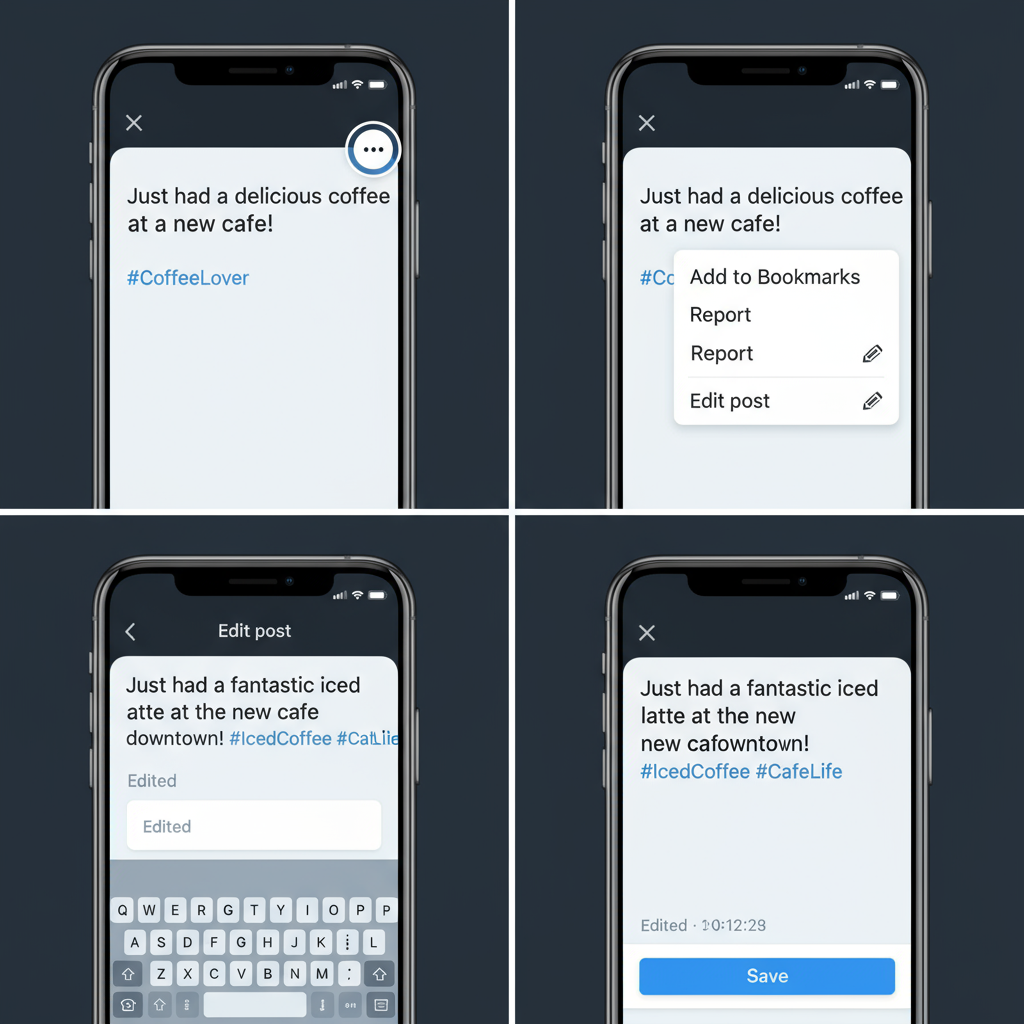
---
A Brief History of the Edit Feature on X
For many years, the question “Can you edit a post on X?” was answered with a definitive “No.” Twitter’s original policy intentionally avoided edits to preserve the authenticity of the timeline and to prevent manipulation of viral or controversial content.
That changed in 2022 when Twitter introduced an Edit Tweet option to select testers. The rollout later expanded, though access remained limited. After the rebrand to X, the feature was updated to Edit Post, aligning with the platform’s new terminology and expanded post capabilities.
---
Tweets vs. Posts: Understanding the Terminology Shift
Until July 2023:
- Tweets (Old): Concise updates with a 280-character limit, plus optional links or media.
- Posts (Current): Potentially longer messages for Premium users, enhanced video options, GIFs, polls, and richer embeds.
When you think about editing on X today, you’re dealing with posts, not tweets.
---
Who Can Access the Edit Feature?
Not everyone can edit posts on X. As of early 2024, the feature is mostly reserved for X Premium members.
| User Type | Access to Edit Feature |
|---|---|
| Free (non-Premium) Users | No direct edit capability |
| X Premium Subscribers | Full access to post edit feature |
| Selected Beta Testers | May get early access for testing purposes |
Free-tier users must use workarounds, described later in this guide.
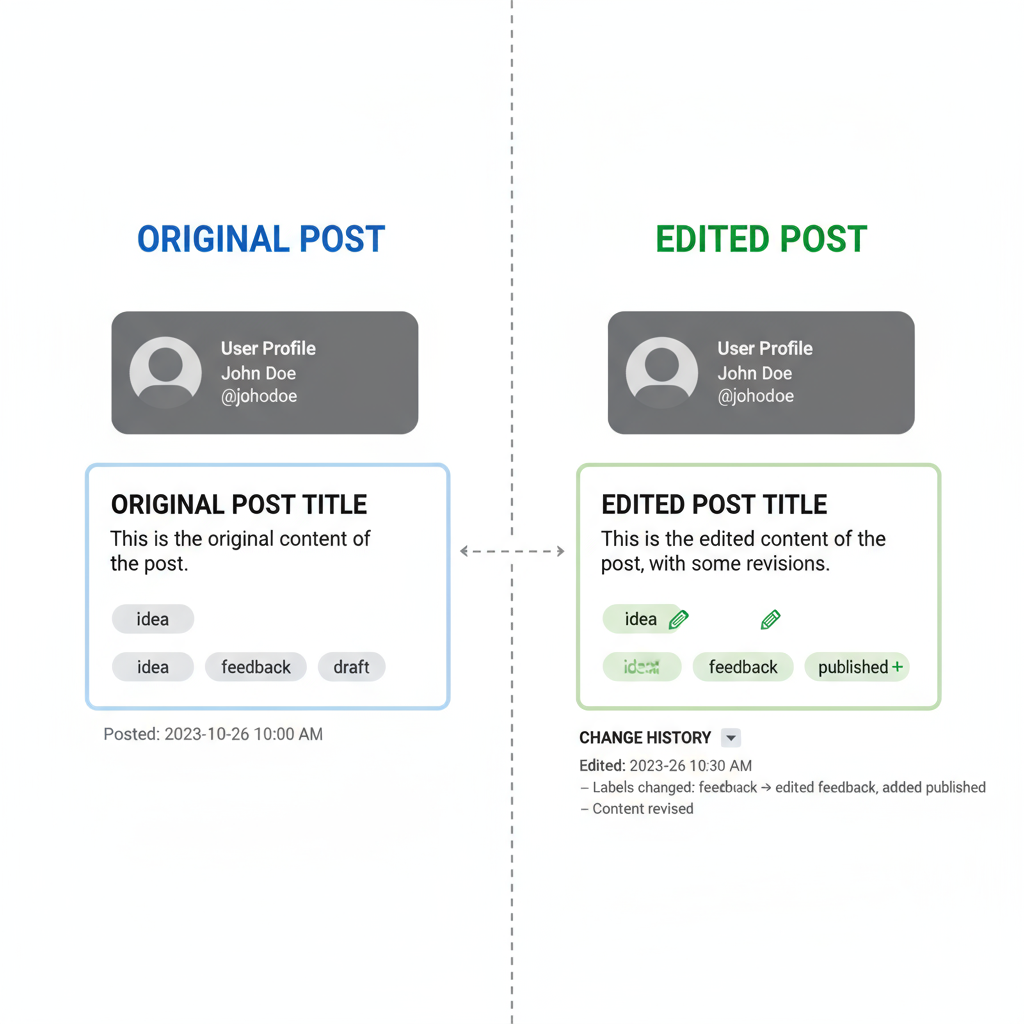
---
Step-by-Step Guide to Editing a Post on X
If you have access (Premium or certain beta accounts), editing is simple:
- Publish your post normally on X.
- Locate it in your timeline or profile within the edit window.
- Tap the three-dot menu (⋯) in the top-right corner.
- Select Edit Post.
- Make your changes—whether that’s fixing typos or swapping images.
- Click Save. The post updates, but an edit history stays visible to all.
Example:
Original Post:
"Excited to annouce our new product launch!"
Edited Post:
"Excited to announce our new product launch!"---
Time Limits and Restrictions for Editing
X enforces specific editing policies for fairness and transparency:
- Edit window: 30 minutes after publishing.
- Allowed edits: Multiple during the window.
- After expiration: No edits—delete and repost instead.
This ensures changes are quick fixes rather than revisions made hours or days later.
---
How Edited Posts Are Displayed
To preserve trust, X marks all edited posts:
- A small edit icon appears beside the timestamp.
- Clicking it reveals a public edit history showing all prior versions.
This mechanism reassures audiences that changes are minor corrections, not manipulations.
---
Benefits of the Edit Function
The ability to edit a post on X offers tangible advantages:
- Correct errors instantly (spelling, grammar, or facts).
- Clarify statements if they were unclear.
- Update info shortly after posting (e.g., event details).
- Maintain engagement without fragmenting audiences across reposts.
---
Risks and Controversies Around Editing
Despite its benefits, the edit button has drawn criticism:
- Misinformation risk: Posts may be altered after gaining traction.
- Manipulation potential: Opportunistic edits could mislead followers.
- Follower confusion: Changes may go unnoticed without reading the edit trail.
The public history and short edit window help reduce these risks, but mindful use is essential.
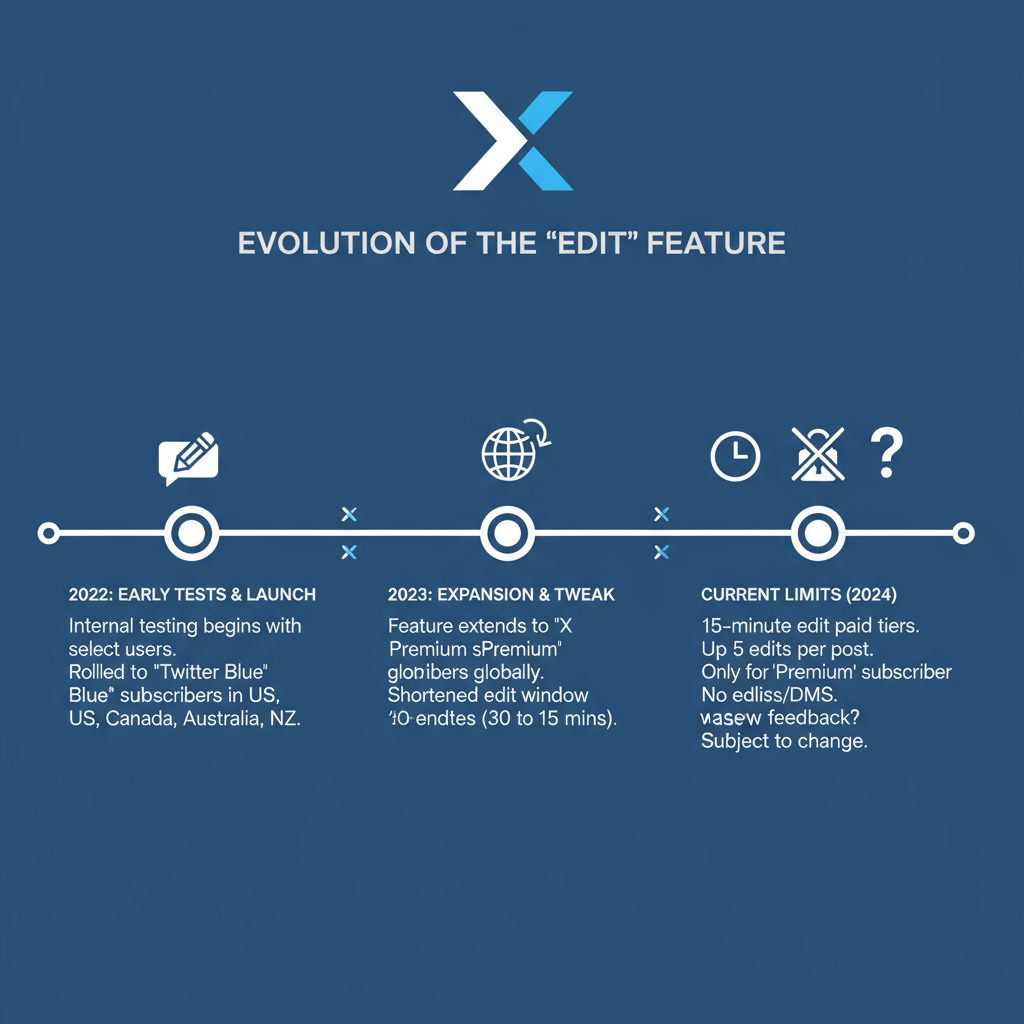
---
Pro Tips for Crafting Posts That Need Minimal Changes
Minimizing edits helps you appear polished and credible:
- Proofread carefully before posting—reading aloud catches errors.
- Check all links and media for accuracy.
- Draft announcements offline for extra review time.
- Use scheduling tools to plan and edit calmly before going live.
---
Alternatives If You Can’t Edit a Post
Free-tier users or anyone past the 30‑minute window can still correct errors:
- Delete and repost (lose likes/comments but regain accuracy).
- Reply to your own post with the correction for context.
- Quote the original post with updated information.
Each method keeps audiences informed, but none is as seamless as in‑line editing.
---
What’s Next for Editing on X?
Given the strong demand, future changes might include:
- Longer edit windows (e.g., 60 minutes).
- Transparent edit alerts to followers.
- AI-powered typo fixes suggested in real time.
Ultimately, platform leaders will weigh flexibility against misuse prevention.
---
Summary and Best Practices
The answer to “Can you edit a post on X?” is now: Yes—if you’re an X Premium member or part of specific beta programs. Others must use workarounds like reposting or replying.
Recap of best practices:
- Edit quickly, within the 30‑minute limit.
- Keep changes factual—don’t alter the core message after broad engagement.
- Remember your edit history is public.
Editing can be a powerful tool for staying accurate and building trust. If you’re eligible, use it wisely; if not, adopt the alternative strategies above to keep your posts effective and professional.
Want more insights on getting the most from X? Explore our other articles on posting strategies and engagement tips.