How to Manage Two YouTube Channels on One Account
Learn how to set up, brand, and efficiently manage two YouTube channels under one Google account using Brand Accounts for distinct audiences.

How to Manage Two YouTube Channels on One Account
Managing two YouTube channels on one account is an effective way to keep your content organized while reaching different audiences. Thanks to YouTube's Brand Accounts feature, you can separate personal content from business videos, run multiple niche-focused channels, and control them all with a single Google login. This guide explains account basics, how to set up an additional channel, tips for management, advantages and drawbacks, and strategies for long-term success.
---
YouTube Account vs. Channel Basics
Before diving into multi-channel management, it’s crucial to understand the difference between a YouTube account and a channel:
- YouTube Account: This is tied to your Google account and used to sign in to YouTube.
- YouTube Channel: This is your public presence containing your videos, playlists, subscribers, and branding.
You can link multiple channels to a single Google account, but each channel is separate in terms of content, branding, and audience.
---

---
Introducing Brand Accounts
A Brand Account enables you to create channels with different names and branding while still under one Google account.
Key benefits of Brand Accounts include:
- Assigning multiple managers without sharing passwords.
- Keeping branding distinct for each channel.
- Managing channels with shared access but separate analytics.
---
Step-by-Step: Creating a Second Channel Under One Google Account
Here’s how to make an additional YouTube channel using a Brand Account:
- Sign in to YouTube with your Google account.
- Click your profile icon (top right) → Switch account → View all channels → + Create channel.
- Enter a unique channel name.
- Verify account details, then click Create.
- Customize your layout, description, and graphics.
You now have two channels under one Google account.
---
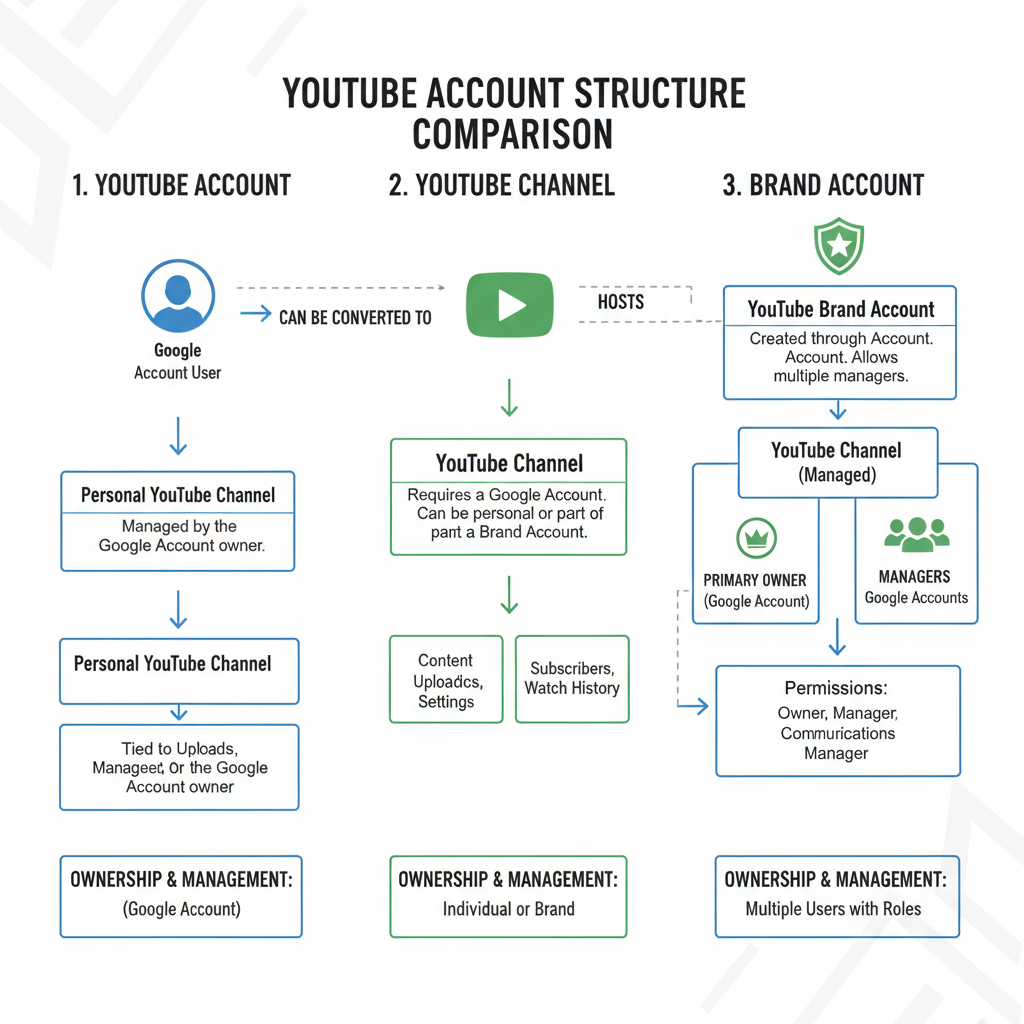
---
Alternative Method: Using the Brand Account Settings
You can also visit Google’s Brand Accounts page to create a new account there, which automatically generates a linked channel.
---
Managing Content Separately for Each Channel
To ensure each channel thrives:
- Treat each as its own brand.
- Keep video topics, descriptions, and thumbnails distinct.
- Avoid cross-posting identical videos unless audiences clearly overlap.
This builds viewer trust and prevents content confusion.
---
Setting Unique Names, Branding, and URLs
Strong branding helps differentiate channels:
- Names: Match the niche or content focus.
- Logos: Use distinct profile images.
- Banners: Employ unique colors, styles, or taglines.
- Custom URLs: Create separate URLs after meeting eligibility to simplify sharing.
---
Switching Between Channels in YouTube Studio
To switch quickly in YouTube Studio:
- Click your profile image (top-right).
- Select Switch account.
- Choose the target channel to view its dashboard metrics instantly.
---
Pros of Managing Two Channels on One Account
Advantages include:
- Simplified login: Manage multiple channels from one Google account.
- Unified analytics: Integrate shared tracking in Google Analytics.
- Centralized notifications: Receive all updates in one inbox.
- Efficient role management: Add or remove channel managers seamlessly.
---
Cons and Considerations
Potential downsides:
- Brand confusion if visual identity is unclear.
- Increased workload: More videos and engagement to handle.
- Security risks: Account compromise affects all linked channels.
---
Tips for Organizing Uploads, Playlists, and Community Interactions
For smooth daily operation:
- Schedule uploads separately per channel.
- Use playlists to maintain consistent themes.
- Respond to comments from the correct channel identity.
- Post thoughtfully in each channel’s Community tab.
---
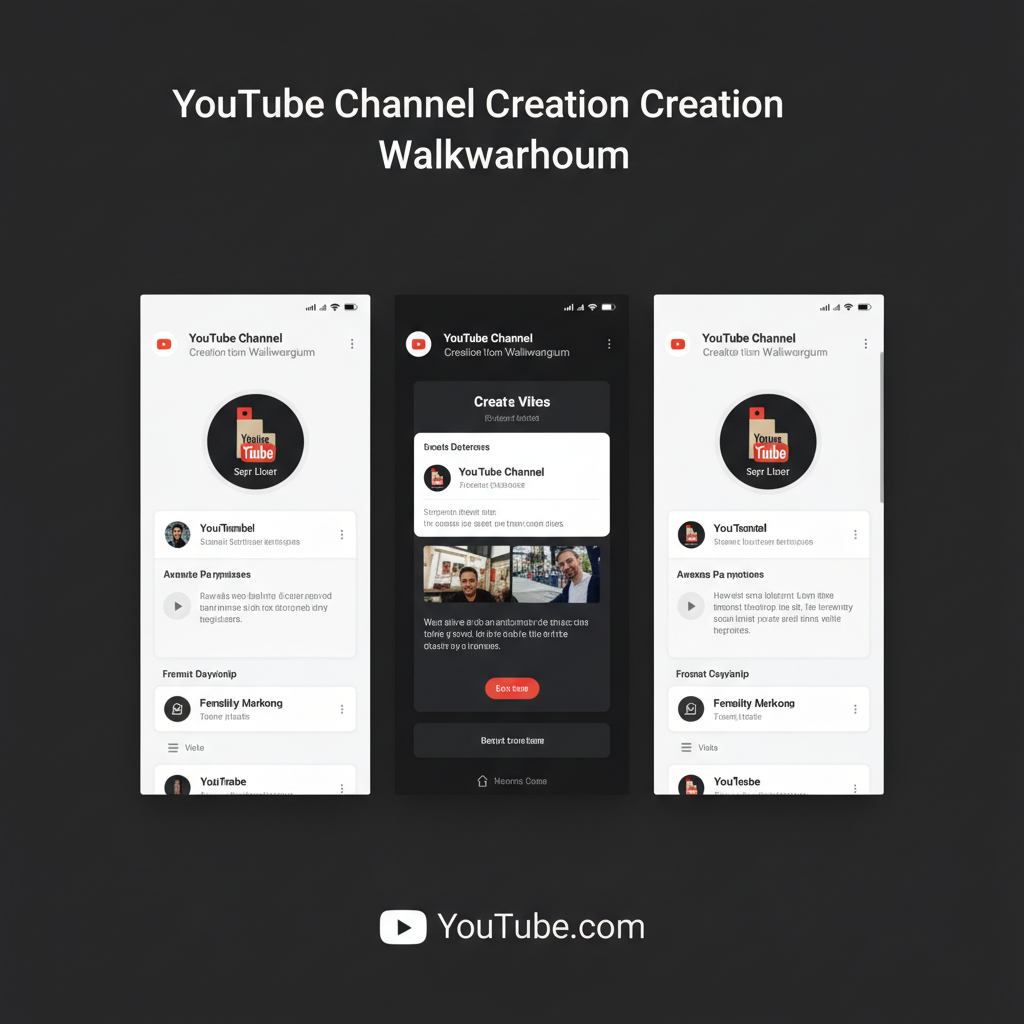
---
Security Best Practices for Multi-Channel Owners
Security steps to protect all your channels:
- Enable 2-Step Verification on your Google account.
- Review authorized devices regularly.
- Remove inactive managers promptly.
- Use strong, unique passwords and update periodically.
---
Monetization Rules and Eligibility Per Channel
Monetization is channel-specific under the YouTube Partner Program:
- At least 1,000 subscribers and 4,000 watch hours in the past year.
- Adherence to YouTube monetization policies.
Approval on one channel does not extend to others.
---
Common Mistakes When Running Multiple Channels
Avoid:
- Posting identical content across channels without value-added changes.
- Neglecting one channel for the other.
- Mixing branding elements that confound viewers.
---
Troubleshooting Issues When Adding or Switching Channels
If you encounter problems:
| Issue | Possible Cause | Solution |
|---|---|---|
| Cannot create new channel | Google account restrictions | Check Brand Account settings and account verification status |
| Wrong channel dashboard in YouTube Studio | Not switched channels | Use the profile menu to select the correct channel |
| Lost access to one channel | Owner role removed | Contact the current account owner to restore access |
---
Final Thoughts
So, can you have two YouTube channels on one account? Yes — with Brand Accounts and YouTube’s management tools, handling multiple channels from a single login is practical and efficient.
Success depends on:
- Clear brand separation.
- Strategic scheduling.
- Strict security practices.
- Tailored content for each audience.
With these measures, you can grow multiple audiences, diversify content, and streamline workflow without juggling multiple logins. Start building your second channel today to expand your reach and take full advantage of YouTube’s platform.



