Can You Hide Your Instagram Likes? A Practical 2025 Guide for iPhone, Android, and Web
Learn how to hide Instagram likes in 2025 on iPhone, Android, and web. See what changes, Reels specifics, and fixes if the toggle is missing.
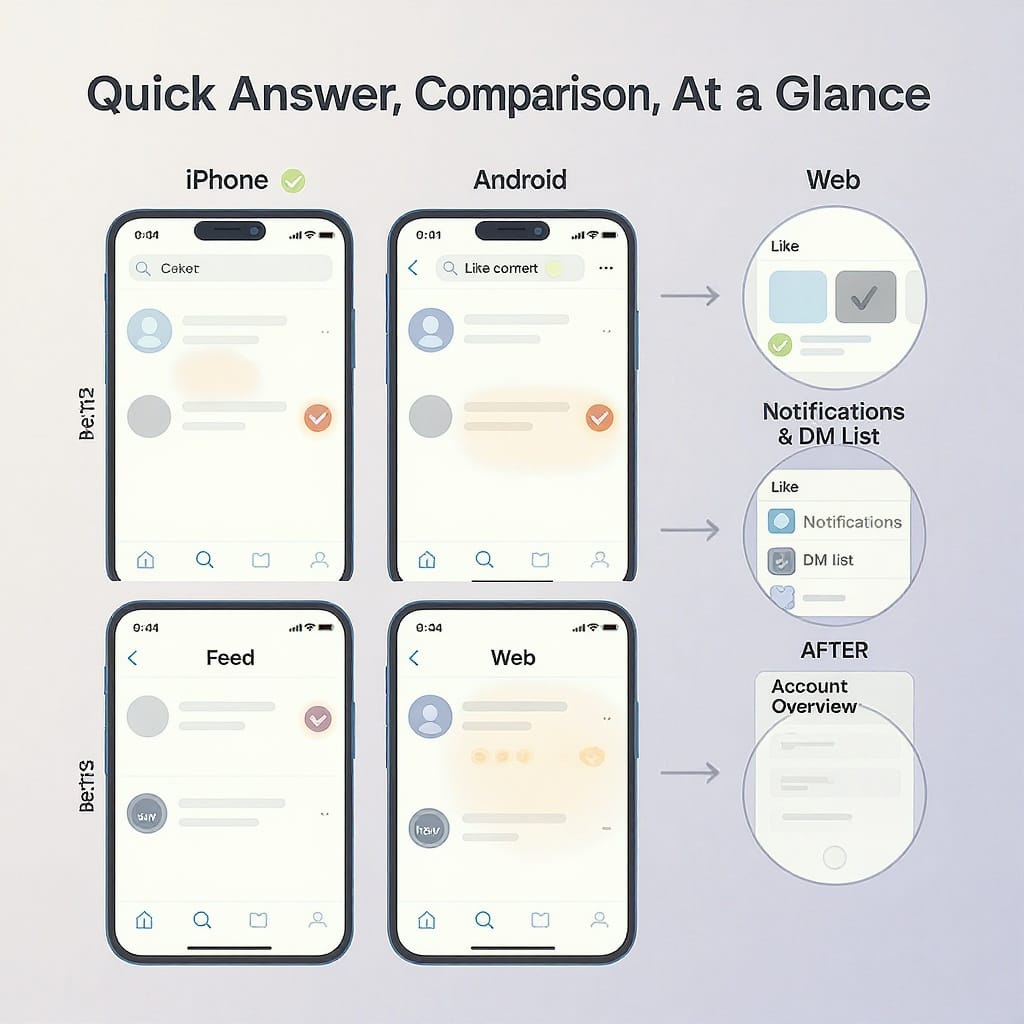
Can You Hide Your Instagram Likes? A Practical 2025 Guide for iPhone, Android, and Web
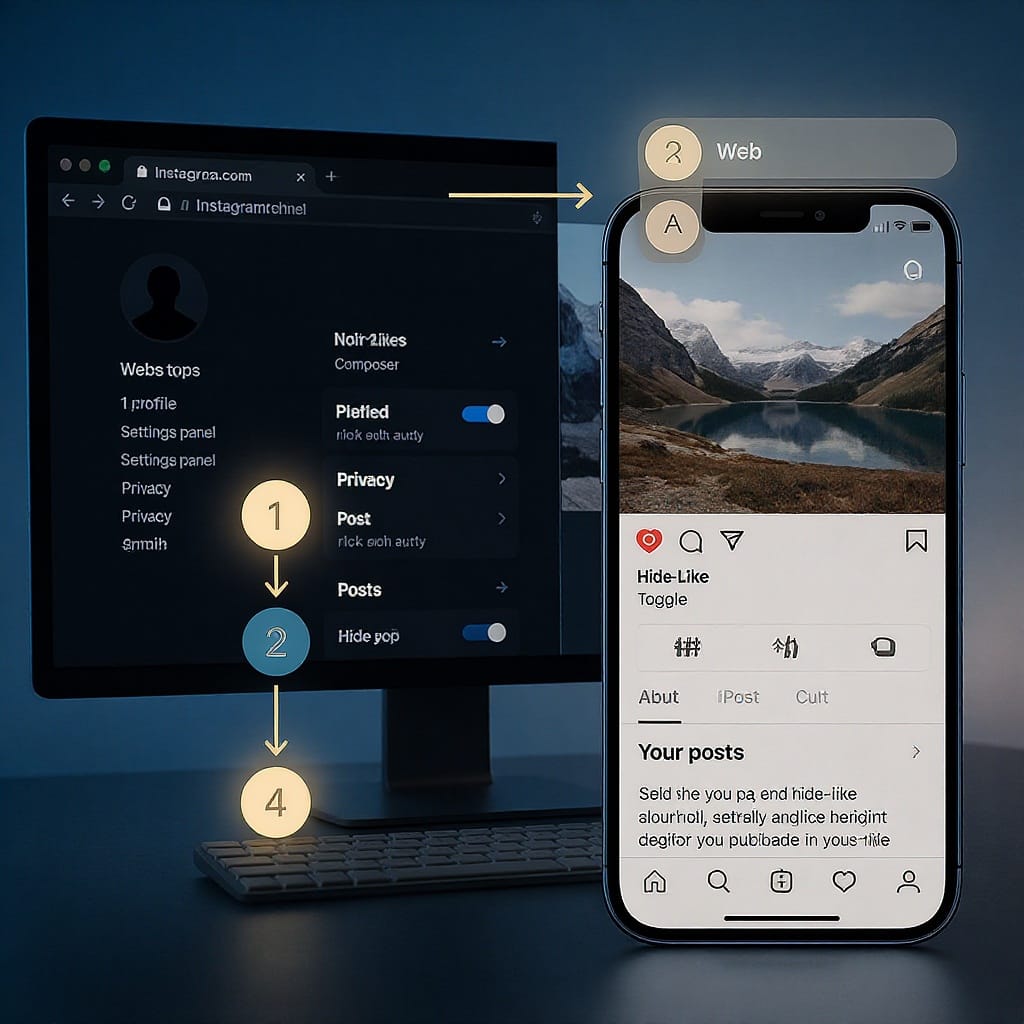
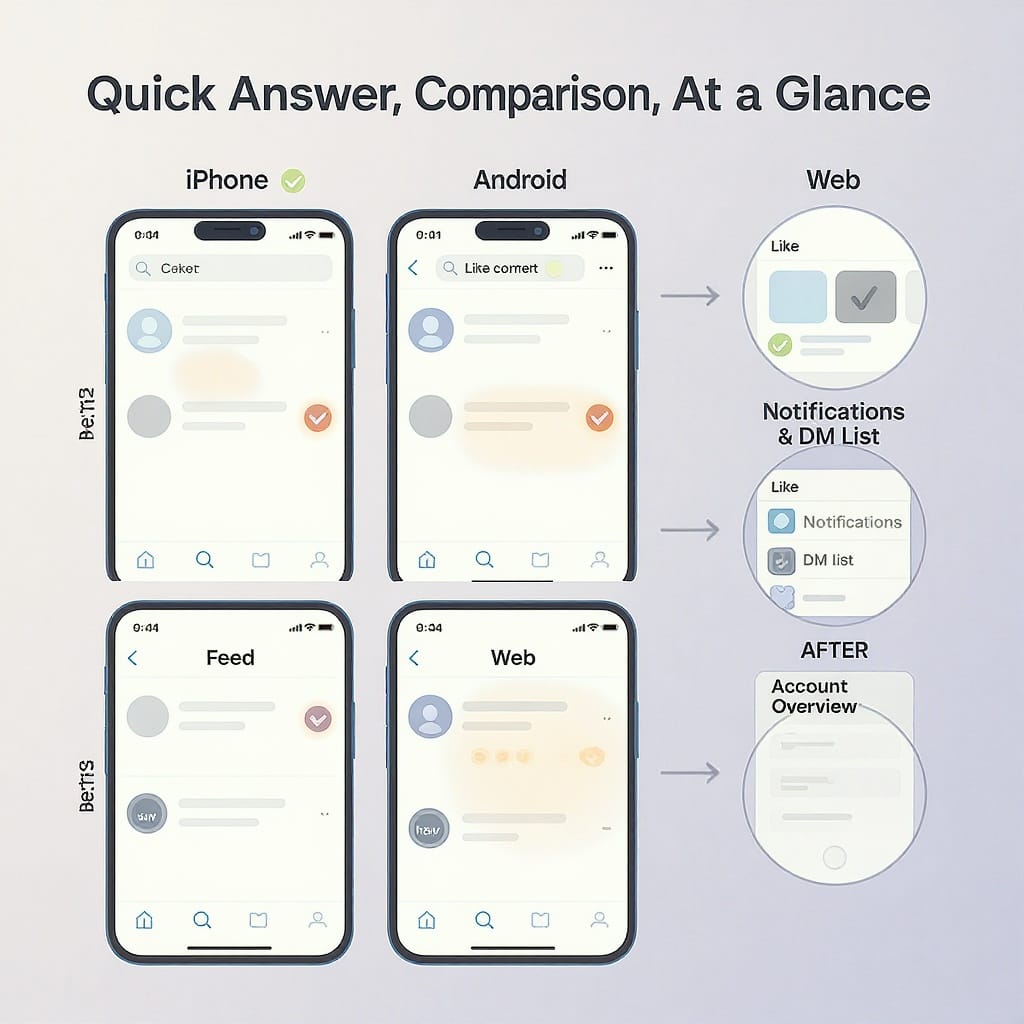
Instagram has let users hide like counts since 2021, but the controls have moved around more than once. Here’s the up‑to‑date, practical 2025 walkthrough for iPhone, Android, and the web—what hiding likes actually does, how to enable it, what other people still see, and when it’s worth using. This guide also covers Reels specifics, business/creator implications, and quick fixes if you don’t see the toggle.
Note: Menu names can vary slightly by region and app version. When in doubt, use the app’s search bar in Settings and type “like” or “counts.”
Quick Answer: What “Hiding Likes” Actually Does
- What gets hidden:
- The public number of likes on posts (yours or others), and in some cases the public view count on video posts.
- You’ll see “Liked by [name] and others” instead of a number. You can still tap to view the list of likers.
- Where it applies:
- Feed posts and some video posts. Reels often show play counts; the hide toggle may not cover Reel plays (details below).
- Who it affects:
- Hiding others’ like counts is a personal viewing preference—only you see fewer numbers.
- Hiding like counts on your own posts changes what everyone sees on those posts.
At a Glance
| Setting | What changes for you | What others see |
|---|---|---|
| Hide like counts on posts from other accounts (global) | Feed shows no like numbers on other people’s posts | No change for them; this is just your view |
| Hide like count on your own post (per post) | You won’t see a like number on that post in your feed | They won’t see a like number on that post; they can still open the liker list |
| Reels plays/views | Often still see play count even with hide toggles | Usually still see play count; like count may be hideable depending on UI |
Hide Like Counts on Other People’s Posts (Global Setting)
This toggle removes like numbers from your feed for posts by other accounts. It doesn’t change what anyone else sees.
iPhone and Android
- Open Instagram > Profile tab (bottom right).
- Tap the menu (☰) > Settings and privacy.
- Try one of these paths (names vary slightly):
- Privacy > Posts > Hide like and view counts
- What you see > Like and view counts
- Turn on Hide like and view counts (for posts from other accounts).
What Changes You’ll Notice
- In your feed, the like number is gone. You’ll see “Liked by [name] and others.”
- You can still tap to open the liker list; there’s typically no total count at the top.
- This doesn’t affect Explore or ads in a special way; some sponsored formats may still show counts if not supported by your app version.
Web (instagram.com)
- Go to instagram.com, log in, open your profile.
- Click the gear or Edit profile > Settings and privacy.
- Look for Privacy or Posts. If you see Like and view counts, toggle it on.
- If the option isn’t visible on web, use the mobile app to enable it.
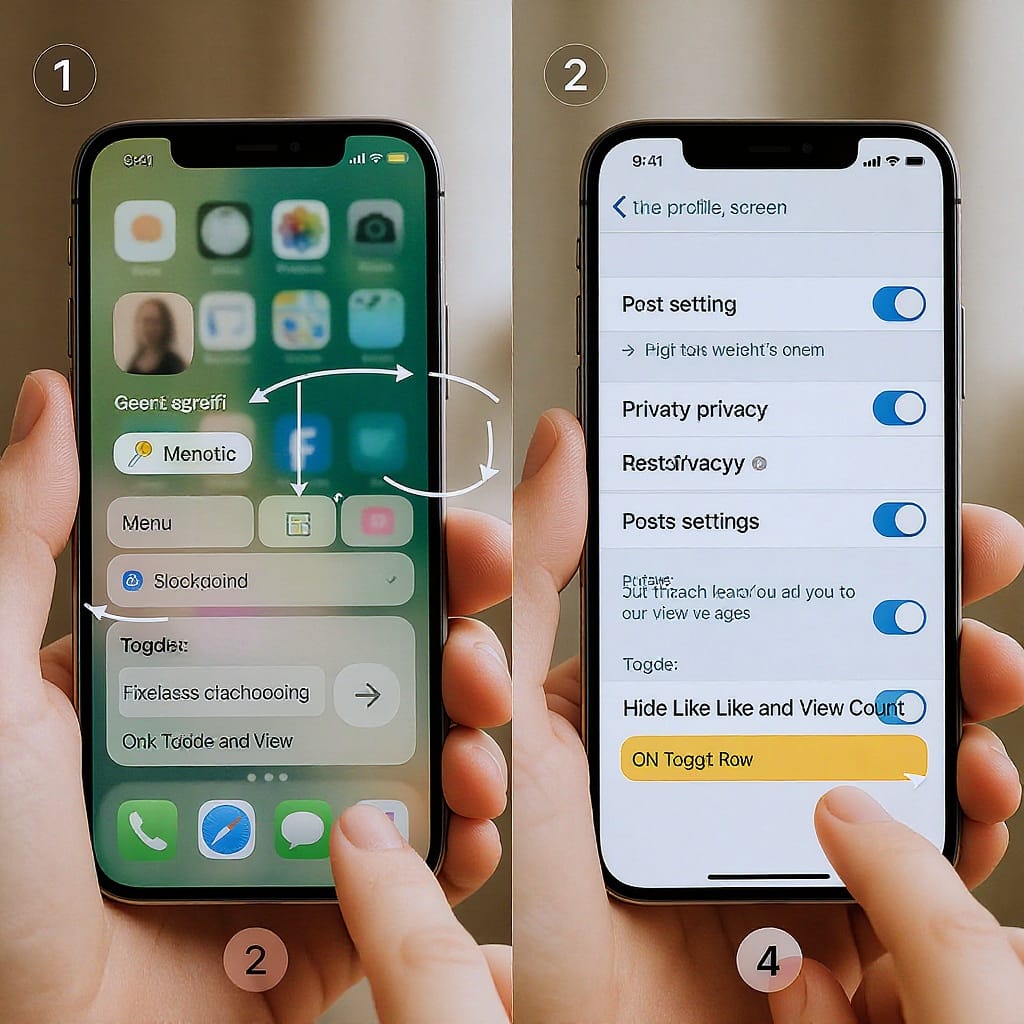
Hide Like Counts on Your Own Posts (Before and After Publishing)
You control this per post. It’s reversible at any time.
Before You Post (Pre‑Publish)
- Start creating a post (plus button).
- Add media and write your caption.
- Tap Advanced settings (bottom of the final editing screen).
- Enable Hide like and view counts on this post.
- Share.
After You Post (Already Published)
- Open the post.
- Tap the three dots (⋯) in the top-right.
- Choose Hide like count (or Hide like and view counts).
- To revert later, tap ⋯ again and choose Unhide like count.
Tips
- You can repeat these steps for any past post.
- There’s no guaranteed, permanent global switch that hides counts on all of your own posts at once; treat it as a per‑post control. Some users may see broader controls under Settings > Privacy > Posts, but availability varies.
What Others Can Still See
- Names, not totals: People can open your liker list even when counts are hidden. They won’t see the total number, but they can scroll names.
- “Liked by X and others”: A username preview plus “others” typically replaces the number.
- Notifications: Likes still trigger notifications for the post owner. Hiding counts doesn’t affect alerts.
- DMs: Direct messages are unaffected.
- Private vs. hiding likes: Making your account private limits who can see your content at all. Hiding likes doesn’t change your audience—just whether a number is shown.
Reels and Videos: Likes vs. Views
- Reels typically show play (view) counts publicly. The hide‑counts controls may not remove the play number.
- For feed videos (non‑Reel), the “Hide like and view counts” label suggests views can be hidden, but support varies by format and region.
- How to check per content type:
- When composing, open Advanced settings and look for “Hide like and view counts on this post.”
- After publishing, open the ⋯ menu on the Reel/video. If “Hide like count” (or similar) appears, that format supports it on your account.
- Regardless of public visibility, you still see private performance metrics in Insights.
Business and Creator Accounts: Reach, Algorithm, Ads, and Insights
- Reach and algorithm: Hiding like counts does not reduce distribution. Instagram’s ranking uses engagement signals behind the scenes, not the public number display.
- Ads and branded content: You can promote posts with like counts hidden. The hidden/public display doesn’t change billing or delivery. Partners still get metrics via Ads Manager and brand tools.
- Insights: You retain full access to metrics (likes, plays, shares, saves, profile activity). Only the public number is hidden.
When to Use It (and When Not To)
Use It When
- Reducing social comparison or anxiety helps you focus on content quality.
- Running cleaner creative tests (A/B) by removing public social proof bias.
- Decluttering your feed so you evaluate posts on substance rather than totals.
Consider Not Using It When
- You rely on visible social proof to encourage actions (e.g., UGC campaigns).
- You want transparent public traction for sponsors who request visible like numbers.
- Your audience expects visible counts as a credibility signal.
Troubleshooting
- Missing toggle:
- Update Instagram to the latest version.
- Force-quit and relaunch the app.
- Log out and back in.
- Clear cache (Android: Settings > Apps > Instagram > Storage > Clear cache). On iOS, try Offload App (Settings > General > iPhone Storage > Instagram).
- Region/account rollout:
- Some controls are still subject to regional rollouts. Try again after updating or check a different device.
- Web limitations:
- If you can’t find the global setting on web, use iPhone/Android. Per‑post hiding is typically available from the ⋯ menu on web as well.
- Content type differences:
- Reels and certain video formats may not support hiding play counts. Check Advanced settings or the ⋯ menu on the specific post.
- Business/creator toggles:
- The path can differ slightly. Search “like” or “counts” in Settings and privacy.
FAQs
- Can you hide likes from specific people?
- No. You can hide the count for everyone or just for your own viewing of others’ posts. You cannot hide the liker list from specific individuals without making your account private (which affects content visibility, not just likes).
- Does hiding likes affect past posts?
- Yes—per post. You can open any past post, tap ⋯, and choose Hide like count. There isn’t a guaranteed bulk switch for all past posts on every account.
- Can followers still like posts when counts are hidden?
- Yes. Hiding the count doesn’t disable liking. It only removes the public number.
- Is it reversible at any time?
- Yes. Toggle off globally for your feed or open a post and choose Unhide like count. Changes take effect immediately.
- Does hiding counts change my Insights or analytics?
- No. You still see likes, plays, reach, saves, and more in Insights. Only the public display changes.
- Do Reels play counts get hidden?
- Usually no. Most accounts still show Reel plays publicly. Some may allow hiding like counts on Reels, but plays often remain visible.
- Will the algorithm penalize me for hiding like counts?
- No. Instagram has stated that hiding counts is a display preference and does not reduce distribution.
Summary
Hiding like counts on Instagram is a display preference that can declutter your feed and reduce social comparison without affecting reach, ads, or Insights. Use the global setting to hide others’ counts from your view, and per‑post controls to hide counts on your own content. Reels typically still show play counts, and if you don’t see a toggle, update the app and try the steps above.
With these controls, you can tailor Instagram to your comfort level and testing needs without sacrificing performance or data access.




