Can You Hide Your Likes on Instagram? The Complete 2025 Guide
Learn how to hide like and view counts on Instagram in 2025, globally or per post, what viewers still see, and how to review or remove past likes.
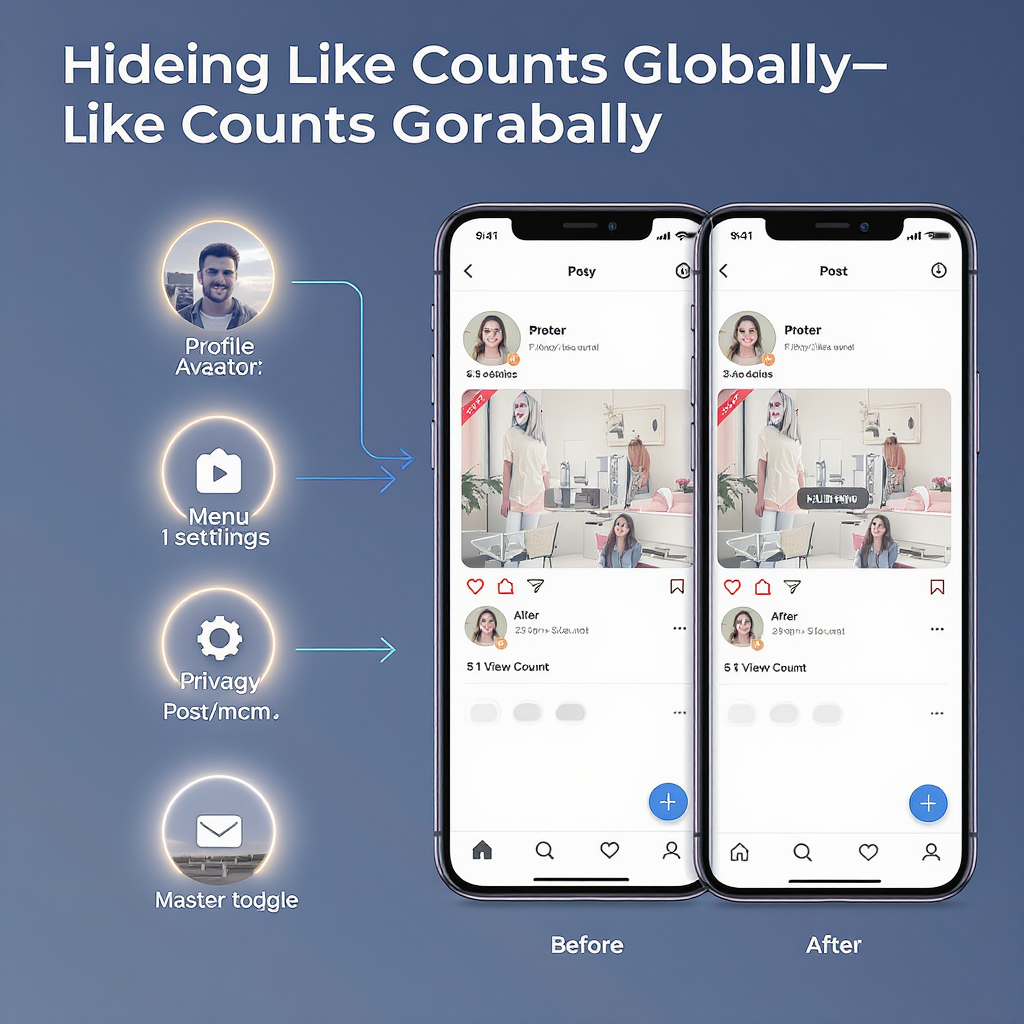
Can You Hide Your Likes on Instagram? The Complete 2025 Guide
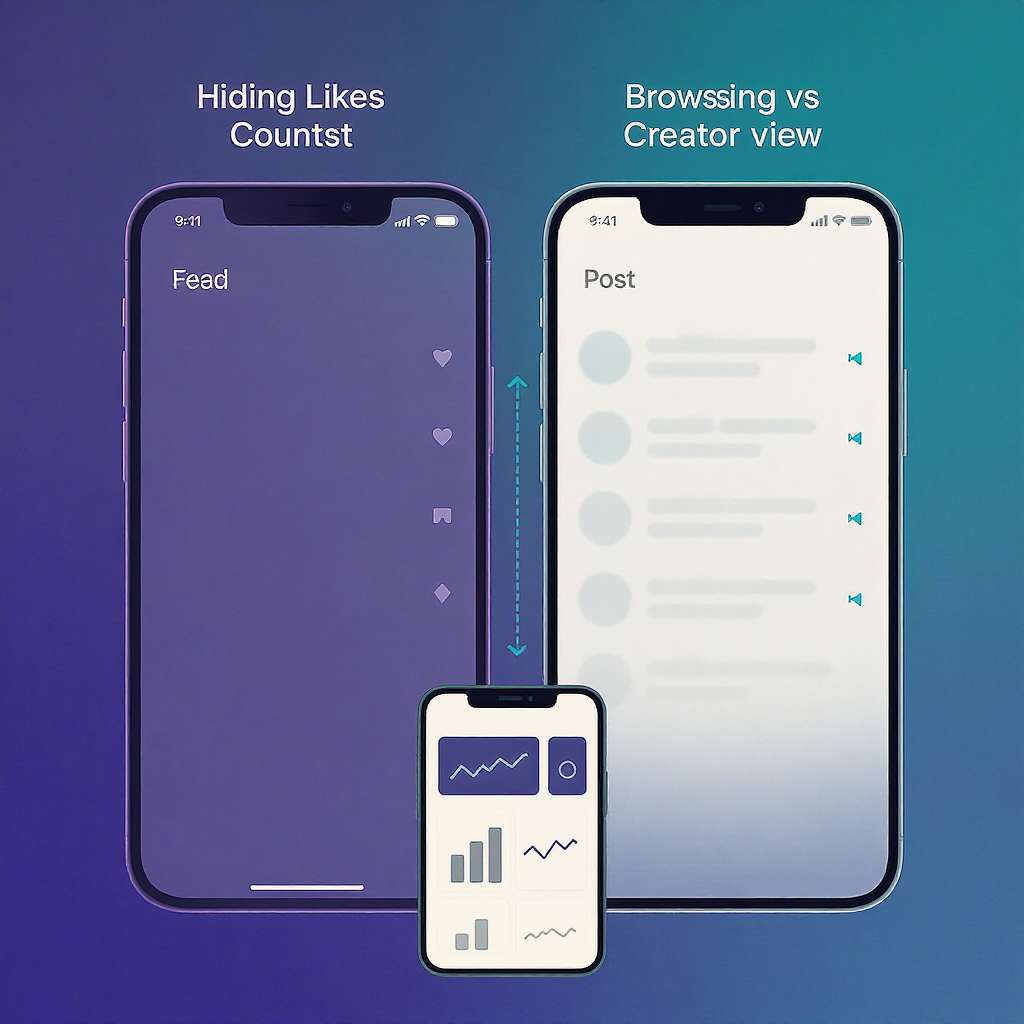
Wondering if you can hide your likes on Instagram? Short answer: you can hide like and view counts, but you cannot hide the fact that you personally liked a public post from people who can see that post. This guide explains what’s possible in 2025, how to set it up, what changes for viewers and creators, and how to troubleshoot.
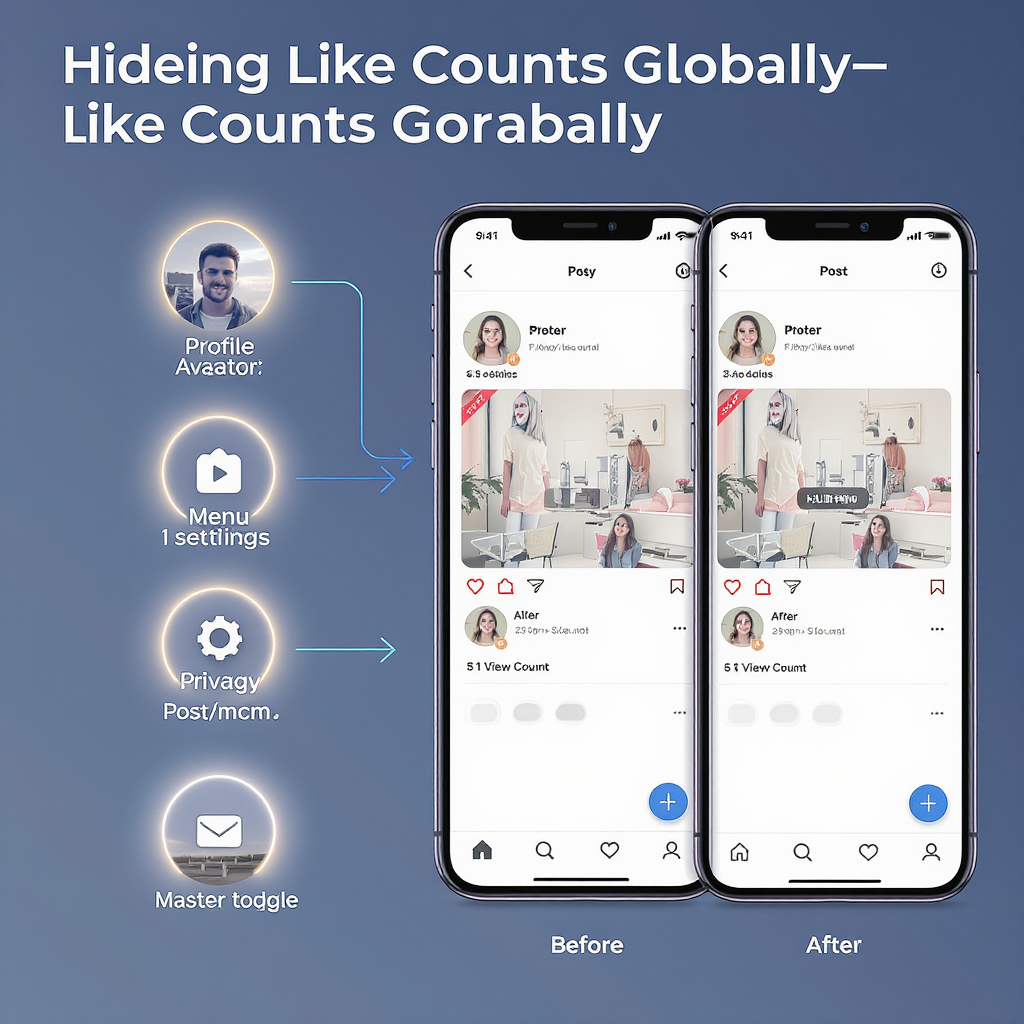
Quick answer: what “hiding likes” actually means
- Hiding like/view counts removes the visible numbers from posts and reels you see or share. You’ll see “Liked by [name] and others” instead of a number.
- It does not hide your identity when you like something. If someone can see a post, they can open the liker list and see your username if you liked it.
- You can hide counts in two ways:
- Globally on your device for posts you see in your feed, Explore, and profiles.
- Per post/reel on content you publish.
Hide counts on posts you see (global setting)
Instagram lets you turn off numerical like and view counts across your feed and profiles.
Step-by-step
- Open Instagram and go to your Profile.
- Tap the menu (≡) in the top right → Settings and privacy.
- Look for What you see → Like and view counts. (Some apps label it Like and share counts or simply Like counts.)
- Toggle Hide like and view counts on.
What changes in your browsing
- You won’t see total like or view numbers on posts and reels. Labels will read “Liked by [username] and others.”
- Tapping “others” still opens the list of accounts that liked the post, but the explicit number stays hidden.
- Your own posts also show without totals when you view them from this device, unless you open Insights (for professional accounts).
Tip: This setting is device-specific. If you switch phones or use the desktop site, set it there too if available.
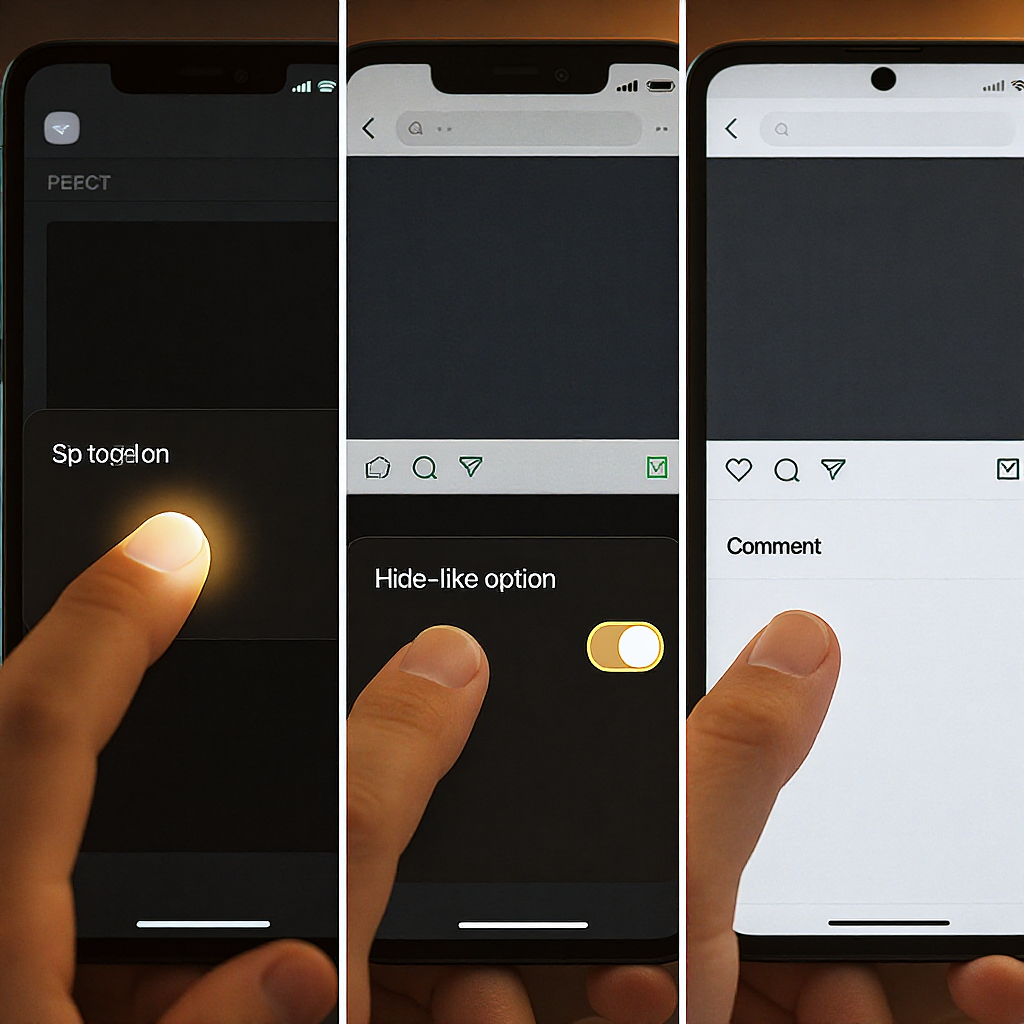
Hide counts on your own posts and reels
You can hide counts for a specific post or reel both before and after you publish.
Before you publish (per post/reel)
- Create a post or reel as usual → tap Next.
- Open Advanced settings (on the final screen before Share).
- Toggle Hide like and view counts on this post.
- For reels, you may see separate toggles for Hide like count and Hide view (play) count.
After you publish
- Open your post or reel.
- Tap the three dots (…) in the top right.
- Choose Hide like count. For reels, you may also see Hide view count.
- To reverse it later, repeat and choose Unhide like count or Unhide view count.
Notes
- Hiding counts does not remove likes or views; it only hides the totals from viewers.
- You can change the setting at any time without affecting performance or distribution.
Can people still see what you’ve liked?
Here’s the important part: hiding counts is not the same as hiding your likes.
- On public posts, anyone who can see the post can tap into the liker list and see that you liked it.
- On private accounts, only approved followers of that private account can see its posts and like list; your like is visible only to that audience.
- Instagram does not offer a way for you to globally hide your identity from like lists. To prevent your name from appearing on a specific post, you must unlike it.
- The “Liked by X and others” label:
- Shows one or more usernames (often mutuals or people you follow).
- If counts are hidden, it will not show the numerical total, only names.
Remove past likes quickly
- Open the post and tap the heart to unlike; or
- Go to Profile → menu (≡) → Your activity → Interactions → Likes → Select → Unlike to bulk-remove.
What changes vs. what doesn’t
| Action/Setting | What changes for viewers | What does not change |
|---|---|---|
| Hide like/view counts (global) | Your app no longer shows totals on posts/reels you view | Your like still exists; others can still see you in the liker list |
| Hide counts on your own post/reel | Others won’t see totals on that content | Counts still accrue; your Insights still show full metrics |
| Unlike a post | Your username disappears from the liker list | This does not affect others’ likes or total views |
Privacy beyond likes: tools that actually reduce visibility
If your goal is broader privacy, consider these features:
- Make your account private: Profile → menu (≡) → Settings and privacy → Account privacy → Private account. Limits your posts and your likes on those posts to approved followers.
- Restrict: Quietly limits how a specific person interacts with you without blocking. Good for reducing friction with acquaintances.
- Block: Prevents an account from seeing your content or interacting with you.
- Tags and mentions: Settings and privacy → How others can interact with you → Tags and mentions → Choose who can tag or mention you, and review tags before they appear.
- Activity Status: Settings and privacy → Messages and story replies → Show activity status → Off. Hides your “Active now” and last-seen.
- Close Friends for Stories: Share more privately with a curated list. Also consider “Hide story from” for specific people.
- Limits: Temporarily limit unwanted interactions during spikes of attention or harassment (Settings and privacy → How others can interact with you → Limits).
When to use which
- Want to reduce social pressure? Hide counts.
- Want fewer people to see your activity? Go private, restrict, or block.
- Want to avoid being tagged publicly? Limit tags/mentions and use Close Friends.
Creators and brands: should you hide counts?
Pros
- Reduces social comparison and herd effects; audiences focus more on content quality.
- May improve comment quality if your audience feels less pressure around “numbers.”
- Cleaner UI for aesthetic feeds.
Cons
- Reduced public social proof can lower perceived popularity at a glance.
- Some viewers use counts as a heuristic to decide what to watch or follow.
What audiences see
- If you hide counts on a post, viewers won’t see total likes/plays for that item.
- If a viewer has a global hide setting enabled, they won’t see totals anywhere, regardless of your post setting.
Impact on performance and analytics
- The algorithm and delivery are unaffected by whether you hide counts.
- Creator/Business Insights still show all metrics: reach, plays, likes, comments, saves, shares, followers gained, watch time, etc.
- Third-party analytics connected via Meta APIs continue to report normally.
Practical tip
- A/B test: Hide counts on some posts and not others to see how your audience responds qualitatively (saves, comments sentiment) while monitoring reach and watch time in Insights.
Troubleshooting
Missing toggle or menu
- Paths change. Check multiple locations:
- Settings and privacy → What you see → Like and view counts
- Settings and privacy → Privacy → Posts → Like and view counts
- For reels, check both the per-post (…) menu and Advanced settings when uploading.
Update the app
- App Store/Google Play → update Instagram to the latest version.
- Regional/UI experiments can temporarily move or rename the option.
Clear cache or reinstall
- Android: System Settings → Apps → Instagram → Storage → Clear cache.
- iOS: Offload or delete and reinstall Instagram.
Log out/in or switch device
- Profile → menu (≡) → Settings and privacy → Log out. Sign back in.
- Try a second device to see if the toggle appears (some features are device-scoped).
Account type shuffle
- Switch account type (Personal ↔ Creator ↔ Business) via Settings and privacy → Account type and tools. This can refresh menus without affecting followers. Switch back if desired.
Contact Instagram support
- Settings and privacy → Help → Report a problem → Include screenshots, device model, app version, and your region.
FAQs
Does this work on desktop?
- You can usually hide/unhide counts on your own posts via the three-dot (…) menu on the web.
- A global “hide counts” toggle for everything you view is primarily a mobile-app feature; it may not be available on the web for all users.
How do reels differ from posts?
- Reels show likes and plays (views). You can hide like count and play count separately on reels, both in Advanced settings before posting and in the three-dot menu after posting.
- The global setting also hides both types of counts wherever possible.
What about ads and sponsored posts?
- Many ads do not display like counts, or the advertiser may limit interactions. Your global hide setting removes counts where they exist, but ad behavior can vary.
- Hiding counts on your own boosted/sponsored content hides totals for viewers without affecting your ad delivery or reporting in Ads Manager.
Do mutual-like names still display if counts are hidden?
- Yes. Instagram may show “Liked by [mutual] and others.” The numerical total is hidden, but names can still appear, and anyone who can see the post can open the liker list.
Does hiding counts apply to past content?
- Yes. If you hide counts on an existing post or reel, the totals become hidden immediately. You can unhide later at any time. The global viewer setting also applies to previously published content you view.
Can I hide that I liked a specific post without unliking it?
- No. If you liked it, your username can appear in its liker list for anyone who can see the post (subject to the poster’s privacy). The only way to remove your name from that list is to unlike it.
Where do I bulk-unlike old posts?
- Profile → menu (≡) → Your activity → Interactions → Likes → Select → Unlike.
Menu path recap (mobile)
Profile → ≡ → Settings and privacy → What you see → Like and view counts → Hide like and view countsSummary
- Hiding like and view counts removes public totals, but it does not hide your identity on liker lists.
- You can toggle counts globally for what you see and per post/reel for what you share; analytics and reach remain unaffected.
- For stronger privacy, use account controls like Private, Restrict, Block, Close Friends, and limits on tags/mentions.


