How to Make Multiple YouTube Channels With One Email
Learn how to create and manage multiple YouTube channels using one email with Google Brand Accounts, plus tips for organization and branding.
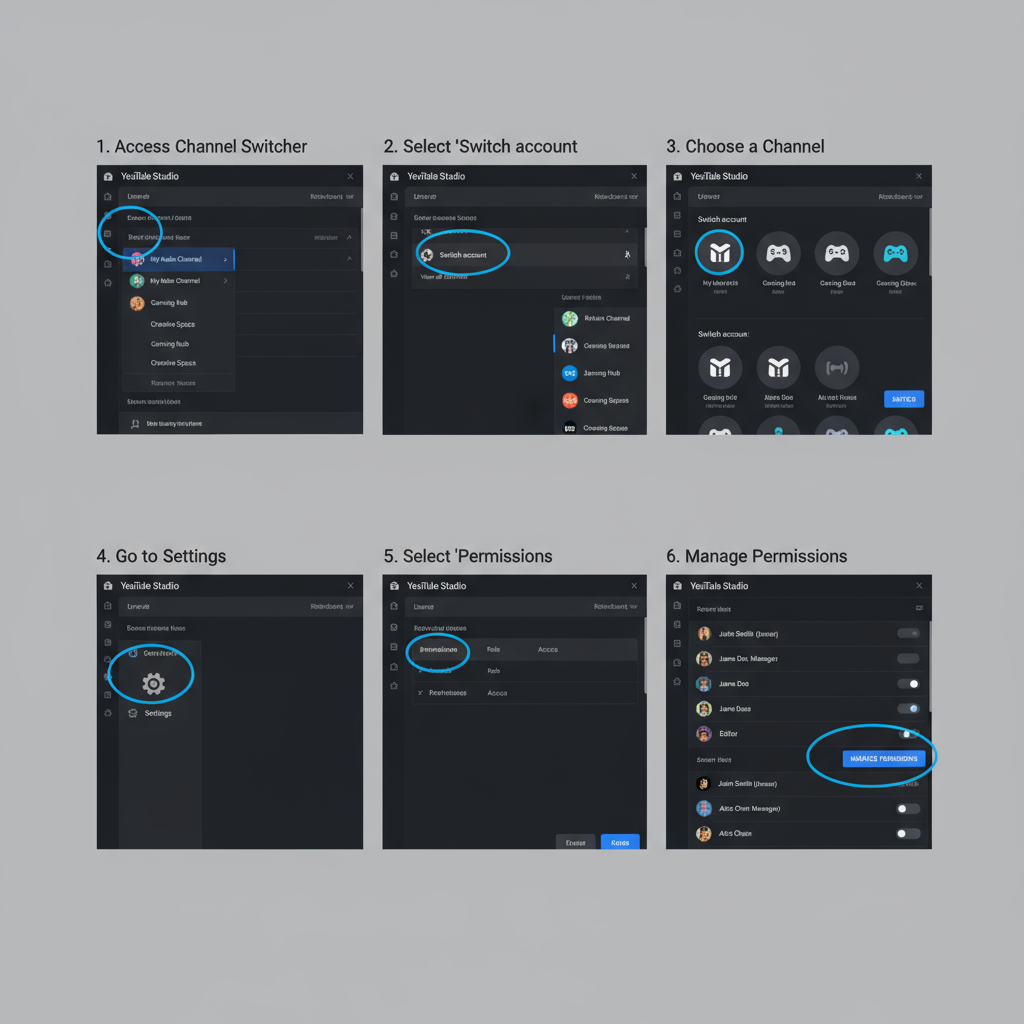
Introduction: Managing Multiple YouTube Channels with One Email
If you are asking yourself "can you make multiple YouTube channels with one email?", the answer is yes — and it’s easier than many realize. Thanks to Google’s Brand Account system, you can organize different content streams, target varied audiences, and build distinct brands — all while signing in with the same Gmail address. This capability can streamline your workflow, centralize analytics, and make content strategy more agile.
For instance, a tech content creator might manage one channel for hardware reviews, another for software tutorials, and a third for livestream Q&As — all from one Google login. In this article, you’ll learn the benefits, setup process, and best practices for efficiently running multiple YouTube channels under one email.
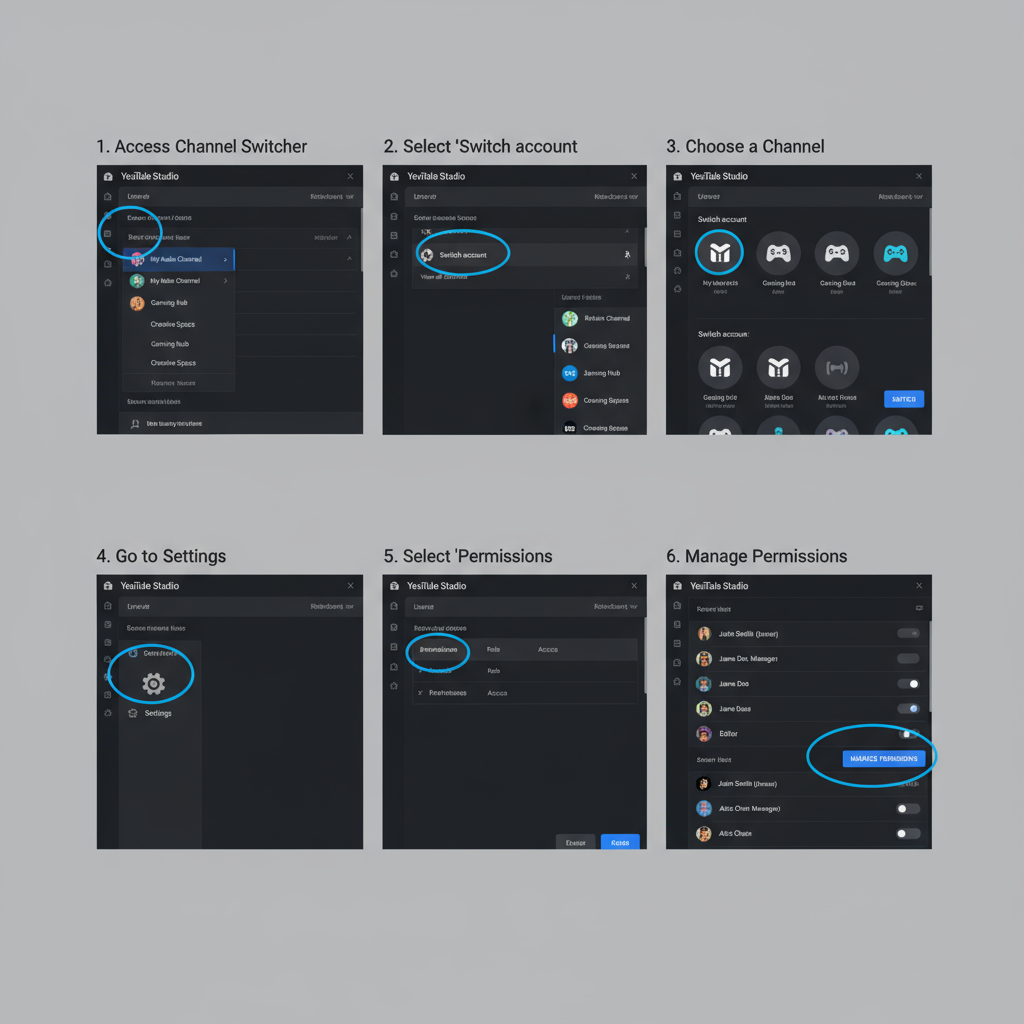
---
Benefits of Managing Multiple YouTube Channels With One Email
Operating more than one channel under the same account can give you flexibility, efficiency, and room to grow. Core advantages include:
- Single Sign-On Convenience: Access all your channels with one Google login.
- Centralized Notifications: Manage alerts, comments, and updates in one inbox.
- Streamlined Permissions: Grant team members access to specific channels without sharing your Gmail credentials.
- Unified Payment Setup: Consolidate monetization through a single AdSense account.
- Cross-Promotion: Easily feature or link related channels to boost discovery.
---
Understanding Google Brand Accounts
Multiple YouTube channels from one email are possible through Google Brand Accounts.
A Brand Account is a special account type for businesses, projects, or brands. Each Brand Account can host its own YouTube channel, with unique subscribers and settings, while being managed under a primary Google account.
Key Points:
- Your main Google account is still your primary sign-in.
- Each Brand Account remains independent in branding and analytics.
- You can invite multiple managers with different access roles.
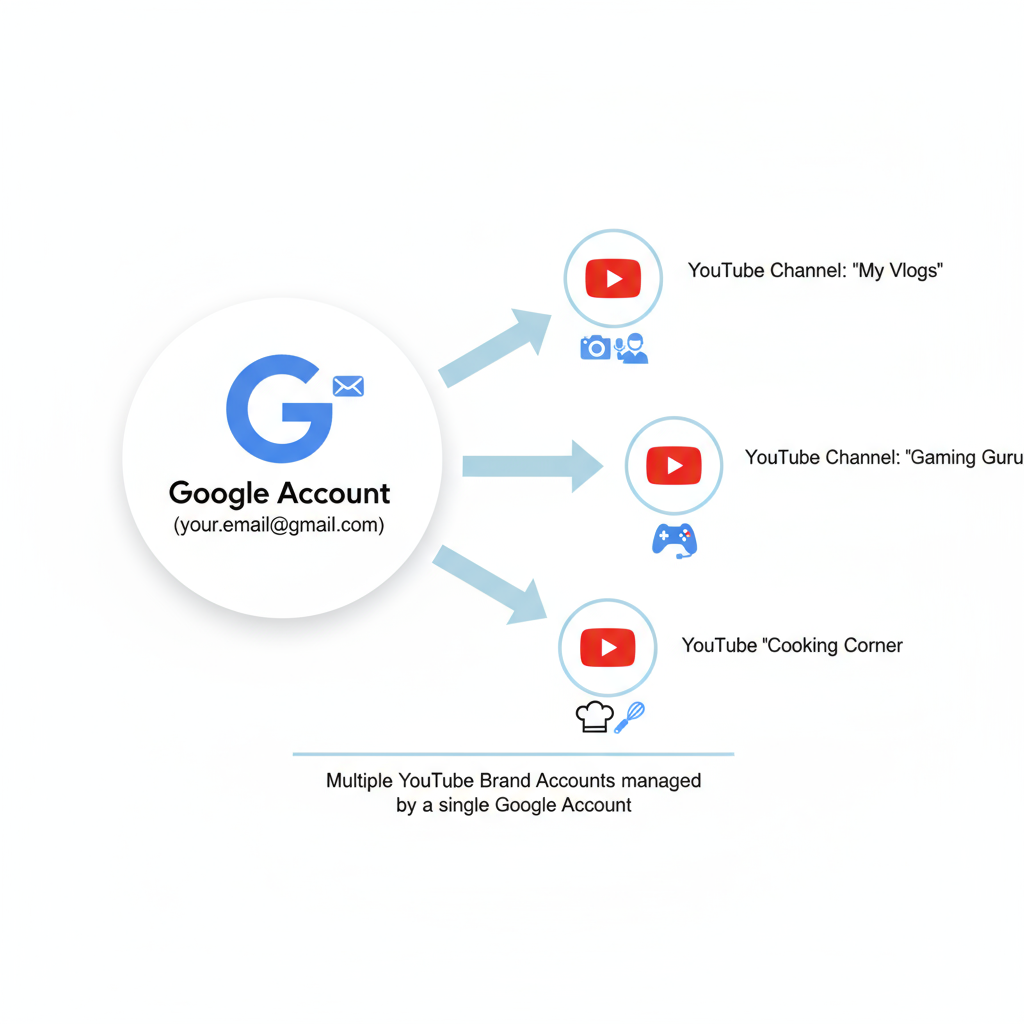
---
Step-by-Step Guide: Creating a New Channel Under the Same Email
To add a new YouTube channel using your current Google account:
- Sign In to YouTube
- Log in with your main Gmail account.
- Open Your Channel List
- Click your profile picture → Switch account → View all channels or create a new channel.
- Create a Brand Account
- Select Create a new channel, then name your Brand Account.
- Customize Your Channel
- In YouTube Studio, upload channel art, update the description, and add relevant links.
- Verify Your Account
- Unlock features like longer uploads and live streaming.
Your new Brand Account will appear alongside your other channels — no extra email needed.
---
Switching Between Channels in YouTube Studio
Once you have multiple channels, efficient navigation will save time:
- Desktop: Profile icon → Switch Account → Select channel.
- Mobile: Profile picture → Switch Account.
- Pro Tip: Bookmark each channel’s Studio URL for faster switching.
Browser profiles or extensions can also help by keeping each channel in a separate window.
---
Best Practices for Naming and Branding Each Channel
A unique and clear identity for each channel strengthens your brand presence:
- Distinct Names: Avoid similar names to reduce confusion.
- Visual Consistency: Maintain brand elements like colors and fonts within each channel’s theme.
- Personalized Descriptions: Differentiate channels in their “About” sections.
- Custom URLs: Claim memorable links when eligible.
---
Tips for Organizing Content and Avoiding Cross-Channel Confusion
Give each channel its own focus to keep audiences engaged:
- Set a specific niche for each channel.
- Create separate playlists for targeted viewing.
- Use different posting schedules to avoid content overlap.
- Cross-promote only when there’s audience relevance.
---
Managing Permissions and Adding Channel Managers
Brand Accounts let you set permissions without sharing your primary login. Roles can be:
| Role | Permissions |
|---|---|
| Owner | Full control, including deleting the channel |
| Manager | Upload, edit, and manage channel |
| Communications Manager | Moderate comments, view analytics |
To add a manager:
- In YouTube Studio, open Settings.
- Go to Permissions.
- Click Invite, enter their email, choose a role, and send.
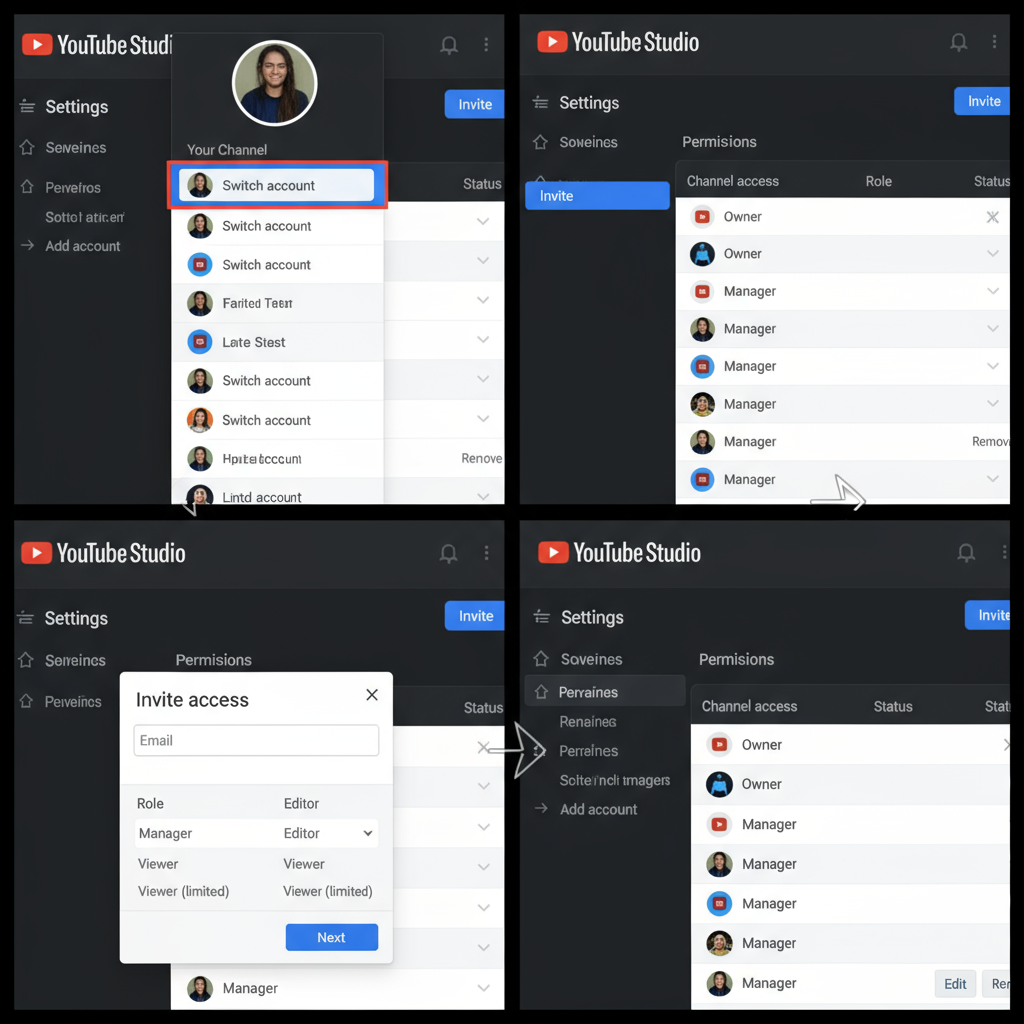
---
FAQs About Multiple YouTube Channels
1. Can I monetize all my channels under one AdSense account?
Yes, provided each channel qualifies for the YouTube Partner Program.
2. Will analytics be combined?
No, each channel has separate reports in its own Studio.
3. Do content policies differ between channels?
No, the same Community Guidelines apply across all channels.
4. Can a strike on one channel affect others?
Yes, major policy violations may affect your entire Google account.
---
Potential Drawbacks and Limitations
Consider these before launching multiple channels:
- Time Commitment: Every channel needs regular updates and engagement.
- Divided Attention: Splitting focus may slow growth compared to a single strong channel.
- Shared Risk: Violations on one can endanger all connected channels.
- No Direct Merging: You cannot transfer subscribers or videos between channels.
---
Conclusion and Next Steps
The truth behind "can you make multiple YouTube channels with one email" is clear: you absolutely can. The Google Brand Account feature allows for centralized access while keeping branding, audiences, and analytics separate.
Action Plan:
- Identify niches for your new channels.
- Set up additional Brand Accounts within your primary Google login.
- Develop distinct branding for each channel.
- Create a posting and promotion strategy that keeps audiences loyal.
With thoughtful planning, running multiple YouTube channels under a single email can expand your reach, strengthen your brand network, and unlock new creative opportunities — all without the burden of juggling multiple logins.



