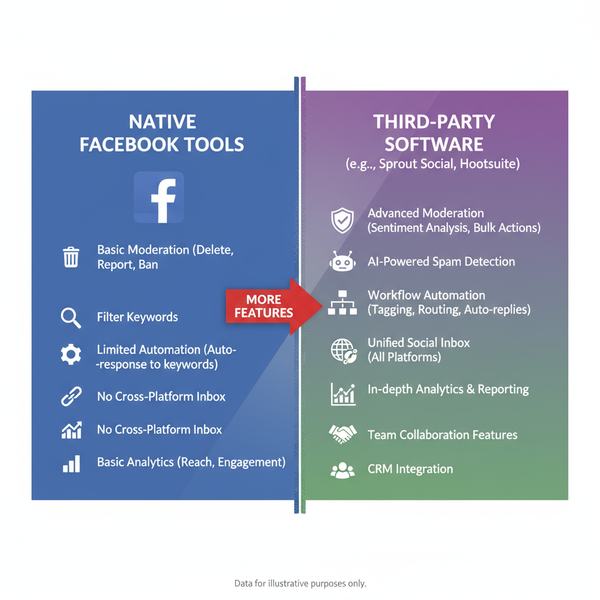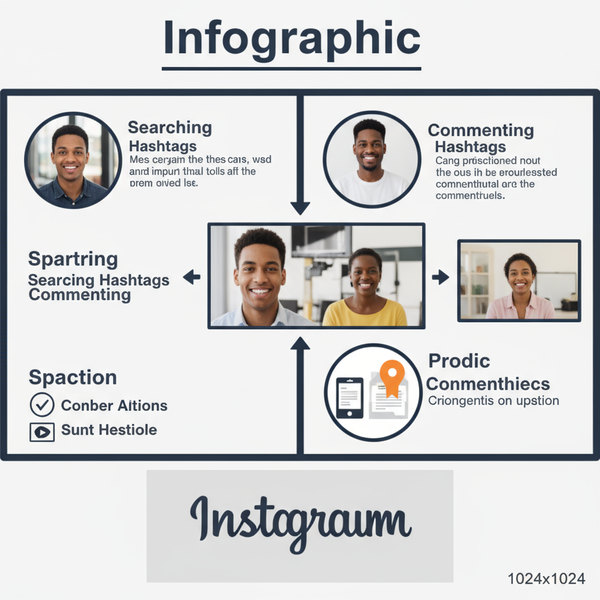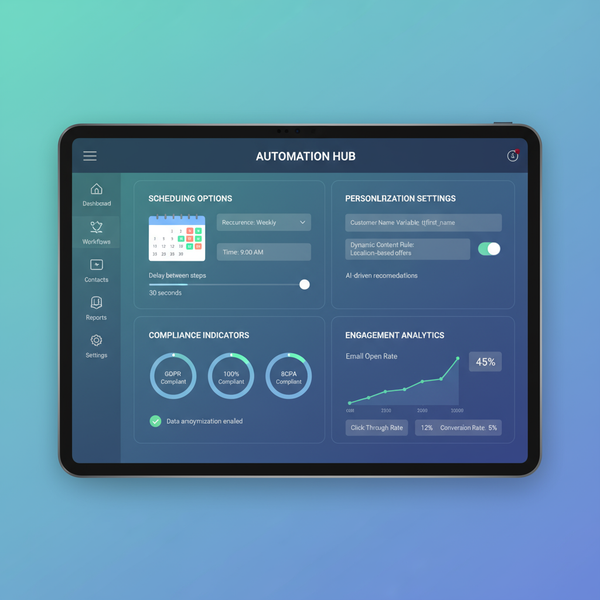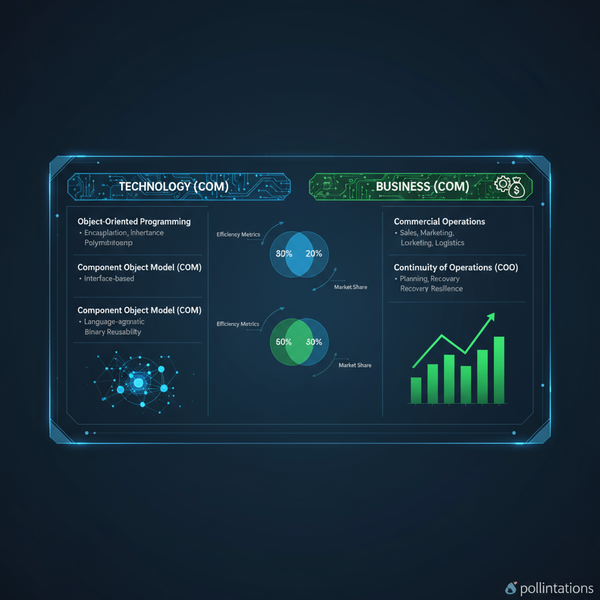How to Post Horizontal and Vertical Photos on Instagram
Learn how to post horizontal and vertical photos on Instagram by following the correct aspect ratios and resolutions to avoid cropping or quality loss.
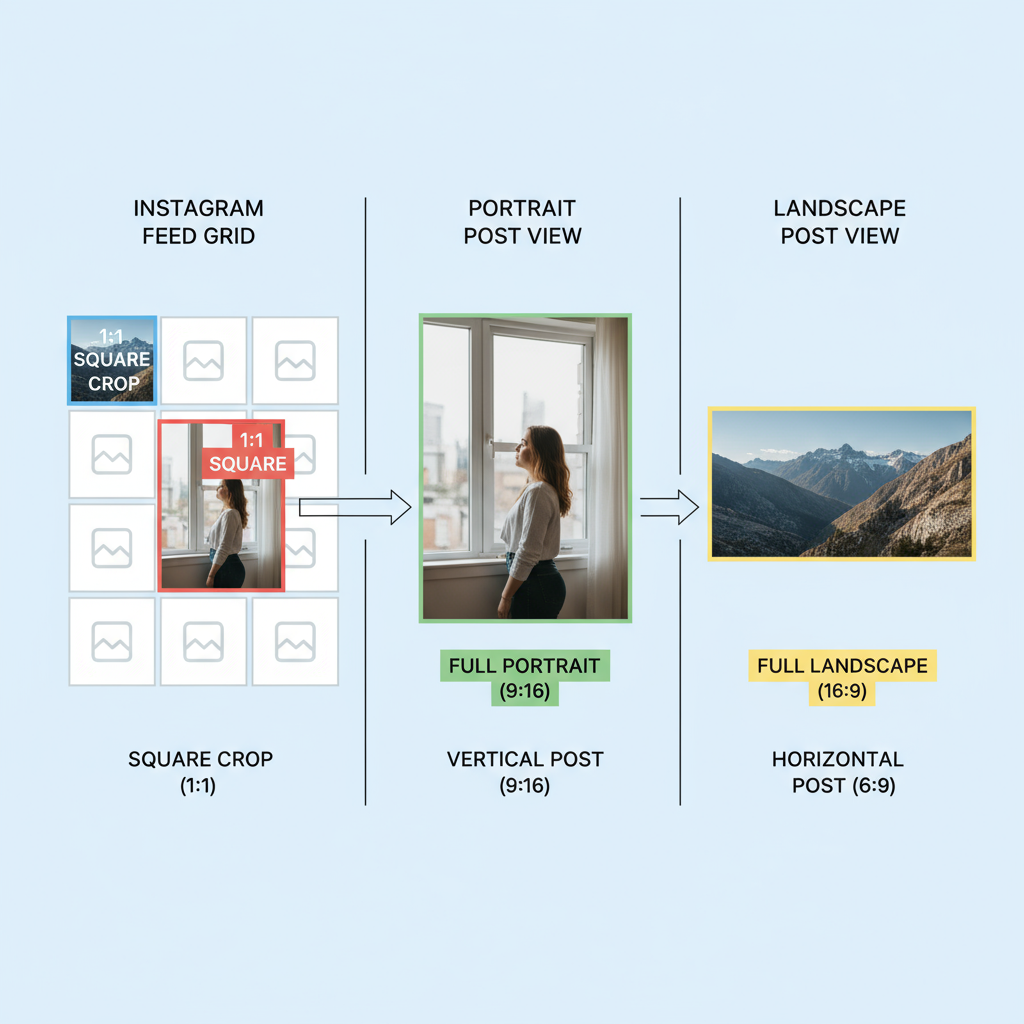
How to Post Horizontal and Vertical Photos on Instagram
Instagram no longer limits creators to just square images. Today, you can share horizontal (landscape) and vertical (portrait) photos without sacrificing your composition—if you follow the platform’s aspect ratio and resolution rules. This guide covers exactly how to post horizontal and vertical photos on Instagram while keeping them sharp, engaging, and perfectly displayed.
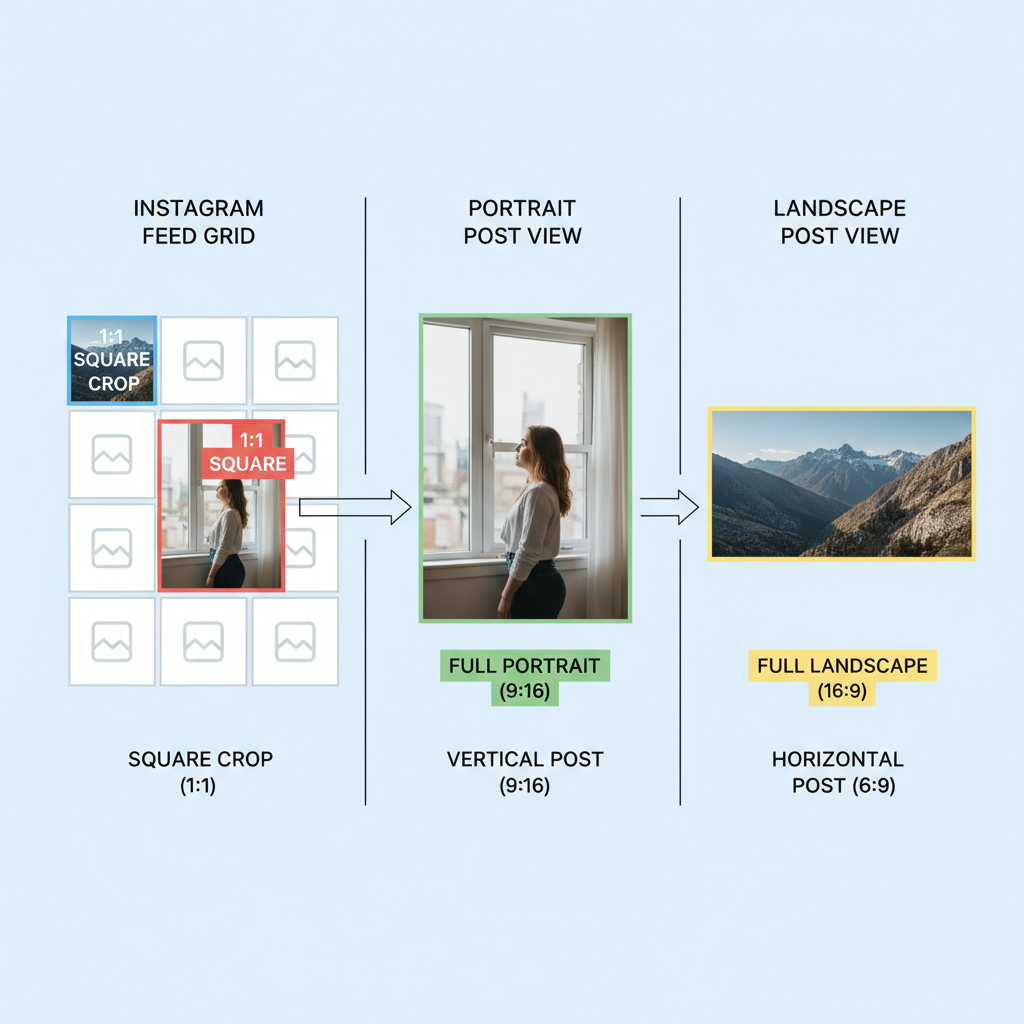
Overview of Instagram Photo Orientations
Instagram currently supports three main image orientations:
- Square: The original format—equal width and height (1:1 aspect ratio).
- Portrait (Vertical): Taller than wide; ideal for close-ups, infographics, and immersive shots.
- Landscape (Horizontal): Wider than tall; perfect for panoramic views, events, and wide group images.
Each orientation displays differently in your feed, profile grid, and stories, so your choice impacts how followers experience the post.
Horizontal Photo Dimensions and Aspect Ratios Supported
Horizontal or landscape photos must fit within Instagram’s approved aspect ratio limits to avoid cropping.
Supported Landscape Aspect Ratio:
- Minimum: 1.91:1 (about 1080 x 566 pixels)
- Maximum: Slightly narrower than square (1:1) but still wider than tall
Recommended Size for Landscape Posts:
- Width: 1080 pixels
- Height: 566 pixels (1.91:1 ratio)
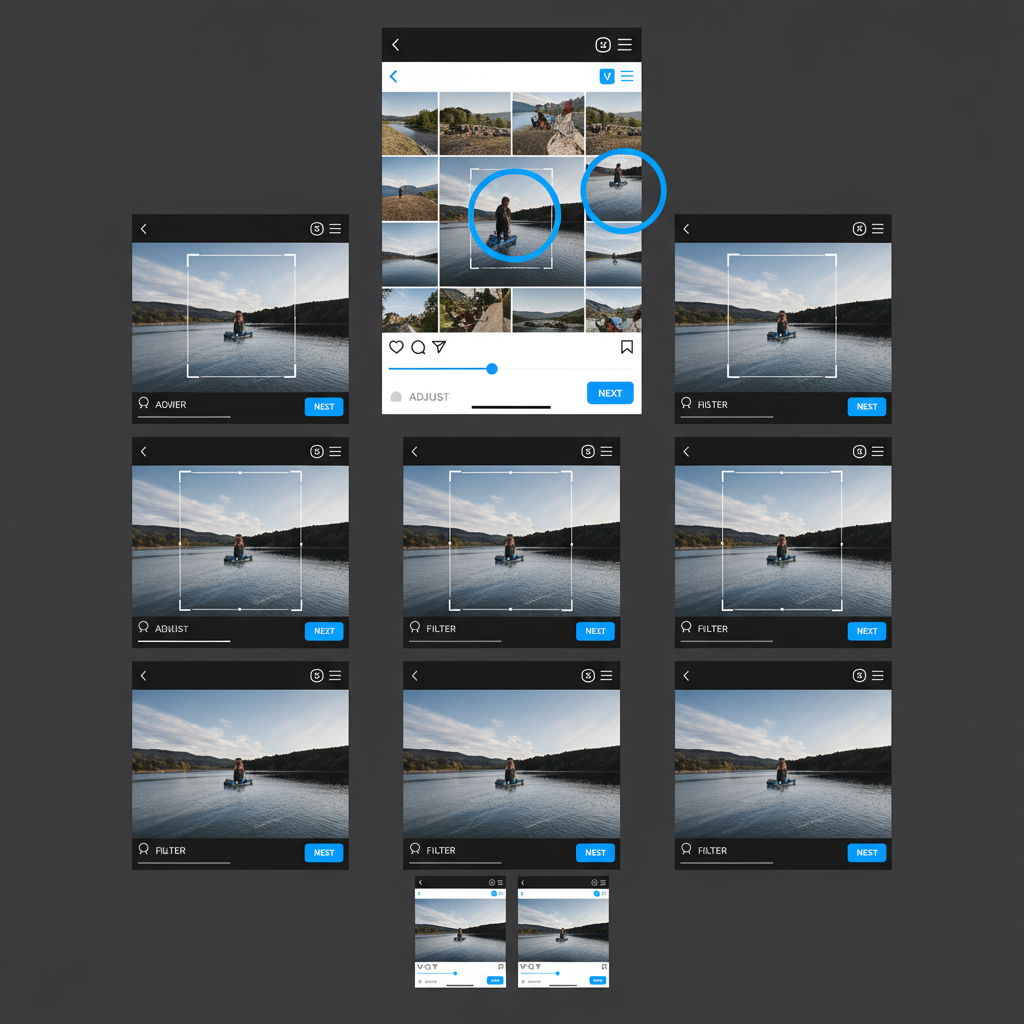
Keeping within these dimensions prevents unwanted cropping or quality loss.
Vertical Photo Dimensions and Aspect Ratios Supported
Vertical or portrait photos often generate more feed engagement due to their larger presence.
Supported Portrait Aspect Ratio:
- Maximum height: 4:5 ratio (about 1080 x 1350 pixels)
- Taller images will be cropped down automatically
Recommended Size for Portrait Posts:
- Width: 1080 pixels
- Height: 1350 pixels (4:5 ratio)
These dimensions preserve image clarity and composition.
How Orientation Affects Feed Display and Cropping
Orientation influences:
- Feed Space Usage: Portraits dominate vertical space and can hold attention longer.
- Grid Appearance: Landscapes may have more empty areas above and below in grid previews.
- Cropping Rules: Images outside the supported aspect range will be auto-cropped.
| Orientation | Aspect Ratio | Recommended Size | Feed Presence |
|---|---|---|---|
| Square | 1:1 | 1080x1080 | Balanced |
| Landscape | 1.91:1 | 1080x566 | Less vertical space |
| Portrait | 4:5 | 1080x1350 | More vertical space |
Step-by-Step Guide to Posting Horizontal Photos Without Cropping Issues
- Prepare your image in a 1.91:1 ratio at 1080 x 566 pixels.
- Open Instagram and upload via app or desktop.
- Pinch and zoom out during the crop view to fit the full width.
- Use minimal edits to avoid distortion.
- Craft a caption suited for panoramic content to enhance storytelling.
Pro Tip: Tools like Photoshop, Canva, or Lightroom allow custom aspect ratio exports to match Instagram specs.
Step-by-Step Guide to Posting Vertical Photos with Optimal Resolution
- Export at 1080 x 1350 pixels in a 4:5 ratio.
- Upload to Instagram and select “full photo” view at crop stage.
- Avoid borders to maintain focus on your subject.
- Harness the vertical space with captions and layout that guide the viewer’s eyes.
- Post and track performance to refine vertical content strategies.
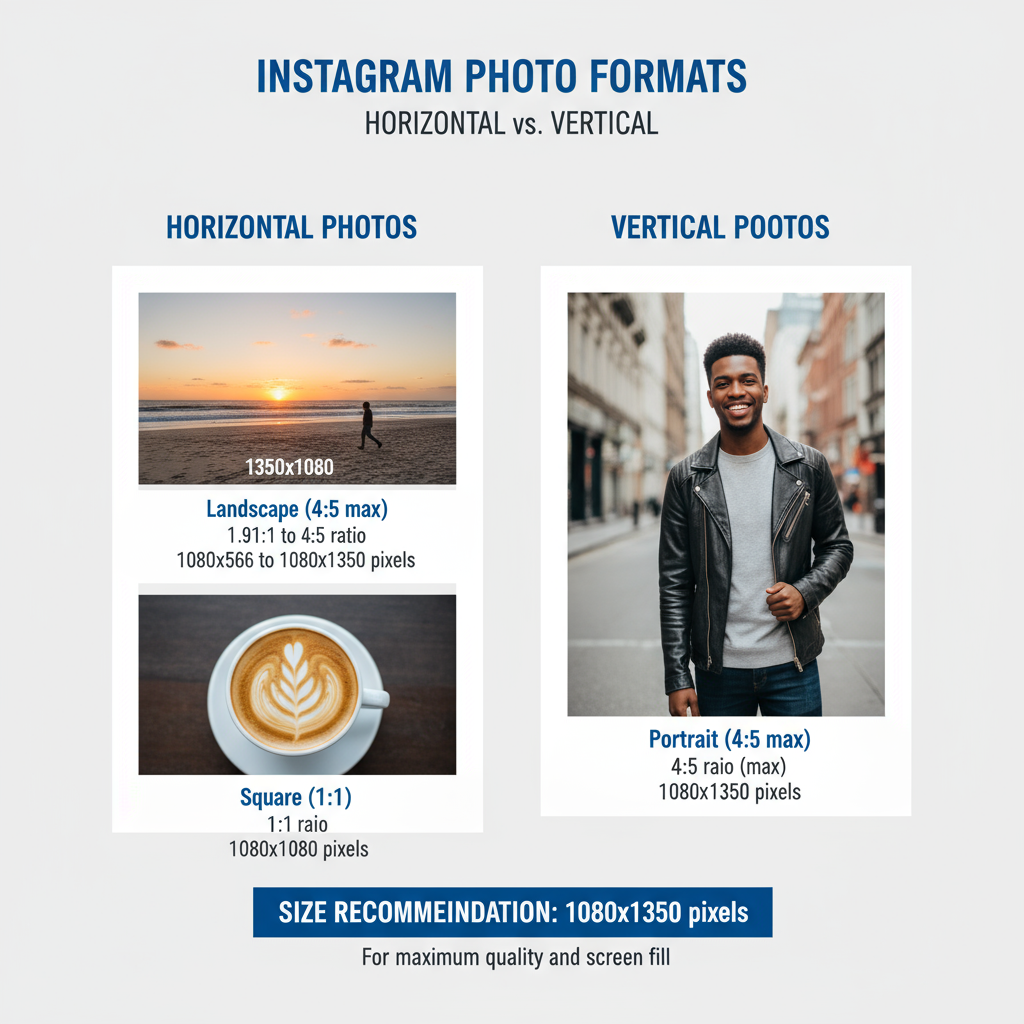
Tips for Mixing Orientations for Cohesive Instagram Aesthetics
Mixing portrait and landscape formats can add visual variety, but risks disrupting grid flow.
Mixing Strategies:
- Row Themes: Alternate orientations per grid row for balance.
- Color Consistency: Use matching tones or filters to unify the feed.
- Central Subject Placement: Position the subject to look good both in main feed and profile grid.
Best Practices for Captions and Layout with Mixed Orientations
- Landscape Captions: Pair with expansive descriptions, event hashtags, and location tags.
- Portrait Captions: Keep them concise, suited for tutorials or lifestyle snippets.
- Consistent Hashtags: Reinforce brand discovery across all posts.
- Safe Zone Text Overlays: Ensure all overlay text remains visible after cropping.
How Orientation Impacts Engagement and Storytelling
Your choice of orientation shapes narrative delivery:
- Portrait Orientation: Broad screen coverage creates immersive experiences and often leads to higher engagement.
- Landscape Orientation: Offers contextual breadth, ideal for wider scenes.
- Square Format: Keeps minimal feeds clean and symmetrical.
Data consistently shows portrait images gain more attention as they reduce on-screen distractions in scrolling environments.
Troubleshooting Common Upload and Display Problems
Frequent Issues and Fixes:
- Blurry Uploads: Re-export at correct resolution (width 1080 pixels).
- Unexpected Cropping: Stay within supported aspect ratio limits.
- Color Loss: Use the sRGB color profile for compatibility.
- Orientation Flip: Correct EXIF metadata via editors before uploading.
Final Recommendations for Choosing Orientation Based on Content Type
- Travel Photography: Use landscape to capture sweeping vistas.
- Fashion Shoots: Vertical compositions emphasize detail.
- Product Content: Mix orientations to cover multiple views.
- Food Photography: Often vertical to highlight dish presentation.
By mastering Instagram’s aspect ratio guidelines, you can confidently post both horizontal and vertical photos—enhancing engagement and showcasing your creativity without compromising quality.
---
Summary & Next Steps: You can post horizontal and vertical photos on Instagram and make them look polished by following exact dimensions and ratios. Optimize each orientation for its strengths, monitor engagement trends, and experiment with mixed layouts to build a feed that attracts and retains followers. Ready to transform your Instagram visuals? Apply these tips to your next post for audience-approved results.