How to Post Live Photos on Instagram Feed and Stories
Learn how to convert and post iPhone Live Photos to Instagram feed, Stories, and Reels while keeping their motion and quality intact.

How to Post Live Photos on Instagram Feed and Stories
Want to share your iPhone’s Live Photos on Instagram without losing their signature motion? Many users ask “Can you post Live Photos on Instagram?” Because the platform doesn’t natively support them, you’ll hit a few hurdles trying to upload them directly. This guide explains exactly what Live Photos are, Instagram’s limitations, and the best ways to convert and post them to your feed, Stories, or Reels while preserving their unique charm.

---
What Are Live Photos?
Live Photos are an Apple-exclusive feature that records 1.5 seconds of movement and audio before and after the still image is taken. The result is part still image, part micro-video—delivering a subtle yet captivating motion effect when pressed in your gallery.
They differ from:
- Regular Photos – static JPEGs or HEIF files without motion or sound.
- Videos – continuous capture that’s longer and less instantaneous.
- Boomerangs – short, looping videos created in Instagram.
Think of them as a photo-video hybrid with higher resolution than most short clips, perfect for adding life to your content.
---
Instagram’s Stance on Live Photo Uploads
Instagram does not allow direct uploads of original Live Photo files (`.MOV` format). If you select one in the Instagram app, it appears as a static image.
Supported Instagram formats include:
- Videos (.MP4, .MOV)
- Boomerangs (looped format generated in-app)
- Video-based GIFs
Key Insight: You’ll need to convert your Live Photo into a supported video format to share it successfully.
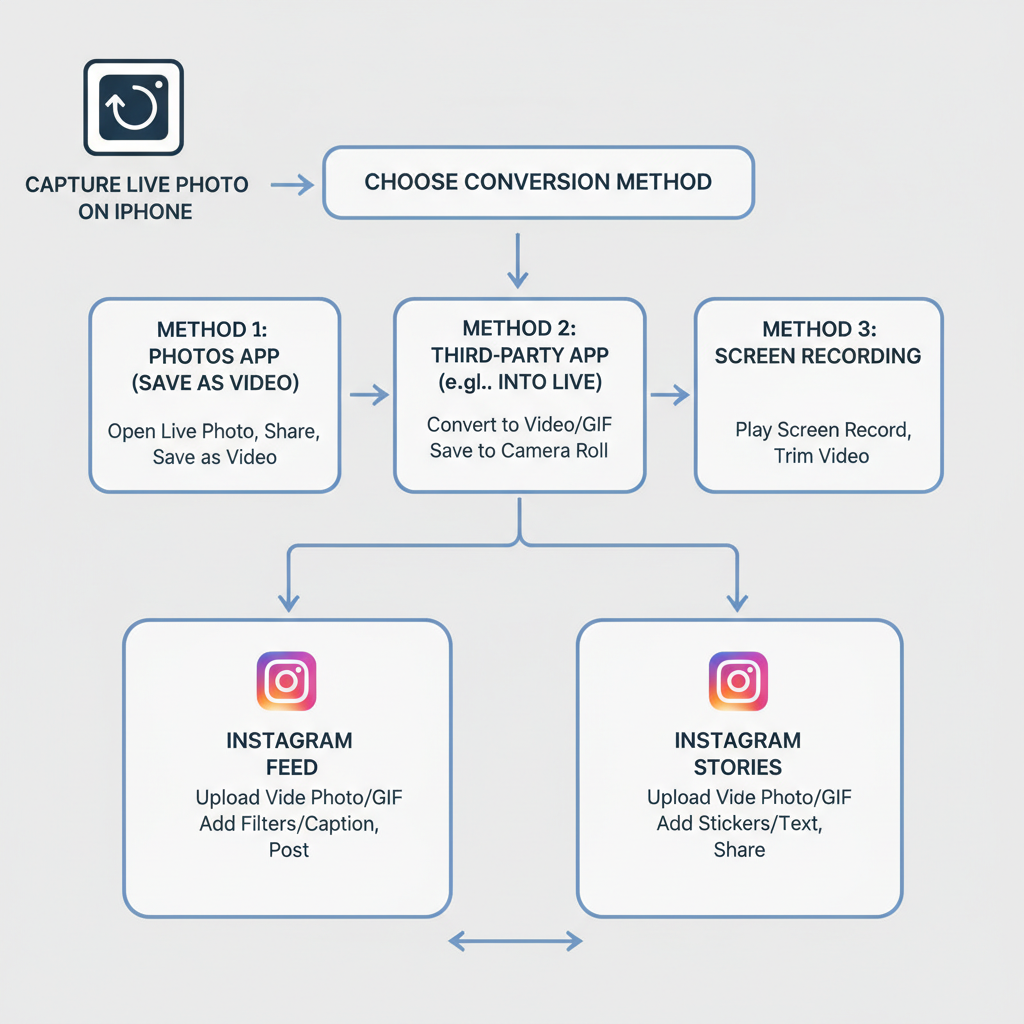
---
How to Convert Live Photos to Videos or Boomerangs
Here are several ways to prepare your Live Photos for Instagram.
Using iOS Built-In Effects
- Open the Photos app.
- Select a Live Photo.
- Swipe up to show Effects.
- Choose Loop or Bounce.
- Tap Share → Save as Video.
Using the Shortcuts App
Apple’s Shortcuts can automate conversion:
Shortcut: Live Photo to Video
- Get Latest Live Photo
- Convert to Video
- Save to Camera RollThird-Party Apps
These often provide extra controls such as speed adjustment, orientation changes, and frame choice.
---
Posting Converted Live Photos on Instagram
Once converted to video, upload as you would any clip.
To Your Feed
- Tap the + in Instagram.
- Choose the converted video.
- Crop or trim.
- Add filters, captions, tags, hashtags.
- Publish.
To Stories
- Swipe right or tap Your Story.
- Select your clip.
- Add stickers, music, captions.
- Share.
To Reels
- Select Reels from the menu.
- Upload your file.
- Enhance with audio/effects.
- Post for greater reach.
---
Tips for Maintaining Motion and Quality
To keep your Live Photos looking great after conversion:
- Export at high resolution.
- Keep original frame rate for smoothness.
- Test Loop vs. Bounce for the best effect.
- Match Instagram aspect ratios (Feed: 1:1 or 4:5; Stories/Reels: 9:16).
---
Recommended Free and Paid Apps
| App Name | Platform | Key Features | Cost |
|---|---|---|---|
| IntoLive | iOS | Convert Live Photos to videos/GIFs, edit loops | Free w/ in-app purchases |
| Lively | iOS | Export Live Photos as GIF or MOV with controls | Free |
| Photoshop Express | iOS, Android | Advanced editing before posting | Free w/ premium options |
| GifLab | iOS | Create smooth GIFs from Live Photos | Paid |
---
Creative Ideas to Boost Engagement
- Before/After Reveals – Show transformations.
- Action Shots – Sports, pets, dance moves.
- Behind-the-Scenes – Casual glimpses into your day.
- Quick How-Tos – Micro tutorials or reveals.
Creative use of motion can make your posts memorable.
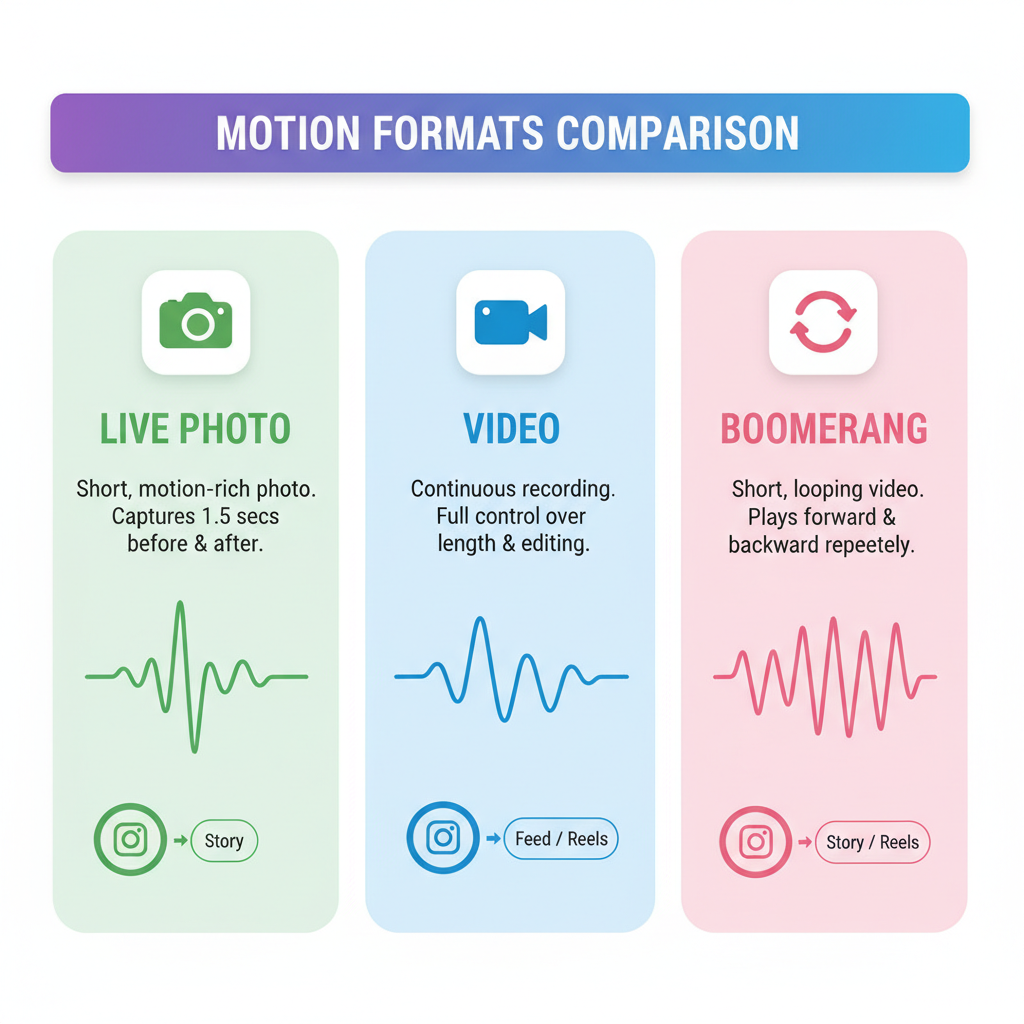
---
Troubleshooting Common Issues
Orientation Issues – Lock orientation using an editor before export.
Loop Timing Off – Adjust playback speed in your conversion settings.
Missing Audio – Enable sound when capturing; remind viewers to unmute Stories.
Blurry Output – Export at maximum resolution allowed by Instagram.
---
Best Practices for Captions, Hashtags, and Timing
To improve discovery:
- Captions – Tell a brief story or encourage interaction.
- Hashtags – Combine niche (#LivePhotoMagic) and broad (#Photography).
- Timing – Post when your audience is most active.
- Geo-Tags – Increase local visibility.
- Tag accounts – Credit people or brands in the post.
---
Is It Worth Posting Live Photos on Instagram?
Yes—when done well, Live Photos can pull in more attention than a static image. The subtle motion stands out, especially in Stories and Reels. Just remember: if speed is a priority, native videos or Boomerangs are faster to produce.
Alternative: Use Instagram’s built-in creative tools for immediate motion content.
---
Summary & Next Steps
Instagram won’t accept Live Photos in their native format, but converting them into videos or Boomerangs is a simple workaround. By maintaining quality, using optimal aspect ratios, and getting creative with loops, you can make your Live Photos a highlight of your feed, Stories, or Reels.
Action Tip: Try converting one of your favorite Live Photos today and post it as a Reel to see how your audience responds—you may find motion content boosts your engagement.



