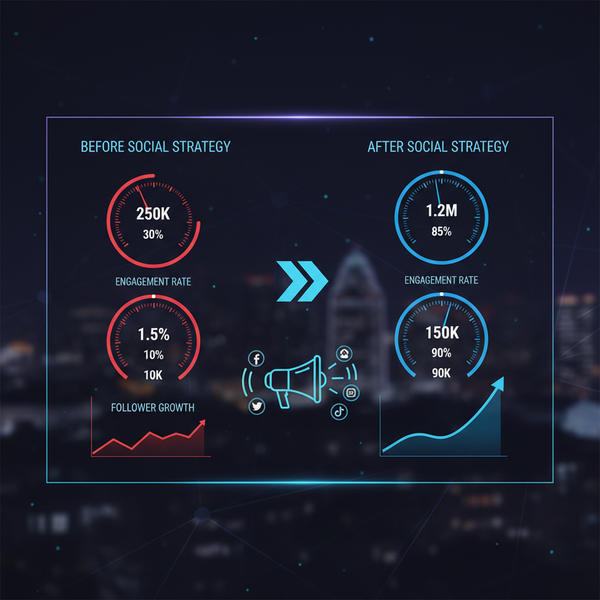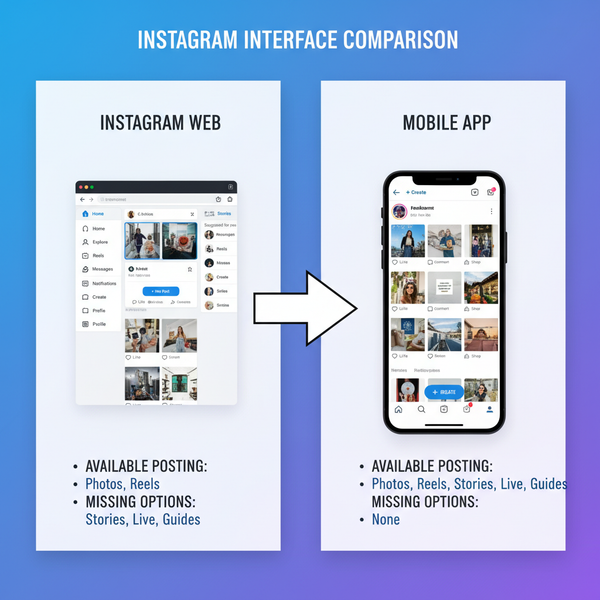How to Save LinkedIn Posts as Drafts and Edit Them Later
Learn how to save and edit LinkedIn posts as drafts on mobile, explore limitations, and discover alternative tools for efficient post planning.

How to Save LinkedIn Posts as Drafts and Edit Them Later
If you often share professional insights on LinkedIn but aren’t ready to publish immediately, knowing how to save LinkedIn posts as drafts can significantly streamline your content process. This guide explores where LinkedIn’s draft functionality works, how to save and edit drafts, important limitations, and alternative strategies to plan posts efficiently for better engagement.

---
LinkedIn Draft Feature: Desktop vs Mobile
LinkedIn’s native “Save as draft” feature is, at the time of writing, primarily supported on the LinkedIn mobile app for iOS and Android users.
On desktop (web browser), LinkedIn doesn’t consistently offer a draft option for standard feed posts. You can, however, draft articles via LinkedIn’s publishing tool (“Write article”), while feed posts on desktop require third-party solutions or manual save methods.
| Platform | Feed Post Draft Support | Article Draft Support |
|---|---|---|
| LinkedIn Mobile App | Yes — native “Save as draft” button | Articles require browser access |
| LinkedIn Desktop (Web) | No — must copy text and save externally | Yes — article drafts saved automatically |
---
How to Save a Post as a Draft (Mobile App Method)
Saving drafts in the LinkedIn mobile app is quick and intuitive:
- Open the LinkedIn mobile app.
- Tap Post (“+” or “Start a post”) from the home feed.
- Write your content: text, images, links, hashtags.
- Tap the back arrow in the top left.
- When prompted “Save draft?”, choose Save as draft.
- Your draft will now be stored locally within the app.
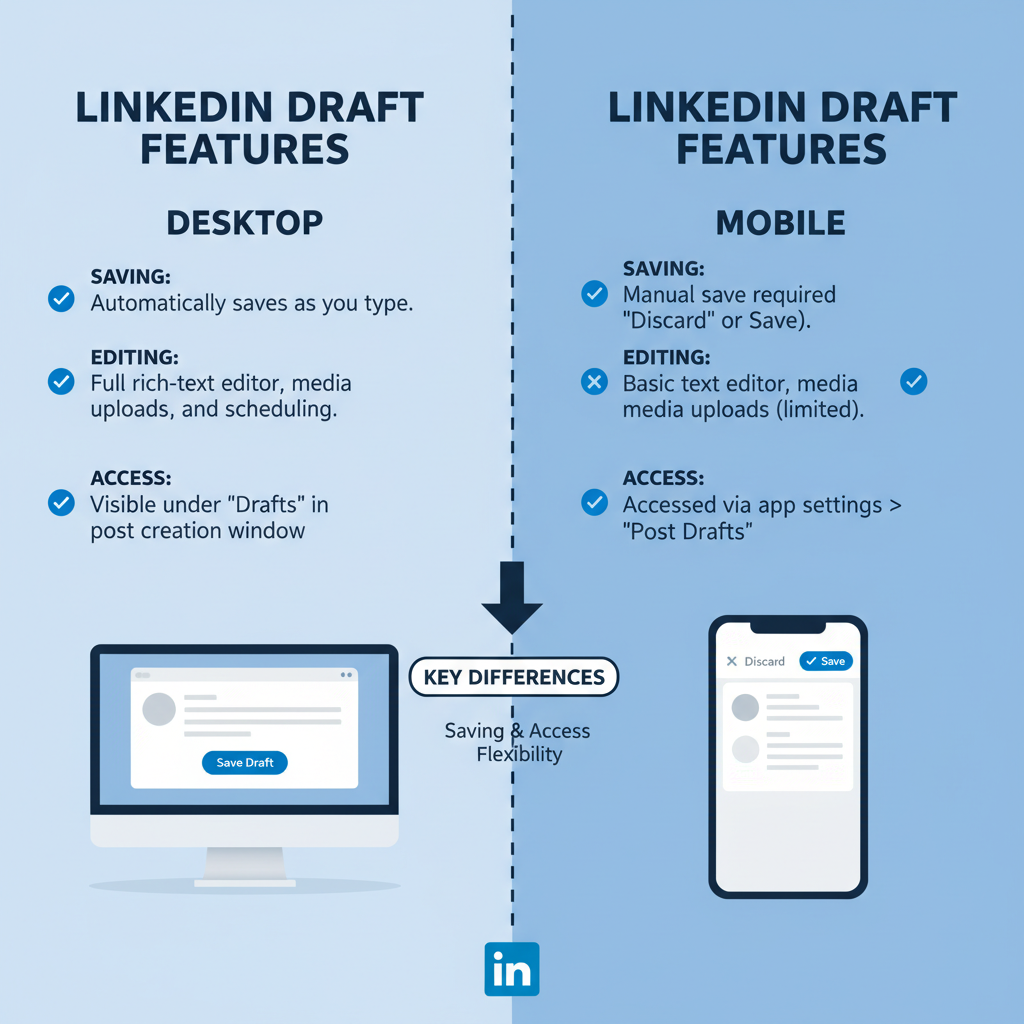
Tip: This works for video or image posts, but make sure your attachments remain available on your device before returning to edit them.
---
How to Access and Edit LinkedIn Drafts Later
To locate and update your drafts in the mobile interface:
- Open the LinkedIn app.
- Start a new post by tapping “Start a post”.
- Select “Drafts” or tap your saved draft preview.
- Edit text, add media, or adjust hashtags.
- Post or save the updated draft for later.
Note: Drafts remain tied to the device they were created on—switching phones or reinstalling the app may cause you to lose them.
---
Limitations of LinkedIn Drafts
LinkedIn’s draft feature offers efficiency but comes with constraints:
- No scheduling: Cannot set future publish dates.
- Device-only storage: Drafts are not synced across devices.
- Loss risk: Clearing cache or reinstalling may delete drafts.
- Mobile-only: No native desktop feed post drafting.
| Limitation | Impact | Possible Solution |
|---|---|---|
| No scheduling | Manual publishing at desired time | Use third-party social scheduling tools |
| Device-local drafts | Unavailable on other devices | Save text to cloud notes |
| Risk of deletion | Loss after app cache clear | Backup externally |
| No desktop support for feed posts | Inconvenient for browser posting | Use document copy-paste workflow |
---
Alternative Ways to Prepare Posts
To avoid draft limitations, try:
- Notes Apps: Google Keep, Apple Notes, OneNote.
- Cloud Docs: Google Docs, Dropbox Paper for real-time collaboration.
- Social Media Tools: Buffer, Hootsuite, Sprout Social for scheduling.
- Email Drafts: Send content to yourself for safekeeping.
These options give you flexibility, ensure accessibility across devices, and allow advanced scheduling.
---
Workflow Tips for Busy Professionals
Efficient drafting helps maintain consistent posting:
- Batch brainstorming: Create multiple drafts in one session.
- Daily editing slot: Spend 15 mins refining a draft.
- Topic organization: Categorize drafts by theme or campaign.
- Instant capture: Log ideas in mobile drafts to polish later.
Example workflow:
- Monday: Draft two outlines via mobile app.
- Wednesday: Edit one for Thursday publication.
- Friday: Move drafts to Google Docs for weekend refinement.
---
Best Practices Before Publishing Your LinkedIn Drafts
Before hitting “Post,” review your content:
- Strong opening: Make your first line compelling.
- Clear formatting: Use short paragraphs and bullet points.
- Strategic hashtags: Choose relevant industry tags to extend reach.
- Visual appeal: Add an engaging image or video.
- Error check: Proofread for grammar and clarity.
Example format for a LinkedIn thought leadership post:
- Hook: "Did you know 78% of B2B leads come from LinkedIn?"
- Insight: Short, clear paragraphs
- CTA: "Comment your experience below"
- Hashtags: #LinkedInTips #B2BMarketing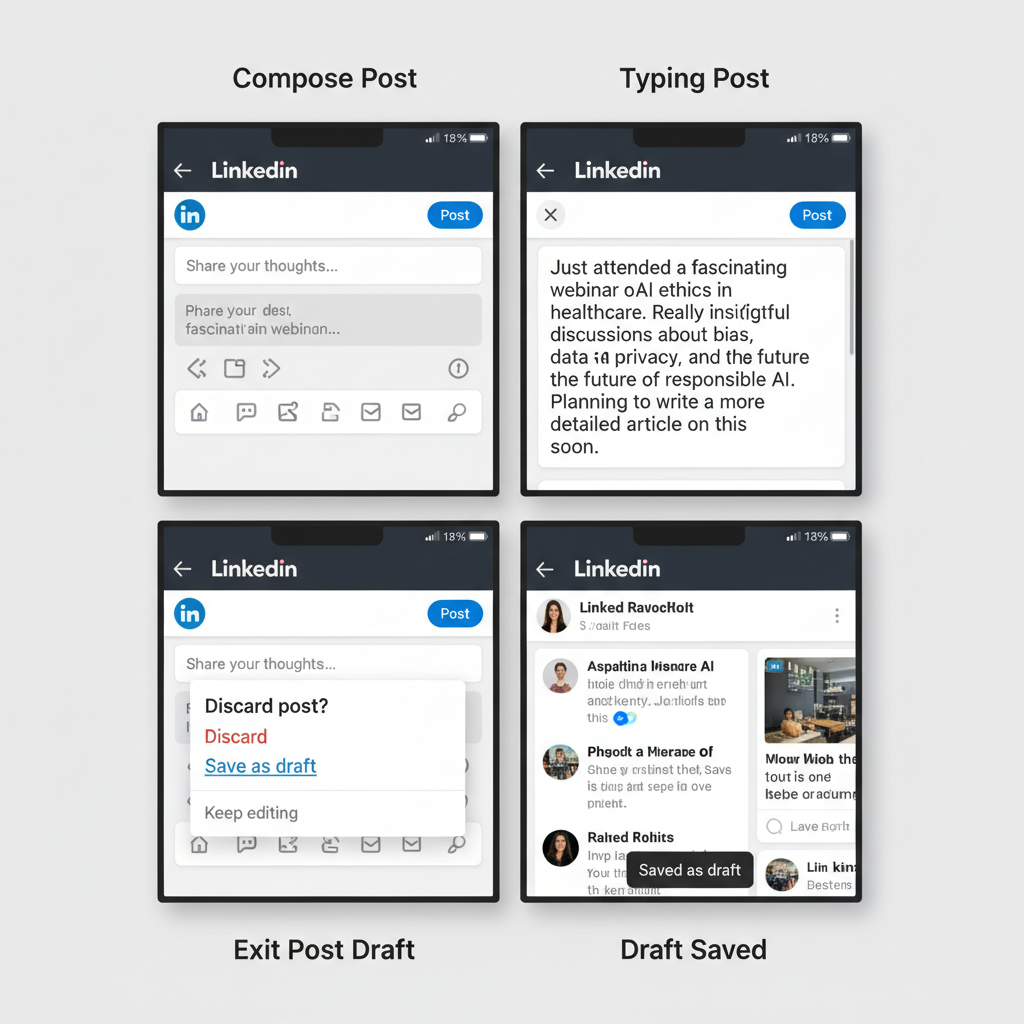
---
Privacy & Security Considerations for LinkedIn Drafts
Because mobile drafts are stored locally:
- Device access risk: Others using your phone can view drafts via LinkedIn.
- Sensitive content caution: Avoid including confidential data.
- Backup methods: Use secure notes or encrypted storage for critical posts.
---
Conclusion: Using LinkedIn Drafts Effectively
For anyone wondering “can you save LinkedIn posts as drafts?”, the mobile app provides a simple way to capture ideas and refine them later. Despite lacking scheduling and cross-device sync, it’s invaluable for creating a consistent posting habit.
Use a combination of LinkedIn’s native drafts, external tools, and the best practices shared above to keep a steady flow of polished professional content ready to share. Start experimenting today with saving and editing drafts—you’ll soon find it a key ally for growing your LinkedIn presence.