Can You Schedule an Instagram Story? Yes—Here’s Exactly How (2025 Guide)
Yes, you can schedule Instagram Stories in 2025. Learn step-by-step using Meta Business Suite and third-party tools, plus specs, limits, and fixes.
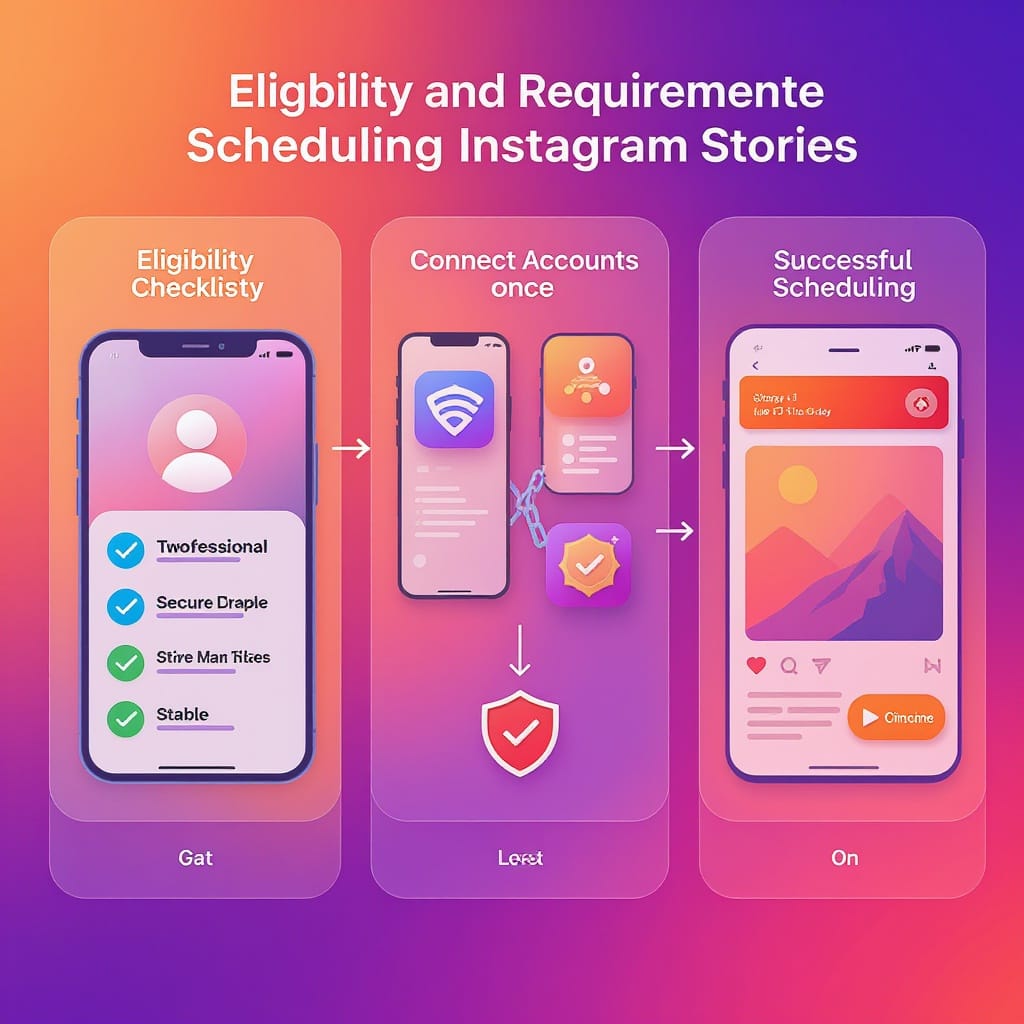
Scheduling Instagram Stories is not only possible in 2025—it’s practical and reliable. This guide focuses on formatting your workflow for clarity: it outlines exact steps in Meta Business Suite, compares third‑party options, and highlights specs, limitations, and fixes. Use it to streamline planning, minimize errors, and publish consistently without sacrificing creative quality.
Can You Schedule an Instagram Story? Yes—Here’s Exactly How (2025 Guide)
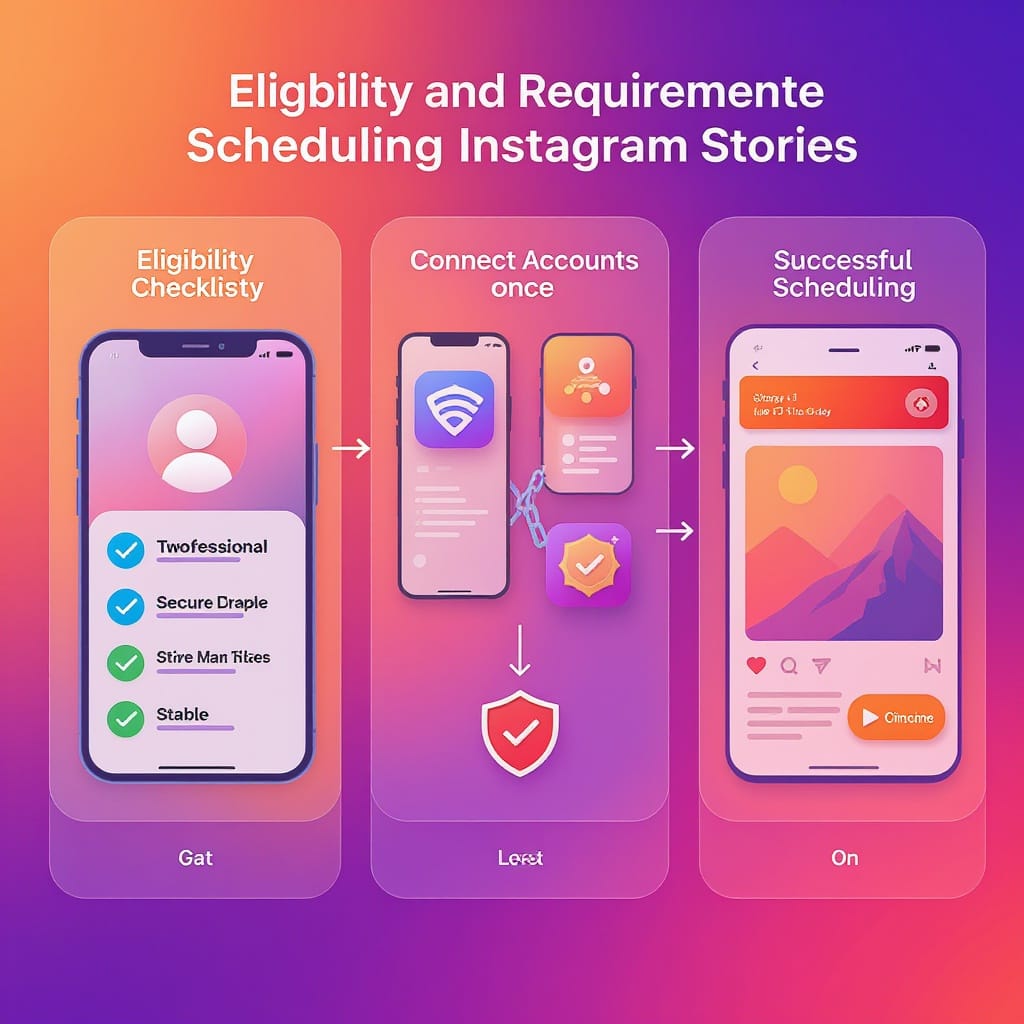
If you’re wondering “can you schedule an Instagram Story?”—the 2025 answer is yes. You can schedule Stories with Meta Business Suite (desktop and mobile) and, depending on your workflow, with third‑party tools that offer either auto‑publish of simple Story media or push‑notification reminders when you want to finish them in the Instagram app.
Below, you’ll find the exact steps, requirements, creative best practices, limitations to watch out for, and troubleshooting tips so your Story scheduling runs smoothly.
Quick answer (2025)
- Yes, you can schedule Instagram Stories.
- Best options:
- Meta Business Suite (free, first‑party): Schedule Story images and videos, arrange multiple slides, preview, and set a time. Strong reliability and analytics.
- Third‑party tools: Two modes exist today:
- Auto‑publish for simple Stories (images/videos with limited stickers).
- Push‑notification reminders if you need advanced, interactive stickers (you finish the Story inside Instagram just before posting).
Eligibility and requirements
To schedule Instagram Stories reliably in 2025, check these boxes first:
- Account type
- Instagram professional account (Business or Creator). You can convert in the Instagram app under Settings > Account > Switch to professional account.
- Linked Facebook Page
- Your Instagram account must be connected to a Facebook Page inside Meta Business Suite.
- Roles and permissions
- You need sufficient Page access (typically Full control or at least Content access). If you’re using a third‑party tool, you’ll also authorize it through Facebook/Instagram permissions.
- Security
- Two‑factor authentication enabled on Instagram and Facebook is strongly recommended for stability.
- File specs for Stories
- Aspect ratio: 9:16 (1080 × 1920 px recommended).
- Safe area: keep key text/logos inside the center area (~1080 × 1420) to avoid UI overlays near the top/bottom.
- Images: JPG/PNG, up to ~30 MB recommended.
- Video: MP4/MOV (H.264 video, AAC audio), 1–60 seconds per slide. File size up to several GB supported by Meta, but keep under ~100–500 MB for reliable uploads.
- Scheduling window
- Meta Business Suite typically supports scheduling up to 75 days ahead. Third‑party tools vary (often 30–90 days). Minimum lead time is usually a few minutes.
Step‑by‑step: Schedule Instagram Stories via Meta Business Suite
You can use either the desktop web app (business.facebook.com) or the Meta Business Suite mobile app.
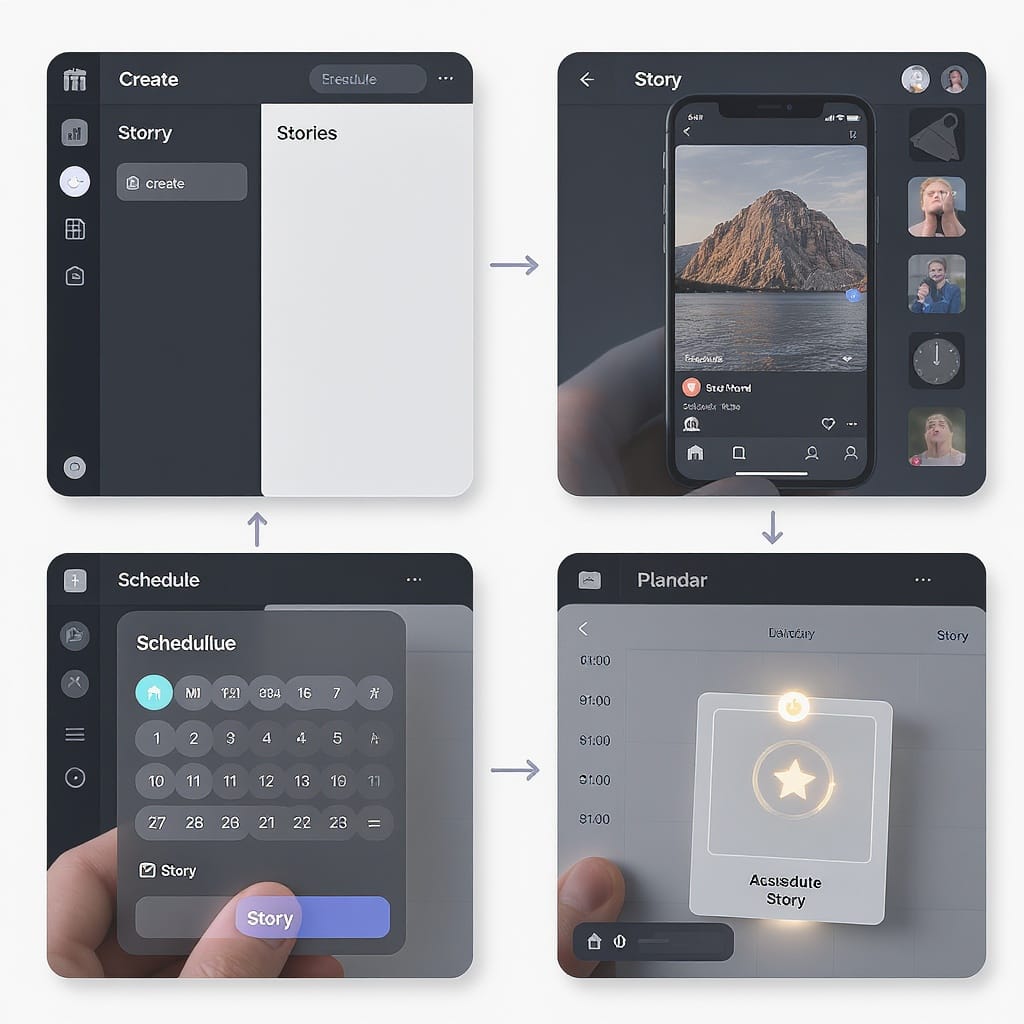
Connect your accounts once
- In Meta Business Suite, go to Settings > Business Assets.
- Connect your Instagram professional account and link it to the right Facebook Page.
- Confirm you have Page access and Instagram account access with publishing permissions.
Desktop (Planner workflow)
- Open Planner
- Go to business.facebook.com on desktop and open Planner.
- Choose the Instagram profile you want to schedule for (top-left account picker).
- Create a Story
- Click Create > Story.
- Select Instagram (and Facebook, optionally, if you want to cross-post Stories).
- Upload media
- Add one or multiple images/videos. Drag to reorder slides.
- Crop or resize to 9:16 if needed. Add minimal text elements available in the composer.
- Optional enhancements
- Add basic elements supported in the composer (e.g., text overlays, links/mentions/location if available in your region and account—feature availability varies).
- Note: Interactive stickers (polls, quizzes, questions, music) may not be available for scheduled Stories. See the limitations section below.
- Preview
- Use the device preview to confirm safe-area placement and legibility.
- Set date and time
- Click Schedule. Choose date/time in the correct time zone. If your brand posts globally, double-check you’re scheduling for the right audience’s local time.
- Schedule
- Hit Schedule Story. You’ll see it appear in Planner with a scheduled badge.
Mobile (Meta Business Suite app)
- Open the app and ensure the right Instagram account/Page is selected.
- Tap Create > Story
- Upload or capture image/video slides.
- Arrange slides and add allowed text/elements.
- Tap Next > Schedule
- Set the date/time, confirm the time zone, and tap Schedule.
- Monitor
- You can manage scheduled Stories in the app’s Planner. Edit time or delete and re-upload if you need to change media.
Third‑party tools overview (auto‑publish vs reminders)
In 2025, third‑party platforms generally fall into two camps:
- Auto‑publish Stories: Good for simple, pre-rendered image/video slides. Usually limited or no support for interactive stickers. Great for automation and approvals.
- Push‑notification reminders: At the scheduled time, you get a phone notification, and the tool opens the Story in Instagram for you to finish with all native stickers and effects.
Choose based on your workflow: If you need heavy creative/sticker work, reminders keep native capabilities. If you want hands‑off publishing and compliance workflows, auto‑publish is efficient.
| Option | Auto‑publish | Sticker support | Best for | Notes |
|---|---|---|---|---|
| Meta Business Suite (first‑party) | Yes (images/videos) | Core elements; limited interactive stickers when scheduled | Reliability, analytics, free cost | Strong choice if you don’t need advanced interactive stickers |
| Third‑party (auto‑publish) | Yes (simple media) | Link/mention/location sometimes; polls/quizzes/music generally not | Teams, approvals, multi‑brand collaboration | Check tool’s latest API feature support and scheduling window |
| Third‑party (reminders) | No (finishes in Instagram) | Full native stickers in the Instagram app | Creators who rely on interactive stickers | Requires manual finalization at post time |
What you can and can’t add to scheduled Stories
- Supported in scheduled Stories (commonly)
- Images and videos (9:16).
- Basic text overlays.
- Link sticker: Often supported in first‑party and some third‑party auto‑publish flows.
- Mentions and location: Sometimes supported; varies by tool and account region.
- Often not supported in auto‑publish
- Interactive stickers: polls, quizzes, questions, countdowns, add‑yours.
- Music sticker: Frequently unavailable due to licensing and API limits.
- AR effects, advanced drawing tools, complex multi-layer designs.
- Safe workarounds
- If you need interactivity, use a reminder workflow to finalize in Instagram.
- Pre‑render your creative (with branding/graphics baked into the video) so you don’t rely on editor tools that may not be available when scheduling.
- Use Highlights to preserve key Stories and pin CTAs for more longevity.
Timing strategy that boosts reach
- Post when your audience is active
- Use Instagram Insights > Total followers > Most active times. Schedule into those windows.
- General starting points: weekday mornings 9–11 am, lunch 12–2 pm, early evenings 7–9 pm local time. Validate with your data.
- Time-zone handling
- If you serve multiple markets, create region-specific schedules and duplicate Stories in each time zone.
- Frequency and batching
- Aim for 3–7 slides per drop to minimize drop‑off.
- 1–3 drops per day is plenty for most brands; more if you’re a media account or live‑event coverage.
- Batch-produce weekly and schedule in one session to protect creative time.
- Calendar integration
- Align Stories with Reels and feed posts. Use Stories for teasers, behind‑the‑scenes, limited‑time offers, and polls (when publishing natively).
Creative and engagement best practices
- Hook early
- Make the first frame thumb‑stopping: bold headline, motion within 1–2 seconds, and clear value.
- Consistent branding
- Maintain color, typography, and logo placement within the safe area.
- Concise CTAs
- One action per Story set: swipe link, tap sticker, DM reply. Don’t overload.
- Narrative sequencing
- Map a 3–5 frame arc: Hook > Value > Proof > CTA. Keep each frame visually distinct but cohesive.
- Accessibility
- High contrast text, large legible fonts, and captions burned into videos.
- Measure and iterate
- Track completion rate (last-slide viewers ÷ first-slide viewers).
- Watch forward/back taps, exits, link clicks, and sticker taps.
- Double down on sequences with higher completion and link CTR.
Troubleshooting common issues
- Failed or delayed publishes
- Check Page/IG permissions, two‑factor, and whether the IG account is still connected in Business Suite.
- Extremely large files or flaky networks cause timeouts; re‑export and retry.
- Account disconnects
- Re-authenticate in Business Suite Settings. Remove and re-add the Instagram account if needed.
- Blurry or cropped uploads
- Export at 1080 × 1920 (9:16) with a high bitrate; keep key text in the safe area.
- Avoid heavy compression or odd aspect ratios that force scaling.
- Music licensing errors
- Music sticker is typically unsupported in scheduled auto‑publish. If essential, publish natively or via reminder workflows.
- Sticker limitations
- If a critical interactive sticker is missing, switch to a reminder workflow so you can add it inside Instagram.
Pre‑publish checklist you can copy:
[ ] Professional IG account connected to correct Facebook Page
[ ] Admin/editor access confirmed; 2FA on
[ ] Media exported 1080×1920, safe margins respected
[ ] Video length 1–60s per slide, tested on mobile preview
[ ] Links/mentions added (if supported) and tested
[ ] Time zone double‑checked; conflicts avoided in calendar
[ ] Backup reminder set in case auto‑publish failsFAQs and myths
- Does scheduling hurt reach?
- No. Scheduling itself doesn’t penalize reach. Engagement and relevance drive distribution. Poor timing or weak creative can reduce performance, not the act of scheduling.
- How far in advance can you schedule?
- Meta Business Suite typically supports up to 75 days ahead. Third‑party tools vary (often 30–90 days). Check your tool’s current limits.
- Can you edit or reschedule after queueing?
- You can change the scheduled time in Planner. To change media or stickers, you’ll usually delete the scheduled Story and re-create it. Some tools allow slide reordering/editing—test before relying on it.
- Are analytics available for scheduled Stories?
- Yes. Once published, scheduled Stories show up in Instagram Insights and Meta Business Suite with the usual metrics (reach, impressions, replies, link clicks, taps, exits, completion).
- Can you schedule Stories directly in the Instagram app?
- The Instagram app supports scheduling for posts and Reels. For Stories, the most reliable first‑party path remains Meta Business Suite. If the app adds native Story scheduling for your account in the future, you’ll see the option in the in-app scheduler.
Final thoughts
Scheduling Instagram Stories in 2025 is straightforward with Meta Business Suite and flexible with modern third‑party tools. Decide whether you need full native stickers (use reminder workflows) or hands‑off automation (use auto‑publish with simple media), follow the specs and safe‑area tips, and keep your narrative tight. The payoff is consistent visibility without last‑minute scrambling.
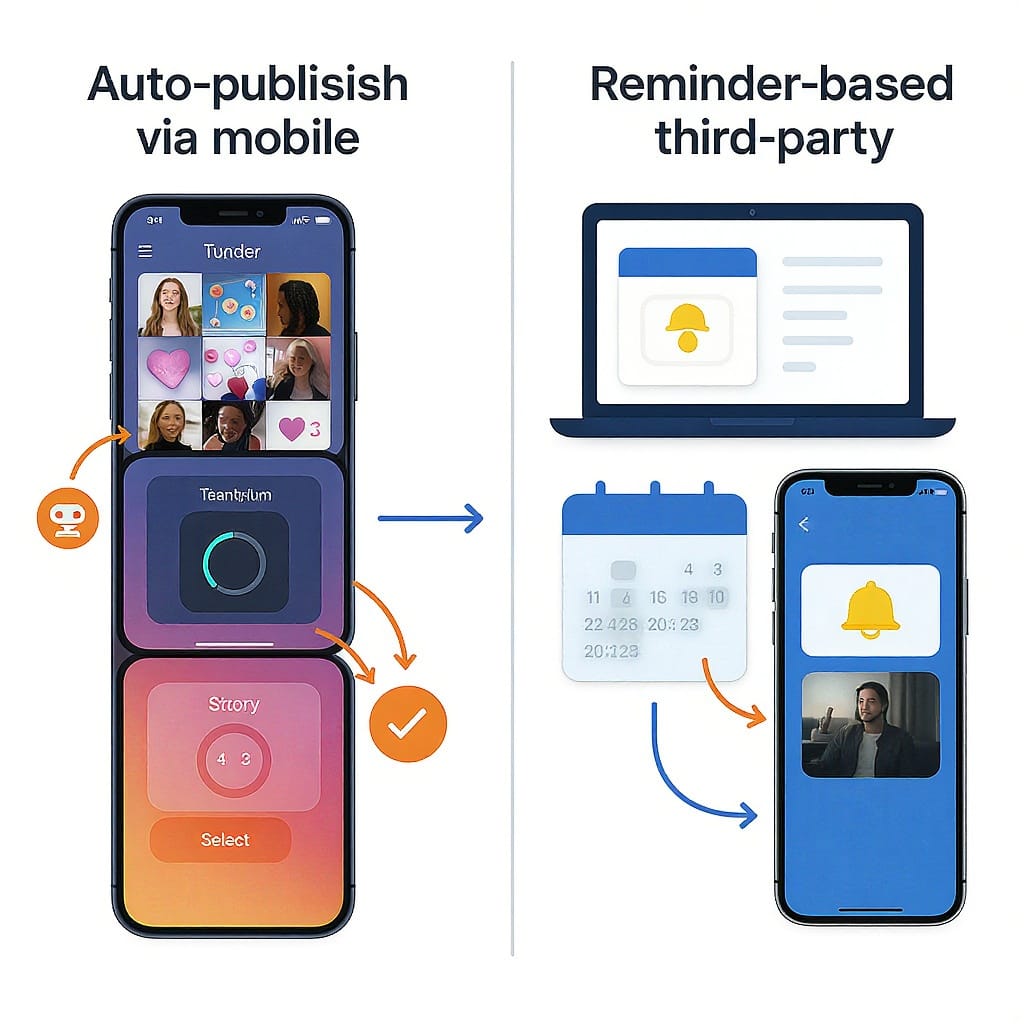
Summary
In 2025, you can reliably schedule Instagram Stories via Meta Business Suite for auto‑publishing or use third‑party reminder workflows when you need full interactive stickers. Meet the account, permission, and file spec requirements, schedule for peak activity windows, and follow the checklist to avoid publishing hiccups. Done right, scheduling saves time while maintaining quality and engagement.



