Can You Schedule Instagram Stories? Yes—How It Works, Tools, and Best Practices
Learn how to schedule Instagram Stories with auto-publish or reminder workflows. Compare Meta Business Suite and third-party tools, plus tips and best practices
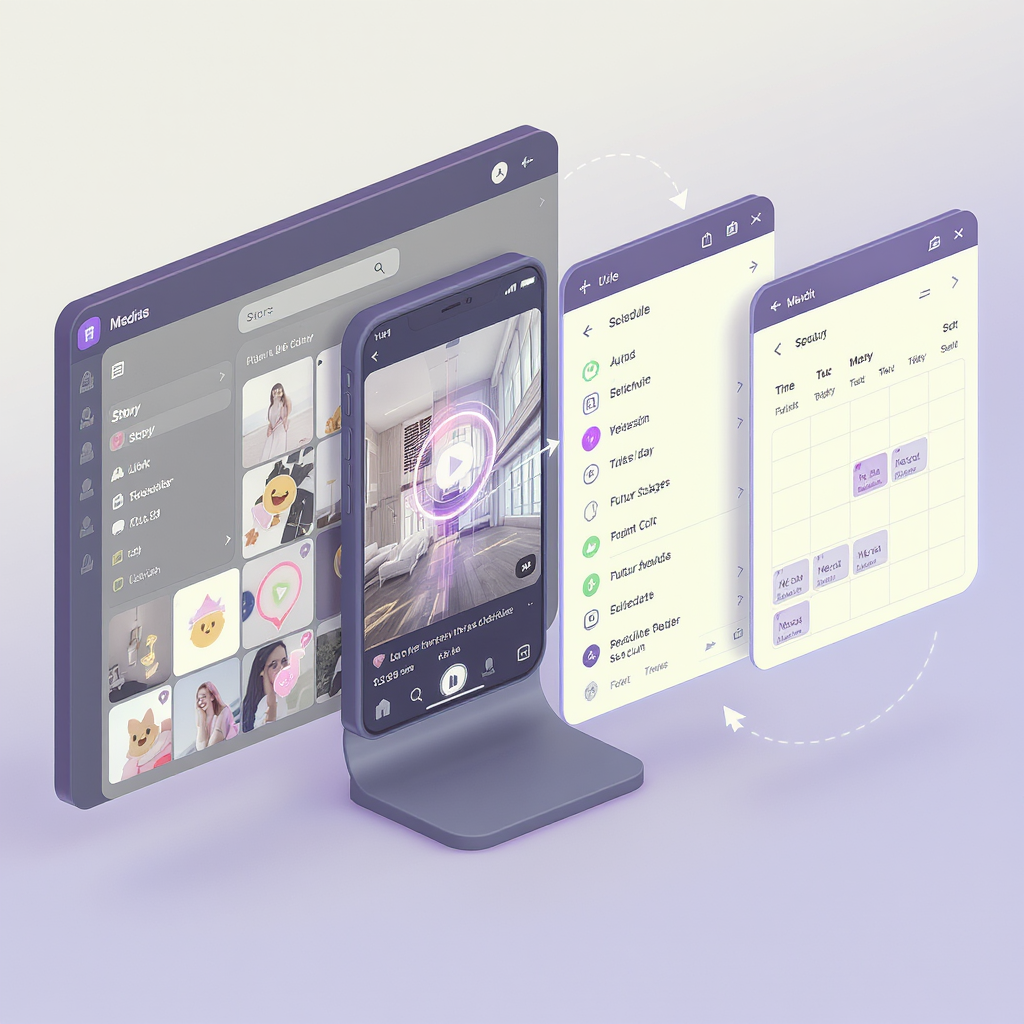
This guide explains how to schedule Instagram Stories and when to use auto-publishing versus reminder workflows. You’ll find native and third-party options, supported elements, creative standards, timing strategies, team workflows, and troubleshooting tips so you can plan and post Stories with confidence and consistency.
Can You Schedule Instagram Stories? Yes—How It Works, Tools, and Best Practices
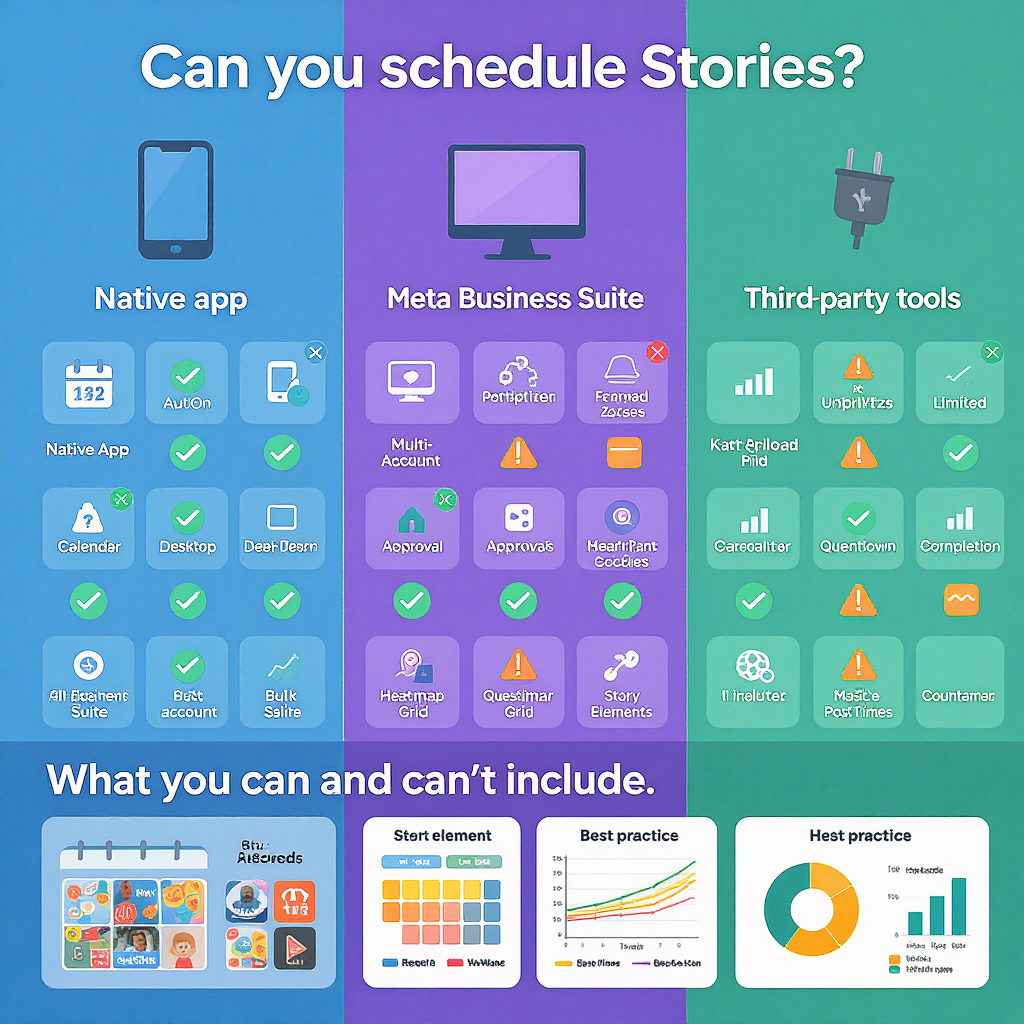
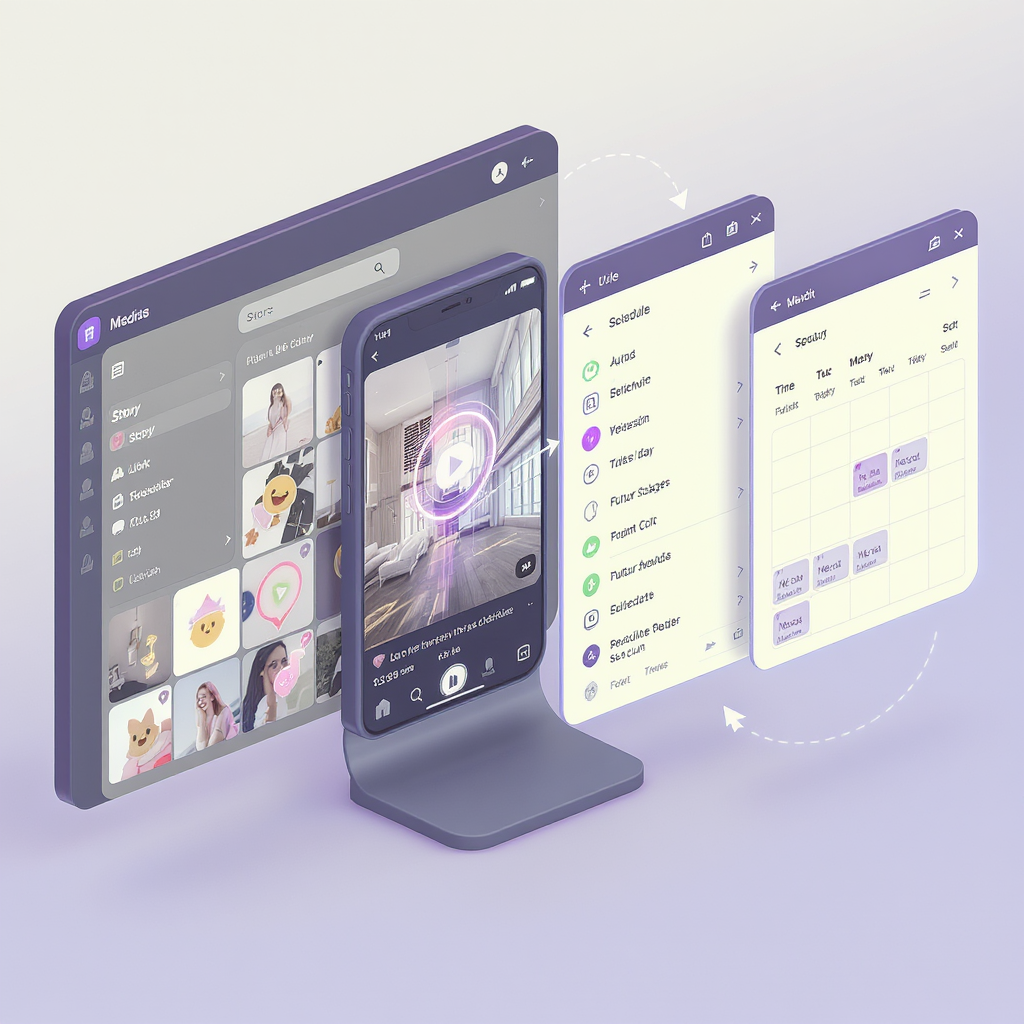
Quick answer
Can you schedule Stories on Instagram? Yes—with a few caveats.
- What “scheduling” really means:
- Auto-publish: Your Story posts automatically at the time you choose without your phone.
- Reminder workflow: You pre-build assets and get a push notification to finish and publish in the Instagram app (useful when certain stickers or music are needed).
- Who can do it: Professional accounts (Business or Creator) connected to a Facebook Page. Personal accounts don’t get native scheduling.
- Why schedule at all: Consistency, better audience reach across time zones, and a smoother content workflow for teams.
Note: Availability can vary by region and account type. If you don’t see scheduling options, switch to a professional account and connect it to Meta Business Suite.
---
Native option: Schedule Instagram Stories with Meta Business Suite
Meta’s own tools are the most reliable path to scheduling Stories for Instagram.
What the Instagram app can and can’t do
- Instagram app (iOS/Android):
- Can schedule: Feed posts and Reels for professional accounts.
- Can’t schedule: Stories natively for auto-publish. For Stories, use Meta Business Suite (web/mobile) or a reminder workflow.
Web: Schedule Stories in Meta Business Suite (desktop)
1) Switch your profile to a Professional account in Instagram (Business or Creator) and connect it to a Facebook Page.
2) Go to business.facebook.com and select your account in Meta Business Suite.
3) Open Planner > Create > Story, and choose Instagram (and Facebook if you want to cross-post).
4) Add media:
- Images: JPG/PNG (1080×1920 recommended).
- Video: MP4/MOV (vertical 9:16; up to 60s per frame is safest).
- 5) Add elements that are supported in scheduled Stories (e.g., Link, Mention, Location—see limitations below).
- 6) Choose Schedule and set your date/time (respect your audience time zone).
- 7) Preview and confirm.
If you don’t see Story as a placement, switch to the mobile app or use the reminder flow.
Mobile: Schedule via the Meta Business Suite app
1) Install Meta Business Suite (iOS/Android) and log in to your connected accounts.
2) Tap Create > Story > pick Instagram.
3) Add your media, basic text overlays, and supported stickers.
4) Tap Schedule and set your time. Confirm.
Tip: If you need interactive stickers (polls, quizzes, question box) or music, build a draft in Suite and choose “Remind me” to finalize in Instagram at publish time.
---
Third‑party tools: When and why to use them
Most third‑party tools offer either reminders or limited auto‑publish for Stories. Due to Instagram API restrictions, interactive stickers and music typically require manual posting.
- Auto‑publish: Convenient for simple image/video Stories without complex stickers.
- Reminder workflows: Best when you need interactive stickers, music, branded content tags not supported via API, or last‑minute creative adjustments.
- Reasons to choose a third‑party tool:
- Team approvals and compliance trails
- Shared media libraries and brand templates
- Cross‑network content reuse and analytics
- Workload consolidation if your team already uses the tool
Below is a high-level comparison. Always check each vendor’s latest support notes—Story capabilities evolve.
| Tool | Story auto‑publish | Reminder workflow | Approvals | Media library | Cost | Best for |
|---|---|---|---|---|---|---|
| Meta Business Suite | Yes (first‑party; features vary by account/region) | Yes | Basic (Page roles) | Basic library | Free | Most SMBs and creators |
| Later | Limited/varies | Yes | Yes | Yes | Paid tiers | Visual planners and IG‑first teams |
| Buffer | Limited/varies | Yes | Yes | Yes | Free + paid | Lean social teams |
| Hootsuite | Limited/varies | Yes | Robust | Robust | Paid tiers | Larger orgs with workflows |
---
What you can and can’t include in scheduled Stories
Story scheduling is powerful, but not every sticker or format is supported in auto‑publish.
| Element | Recommended spec | Auto‑publish (Suite) | Reminder workflow | Notes |
|---|---|---|---|---|
| Aspect ratio | 9:16 (1080×1920 px) | Supported | Supported | Keep key content in safe zones |
| Images | JPG/PNG; < 30 MB | Supported | Supported | Use sRGB profile for consistency |
| Video | MP4/MOV; ≤60s per frame | Supported | Supported | H.264 codec, AAC audio recommended |
| Link sticker | 1 per frame | Often supported | Supported (add in IG app) | UTM tags recommended |
| Mentions (@) | Up to ~10 | Limited support | Fully supported | Check vendor limits and validation |
| Location | 1 per frame | Limited support | Supported | May require manual add for accuracy |
| Hashtags | Up to ~10 | Limited support | Supported | Use sparingly; focus on relevance |
| Poll/Quiz/Questions | Interactive stickers | Not supported | Supported (manual) | Use reminder workflow |
| Music | Licensed catalog | Not supported | Supported (manual) | Regional licensing can block tracks |
| Branded Content tag | Paid partnership | Varies/limited | Supported (manual) | Comply with partner policies |
If an element you need isn’t supported by auto‑publish, schedule a reminder so you can add it inside the Instagram app at go‑time.
---
Creative best practices for scheduled Stories
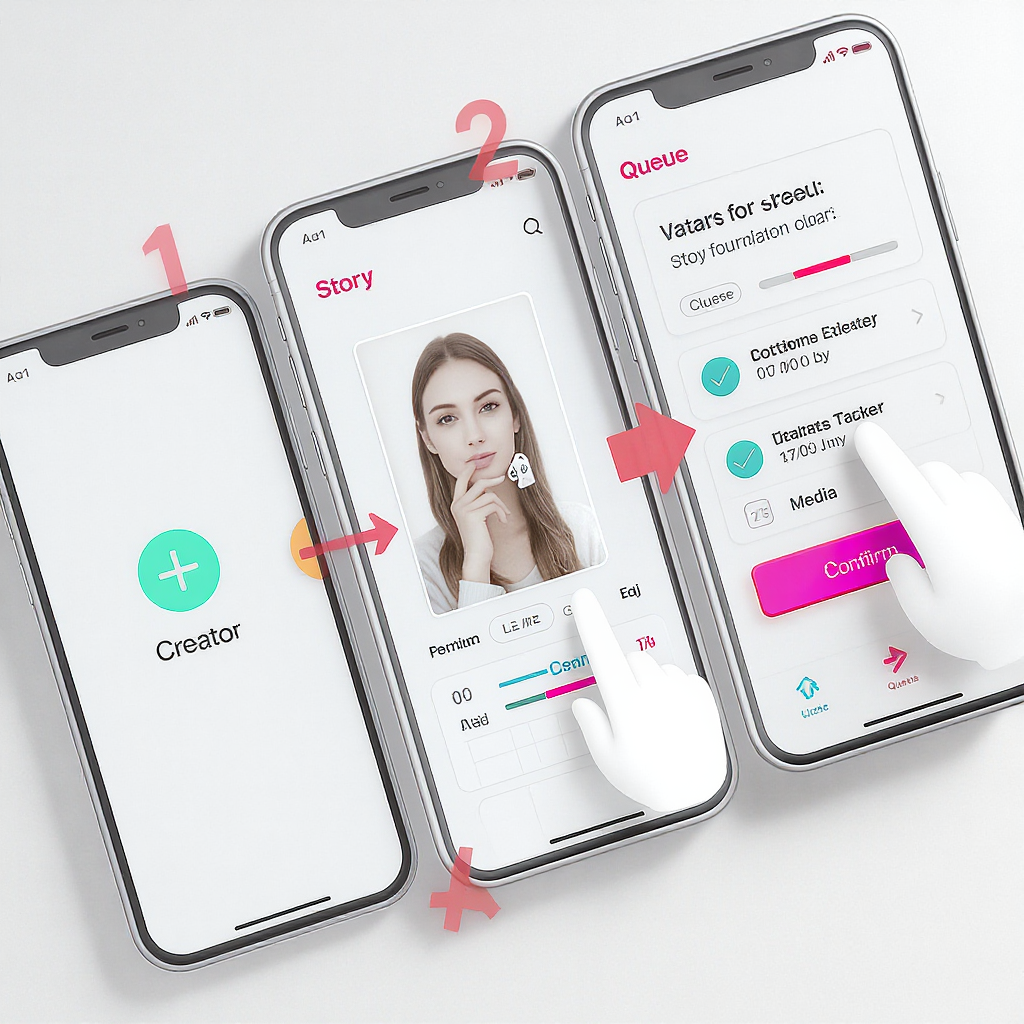
- Design for safe zones:
- Keep text, logos, and CTAs away from the top/bottom UI areas (reserve ~250 px at top and bottom).
- Build within 1080×1920 but keep critical copy within ~1080×1420.
- Headline hierarchy:
- One idea per frame with a clear headline, sub‑line, and CTA.
- Sound‑off friendly:
- Add captions or on‑screen text for videos; many viewers watch muted.
- Brand consistency:
- Use a consistent color palette, type styles, and corner logo or watermark.
- Pacing multi‑frame stories:
- 3–7 frames per narrative works well; vary visuals (A‑roll, B‑roll, text slides).
- Repeat the CTA on the opening and final frames.
- Legibility:
- Minimum text size that’s readable on small screens; high contrast.
- Export settings:
- 9:16, 1080×1920, 15–30 Mbps for video where possible; avoid over‑compression.
---
Timing and frequency strategy
- Choose optimal days/hours:
- Check Instagram Insights > Audience for when followers are most active.
- Schedule Stories to bracket peaks (e.g., 30–60 minutes before and during).
- Batch production:
- Create and schedule multiple Story sets weekly to maintain consistency.
- Time zones:
- For global audiences, duplicate key Story announcements for multiple regions.
- Evergreen vs. event‑based:
- Evergreen: FAQs, tips, product features—reuse quarterly.
- Event‑based: launches, sales, live coverage—schedule anchor frames and leave space for real‑time updates.
- Avoid fatigue:
- Aim for quality over volume. 1–3 Story sets/day, 3–7 frames each, is a healthy baseline for most accounts.
---
Team workflow tips
- Content calendar structure:
- Maintain a shared calendar with themes, objectives, owners, and publish times.
- Approvals:
- Define who approves creative, copy, and compliance; lock deadlines 24–48 hours prior.
- Asset naming:
- Standardize filenames so teams find the right versions fast.
Example naming scheme:
yyyymmdd_channel_campaign_storyframe##_topic_version.ext
20251010_ig_falllaunch_storyf03_features_v2.mp4- Templates:
- Keep editable Story templates (9:16) in Figma/Canva/Adobe with brand styles baked in.
- UGC rights management:
- Collect explicit permission from creators; store consent records linked to assets.
- Version control:
- Track changes in your DAM or cloud drive; avoid “final_FINAL_v9” chaos.
---
Measure results and iterate
Track the metrics that map to your goals, then refine creative and timing.
- Key Story metrics:
- Reach and impressions
- Taps forward/back
- Next story and exits
- Replies
- Sticker taps (link, mention, location)
- Profile visits, follows, and website visits attributed
- Use UTM parameters:
- Add UTM tags to link stickers so you can see Story‑driven sessions and conversions in analytics.
Example UTM’d link:
https://example.com/offer?utm_source=instagram&utm_medium=story&utm_campaign=fall_launch&utm_content=frame3_cta- Iterate based on performance:
- High exits early? Tighten the hook or reduce text density.
- Low link taps? Make CTAs more explicit and repeat on last frame.
- Good reach but low interactions? Test interactive stickers (via reminder workflow).
---
Troubleshooting and FAQs
Why did my Story fail to publish?
- Permissions: Ensure your Instagram professional account is properly connected to the correct Facebook Page in Meta Business Suite.
- Expired session: Re‑authenticate your account in the tool.
- Prohibited elements: Remove unsupported stickers or features from auto‑publish attempts.
- File issues: Oversized files, odd aspect ratios, or codecs can cause failures. Re‑export at 1080×1920, H.264/AAC.
My scheduled Story looks blurry. How do I fix it?
- Export at 1080×1920, sRGB, high quality (avoid over‑compression).
- Ensure strong upload bandwidth; avoid repeated re‑encoding.
- Keep text vector‑sharp in design tools; avoid tiny fonts.
Audio/music isn’t playing on my published Story.
- Music sticker via auto‑publish isn’t supported in most cases.
- Regional licensing can mute tracks; pick a different song or publish manually using the Instagram app.
The sticker I need is missing when scheduling.
- Many interactive stickers (poll, quiz, questions, countdown) are not available in auto‑publish flows.
- Use a reminder workflow to finish the Story in the Instagram app.
What are the tag/mention limits?
- Mentions: Up to roughly 10 per Story frame.
- Hashtags: Up to roughly 10 per Story frame.
- Location: Typically 1 per frame.
Limits can change; test before large campaigns.
Can I reschedule or switch to reminders if auto‑publish isn’t supported?
- Yes. In Meta Business Suite or your third‑party tool, edit the scheduled Story and change the publish method to “Remind me” so you can add final stickers in‑app.
Can you schedule Stories on Instagram without a professional account?
- No. Convert to a Business or Creator account and connect to a Facebook Page to unlock native scheduling options.
---
Final takeaway
Scheduling Instagram Stories is absolutely possible and practical. Use Meta Business Suite for reliable, first‑party scheduling and lean on reminder workflows whenever you need interactive stickers, music, or nuanced brand tags. Build for safe zones, plan your timing by audience insights, keep your team on a clean calendar and naming system, and measure every link with UTMs. That mix delivers consistent, on‑brand Stories—without living inside the app 24/7.



