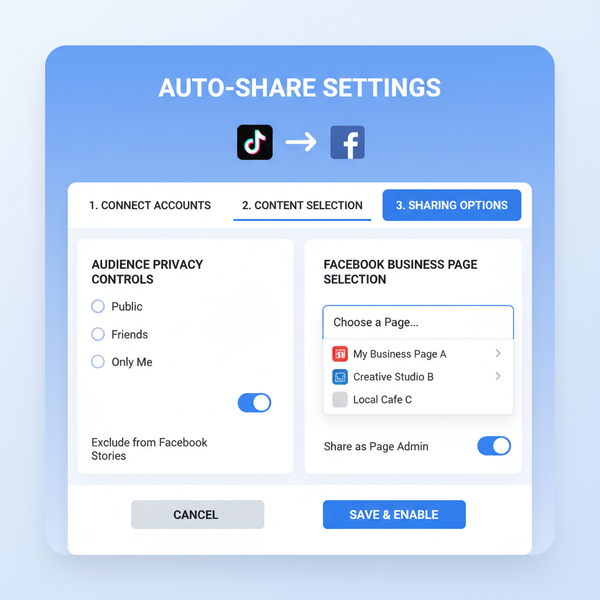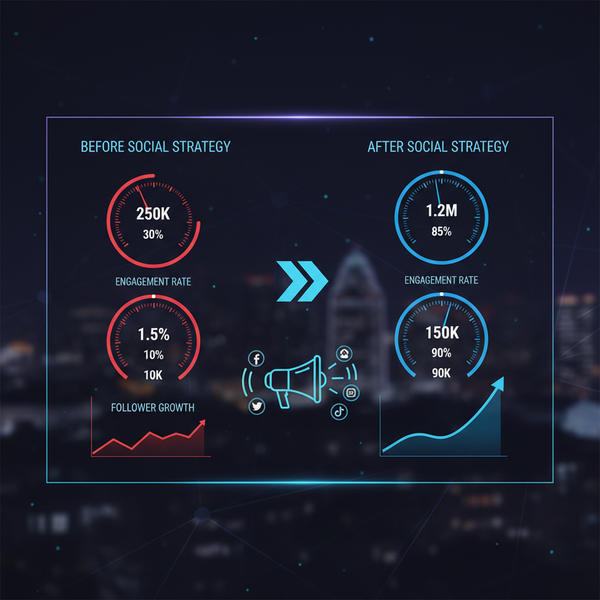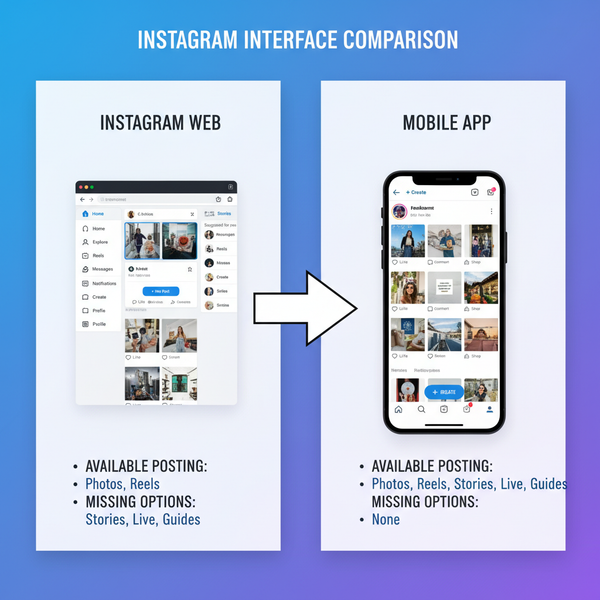Can You Screenshot Facebook Without Notifying Users
Learn whether Facebook notifies users of screenshots, differences across app features, and ethical considerations for capturing content safely.
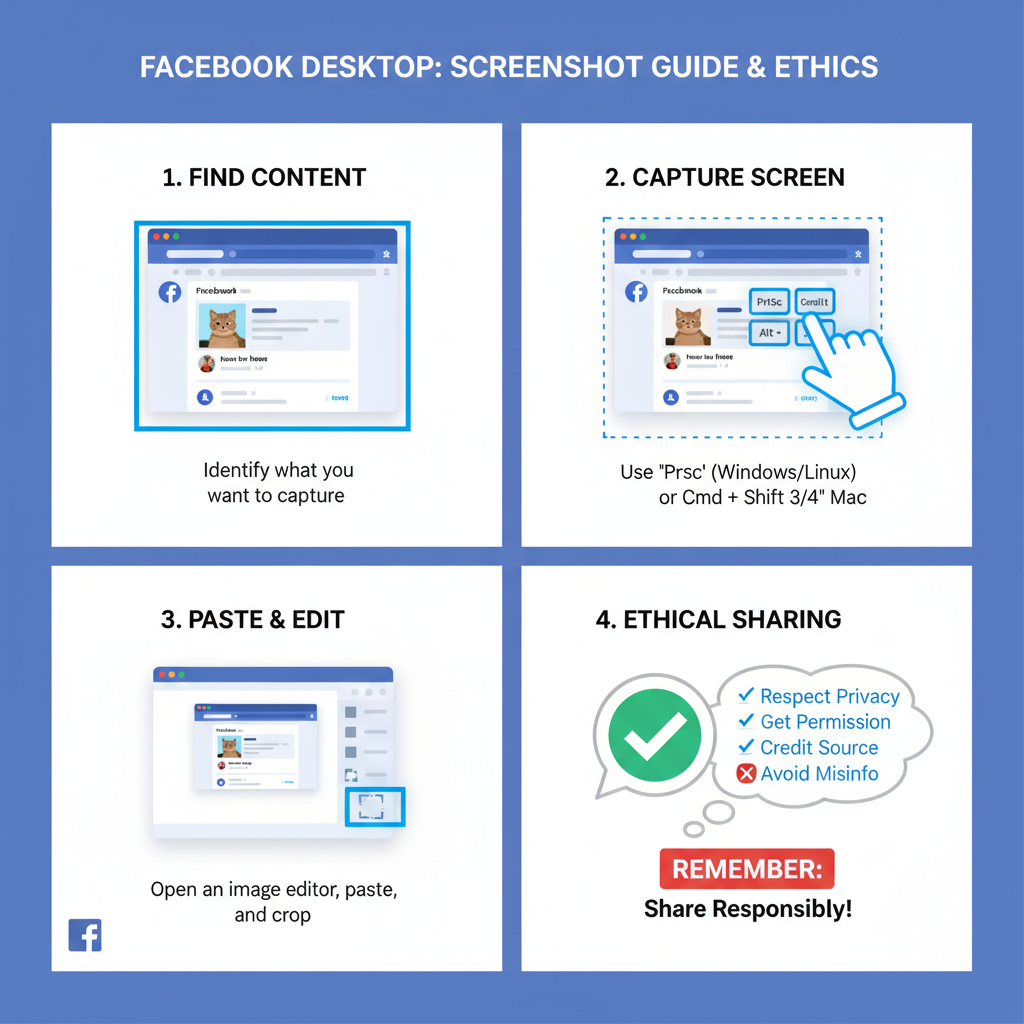
Understanding Facebook Screenshots and Privacy Notifications
Facebook is a leading social media platform that connects billions of people worldwide through posts, photos, videos, and private messages. A frequent privacy question from users is: Can you screenshot Facebook without notifying the content owner?
This issue sits at the heart of online trust and safety. By exploring Facebook’s policies, technical behavior, and ethical considerations, you can make informed decisions about capturing and sharing social media content.
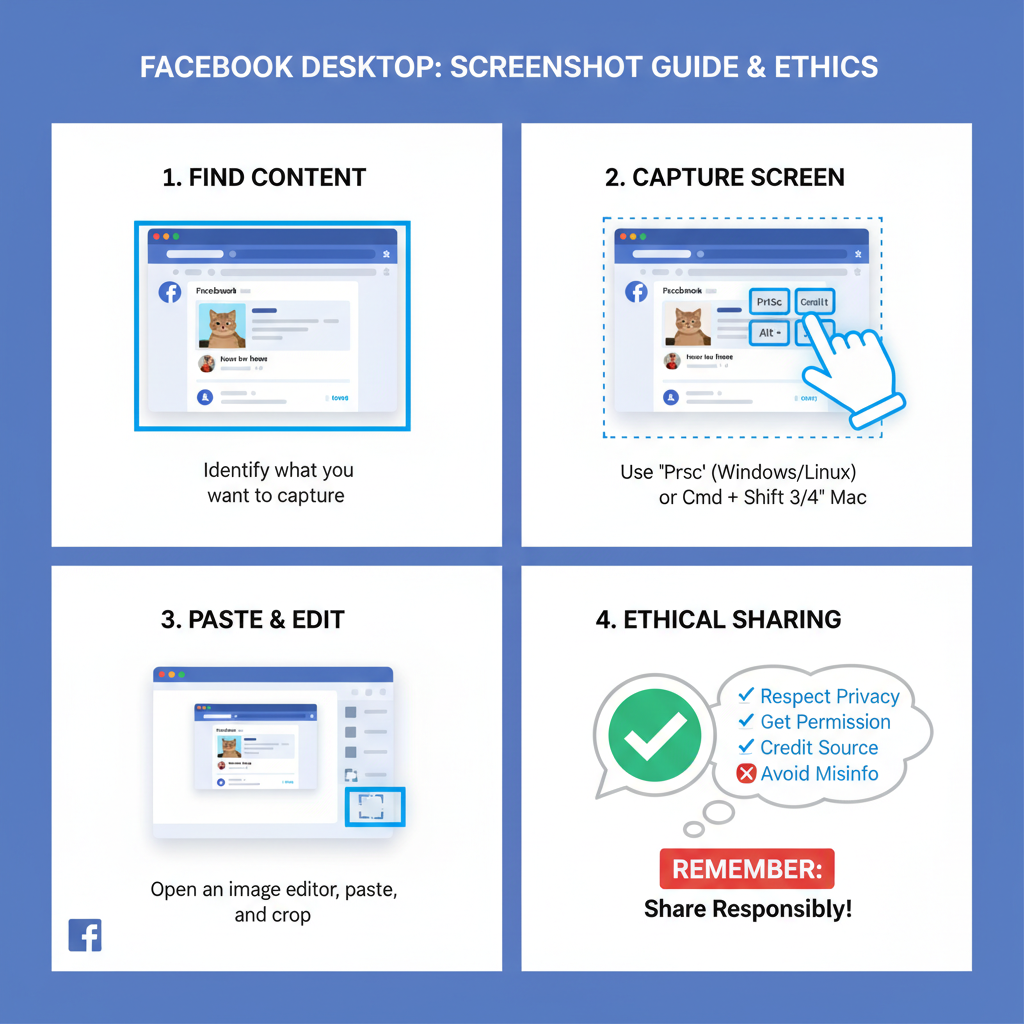
From publicly shared memories to private Messenger conversations, Facebook blends visible and confidential interactions. Knowing how screenshots work — and the absence of any notification to content creators — is essential for responsible digital engagement.
---
Does Facebook Notify Users of Screenshots?
The short answer to "Can you screenshot Facebook without notifying users?" is: Yes — Facebook does not send alerts when posts, profiles, messages, or Stories are captured.
Here’s the breakdown:
- Posts and Profiles – Screenshots of timelines or profile pages do not trigger a notification.
- Messenger Chats – No alerts for text, images, videos, or group conversations.
- Facebook Stories – No notifications, even though Stories are temporary.
This applies across public and private contexts, meaning any visible content can technically be captured anonymously.
---
Differences Between the Facebook App, Messenger, and Stories
Although behavior is consistent across Facebook’s ecosystem, differentiating between its environments helps clarify where screenshots can occur.
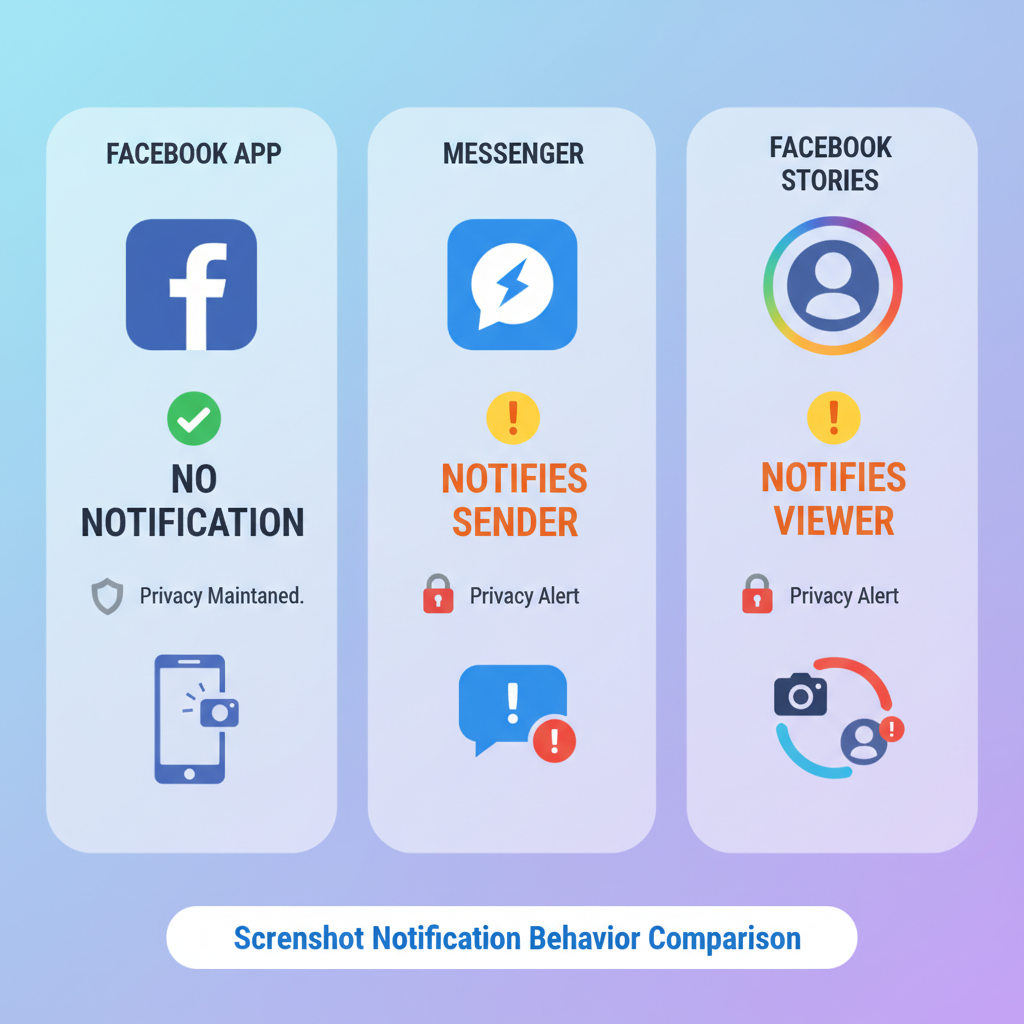
| Platform | Screenshot Notification? | Notes |
|---|---|---|
| Facebook App (Timeline, Pages, Groups) | No | Public and private posts can be screenshotted; privacy settings control visibility, not capture. |
| Messenger App | No | No alerts for text, photos, or videos; even encrypted conversations can be screenshotted. |
| Facebook Stories | No | Ephemeral content can still be recorded without alerting the creator. |
While the screenshot policy is stable now, Facebook may update its features in future versions.
---
Facebook Privacy Policy and Terms of Service
Facebook’s Privacy Policy governs how content is accessed and shared, but it does not restrict screenshots. The Terms of Service require respect for intellectual property and prohibit misuse.
Key considerations:
- User Responsibility – Capturing content without consent may violate local laws, regardless of Facebook’s stance.
- No Technical Prevention – There is no platform feature blocking screenshots.
- Reporting Abuse – Facebook provides tools to report misuse or harassment linked to screenshot activity.
---
Risks of Screenshotting Sensitive Content
Screenshots, particularly of private data, can pose multiple risks:
- Legal – Many jurisdictions prohibit sharing private conversations without consent.
- Ethical – Capturing and distributing someone’s private interactions can damage trust.
- Security – Details like addresses, financial data, or IDs may be exploited if shared.
It's always safer to avoid screenshotting sensitive content without explicit approval.
---
Acceptable Situations for Screenshots
Screenshots may be justified and safe in certain scenarios:
- Public Posts – Openly shared content is generally permissible to capture.
- Your Own Content – You can screenshot material you created.
- Consent – When participants agree, screenshots are ethical and lawful.
---
Tools and Best Practices for Ethical Screenshots
When screenshots are necessary, use the correct tools while protecting privacy.
On Desktop
- Windows: `Windows + Shift + S` for Snip & Sketch, or `PrtScn` for full screen.
- Mac: `Command + Shift + 4` for selected area, `Command + Shift + 3` for whole screen.
On Mobile
- iOS: Side + Volume Up buttons.
- Android: Power + Volume Down buttons; some devices have screenshot shortcuts in quick settings.
Ethical Tips:
- Never edit screenshots to misrepresent.
- Blur sensitive information.
- Use them for preservation and legitimate documentation only.
---
Alternatives to Screenshots on Facebook
Looking to save or share Facebook content while respecting privacy? Try these built-in options:
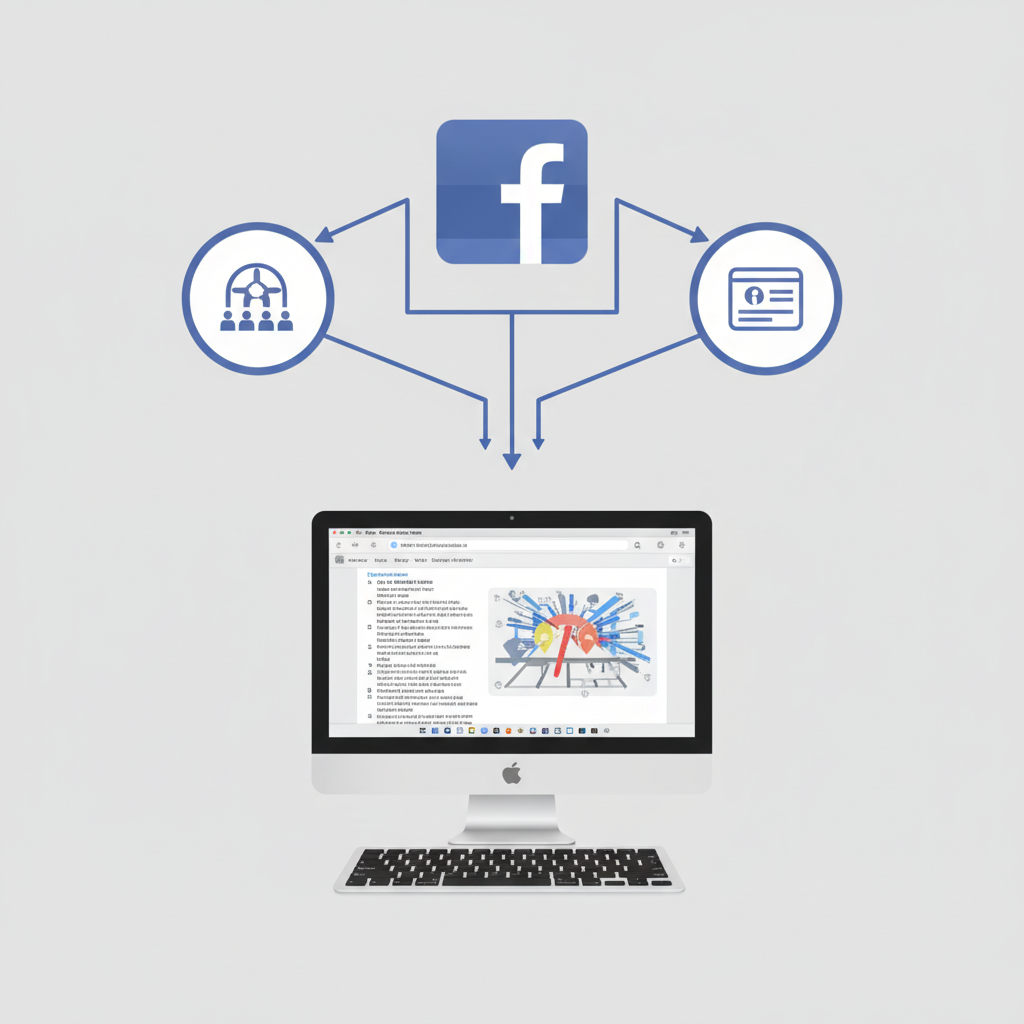
Facebook Save Feature
Click the three dots (`...`) on a post, choose Save Post, then access it under Saved in your menu.
Share Button
Repost content directly via the Share option while honoring original privacy controls.
Download Your Data
Go to Settings & Privacy > Settings > Your Facebook Information > Download Your Information to export your own content.
These methods align with Facebook’s intended sharing tools and avoid the risks of screenshots.
---
Safeguarding Your Content from Screenshots
You can’t block screenshots entirely, but these measures help:
- Set Privacy – Limit post audiences.
- Story Controls – Restrict viewers for ephemeral content.
- Avoid Sensitive Posts – Keep private details offline.
- Watermark Images – Deter reuse of original graphics.
Restricting your audience reduces who can capture your material.
---
Conclusion: Screenshotting Facebook Content Responsibly
Facebook does not alert users when their content is screenshotted — the answer to “Can you screenshot Facebook without notifying users?” remains Yes. But with that freedom comes ethical and legal responsibility.
Leverage Facebook’s native saving and sharing tools, obtain consent for captures, and protect sensitive information through privacy settings and personal caution.
A respectful balance between convenience and privacy fosters trust and makes Facebook a safer space for everyone.
Want to interact online without risking privacy? Adjust your Facebook settings today and use ethical content-saving options to keep your social connections both secure and respectful.