Can You Stop People Seeing What You Like on Instagram
Learn how to manage Instagram privacy with settings, follower control, and engagement habits to limit who sees the posts and content you like.
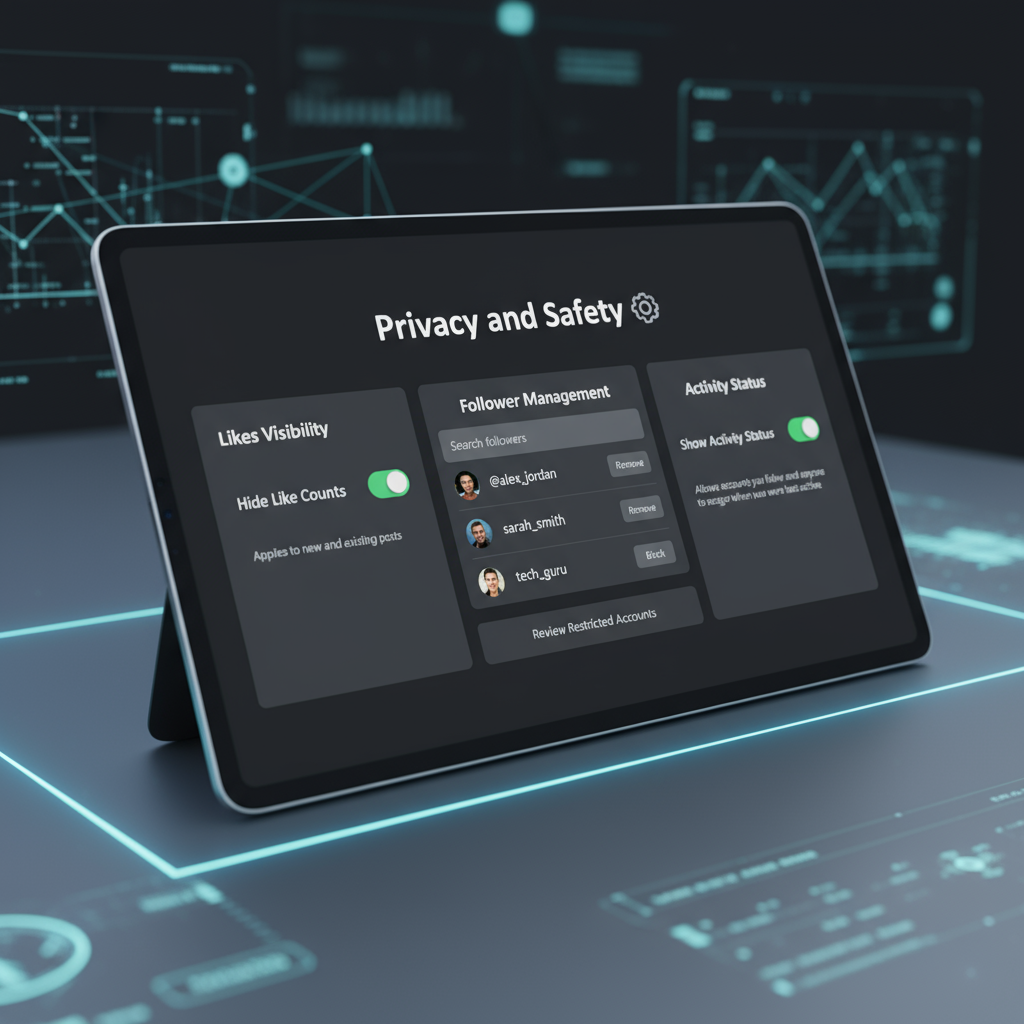
Can You Stop People Seeing What You Like on Instagram?
If you’re wondering can you stop people seeing what you like on Instagram, you’re not alone — many users are concerned about how visible their activity is. Instagram thrives on engagement, but sometimes you might prefer to keep your likes and interactions private. While there’s no single “off switch” to conceal all your likes, there are multiple privacy settings, behavioral adjustments, and smart strategies you can use to reduce visibility and better control who can see what you like.
In this comprehensive guide, we’ll walk through Instagram’s privacy controls, practical tips, and best practices to help you manage your engagement visibility without giving up on interacting altogether.
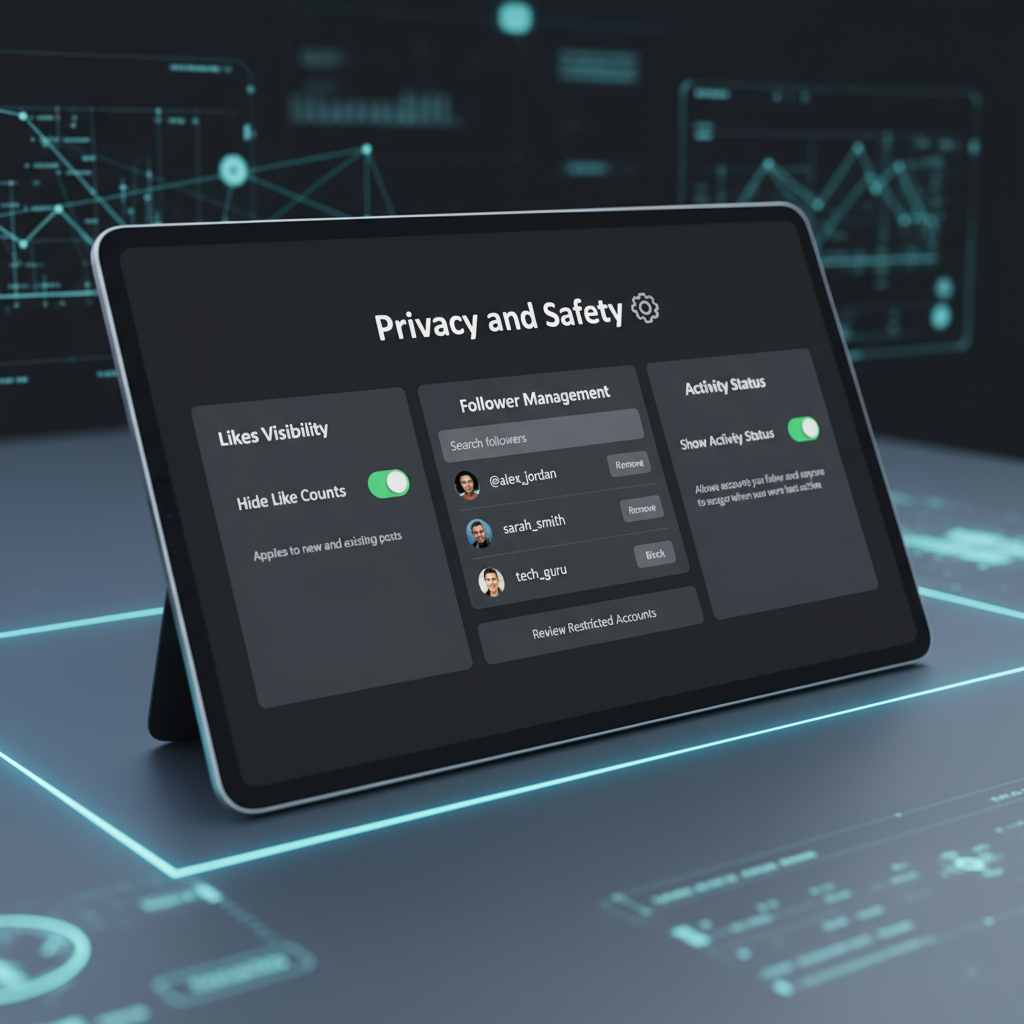
---
Understanding Instagram’s Activity Privacy Settings and Limitations
Before you start tweaking your account, it’s important to know exactly what Instagram does — and doesn’t — let you hide.
- Instagram does not have a universal setting to hide all your likes from all users.
- Your followers may still see liked posts in their activity feed or by visiting the profile where you liked a post.
- Public activity, such as liking a public account’s post, remains visible to anyone who can see that content.
Key Limitation
Even a private account won’t hide your likes on posts from public accounts that others can access. Your likes aren’t entirely invisible.
---
Check and Manage Account Privacy (Switch to Private Profile)
One of the first and most effective steps is switching to a private account, so only approved followers can view your posts, stories, and related activity.
How to switch to private:
- Go to your Instagram profile.
- Tap the three lines menu (☰) in the top-right corner.
- Choose Settings & Privacy.
- Tap Account Privacy and toggle Private Account ON.
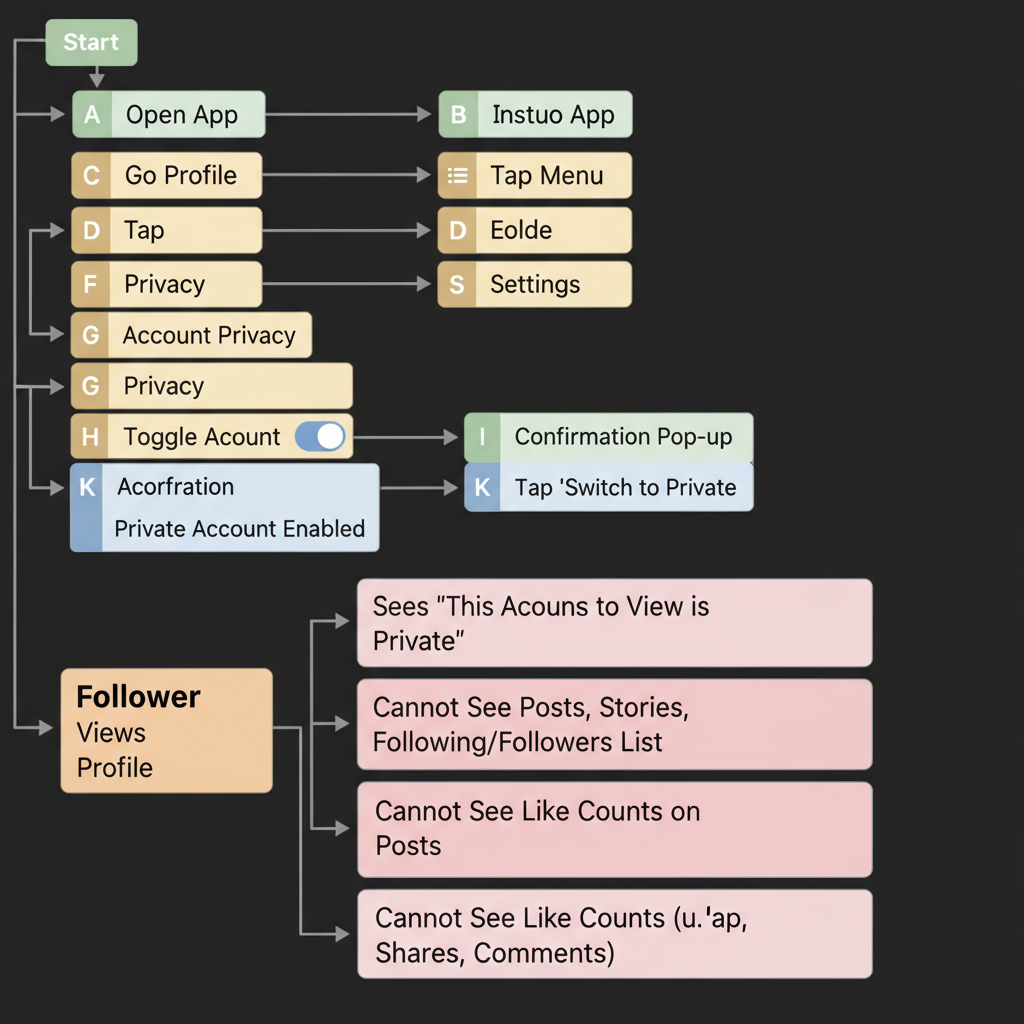
Result: This limits strangers from easily viewing your own content and associated activity, though it does not hide likes you leave on public content.
---
Control Who Can Follow and See Your Activity
Switching to private works best when paired with active follower curation.
Follower management tips:
- Remove followers whose access you’re not comfortable with.
- Decline suspicious or unknown follow requests.
- Block or restrict followers who misuse your engagement visibility.
By keeping your audience smaller and more trusted, you reduce the chance of unwanted visibility.
---
Adjust “Likes” Visibility for Your Own Posts
Instagram offers the Hide Like Count option to make your own posts’ like totals invisible to others.
To hide like counts:
- For new posts:
- Before posting, tap Advanced Settings.
- Toggle Hide Like and View Counts on This Post ON.
- For existing posts:
- Tap the three dots (…) on the post.
- Select Hide Like Count.
What it changes: This hides counts on your own posts, but your likes on others’ posts will remain visible to viewers of that content.
---
Manage Activity Status in Direct Messages
Your Activity Status tells others when you were last active or online.
To turn it off:
- Go to Settings & Privacy.
- Scroll to Activity Status.
- Toggle Show Activity Status OFF.
Bonus tip: Disabling this also means you won’t see others’ status.
---
Avoid Public Engagement on Sensitive Content
Even with settings enabled, liking public posts still leaves a trace.
Alternative engagement methods:
- Save posts with the bookmark icon.
- Share privately via Direct Messages.
- Take screenshots (while respecting privacy and copyright).
This ensures your interest in a post remains private.
---
Use the “Close Friends” Feature for Private Story Engagement
The Close Friends feature helps limit story content to a curated list.
How to set it up:
- Open your profile menu.
- Tap Close Friends.
- Add trusted followers.
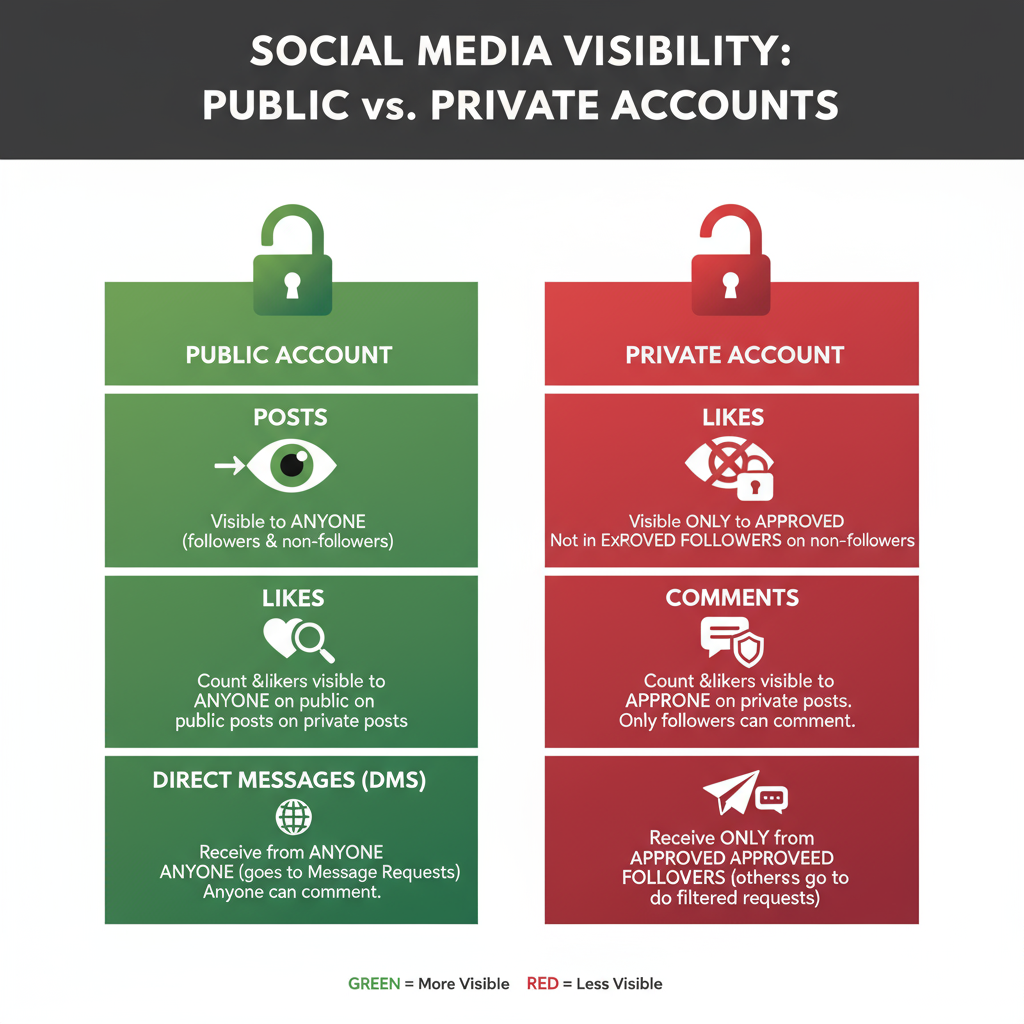
Why it works: Only your close friends will see these stories, so engagements within them stay among a select group.
---
Review and Remove Third-Party App Permissions
Third-party apps sometimes access your engagement data.
Steps to review permissions:
- Log into Instagram via a web browser.
- Go to Settings → Apps and Websites.
- Remove any apps you don’t use or trust.
This safeguards your activity from being shared beyond Instagram.
---
Best Practices for Discreet Engagement without Losing Interaction
To balance your privacy with active use:
- Limit likes on public posts; use comments or private messages.
- Create private group chats for content sharing.
- Use the Save feature as your main collection tool.
- Skip reacting to stories if you don’t want visibility in their views list.
- Keep your follower list well-managed and relevant.
---
Final Privacy Checklist for Instagram Users
Here’s a quick reference for the tools and tactics covered:
| Privacy Action | Purpose | Effectiveness |
|---|---|---|
| Switch to Private Account | Limit visibility to approved followers | High for your content, low for likes on public posts |
| Curate Followers | Control who sees your activity | High when combined with private account |
| Hide Like Counts | Reduce focus on post popularity | Partial – affects your posts only |
| Disable Activity Status | Hide online presence | High for DM visibility control |
| Use Save/Share Privately | Avoid public likes entirely | High if consistently used |
| Close Friends for Stories | Restrict story engagement audience | High for story privacy |
| Review Third-Party Apps | Prevent external access to your activity | High for security and privacy |
---
Key Takeaways
- You cannot completely hide every like you give, especially on public accounts.
- You can drastically limit who sees your posts and activity using privacy settings and mindful engagement.
- For the best results, combine multiple privacy features with thoughtful in-app behavior.
---
Summary & Next Steps:
While you can’t fully stop people seeing what you like on Instagram, you can make those likes harder to find. By switching to private, curating followers, hiding like counts, disabling activity status, and engaging selectively, you’ll retain control over your online footprint.
If you want to safeguard your social media presence further, start by auditing your privacy settings today — greater digital peace of mind is only a few clicks away.


