Fix Can't Add Instagram to TikTok Linking Issue
Learn how to fix TikTok–Instagram linking issues with step-by-step solutions, from app updates to permission settings, to restore seamless sharing.
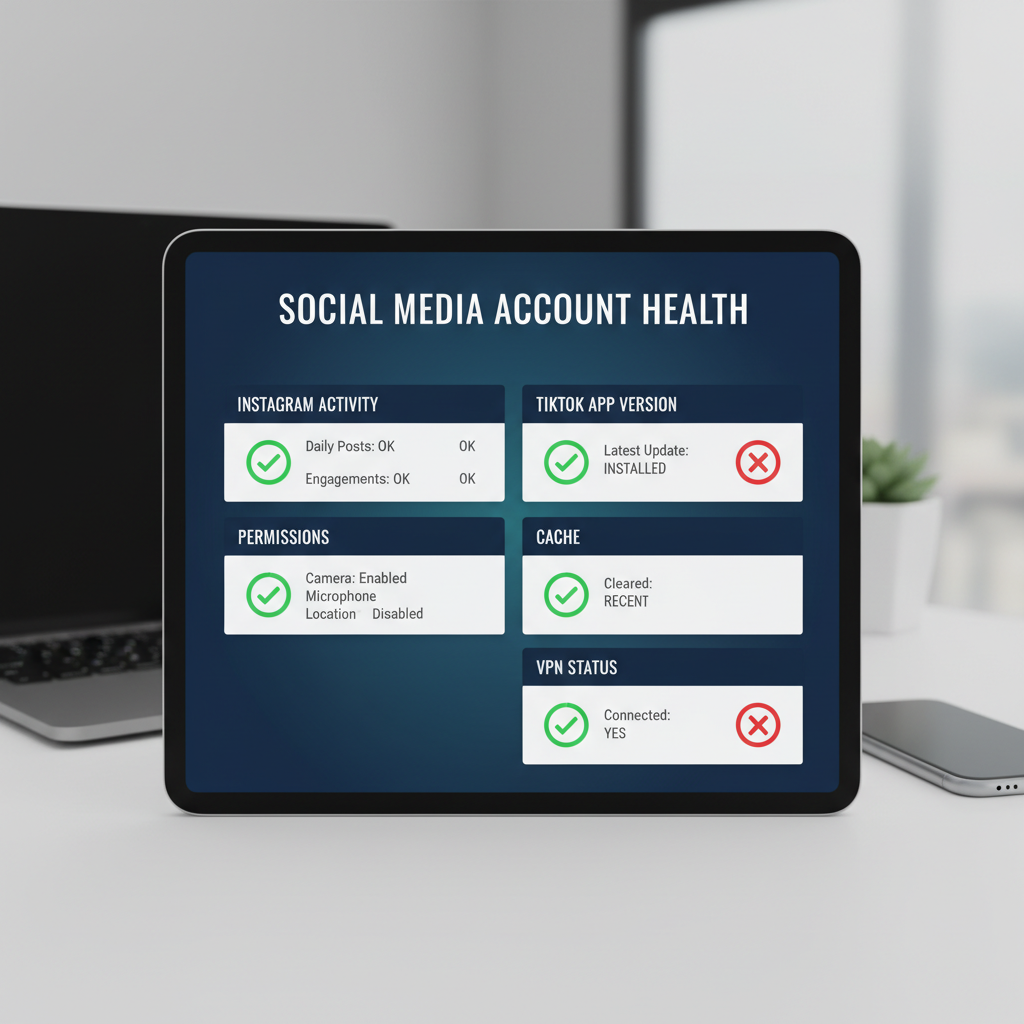
Fix "Can't Add Instagram to TikTok" Linking Issue — Complete Guide
If you're frustrated because you can't add Instagram to TikTok, you're not alone. This linking problem is common, preventing users from sharing TikTok videos directly to Instagram or displaying an Instagram badge on their TikTok profile. In this complete guide, we explain how TikTok–Instagram linking works, why it fails, and, most importantly, how to fix it step by step so you can restore smooth cross-platform content sharing.
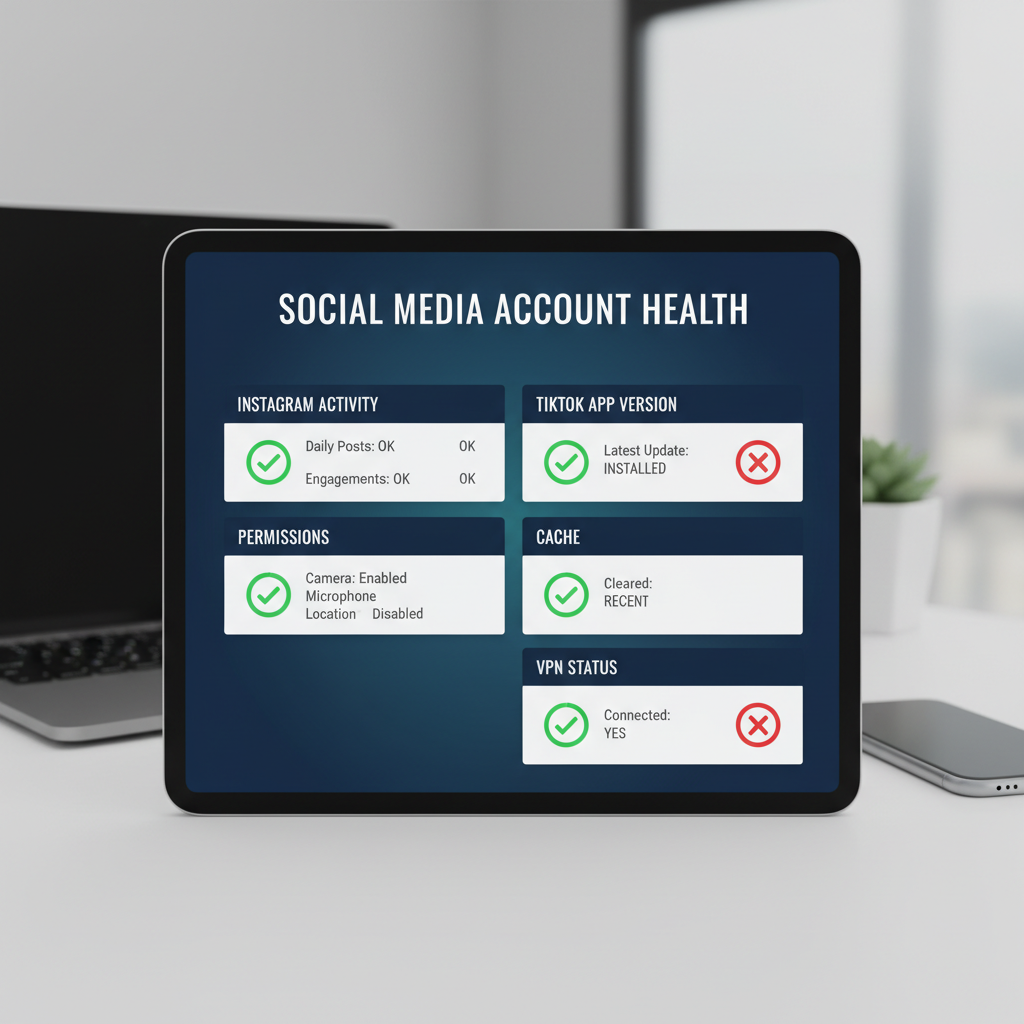
---
Understanding How TikTok–Instagram Linking Works
TikTok offers the option to link your Instagram account within profile settings. Once successfully linked, you can:
- Share TikTok videos directly to Instagram Stories or Feed.
- Show an Instagram badge on your TikTok profile.
Linking uses an OAuth login process, where TikTok requests permission from Instagram to access your account. Interruptions such as outdated apps, denied permissions, or region restrictions can cause the connection process to fail.
---
Step 1: Check if Your TikTok App Is Up to Date
An outdated TikTok app might lack support for Instagram's latest linking APIs.
To update TikTok:
- Open the Google Play Store or Apple App Store.
- Search for TikTok.
- Tap Update if available.
Also ensure Instagram is updated for maximum compatibility.
---
Step 2: Verify Instagram Account Is Active and Unrestricted
Disabled, locked, or restricted Instagram accounts will not link to TikTok.
Log into Instagram directly and look for any account warnings or security alerts.
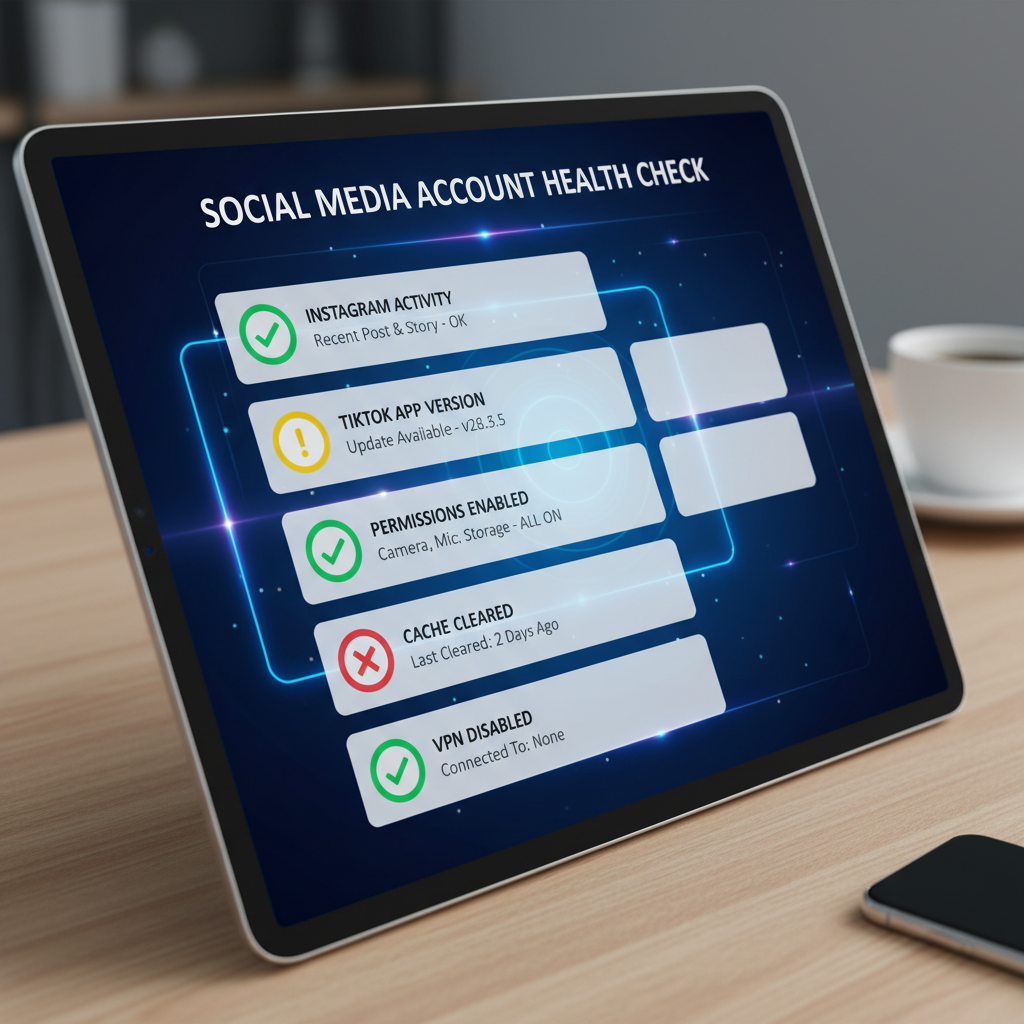
---
Step 3: Ensure TikTok Permissions and Region Settings Allow Linking
TikTok's privacy settings and local regulations affect linking capabilities.
- Go to Profile → Settings and privacy → Privacy.
- Verify external app linking is enabled.
In some regions, linking may be suspended due to data protection laws—wait for official updates or use compliant options.
---
Step 4: Log Out and Back Into Both Apps
Refreshing login sessions can repair broken connection tokens.
- Log out of Instagram.
- Log out of TikTok.
- Close both apps.
- Log back in before attempting to link.
---
Step 5: Clear TikTok Cache and Restart Device
Corrupted cache files interfere with login authentication.
On TikTok:
- Profile → Settings and privacy → Cache and Cellular → Clear cache.
Restart your device afterward to refresh the operating environment.
---
Step 6: Temporarily Disable VPN or Proxy Services
VPN usage can trigger location-based security blocks. Disable your VPN and test linking again.
---
Step 7: Try a Different Instagram Login Method
When redirected to Instagram login:
- Use your registered email instead of username or phone number.
- Alternatively, switch from email to username.
A different method can bypass login compatibility issues.
---
Step 8: Unlink and Relink Instagram in TikTok Settings
Stale credentials cause malfunction.
To unlink:
- Open TikTok Profile settings.
- Navigate to Manage account → Linked accounts.
- Remove Instagram.
Then relink from scratch.
---
Step 9: Test Linking on Another Device
If another device successfully links accounts, your original phone may have OS or installation problems. This test isolates technical causes.
---
Step 10: Check TikTok Help Center Updates
TikTok sometimes disables linking temporarily. Visit the TikTok Help Center and search “Instagram linking” for current guidance and feature status.
---
Step 11: Contact Support With Detailed Error Information
If all else fails:
- Capture a screenshot of the error.
- Note device model, OS version, TikTok version, and Instagram version.
- Submit reports to TikTok and Instagram customer support.
Detailed reports speed up diagnosis.
---
Best Practices to Maintain TikTok–Instagram Connectivity
Continual maintenance reduces risk of future linking issues:
- Update both apps regularly.
- Limit password changes to necessary cases.
- Use stable internet connections.
- Avoid multiple simultaneous logins from different devices.
---
Recommended Maintenance Schedule
| Task | Frequency | Purpose |
|---|---|---|
| Update TikTok & Instagram apps | Weekly | Ensure compatibility with latest features |
| Restart Device | Weekly | Refresh system resources |
| Clear App Cache | Monthly | Remove corrupt temporary data |
| Check Account Security Settings | Quarterly | Prevent lockouts and restrictions |
---
Common Mistakes Users Make When Linking Accounts
Avoid these pitfalls:
- Using outdated app versions.
- Overlooking regional restrictions.
- Linking from suspended Instagram accounts.
- Forgetting to disable VPN during troubleshooting.
- Ignoring official outage notifications.
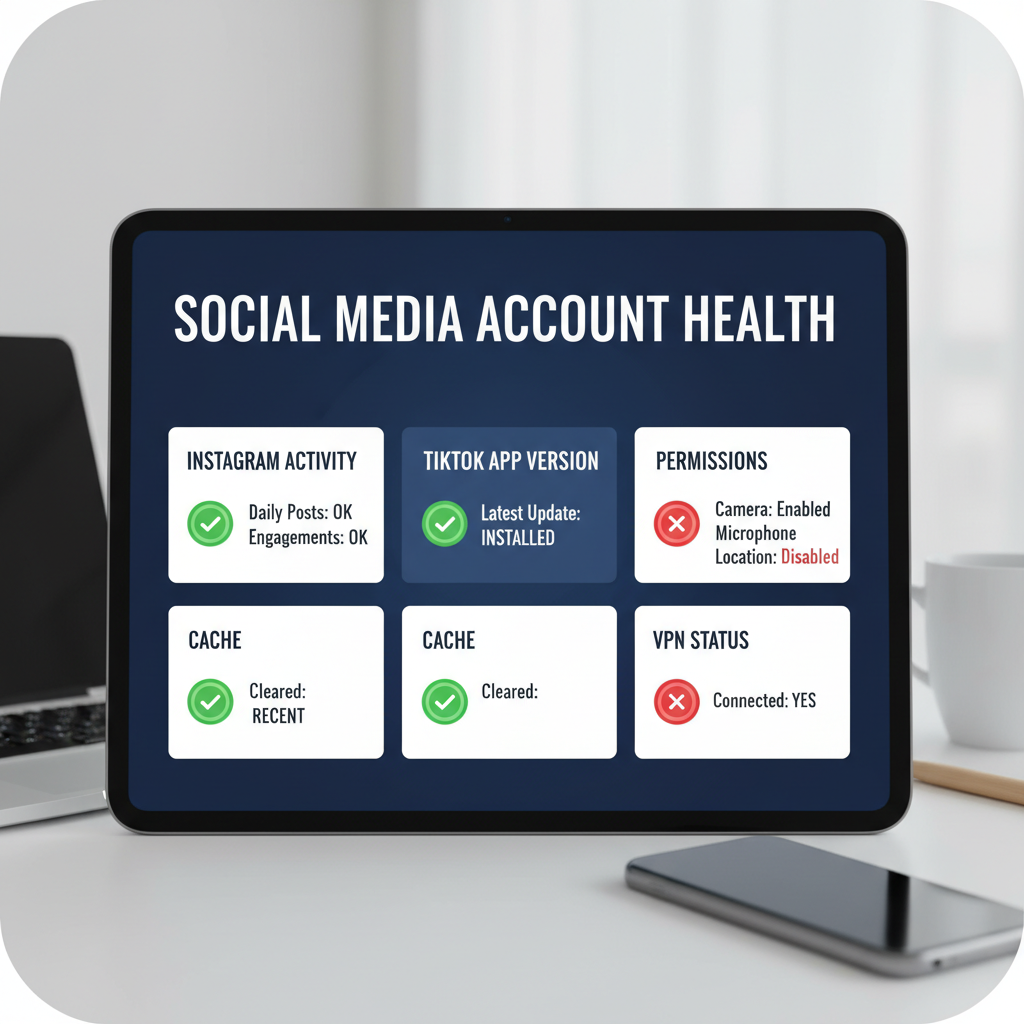
---
Summary and Prevention Tips
If you can't add Instagram to TikTok, follow this checklist:
- Update TikTok and Instagram.
- Confirm Instagram account is active.
- Check TikTok permissions and regional policies.
- Refresh both logins.
- Clear cache and restart device.
- Temporarily disable VPN.
- Switch Instagram login method.
- Unlink then relink in TikTok settings.
- Test on a different device.
- Review TikTok Help Center info.
- Contact support with detailed reports.
Prevention: Keep apps updated, protect accounts from suspicious logins, and track policy changes.
By applying these methods, you can resolve current issues and maintain a reliable TikTok–Instagram link for effortless content sharing.
Ready to fix your linking issue? Follow the steps above to reconnect your TikTok and Instagram today for smooth cross-platform posting.



