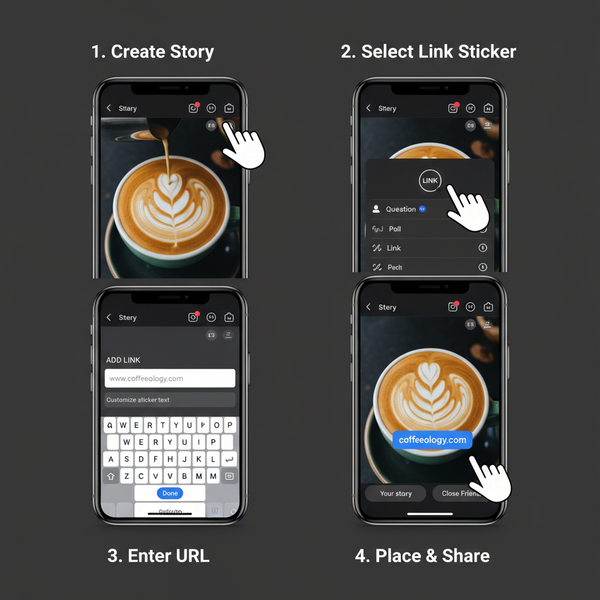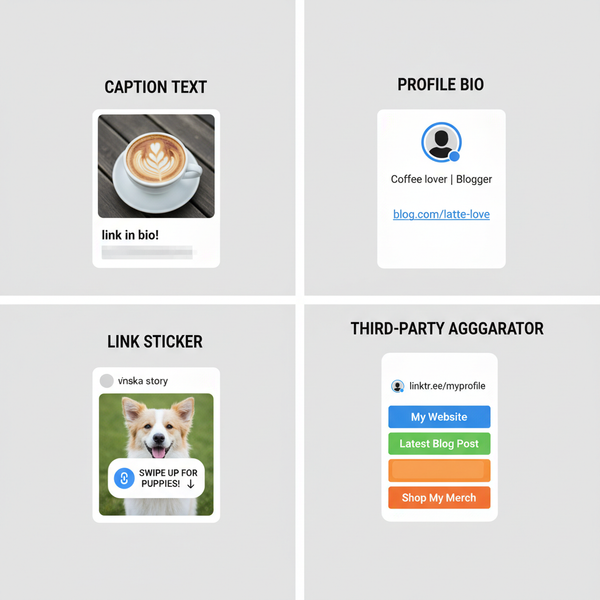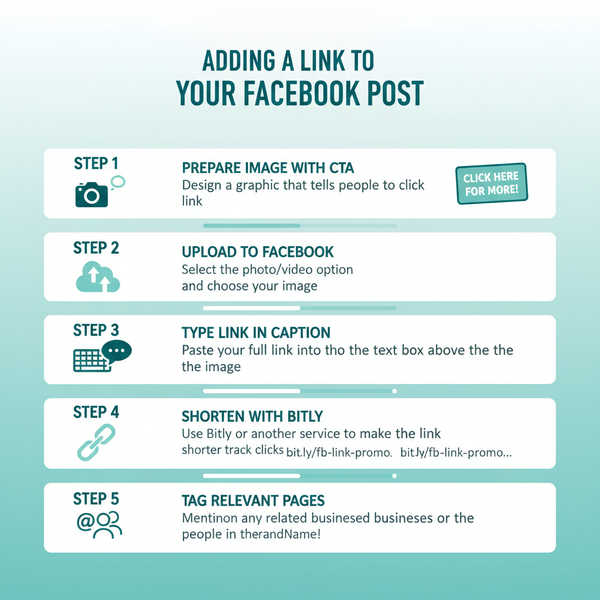Fix Can't Link Instagram to TikTok Account Problem
Learn why Instagram won’t link to TikTok, how to fix permissions, app, and account issues, plus tips to prevent future linking problems.
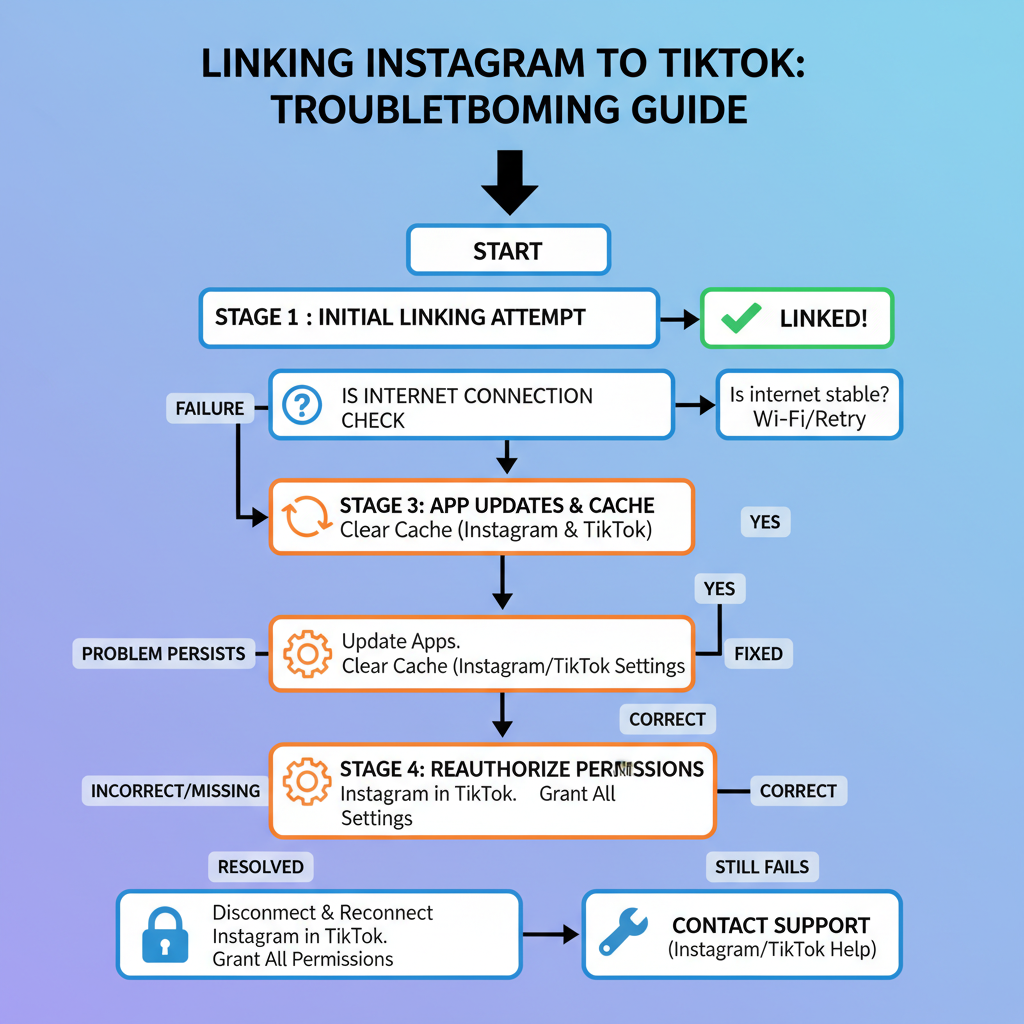
Fix "Can't Link Instagram to TikTok" Problem — Complete Guide
Integrating Instagram with TikTok is a smart way to streamline your social media workflow and amplify reach. But users sometimes encounter the "can't link Instagram to TikTok" problem — a frustrating glitch that disrupts smooth cross-posting between the two platforms. In this guide, you'll learn why this issue happens, step-by-step fixes, alternative solutions, and how to prevent it in the future, ensuring you keep your content strategy on track.
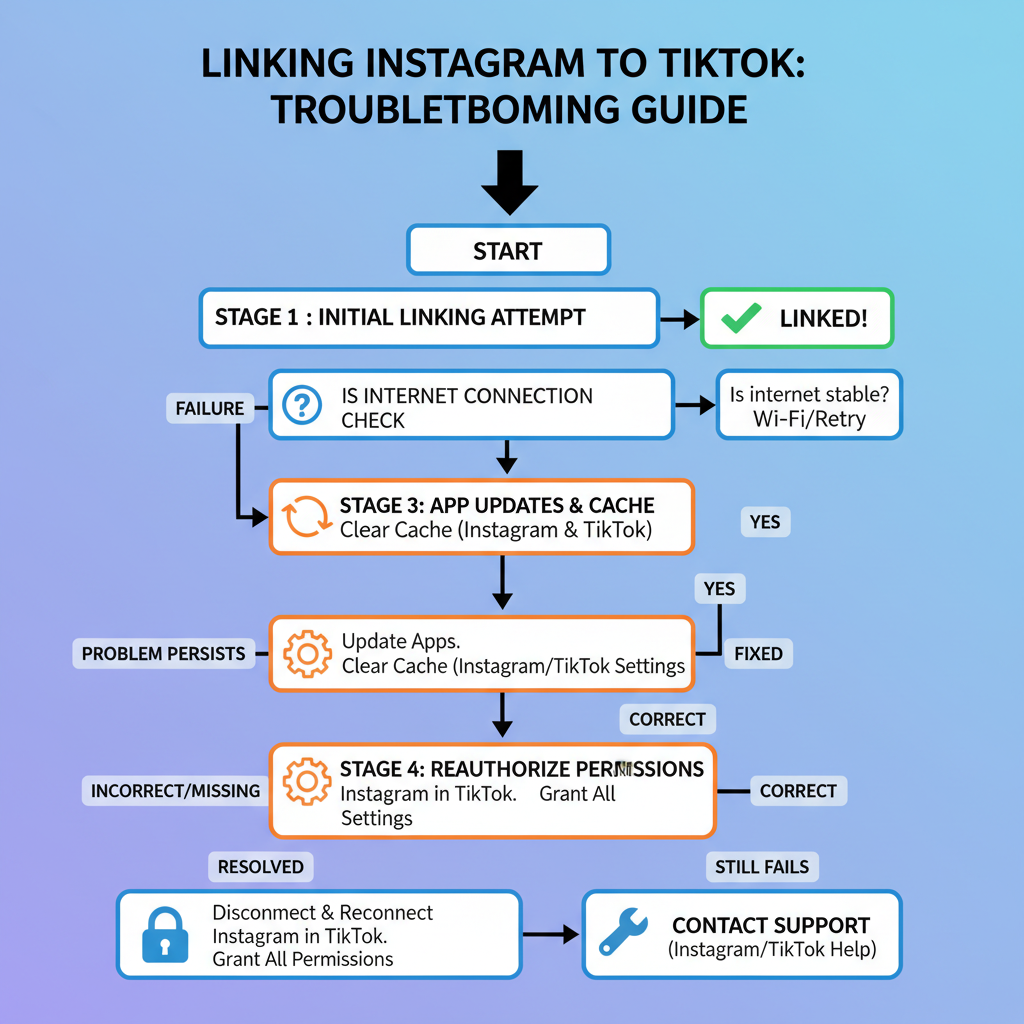
---
Understanding TikTok–Instagram Account Linking
When you link Instagram to TikTok, TikTok requests permission via Instagram's API to post or share content directly. This linking allows you to:
- Add an Instagram button to your TikTok profile.
- Share TikTok videos directly to Instagram Stories or Feeds.
- Grow audiences on both platforms with minimal effort.
Technically, TikTok uses OAuth authentication — meaning you authorize TikTok to access certain parts of your Instagram account. If the OAuth handshake fails or permissions aren't granted, the link will not be established.
---
Common Reasons Instagram Won’t Link to TikTok
Several factors can disrupt the linking process:
- Permissions Not Granted
- Accidentally denying permissions during the linking pop-up can block TikTok from accessing your Instagram profile.
- Outdated Apps
- Old app versions may use expired API endpoints that lead to linking errors.
- Account Type Restrictions
- Instagram Business or Creator accounts sometimes have different API requirements from personal accounts.
- Internet Connection Instability
- Weak or unstable Wi-Fi or mobile data can interrupt the linking process.
- Server Issues
- Either TikTok or Instagram servers may be undergoing downtime.
---
Step 1: Check Your Internet Connection and App Server Status
Always start with the basics:
- Restart your Wi-Fi router or switch to mobile data.
- Test browsing in other apps to ensure internet functionality.
- Check TikTok and Instagram's official status pages, or third-party services like Downdetector.
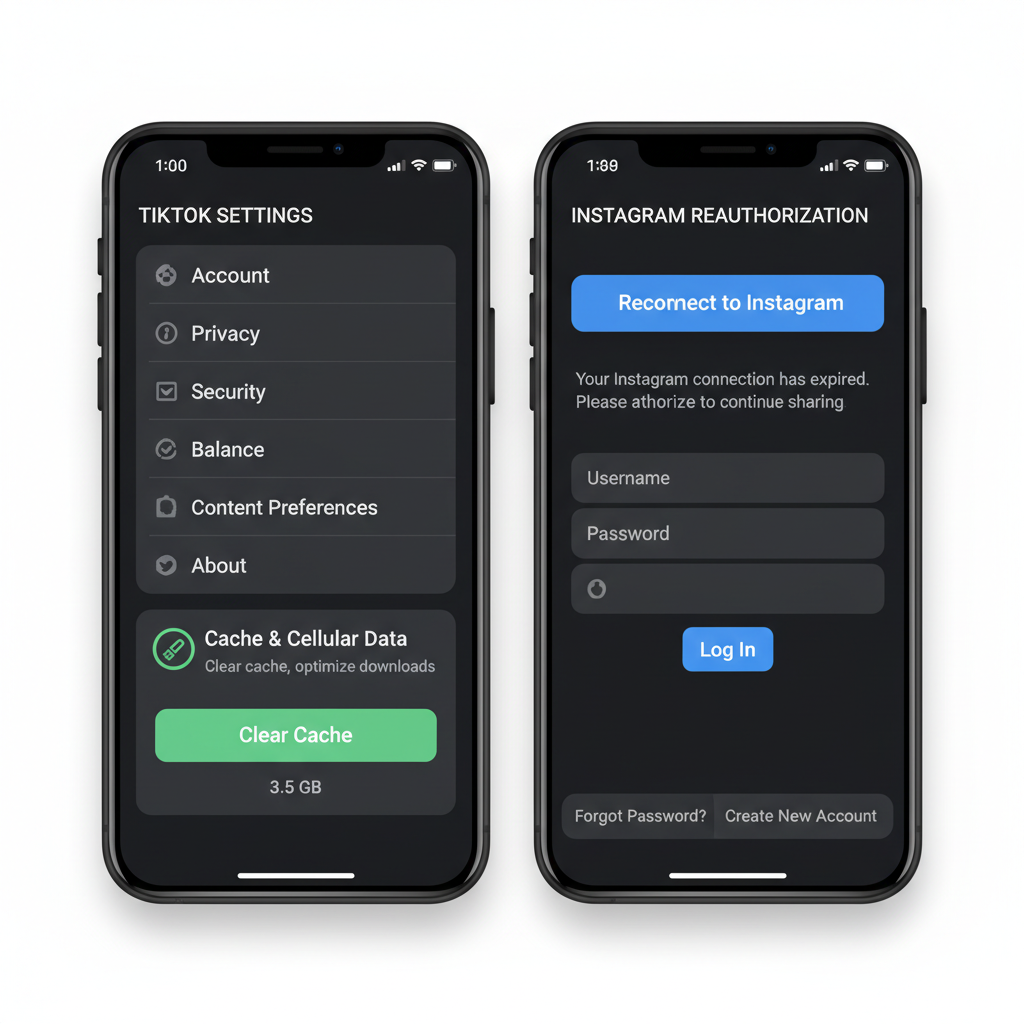
If outages are reported, wait until services are restored before attempting to link.
---
Step 2: Confirm You’re Using the Latest Versions of TikTok and Instagram
App updates often contain bug fixes for linking issues.
- On iOS: Open App Store > Search TikTok and Instagram > Tap Update if available.
- On Android: Open Google Play Store > Search > Update both apps.
Older versions may fail API verification or have expired authentication methods.
---
Step 3: Verify Your Instagram Account Type
TikTok links differently depending on whether you have a Personal, Creator, or Business account.
| Instagram Account Type | Linking Behavior with TikTok | Potential Limitations |
|---|---|---|
| Personal | Direct linking via TikTok settings | Few restrictions; standard OAuth |
| Creator | Usually supported; may require extra permissions | Insights & branded content may affect linking on occasion |
| Business | Supported but permission setup differs | Need Facebook Business integration; stricter privacy policies |
If linking fails, try switching temporarily to a personal account, then link TikTok before switching back.
---
Step 4: Clear TikTok Cache and Re-Login
Corrupted cached data can break the linking process.
Clear Cache:
- Open TikTok.
- Go to Profile > Settings and Privacy.
- Scroll to Cache and Cellular Data > Clear Cache.
Re-Login:
- Sign out of TikTok and Instagram.
- Restart your device.
- Log in again and retry linking.
---
Step 5: Reauthorize Instagram Permissions via TikTok Settings
Denied permissions earlier? Reauthorizing often fixes it.
On TikTok:
- Go to Settings and Privacy.
- Tap Manage Account > Social Accounts.
- Select Instagram > Authorize.
- Log into Instagram when prompted, granting all permissions.
This refreshes the OAuth token, enabling smooth linking.
---
Step 6: Troubleshoot via Mobile Settings
Device-level settings can block linking requests.
- Check App Permissions:
- iOS: Settings > TikTok / Instagram > Enable camera, storage, and network permissions.
- Android: Settings > Apps > TikTok / Instagram > Permissions.
- Privacy Settings:
- Disable VPNs or firewalls temporarily if they interfere with API requests.
---
Step 7: Unlink and Relink Accounts Step-by-Step
Starting fresh can solve persistent errors.
Unlink IG from TikTok:
- Go to TikTok Settings > Manage Account.
- Tap Social Accounts > Instagram > Unlink.
Relink IG to TikTok:
- Return to Manage Account.
- Tap Instagram.
- Enter Instagram credentials.
- Authorize permissions carefully.
---
Step 8: When to Contact TikTok or Instagram Support
If you've tried all steps but the problem persists:
- TikTok Support:
- Go to Settings and Privacy > Report a Problem > Select "Connecting Instagram".
- Instagram Help Center:
- Visit Instagram’s official Help Center, search for TikTok linking issues.
Provide screenshots, error messages, and device/app version info for faster resolution.
---
Alternative Workflows If Linking Fails
Even without direct linking, you can still cross-post:
- Manual Download and Upload:
- Save TikTok videos and upload them manually to Instagram.
- Third-Party Scheduling Tools:
- Use platforms like Buffer or Later to schedule content across both.
- Cloud Storage Workflow:
- Save videos to Google Drive or Dropbox, then post from Instagram.
---
Preventive Tips to Avoid Future Linking Issues
- Always grant full permissions during linking.
- Keep both apps updated.
- Avoid logging in from multiple devices simultaneously.
- Check server status before large campaigns.
- Clear caches monthly to prevent corrupted data.
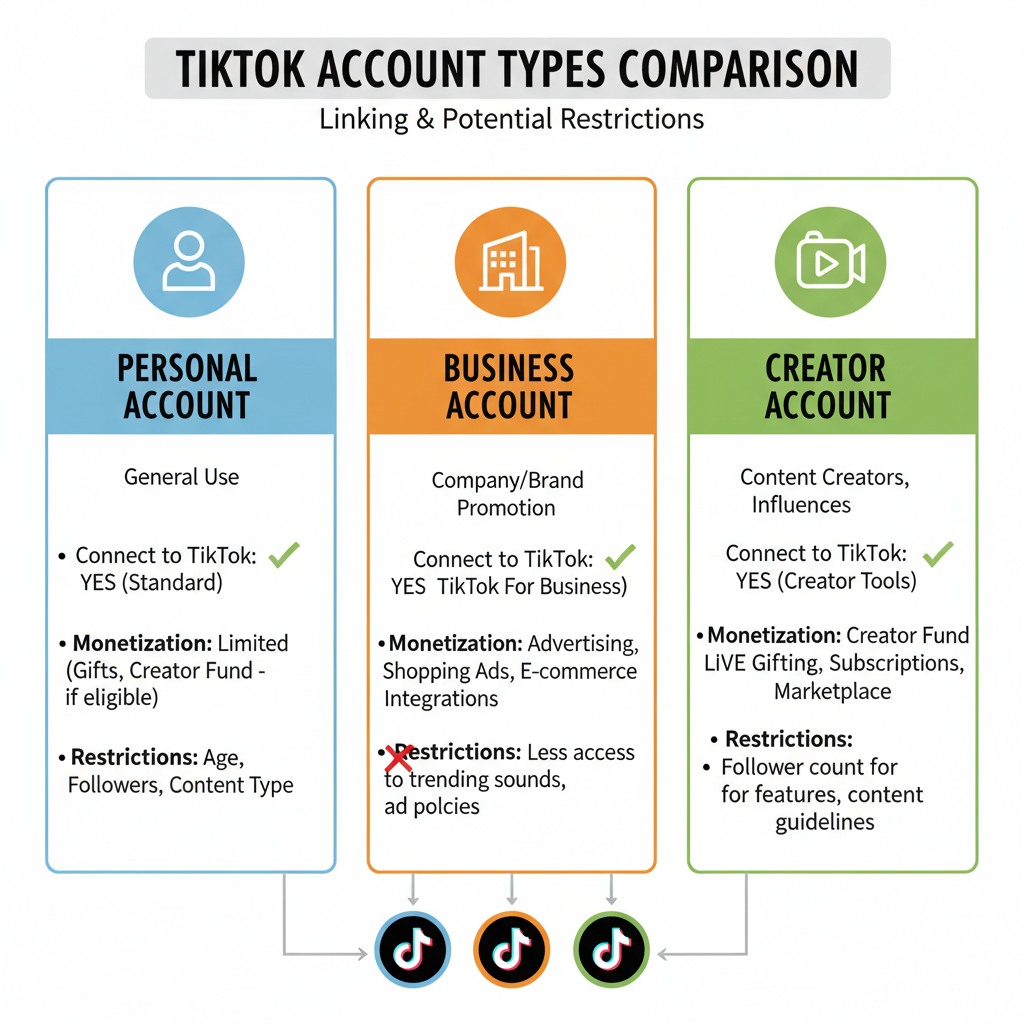
---
Summary and Next Steps
Facing the "can't link Instagram to TikTok" problem can stall your social media growth, but most issues are resolved by checking connections, updating apps, verifying account types, clearing caches, and reauthorizing permissions. If necessary, unlink–relink or contact support with full error details.
In the meantime, keep building engagement using the alternative workflows provided. Follow these preventive tips so linking stays trouble-free in the future — and your cross-platform strategy remains seamless.