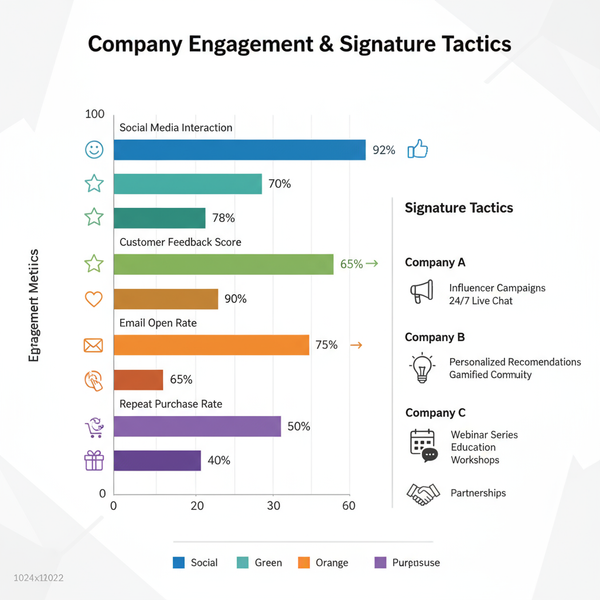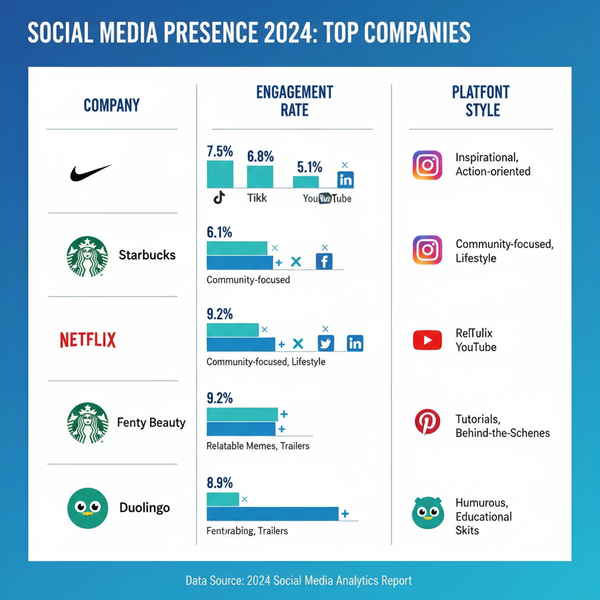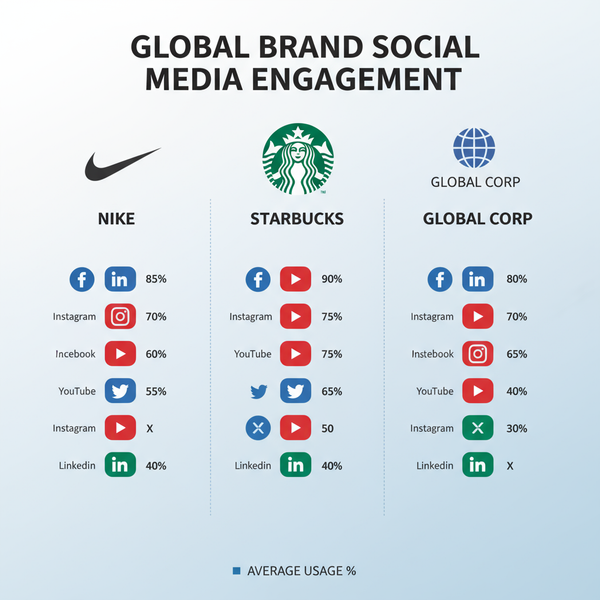Can't Link My Instagram to TikTok: Troubleshooting Guide
Learn how to fix Instagram linking issues on TikTok with step-by-step troubleshooting, privacy checks, and alternative connection methods.
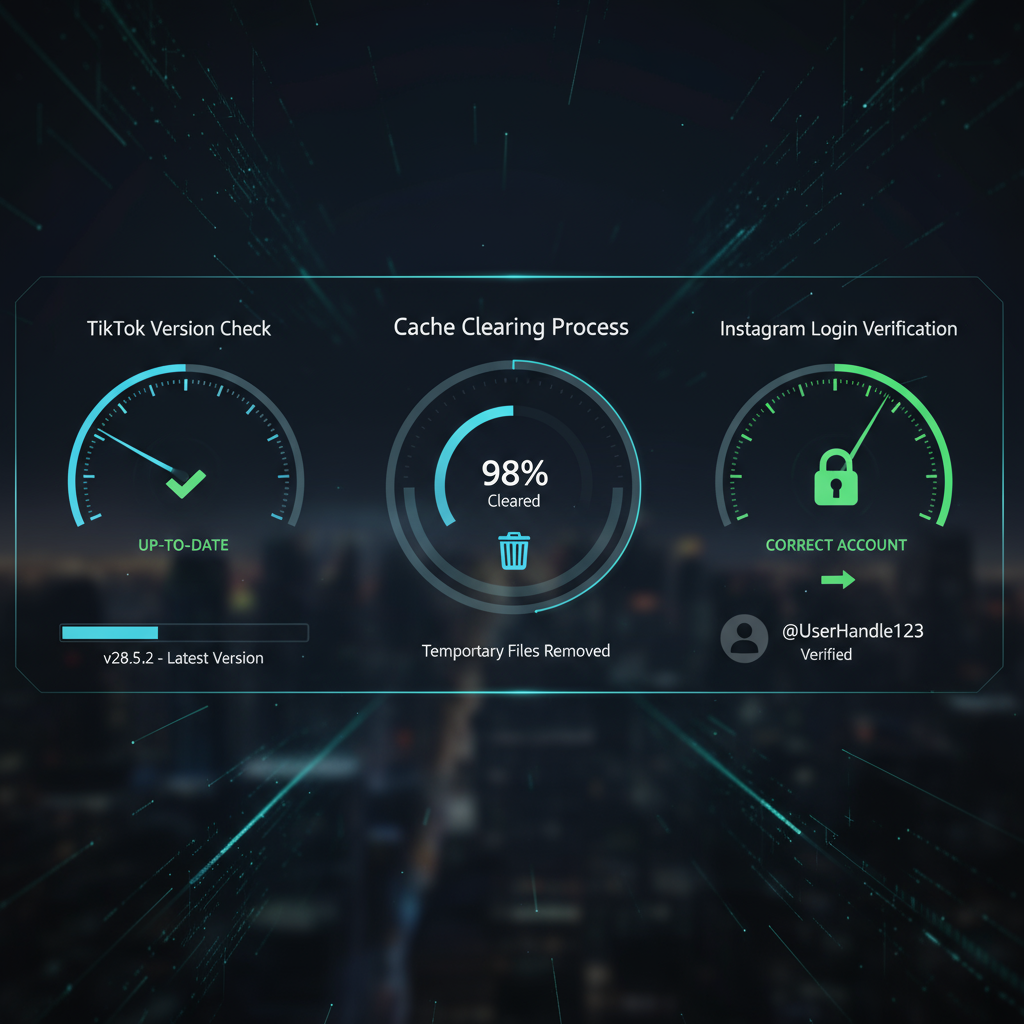
Can't Link My Instagram to TikTok: Step-by-Step Troubleshooting & Solutions
If you’ve been facing the problem of "can't link my Instagram to TikTok", this detailed guide will help you fix it quickly. Linking Instagram to TikTok is crucial for creators, influencers, and brands who want seamless cross-platform promotion, greater audience reach, and simplified content sharing. Below, we cover common fixes, privacy and security checks, alternative linking methods, and engagement tips once your accounts are connected.
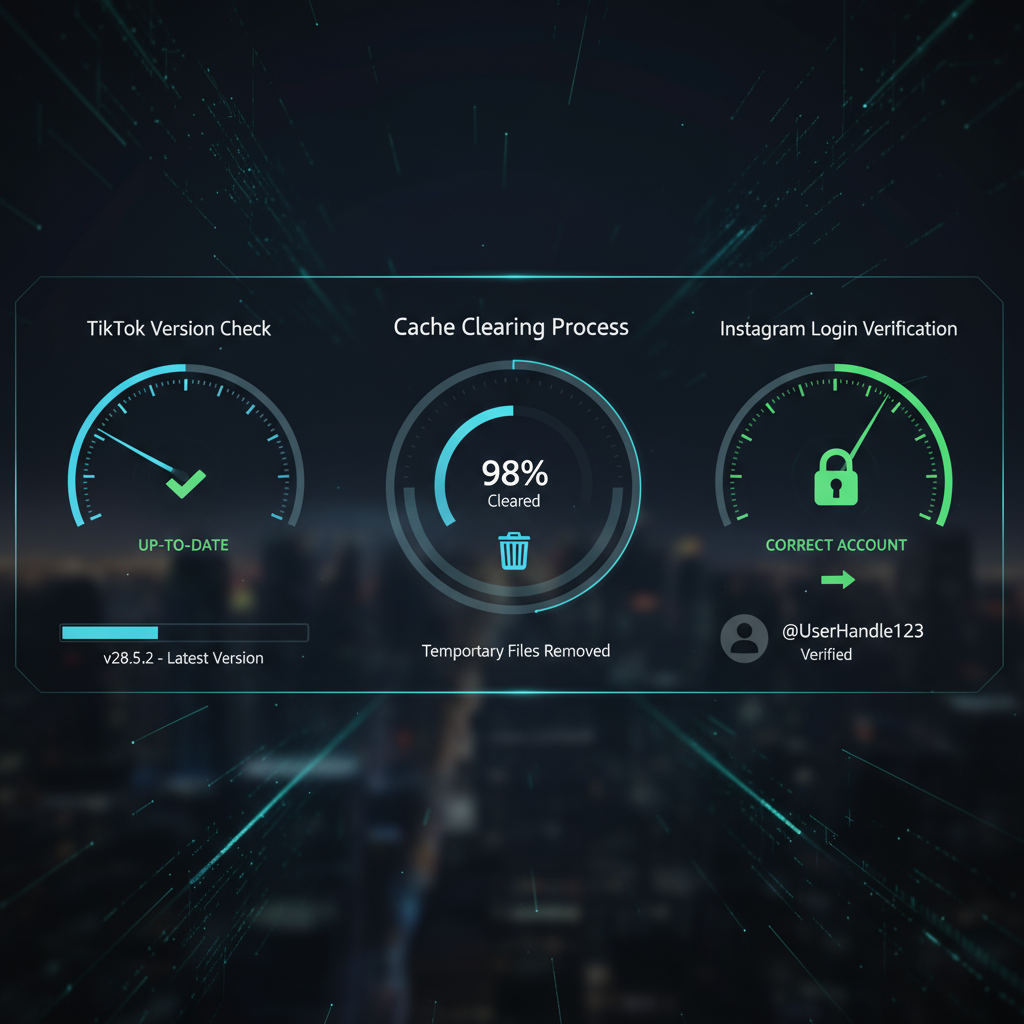
---
Understanding the Benefits of Linking Instagram and TikTok
Connecting Instagram with TikTok offers multiple advantages:
- Share TikTok videos directly to Instagram Stories or feed.
- Drive traffic between platforms to boost followers.
- Leverage existing audiences across both channels.
- Reduce effort in duplicating and managing content.
For creators, brands, and influencers, cross-platform linking ensures consistent engagement. Once linked, your TikTok profile displays an Instagram button for instant access to your Insta profile.
---
Check Your TikTok App Version
Linking may fail if your TikTok app is outdated due to compatibility or API changes.
Update TikTok in minutes:
- Open Google Play Store (Android) or App Store (iOS).
- Search for TikTok.
- Select Update if the option appears.
- Relaunch TikTok and attempt linking again.
Regular updates prevent common bugs and maintain seamless social integrations.
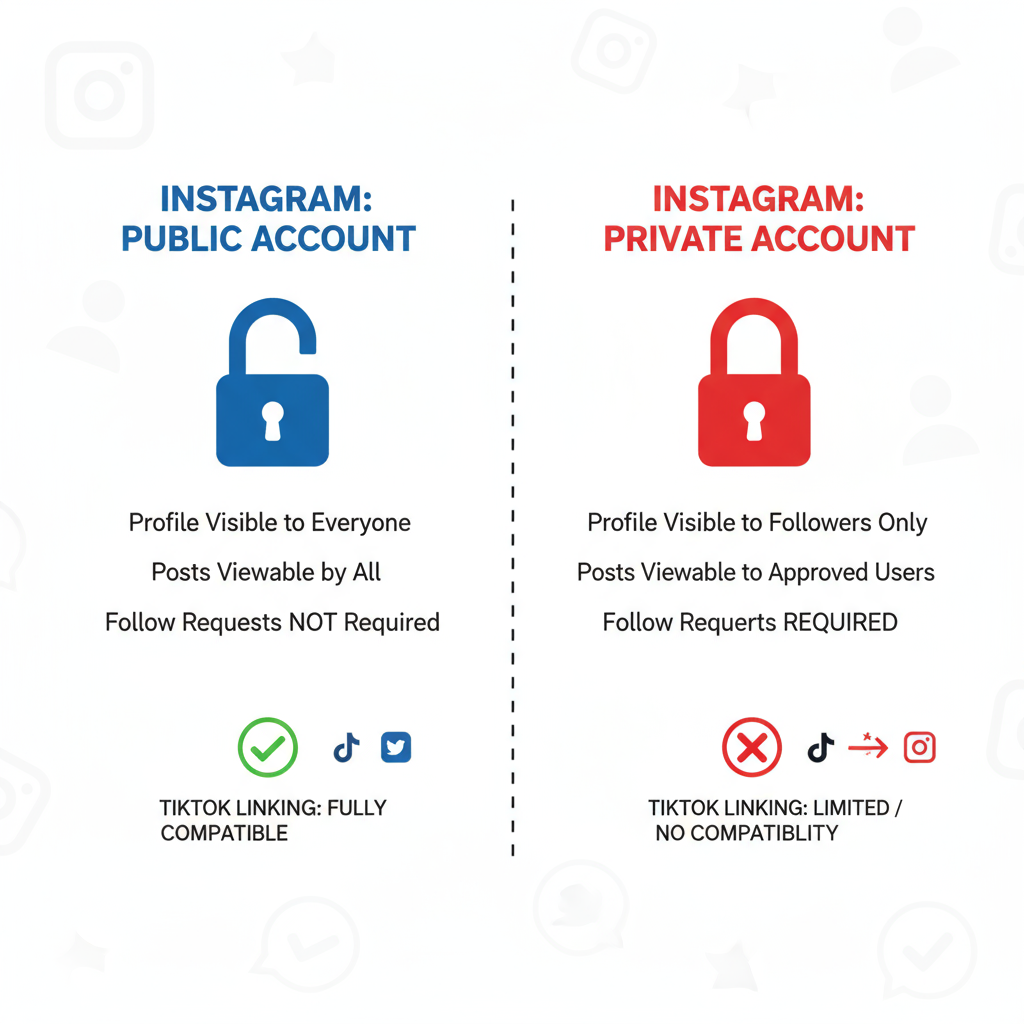
---
Verify Instagram Account Privacy Settings
TikTok often needs your Instagram account to be public for smooth linking and content sharing.
Steps to set Instagram public:
- Open Instagram.
- Navigate to Settings → Privacy.
- Turn off Private Account.
Private accounts can block TikTok from reading profile details necessary for establishing a connection.
---
Ensure You’re Logged Into the Correct Instagram Account
Multiple accounts can cause confusion during linking. TikTok links to whichever Instagram session is active.
Checklist:
- Confirm your Instagram app is logged in to the intended account.
- If prompted via Instagram Web, enter the correct credentials.
- Avoid switching accounts mid-linking process.
---
Clear TikTok App Cache and Restart
Cache issues can prevent proper linking.
Clear TikTok cache:
- Open your TikTok profile.
- Go to Settings and privacy.
- Select Clear cache under Cache & Cellular data.
- Restart the TikTok app.
This forces TikTok to refresh stored integrations for a clean connection attempt.
---
Disconnect and Reconnect via Profile Settings
If Instagram already appears linked on TikTok but isn't functioning:
Steps:
- Visit your TikTok profile.
- Tap Edit profile.
- Locate the Instagram section → Unlink.
- Log in again when the prompt appears.
This refreshes the API token between both apps.
---
Try Browser Login Instead of In-App Login
TikTok’s in-app web view may cause compatibility errors.
To use browser login:
- On TikTok’s linking screen, open Instagram’s login page in Safari or Chrome.
- Authorize TikTok access.
- Return to TikTok to complete linking.
---
Revoke TikTok Access in Instagram Settings
Corrupted permissions can be reset by revoking access.
Steps:
- In Instagram, go to Settings → Security → Apps and Websites.
- Locate TikTok and revoke access.
- Initiate linking again from TikTok profile settings.
---
Check for Two-Factor Authentication Conflicts
Two-factor authentication (2FA) may block linking if verification fails.
Tips:
- Temporarily disable 2FA during setup, then re-enable later.
- Ensure your phone and email are verified in Instagram.
- Have your authenticator or SMS code ready when prompted.
---
Explore Alternative Linking Methods
If native linking doesn’t work, explore other ways to display your Instagram on TikTok.
1. Add Instagram Link in TikTok Bio
Include your Instagram handle or direct link in your TikTok bio.
2. Use Link-in-Bio Tools
Services like Linktree, Beacons, or Shor.by allow multiple clickable links in a single URL.
| Tool | Free Plan | Custom Branding | Analytics |
|---|---|---|---|
| Linktree | Yes | Paid tier | Basic in free |
| Beacons | Yes | Yes | Advanced in paid |
| Shor.by | No | Yes | Detailed in paid |
These approaches bypass native linking and offer highly customizable linking options.
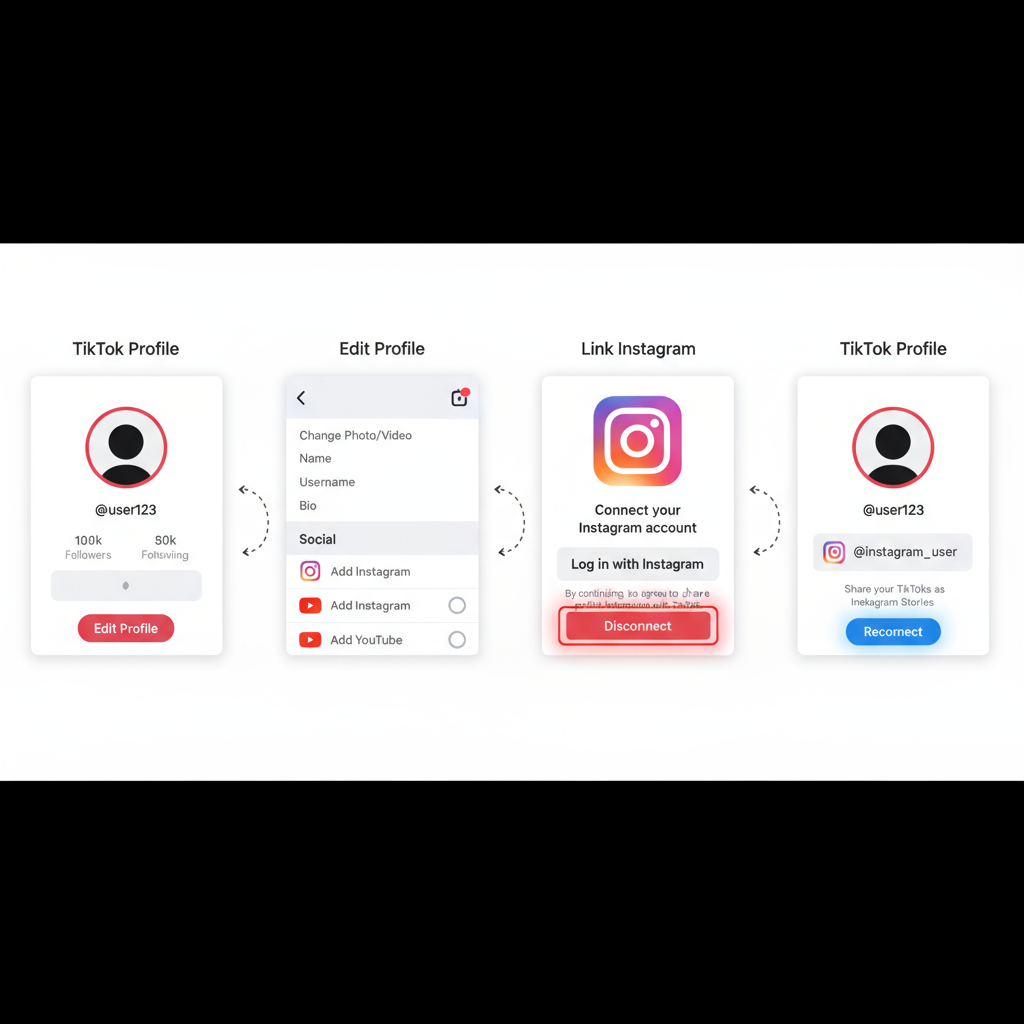
---
When to Contact TikTok or Instagram Support
If standard fixes fail, reach out to official support channels:
- TikTok Help Center: File a ticket with screenshots illustrating the error.
- Instagram Help Center: Search for "App integrations" and report the problem.
Include:
- Device model and OS.
- Error messages verbatim.
- Steps you’ve already taken.
---
Tips for Maximizing Cross-Platform Engagement After Linking
Once your accounts are linked successfully:
- Tease TikTok clips on Instagram Stories to drive viewers.
- Share exclusive behind-the-scenes content on Instagram to reference TikTok videos.
- Keep branding and tone consistent.
- Engage your audience on both platforms — reply to DMs and comments.
- Monitor analytics to track cross-platform performance.
---
Summary & Next Steps
Getting past the "can't link my Instagram to TikTok" issue often comes down to simple fixes, from app updates and privacy settings to cache clears and account verification. Even if native linking fails, alternative methods and linking tools can bridge the gap.
By ensuring smooth cross-platform integration, you’ll improve content visibility, grow followers organically, and streamline your workflow. Start troubleshooting with the steps above, and once linked, maximize engagement with consistent promotion across both platforms. Ready to grow your audience? Connect your accounts today and elevate your social presence.