Can't Post on IG? 18 Fixes to Get Instagram Posting Again (iOS & Android)
Can't post on Instagram? Fix stuck uploads, Story/Reel errors, or Try again later with 18 tips for iOS and Android - network, app, account, media.
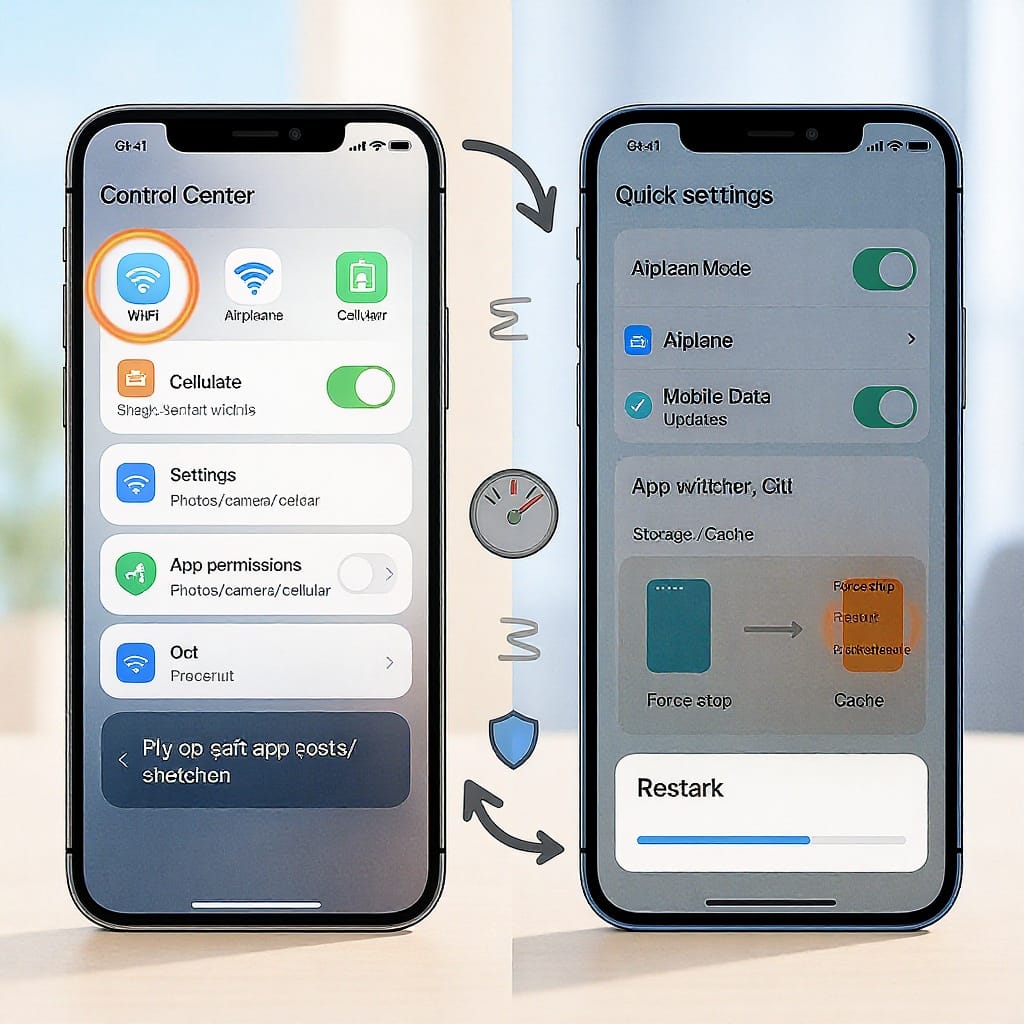
Struggling to publish a photo, Story, or Reel on Instagram can be frustrating, especially when errors are vague or uploads stall mid-way. This guide streamlines the most effective checks and fixes so you can quickly identify what’s wrong and get back to posting. Follow the steps in order—from simple network resets to content compatibility and account checks—for the best results.
Can’t Post on IG? 18 Fixes to Get Instagram Posting Again (iOS & Android)
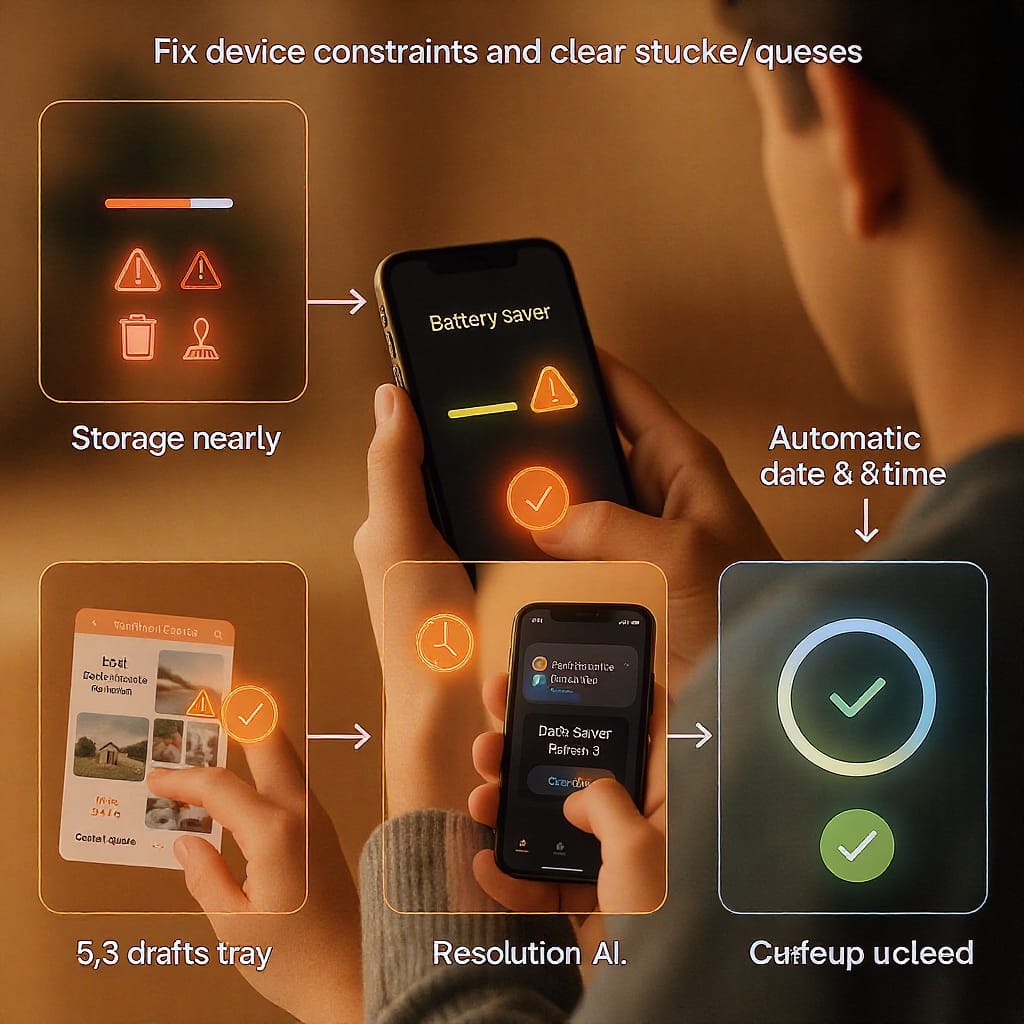
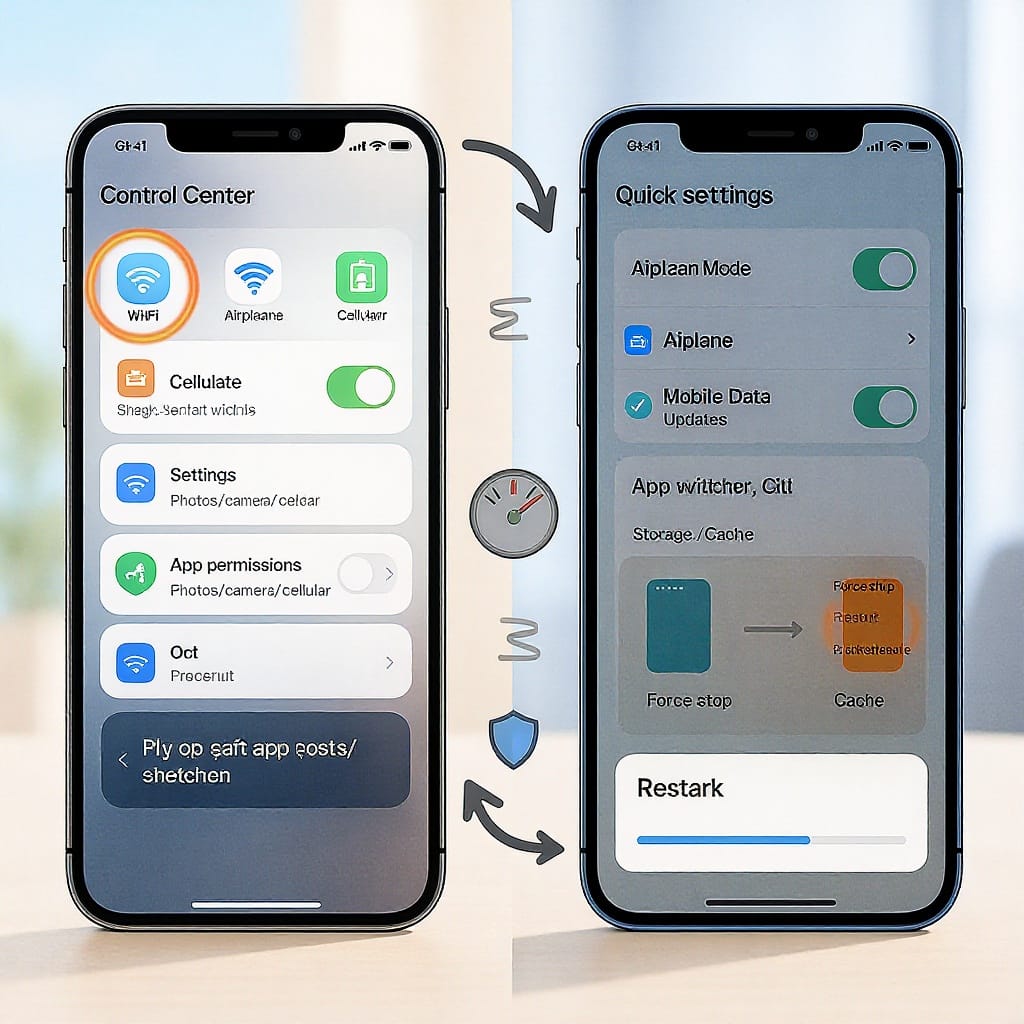
If you can’t post on IG right now—whether it’s a Feed photo, Story, or Reel—you’re not alone. Common symptoms include posts stuck on “Posting…”, Stories stuck with a spinning wheel or a red exclamation mark, Reels failing at 95%, or errors like “Something went wrong,” “Try again later,” or “Upload failed.”
The most likely causes are temporary server issues, shaky network connections, outdated app versions, account restrictions, incompatible media formats, or device-level constraints like low storage or aggressive battery/data saving modes.
Below are 18 practical fixes, organized from quick checks to deeper troubleshooting. Try them in order until Instagram starts posting again.
1) Quick Checks
- Check Instagram’s status:
- Look for widespread reports on outage trackers or the @InstagramComms account on X (Twitter).
- If it’s a platform issue, wait it out.
- Toggle Airplane mode:
- Turn on Airplane mode for 10 seconds, then turn it off.
- Switch networks:
- Move between Wi‑Fi and mobile data to rule out a bad network.
- If on public Wi‑Fi, open a browser to trigger the captive portal login and accept terms.
- Disable VPN/proxy:
- Turn off any VPN or DNS-filtering apps temporarily. Some endpoints may be blocked.
- Confirm you’re online elsewhere:
- Load a few non-cached websites to ensure your connection is actually working.
2) Refresh the App Environment
- Force-quit Instagram:
- iOS: Swipe up from the bottom and flick Instagram off the app switcher.
- Android: Recent apps button > swipe it away (or Force stop in App Info).
- Clear cache (Android):
- Settings > Apps > Instagram > Storage > Clear cache (avoid Clear data unless needed).
- Offload/reinstall (iOS):
- Settings > General > iPhone Storage > Instagram > Offload App (keeps documents) or Delete App, then reinstall from the App Store.
- Update Instagram:
- App Store or Google Play > search “Instagram” > Update.
- Restart your phone:
- A fresh boot clears transient glitches and resets networking.
3) Account Status and Limits
- Check Account Status:
- In Instagram: Menu (≡) > Settings and privacy > More info and support > Account status.
- Look for policy violations or restrictions that can block posting.
- Temporary blocks:
- Rapid actions (follows/likes/comments), repeated deletes/re-uploads, or suspected spam can trigger a 24–48 hour posting block. Wait it out.
- Age/region restrictions:
- Certain audio, effects, and features may be limited by region or age.
- Two-factor and session issues:
- Ensure you’re fully logged in and verified. If asked to confirm your account, complete the steps.
- Try logging out and back in: Menu > Settings and privacy > Log out.
- Review logged-in devices for suspicious activity: Settings and privacy > Accounts Center > Password and security.
4) Content Compatibility Rules
Instagram is picky about formats and specs. If your post isn’t compatible, it may fail silently or stall.
- Photos:
- Aspect ratios: 1.91:1 (landscape) to 4:5 (portrait); most common are 1:1 and 4:5.
- Resolution: 1080 px width is standard (e.g., 1080×1080 or 1080×1350).
- Format: JPG or PNG. If your iPhone saved HEIC, convert to JPG.
- Videos:
- Container: MP4 (.mp4)
- Video codec: H.264 (AVC), up to 60 fps.
- Audio codec: AAC.
- Bitrate: Aim 4–10 Mbps for 1080p (avoid extremely high bitrates).
- File size: Under ~4 GB for reliability.
- Duration (typical):
- Feed video: 3 s up to several minutes (long-form may vary by account).
- Story: up to 60 s per segment.
- Reel: commonly up to 90 s (availability can vary by region/account).
Use these recommended targets:
| Type | Aspect Ratio | Resolution (px) | Duration | Format |
|---|---|---|---|---|
| Feed Photo | 1:1 to 4:5 | 1080×1080 (square), 1080×1350 (portrait) | n/a | JPG/PNG |
| Feed Video | 1.91:1 to 4:5 | 1080×566 (landscape) to 1080×1350 (portrait) | 3 s–minutes | MP4 (H.264 + AAC) |
| Story | 9:16 | 1080×1920 | Up to ~60 s/segment | MP4 (H.264 + AAC), JPG/PNG |
| Reel | 9:16 | 1080×1920 | Up to ~90 s | MP4 (H.264 + AAC) |
- Music/copyright:
- Avoid restricted tracks, region-locked audio, or copyrighted clips, especially in branded content. Try a different track or remove music.
Quick conversion tips
- Convert HEIC to JPG on iPhone: Settings > Camera > Formats > Most Compatible (for future photos). For existing photos, share via Files to export as JPG, or use the Photos “Save as” shortcut.
- Re-encode video for Instagram with ffmpeg:
- To target 9:16 vertical:
ffmpeg -i input.mov -vf "scale=1080:1920:force_original_aspect_ratio=decrease,pad=1080:1920:(ow-iw)/2:(oh-ih)/2" \
-r 30 -c:v libx264 -pix_fmt yuv420p -b:v 6M -movflags +faststart \
-c:a aac -b:a 160k -ac 2 output_9x16.mp4ffmpeg -i input.mov -vf "scale=1080:-2:flags=lanczos" -r 30 \
-c:v libx264 -profile:v high -level 4.1 -pix_fmt yuv420p -b:v 6M -movflags +faststart \
-c:a aac -b:a 160k -ac 2 output_1080.mp45) Device Constraints to Check
- Free up storage:
- Keep at least 1–2 GB free. Low space can cause failed renders and uploads.
- Disable Battery Saver/Low Power Mode:
- iOS: Settings > Battery > Low Power Mode OFF.
- Android: Settings > Battery > Battery Saver OFF.
- Disable Data Saver:
- OS-level: Settings > Network/Cellular > Data Saver OFF.
- Instagram: Settings and privacy > Data usage and media quality > Data Saver OFF.
- Enable Background App Refresh:
- iOS: Settings > General > Background App Refresh > Instagram ON.
- Android: Settings > Apps > Instagram > Mobile data & Wi‑Fi > Allow background data.
- Auto date/time:
- Ensure date/time are set automatically to avoid SSL and token issues.
- Update iOS/Android:
- Keep your OS current to ensure media codecs and APIs work smoothly.
6) Fix Stuck Drafts and Queues
- Delete pending uploads:
- If you see “Will post when possible” or items stuck in Drafts, delete them and start fresh.
- Rebuild step-by-step:
- Add media first, test a simple caption, then add tags, location, stickers, and music one by one to find the culprit.
- Reduce file complexity:
- Lower video bitrate/resolution (e.g., 1080p 30fps), limit heavy filters, AR effects, and large sticker stacks.
- Save locally, then upload:
- For Reels/Stories made in IG, save to camera roll first, then upload the exported file.
- Avoid simultaneous uploads:
- Don’t post multiple items at once over weak connections.
7) Network Remedies
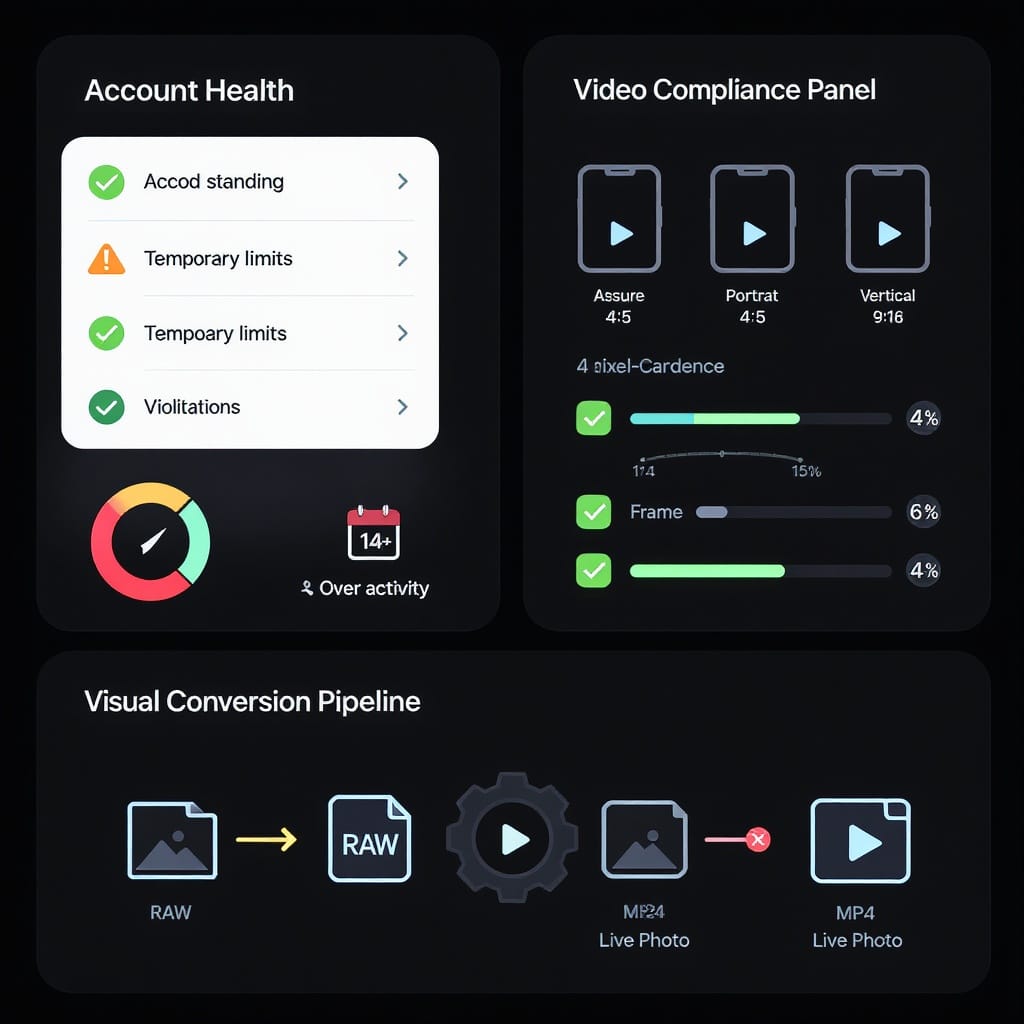
- Reboot your router:
- Power-cycle (unplug 30 seconds, replug). Wait for a full reconnect.
- Forget and rejoin Wi‑Fi:
- iOS: Settings > Wi‑Fi > (i) > Forget This Network.
- Android: Settings > Network & Internet > Internet > Wi‑Fi > Forget.
- Change DNS:
- Try Cloudflare 1.1.1.1 or Google 8.8.8.8 for potentially faster, more reliable resolution.
Example DNS addresses:
1.1.1.1
1.0.0.1
8.8.8.8
8.8.4.4- Reset network settings:
- iOS: Settings > General > Transfer or Reset iPhone > Reset > Reset Network Settings.
- Android: Settings > System > Reset options > Reset Wi‑Fi, mobile & Bluetooth.
- Avoid restricted networks:
- Work/school networks often block media endpoints and CDNs. Use mobile data or a different Wi‑Fi.
8) Alternate Posting Routes
If you still can’t post on IG from the mobile app, try another interface:
- instagram.com on desktop:
- Post photos and videos directly from the web. Useful for large files on stable Ethernet.
- Meta Business Suite:
- Schedule and publish Feed posts and Reels for business/creator accounts from desktop or the mobile Business Suite app.
- Creator tools:
- Some accounts still access Creator Studio; Business Suite is the modern path.
- Report a problem to Instagram support:
- In-app: Menu (≡) > Settings and privacy > Help > Report a problem.
- Include:
- Your device model, iOS/Android version, Instagram app version.
- Your account type (personal/creator/business).
- Exact time/timezone and steps to reproduce.
- Whether it fails on Wi‑Fi, mobile data, and web.
- Screenshots/screen recording and the original media file (if possible).
- This detail helps triage if your account or region is affected.
Mini Checklist: 18 Fixes That Solve “Can’t Post on IG” Fast
- Check Instagram server status
- Toggle Airplane mode
- Switch between Wi‑Fi and mobile data
- Disable VPN/proxy and complete captive portal logins
- Force-quit the app
- Clear cache (Android) or offload/reinstall (iOS)
- Update Instagram to the latest version
- Restart your phone
- Review Account Status for violations/blocks
- Confirm login, 2FA, and sessions
- Match content specs; convert HEIC to JPG, use H.264/AAC MP4
- Avoid restricted music/copyrighted clips
- Free up storage and disable Battery/Data Saver
- Enable background app refresh and auto date/time
- Delete stuck drafts and rebuild the post
- Reduce video bitrate/size and heavy effects
- Reboot router, change DNS, or reset network settings
- Post via desktop or Business Suite; report the problem with details
With these steps, most “can’t post on IG” issues resolve quickly. If your account is under a temporary block or there’s a platform-wide outage, time is the only fix—otherwise, the right combination of spec-matching, network cleanup, and app refresh almost always gets your posts moving again.
Summary
Most posting failures come down to three categories: shaky connectivity, incompatible media, or account/app restrictions. Start with quick network resets and app updates, confirm your account status, then ensure your files meet Instagram’s specs. If uploads still fail, reduce complexity, try alternate posting routes, and report the issue with precise details to speed up resolution.




