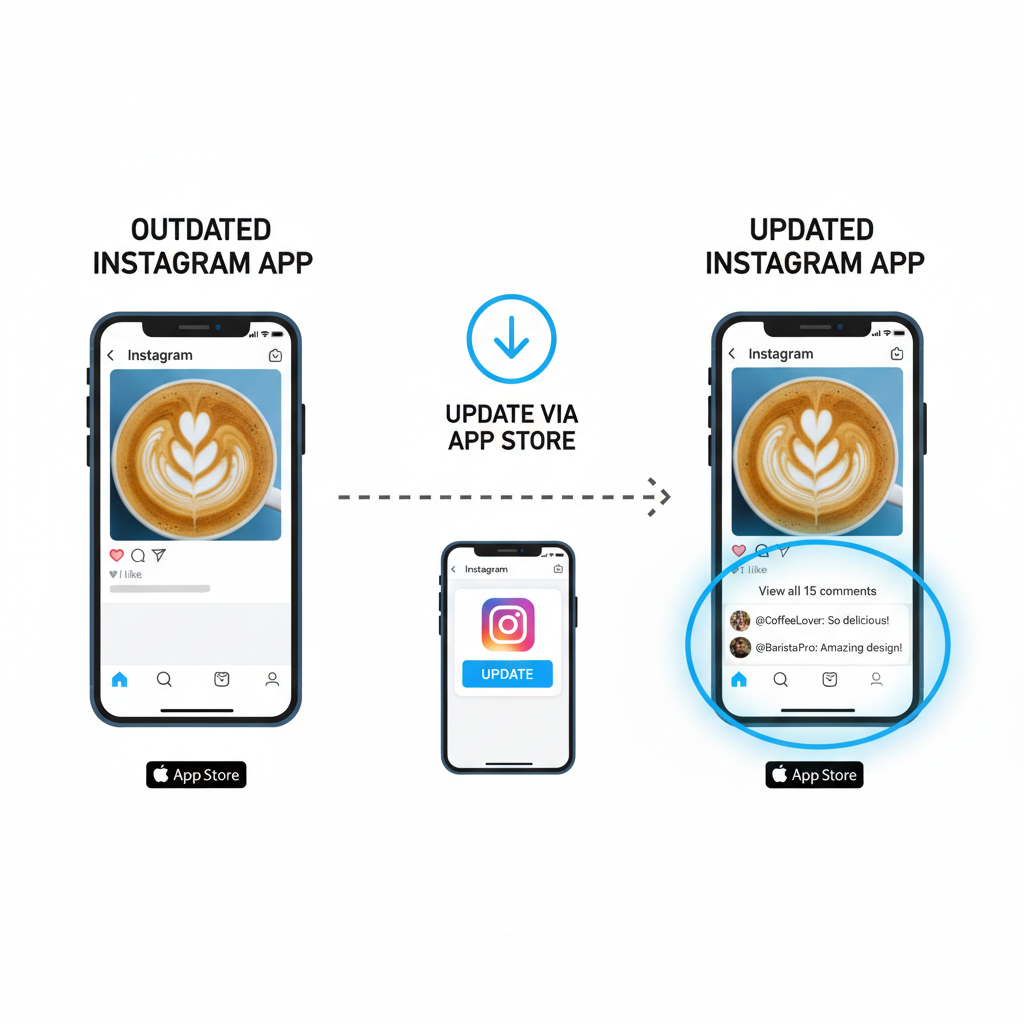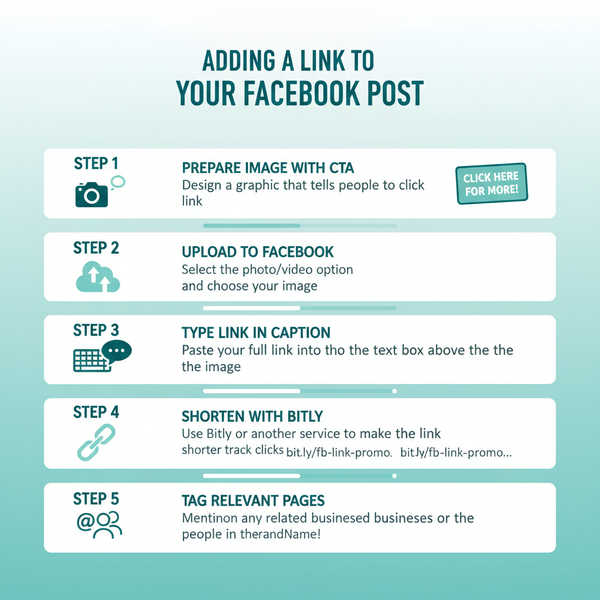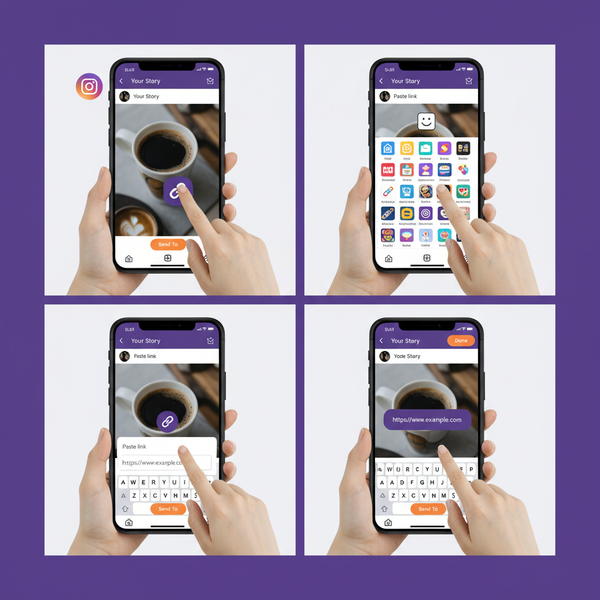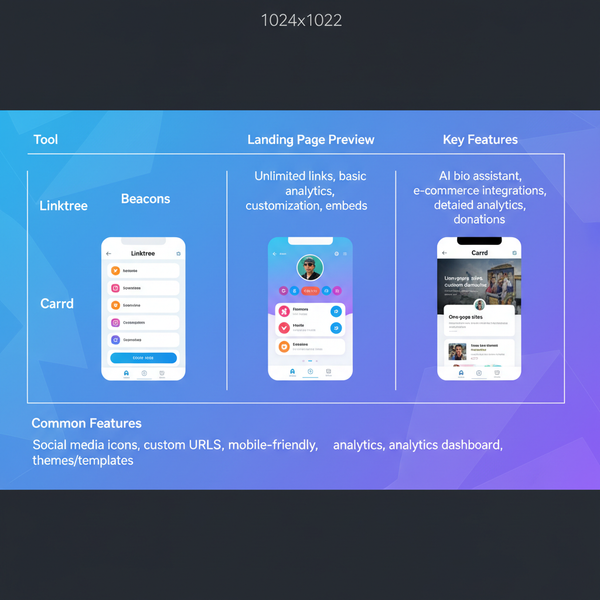Can't Read Comments on Instagram Fix Guide
Learn practical steps to fix Instagram comment visibility problems caused by glitches, connection issues, restrictions, or app settings.
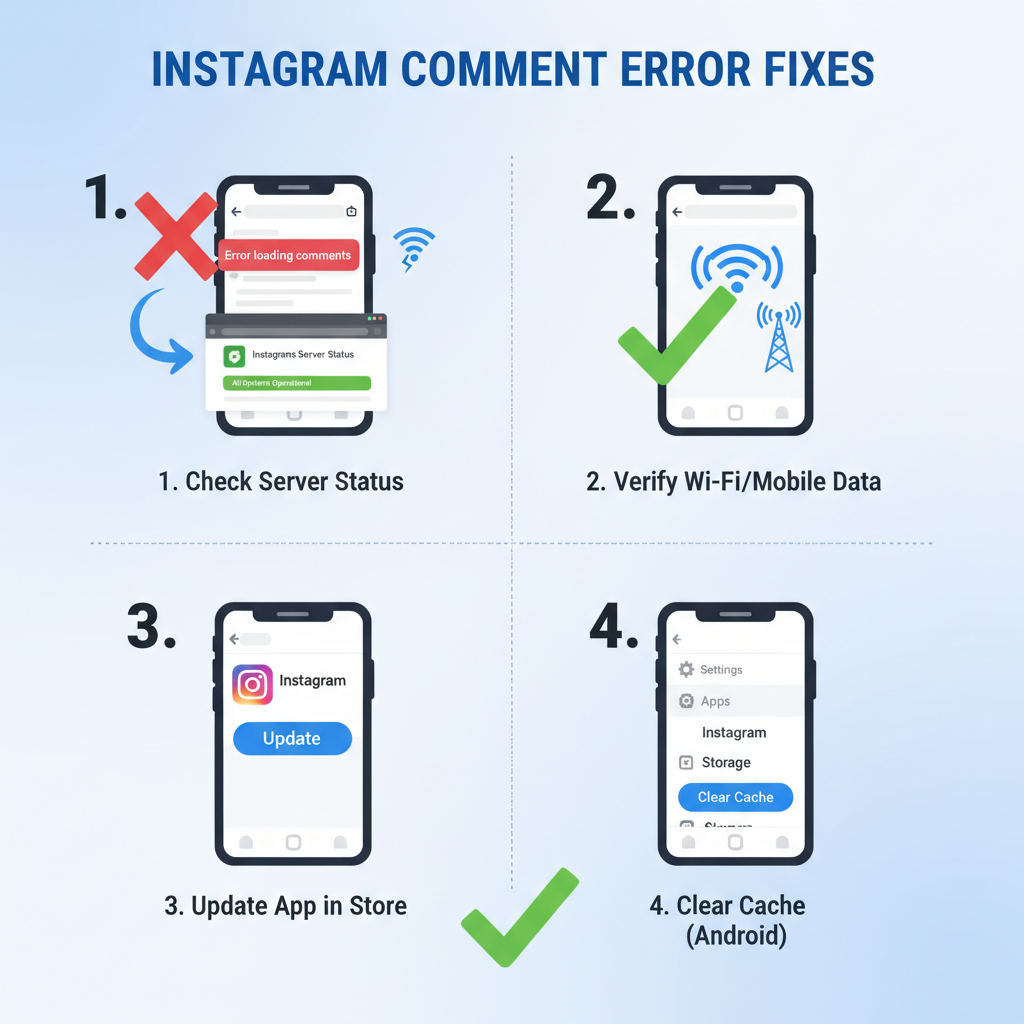
Can't Read Comments on Instagram? Here's How to Fix It
If you can't read comments on Instagram, you’re not alone—this is a common frustration among users. Comments may fail to load fully, disappear, or not appear at all, and these problems can result from app glitches, poor connectivity, server downtime, or account restrictions.
This guide walks you through effective troubleshooting steps and preventive measures so you can restore Instagram comment visibility and keep the platform running smoothly.
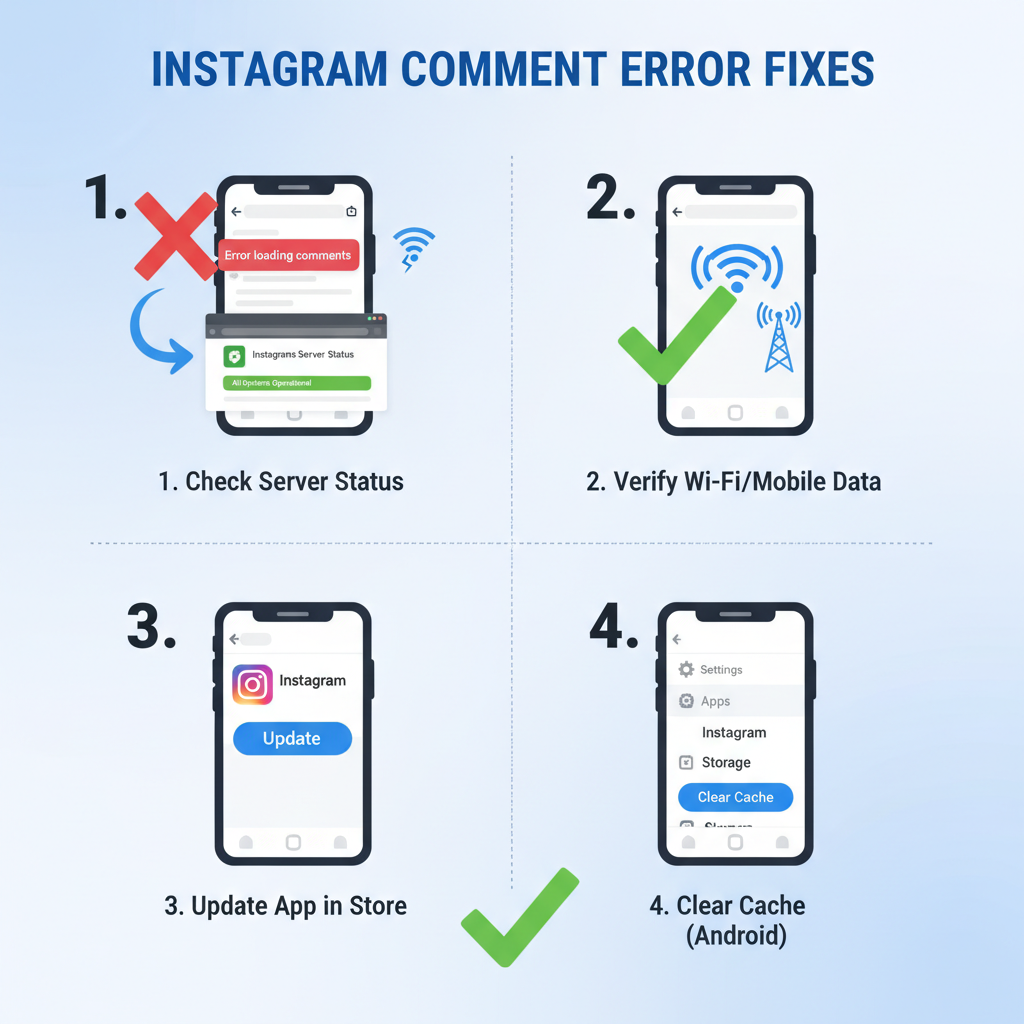
---
Common Causes of Instagram Comment Issues
Before fixing the problem, it helps to understand the possible reasons behind Instagram comment display malfunctions:
- App Bugs: Software faults in certain versions can prevent comment syncing.
- Slow Internet: Inadequate connectivity may lead to incomplete loading of text or media.
- Account Restrictions: Temporary blocks, shadowbans, or flagged activity can hinder comment visibility.
- Privacy Settings: Post authors may intentionally limit or disable comments.
---
Step 1: Check Instagram’s Server Status
Sometimes the fault lies with Instagram itself. Scheduled maintenance or outages can interrupt comment display.
How to Check:
- Visit monitoring sites like Downdetector or IsItDownRightNow.
- Scan official updates on Instagram’s Twitter profile.
- Browse forums or Reddit to see if other users have reported similar problems.
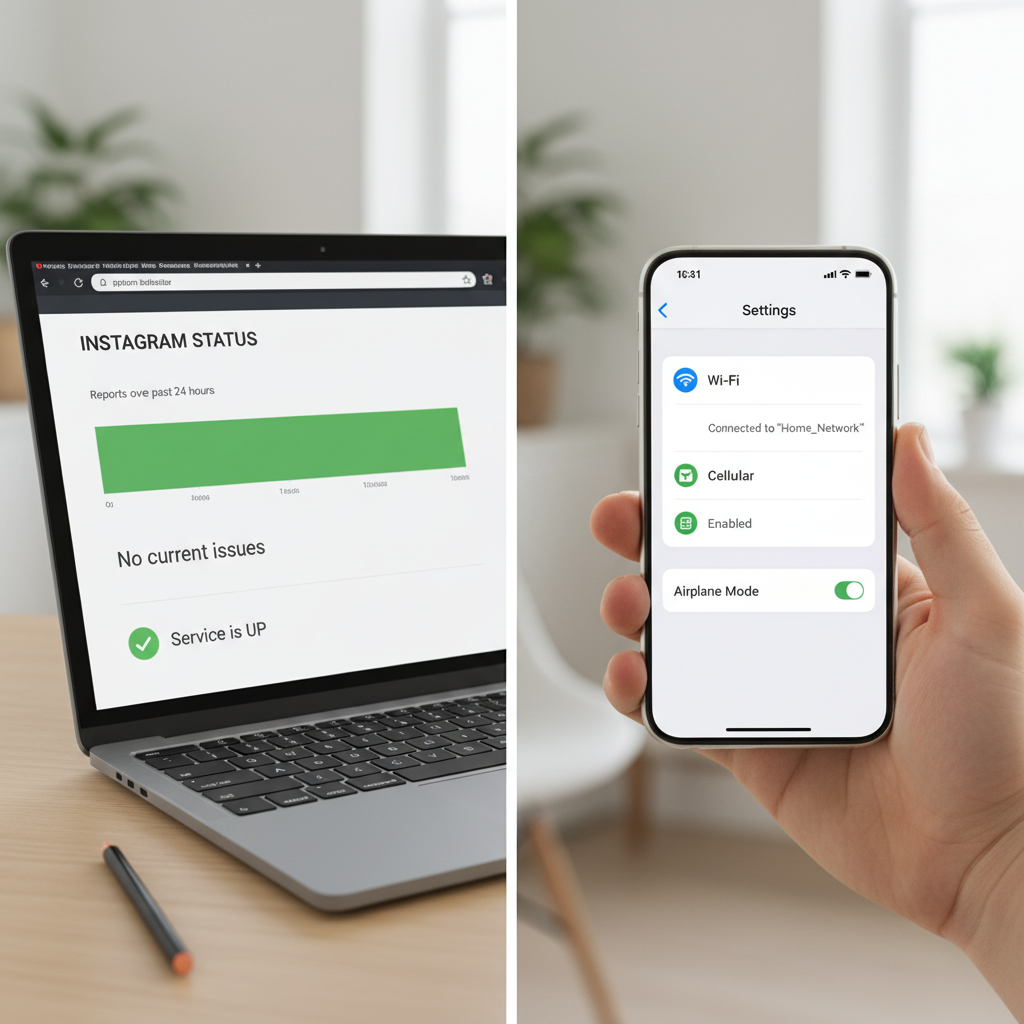
When an outage is confirmed, waiting until service is restored is usually the only option.
---
Step 2: Ensure Stable Internet Connectivity
A steady connection is essential for real-time comment loading.
Troubleshooting tips:
- Switch between Wi-Fi and mobile data.
- Power cycle your router if on Wi-Fi.
- Reduce interference and stay close to your router.
- Verify strong mobile signal before using cellular data.
---
Step 3: Update the Instagram App
Running outdated versions can leave you vulnerable to bugs already fixed in updates.
Steps:
- Open App Store or Google Play Store.
- Search for Instagram.
- Tap Update if a new release is available.
Routine updates help prevent recurring glitches.
---
Step 4: Clear App Cache
Over time, cached files can become corrupted and disrupt comment loading.
For Android:
- Navigate to Settings > Apps > Instagram.
- Tap Storage.
- Select Clear Cache.
For iOS:
As iOS lacks a direct cache clear tool:
- Delete the Instagram app.
- Reinstall it from the App Store.
---
Step 5: Log Out and Back In
Inconsistent session data can disrupt account synchronization.
Steps:
- Go to Profile > Menu > Settings and privacy.
- Scroll down and tap Log out.
- Sign back in with your details.
---
Step 6: Disable Data Saver or Low-Bandwidth Modes
Instagram’s Data Saver setting may limit content loading to conserve bandwidth.
To turn it off:
- Go to Settings and privacy > Data Usage.
- Switch Data Saver to off.
Also check your phone’s Low Data Mode in system settings.
---
Step 7: Review Comment Restrictions
Post owners can restrict who sees or leaves comments.
Possible settings:
- Followers-only comments.
- Hidden from non-approved users.
- Comments disabled entirely.
You may need to ask the post owner to confirm their settings.
---
Step 8: Inspect Blocked Words and Filters
Instagram’s Advanced Comment Filtering can hide posts with certain keywords.
To review:
- Go to Settings and privacy.
- Tap Privacy > Hidden Words.
- Examine your blocked words list.
- Remove unnecessary terms.
---
Step 9: Turn Off VPN or Proxy
Some VPNs can interfere with Instagram’s servers or trigger filters.
Action plan:
- Disconnect your VPN.
- Test comments without it.
- If resolved, try changing to a faster, reliable VPN.
---
Step 10: Test Instagram on Another Platform
Testing from another device or browser can reveal device-specific problems.
Options:
- Access Instagram mobile site via Chrome or Safari.
- Use Instagram Web on desktop.
- Log into your account on a different phone.
---
Step 11: Report the Problem to Instagram
If none of the above works, let Instagram know directly.
Best practices:
- Capture screenshots showing missing comments.
- Go to Settings and privacy > Help > Report a Problem.
- Include:
- Device model
- OS version
- App version
- Steps you took before the issue occurred
---
Preventive Measures to Avoid Future Issues
Regular maintenance helps keep Instagram comment loading trouble-free.
| Preventative Action | Benefit |
|---|---|
| Update the app regularly | Fixes glitches and improves performance |
| Clear cache monthly | Reduces data corruption risk |
| Use stable Wi-Fi | Improves speed and consistency |
| Manage blocked words carefully | Prevents unintended comment hiding |
| Limit unnecessary VPN use | Minimizes connection routing issues |
| Monitor official announcements | Quickly identify platform outages |
---
Summary and Next Steps
If you can't read comments on Instagram, begin by checking for outages and confirming your internet stability. From there, update your app, clear cache, adjust data saver settings, and verify privacy and filter options.
Most comment-loading problems are temporary, but consistent issues may point to account restrictions or device-specific faults. Keep your app maintained, settings optimized, and connection stable to enjoy uninterrupted Instagram interactions.
Ready to regain full visibility of your Instagram comments? Try these steps now and share your success in the comments below!