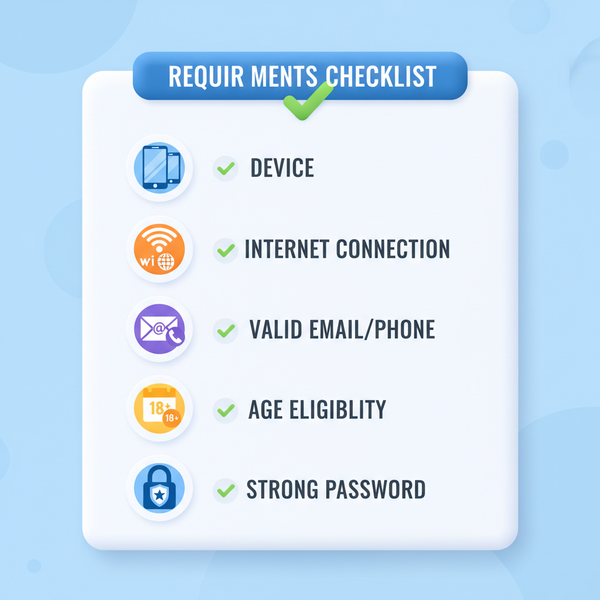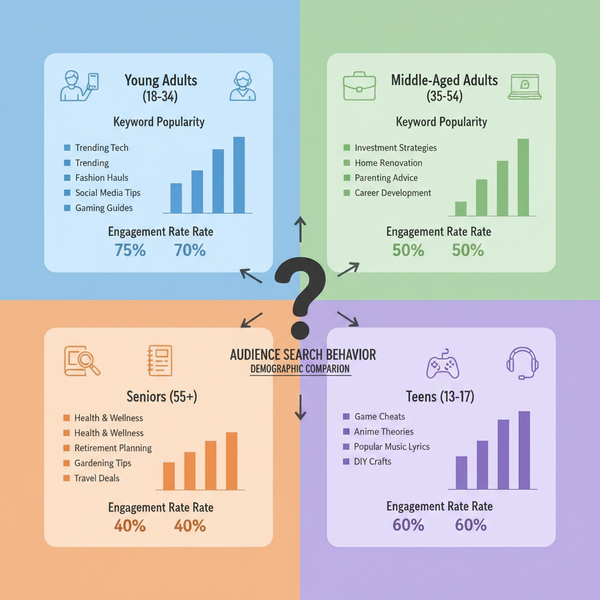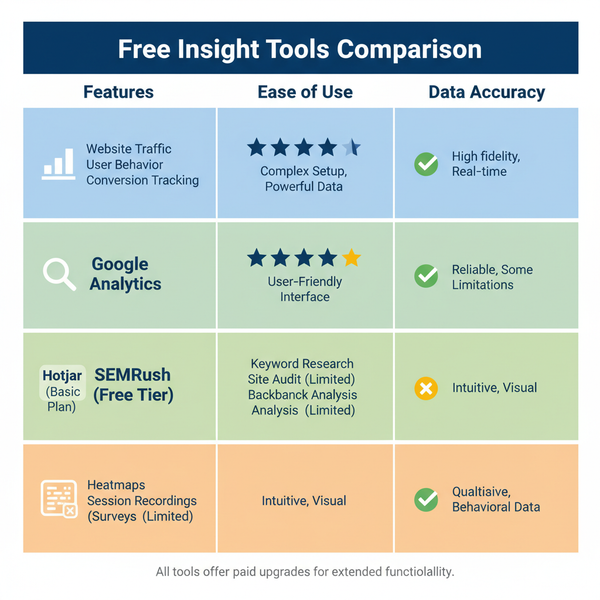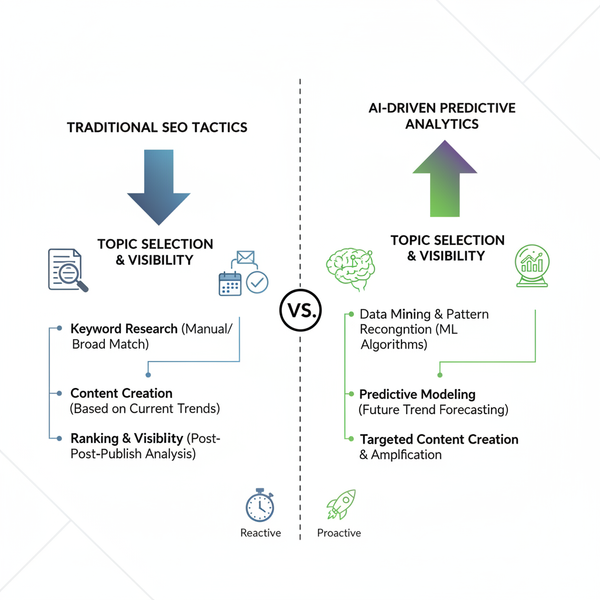Can't See Number of Posts on Instagram? Causes and Fixes
Learn why Instagram post counts may disappear due to layout changes, bugs, or account settings, and discover fixes to restore the number display.
Can't See Number of Posts on Instagram? Causes and Fixes
If you've recently opened Instagram and thought, "I can't see the number of posts on Instagram anymore", you're not alone. Many users are reporting that post counts have vanished from their profiles or others' profiles. In this guide, we’ll explain why this happens, explore the causes—such as new layout changes or hidden features—and share practical fixes to get the number of posts visible again.
---
Recent Instagram Layout and Feature Changes
Traditionally, Instagram profiles displayed the post count directly under your username. In 2023–2024, however, Instagram started rolling out experimental layouts that:
- Removed post counts from certain profile views
- Emphasized Stories, Reels, and bios more than static content
- Introduced region-specific beta interfaces
These changes are part of Instagram’s A/B testing. As a result, your interface may differ from a friend’s — even with the same app version.
Why It Matters
The post count offered a quick way to gauge activity and consistency. This removal can affect creators, marketers, and casual users who track personal posting habits.
---
Reasons You Might Not See the Number of Posts
Below are the most likely reasons for missing post counts:
- App Update Changed the Layout – New versions may hide certain metrics.
- Temporary Bug – UI glitches can remove elements.
- Region-Specific Test – Instagram often performs localized experiments.
- Account Type Differences – Layouts may vary between Personal, Creator, and Business accounts.
- Device or OS-specific Bug – A problem may affect only Android or iOS users.
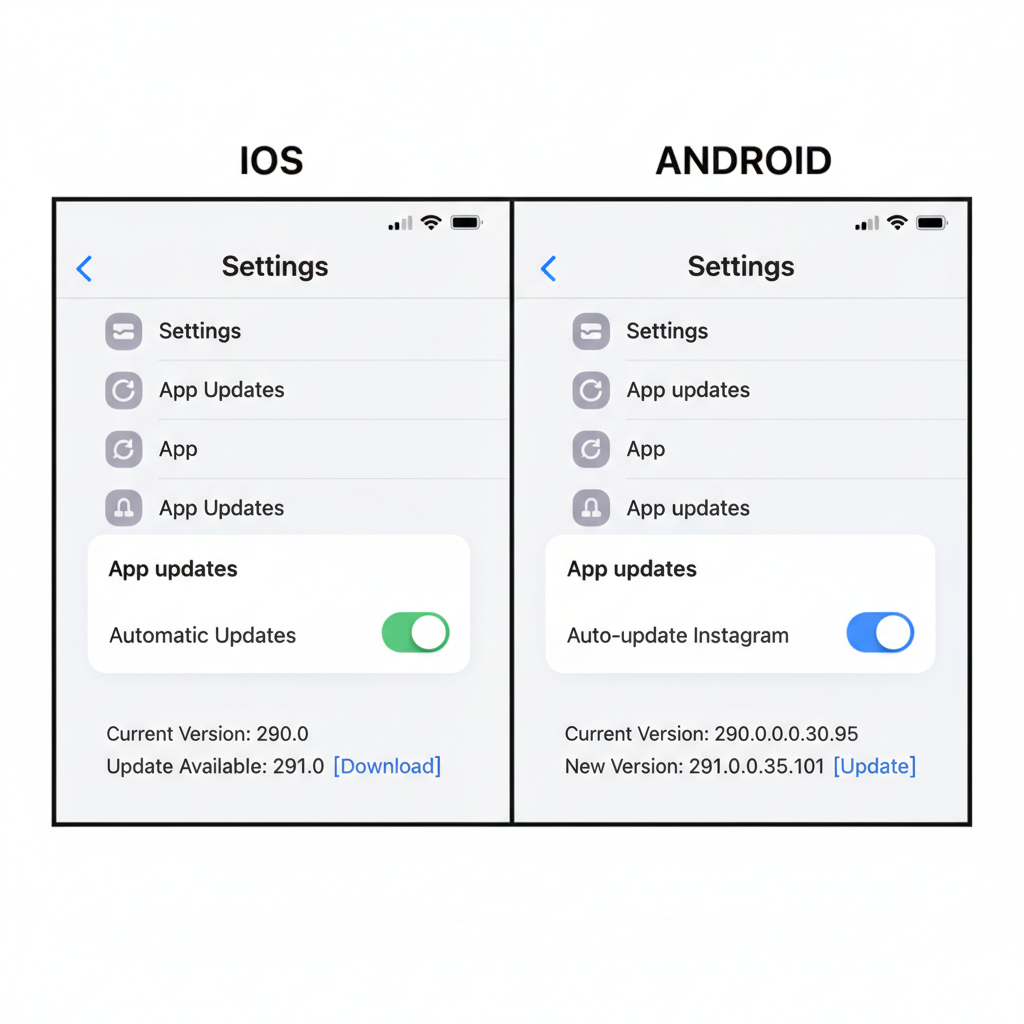
---
Check if Your App Version is Up-to-Date
Using an outdated app can trigger display issues — including missing feature elements.
On iOS
- Open the App Store.
- Tap your profile in the top-right.
- Scroll to Pending Updates and look for Instagram.
- Tap Update if available.
On Android
- Open the Google Play Store.
- Tap your profile icon.
- Go to Manage apps & device → Updates available.
- Locate Instagram and tap Update.
Updating ensures your app benefits from the latest UI changes and bug fixes.
---
Clear Instagram App Cache and Data
Clearing cache removes temporary data that may disrupt layout functionality.
On Android
- Go to Settings → Apps → Instagram.
- Tap Storage & cache.
- Select Clear Cache and Clear Data.
> Note: Clearing data will log you out — remember your login credentials.
On iOS
No direct cache-clearing exists. Instead, uninstall and reinstall the app for similar results.
---
Log Out, Log Back In, or Reinstall
If clearing cache isn’t effective:
- Log out via Profile → Menu → Settings → Log Out, then log in again.
- Reinstall the Instagram app to refresh all components from scratch.
This often forces the app to fetch updated interface settings from Instagram's servers.
---
Verify Your Account Type
Layout differences may correspond to your account category—especially during experimental changes.
| Account Type | Post Count Visibility | Purpose |
|---|---|---|
| Personal | Visible in older versions; hidden in new tests | Casual usage |
| Creator | Varies—some tests hide count to highlight Reels | Influencers, content producers |
| Business | Typically visible; full metrics in Insights | Brands, marketing |
You can temporarily switch to a Business account to see if the count returns.
---
Understand Instagram’s A/B Testing
Instagram frequently runs A/B tests with different UI versions.
Implications:
- You may be in a test group without the post number.
- Switching devices or accounts can show alternate layouts.
- Tests are temporary; features may return post-evaluation.
---
Check Instagram Web vs Mobile App
Suspect a mobile-specific problem? Use the desktop/web version:
- Visit instagram.com in a browser.
- Log in to your account.
- Open your profile and note whether the post count is visible.
The web interface often still shows post counts even if the mobile app hides them, offering a quick workaround.
---
Report the Missing Feature to Instagram
If you want Instagram to restore the post count on your account:
- Go to Profile → Menu → Settings & privacy.
- Tap Help → Report a Problem.
- Clearly describe the missing feature, attaching screenshots.
Reports help inform Instagram’s decisions on UI experiments.
---
Tips to Adapt with Alternative Metrics
If your post count isn’t coming back soon, track success using other measures:
- Engagement Rate (%) = (Likes + Comments ÷ Followers) × 100
- Follower Growth Rate – Compare weekly changes.
- Impressions & Reach – From Instagram Insights.
- Post Frequency Tracker – Via third-party analytics or manual logs.
These can offer richer performance insights than a basic post count.
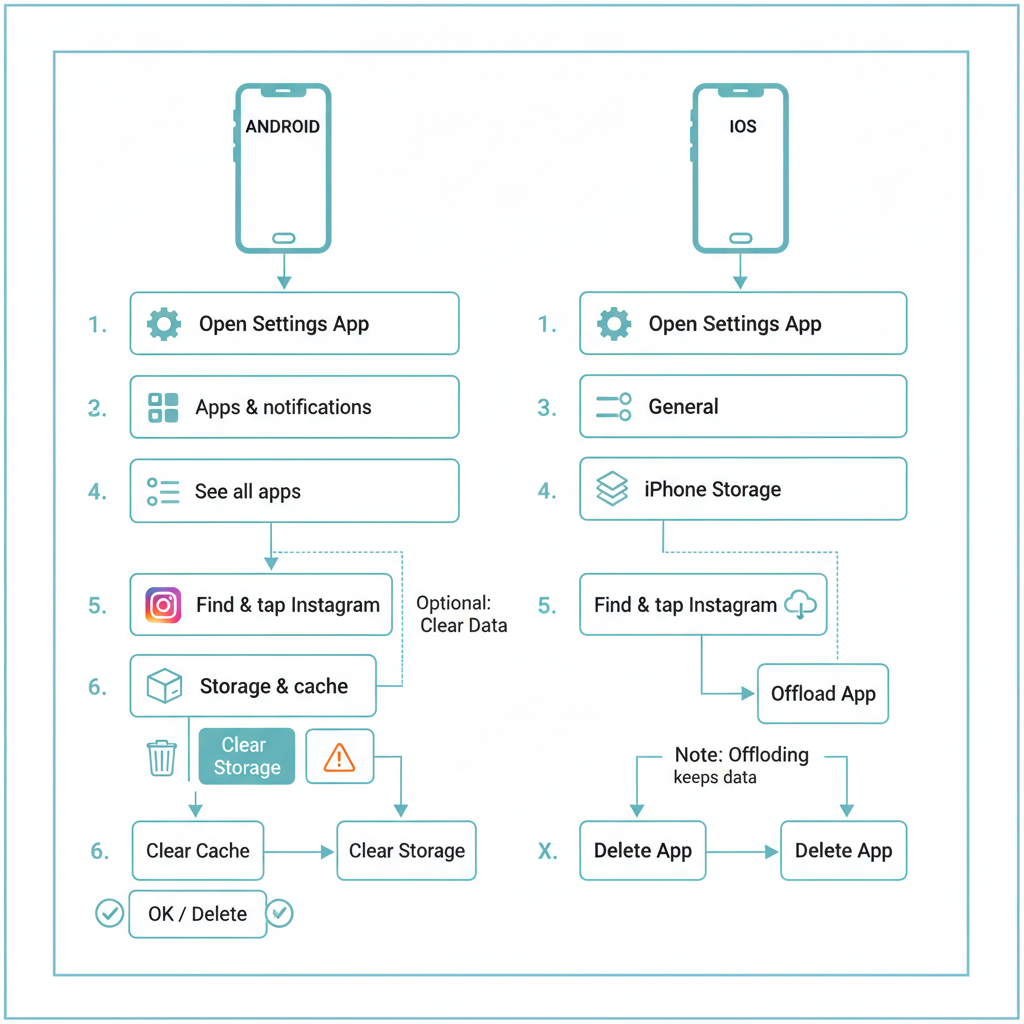
---
Summary and Next Steps
The inability to see your number of Instagram posts can stem from intentional layout changes, app bugs, account type variations, or ongoing A/B testing.
By updating your app, clearing caches, checking account types, and comparing web vs mobile layouts, you’ll improve your chances of restoring post visibility.
While waiting for possible reversions, use alternative metrics to monitor performance.
Pro Tip: Bookmark this guide so you can revisit the troubleshooting steps next time Instagram’s layout changes unexpectedly.
Stay current on Instagram updates — subscribe to platform news and user tips so you’re never caught off guard.